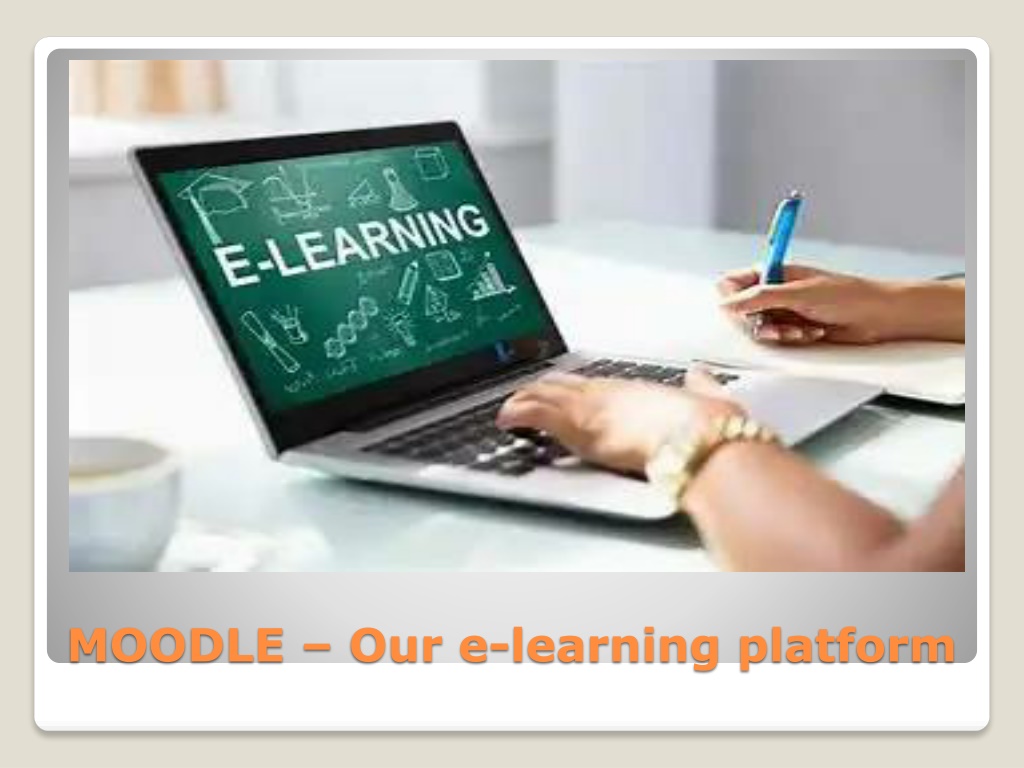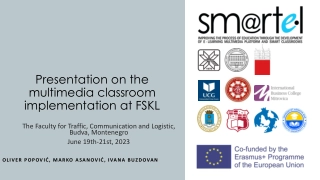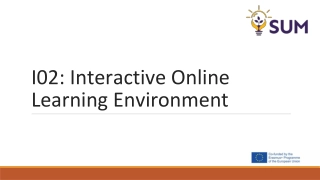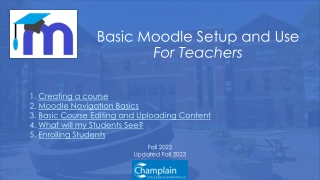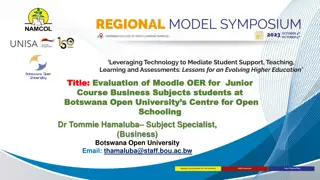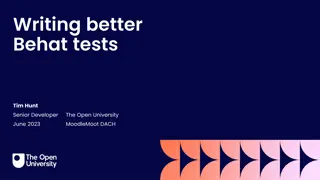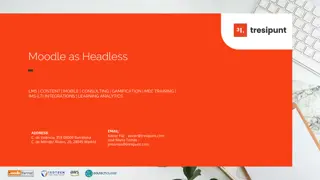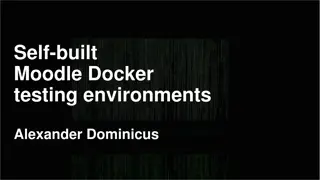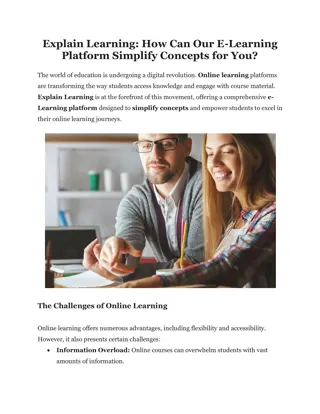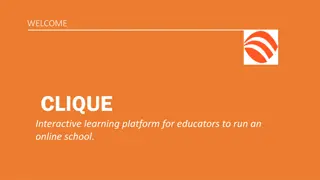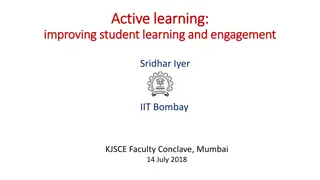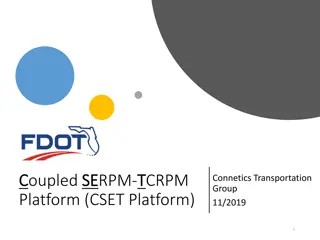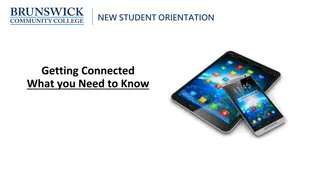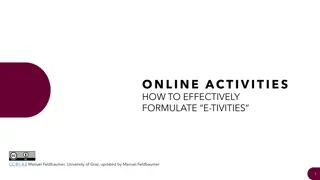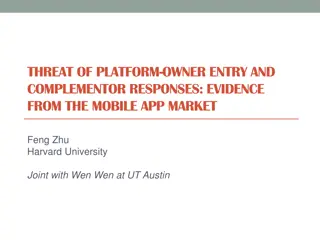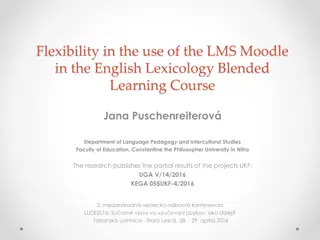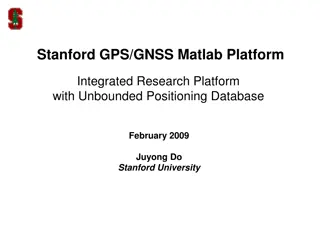Understanding Moodle: An Overview of the E-Learning Platform
Moodle is an open-source Course Management System (CMS) that facilitates online learning. This platform provides various activities such as assignments, examinations, quizzes, chats, forums, and lessons. Users can access Moodle through login and manage course structures, contents, and user records. Assignments can be specified with due dates and different types, while the chat feature allows synchronous interactions. The forum module enables communication and idea exchange between students and teachers. To ensure system access, users can visit the provided link and follow password creation guidelines.
Download Presentation

Please find below an Image/Link to download the presentation.
The content on the website is provided AS IS for your information and personal use only. It may not be sold, licensed, or shared on other websites without obtaining consent from the author. Download presentation by click this link. If you encounter any issues during the download, it is possible that the publisher has removed the file from their server.
E N D
Presentation Transcript
Understand Moodle and how to use it How to access the system (Login) Activities in Moodle: Assignments Examination Quiz Chat Forum Lesson etc Moodle - overview
A Course Management System (CMS), also known as a Learning Management System (LMS) Provides Course structures Manage course contents (add resources, add activities) Manage user records (grade report, user usage records) WHAT IS Moodle?
An Open Source Course Management System Contains tools to support learning & teaching It is a tool for creating online learning . Moodle as a platform
Assignments - can be specified with a due date, - Types: Advanced upload files, Online text, upload single file, and Offline activity - Assessment can be done - Teacher feedback given - Notification can be mailed out activities in Moodle
Chat - Allows smooth, synchronous text interactions - Includes profile pictures, images etc.. in the chat window activities
Forum module: - The forum module is an activity where students and teachers can communicate/exchange ideas by posting comments. - Forum posts can be graded by the teacher or other students. - Types include: News Forum for staff, Social forum, question forum, discussion forum activities
https://solandacl.com/moodle/ https://solandacl.com/moodle/ Access with https://solandacl.com/moodle
A password should at least have 8 characters , from each of the following four categories: 1. Uppercase letters A, B, C 2. Lowercase letters a, b, c 3. Numbers 0, 1, 2, 3, 4, 5, 6, 7, 8, 9 4. Symbols - all keyboard characters not defined as letters or numerals) and spaces ~ ! @ # $ % ^ & * ( ) _ - + = { } [ ] \ | : ; " ' < > , . ? / How to creat a password
How to login Usename Password User name Enter username and password here Pass word
Course categories & courses Expand to access course modules
Username: First later of first name Surname Password: 1. Uppercase letters 2. Lowercase letters 3. Numbers 4. Symbols 5. Minimum of 8 characters Username and password
SAFE EXAMINATION BROWSER FOR STUDENT
Safe Exam Browser is a customised web browser The application must be downloaded and installed on the device that the student uses to attempt the quiz. Students will only be able to attempt the quiz if they are using Safe Exam Browser. The browser window won't have a URL or search field and back/forward navigation. SOME FEATURES OF SEB
Safe Exam Browser cannot be closed until the test is submitted. Switching to other applications is disabled by default Shortcut keys such as Win+Tab, Alt+Tab, Ctrl+Alt+Del, Alt+F4, Print Screen, Cmd+Tab are disabled or cannot be used to close Safe Exam Browser or to switch to other user accounts on the computer. SOME FEATURES OF SEB .
The possibility of taking screen shots is disabled. The clipboard is cleared when starting and quitting Safe Exam Browser. SOME FEATURES OF SEB ..
Download the Safe Exam Browser the file. Launch the Safe Exam Browser - this applies the settings and sends the students to the quiz starting page. Return to the Moodle course. Student SEB configuration
Moodle proctoring plugin is a quiz access plugin to capture a user's picture via webcam to identify who is attempting the exam It will capture the picture of the user's webcam automatically every 30 seconds and store it as a PNG image. Admins can analyze the image of students after exams Moodle Proctoring use webcam (camera)
enjoy your studies using moodle thank you