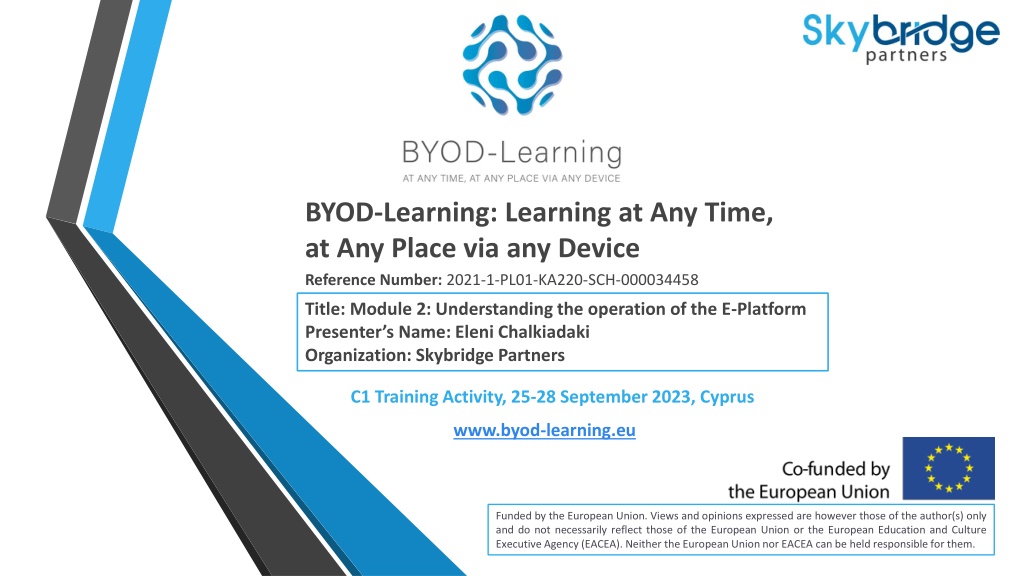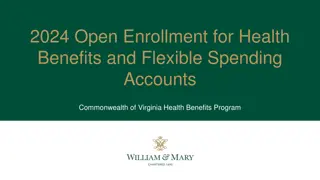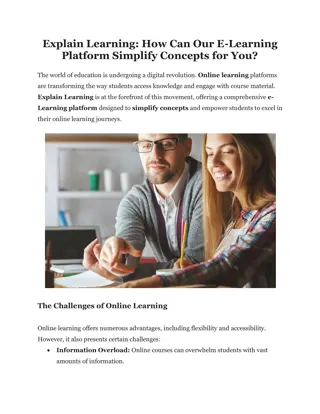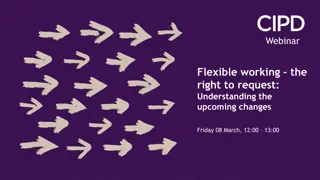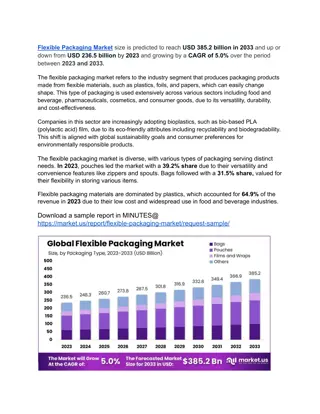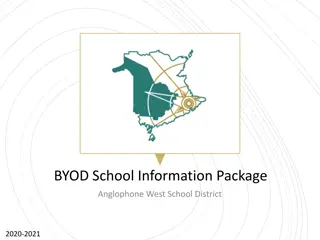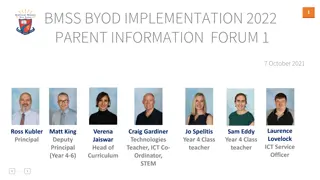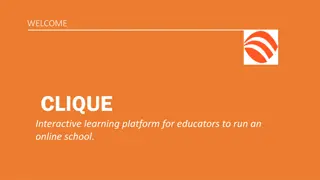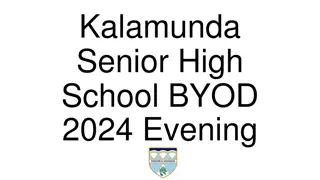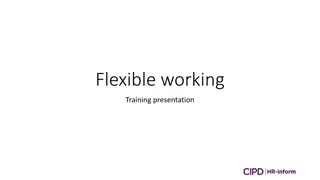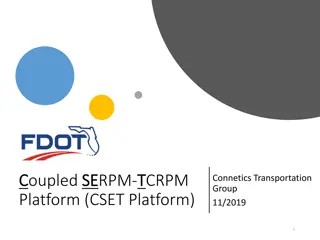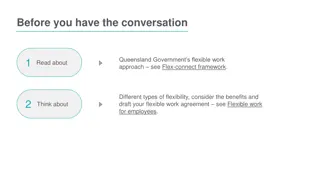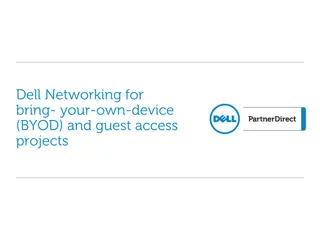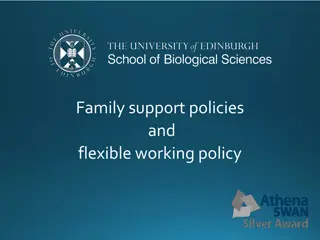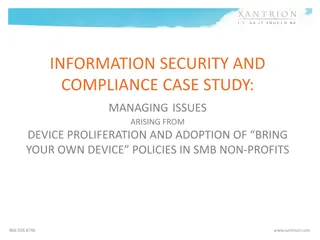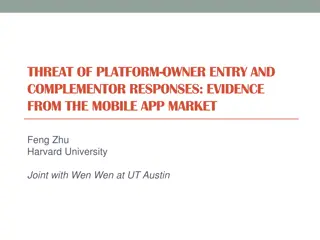BYOD Learning Platform for Flexible Education
"Explore the innovative BYOD Learning Platform offering educators and students the flexibility to access math video lessons anytime, anywhere, on any device. Developed by Skybridge Partners, the platform emphasizes collaborative content creation and open licensing. Experience interactive learning through the European Platform of Video Lessons. Register now for seamless access!"
Download Presentation

Please find below an Image/Link to download the presentation.
The content on the website is provided AS IS for your information and personal use only. It may not be sold, licensed, or shared on other websites without obtaining consent from the author.If you encounter any issues during the download, it is possible that the publisher has removed the file from their server.
You are allowed to download the files provided on this website for personal or commercial use, subject to the condition that they are used lawfully. All files are the property of their respective owners.
The content on the website is provided AS IS for your information and personal use only. It may not be sold, licensed, or shared on other websites without obtaining consent from the author.
E N D
Presentation Transcript
BYOD-Learning: Learning at Any Time, at Any Place via any Device Reference Number: 2021-1-PL01-KA220-SCH-000034458 Title: Module 2: Understanding the operation of the E-Platform Presenter s Name: Eleni Chalkiadaki Organization: Skybridge Partners C1 Training Activity, 25-28 September 2023, Cyprus www.byod-learning.eu Funded by the European Union. Views and opinions expressed are however those of the author(s) only and do not necessarily reflect those of the European Union or the European Education and Culture Executive Agency (EACEA). Neither the European Union nor EACEA can be held responsible for them.
The BYOD Platform of Video Lessons The project s main result is the European Platform of Video Lessons hosting videos accessible by teachers, students at any time and any place and through any device applying an approach of BYOD (Bring Your Own Device). The digital learning occurs through developing videos with Math contents, based on the specific curricula in the partnership countries. Reference Number: 2021-1-PL01-KA220-SCH-000034458
The BYOD Platform of Video Lessons Teachers/Researchers from all partners organisations have worked on the development of the materials/videos for the E-platform, providing Math problem scenarios for the development of the videos and also have contributed for the development of the methodology and educational approach. Constraints imposed will be regarding the commercial reuse of the material as well as giving appropriate credit and license when reusing the material. Thus, the resources will be released under the Creative Commons Attribution- NonCommercial 4.0 International Licence. The design and development of the e-platform has been performed mostly by Skybridge. Reference Number: 2021-1-PL01-KA220-SCH-000034458
Use of the BYOD Platform Reference Number: 2021-1-PL01-KA220-SCH-000034458
Use of the BYOD Platform Link for you to connect to the platform: https://platform.byod- learning.eu/ Reference Number: 2021-1-PL01-KA220-SCH-000034458
Use of the BYOD Platform Landing Page: ey features of the learning platform Reference Number: 2021-1-PL01-KA220-SCH-000034458
Use of the BYOD Platform Registration 1. Click on the Register button on your top right screen 2. Create an account it will be a simple user account by default: Tips: Remember your email and password for next login. Activate your new account to log in for the 1st time. Then enroll to the course(s) of your preference. Reference Number: 2021-1-PL01-KA220-SCH-000034458
Use of the BYOD Platform Once you sign in: Account: set the language to the one you are more comfortable with. Adjust all settings to personalize your profile Reference Number: 2021-1-PL01-KA220-SCH-000034458
Use of the BYOD Platform Explore the available courses in the Platform and utilize the searching criteria Reference Number: 2021-1-PL01-KA220-SCH-000034458
Use of the BYOD Platform Select to view a course: Review the course About page, Prerequisites, Instructor info, and FAQ Enroll Navigate in the course content Reference Number: 2021-1-PL01-KA220-SCH-000034458
Use of the BYOD Platform Let s get started! Go through the course structure The Discussion tab is also available for students. Reference Number: 2021-1-PL01-KA220-SCH-000034458
Use of the BYOD Platform Discussion Forum You may add a post, start a discussion with other course participants or even ask questions the course instructors. Reference Number: 2021-1-PL01-KA220-SCH-000034458
Create your BYOD course Registration Become a course creator Structure and upload of your course on the BYOD platform Reference Number: 2021-1-PL01-KA220-SCH-000034458
Create your BYOD course Teachers are empowered to design and create their own video courses using Studio MOOC. With Studio MOOC, you can create and upload your course content, making it accessible to anyone at any time and any place, via any device. You may become a course creator in the BYOD e-Learning Platform and host your teaching material in our database as long as you are a school teacher. Reference Number: 2021-1-PL01-KA220-SCH-000034458
Registration and course creator authorization On the Platform: https://platform.byod-learning.eu/ Register as described previously, sign in and view the BYOD teachers section for all the information you might need: Reference Number: 2021-1-PL01-KA220-SCH-000034458
Registration and course creator authorization Step 1. Fill in the Course Creator Form. Step 2: Access the Course Authoring Tool (Studio) and request to become a Course creator. Before you start creating your own course in the BYOD Platform, you can review the Tutors' training course here. In case you would like to review recommended training material on how to produce your learning videos, have a look below. Information and comparison of digital tools: B. Different approaches/methods for creating your learning video A. Infographics - Methodology for crafting video lessons - Creating your own educational video: A step-by-step guide - How to record your learning video via ZOOM - How to record a whiteboard screen - Suggested equipment and tools for developing your learning video - Capturing and recording your learning video - Editing and converting your learning video - Adding interactivity to your learning video - How to Make a Learning Video in Four Simple Steps - Amazing Screen Recording Advice - How to Create a Successful Learning Video - Record a Slideshow with Narration - How to Produce a Learning Video Reference Number: 2021-1-PL01-KA220-SCH-000034458
Registration and course creator authorization Go to the Studio: https://studio.mooc-project.eu/home/using the same credentials and request to become a course creator, as depicted below: Your request will be processed and evaluated within 48 hours. Reference Number: 2021-1-PL01-KA220-SCH-000034458
Registration and course creator authorization On the Studio: Your account has been granted, you see the Create your course button, click it. Create a course: Reference Number: 2021-1-PL01-KA220-SCH-000034458
Populate your course On the Studio: Fields to be populated: Course Name: As applicable Organization: IT SHOULD WRITE THE PROJECT SHORT NAME EXACTLY: BYOD Course number: This is unique identifying code, there is not convention applicable here, an example is Math01 , up to 3-5 characters Course run: add sth here that it briefly describes the course duration, i.e. 1st semester 2023 , 2023 etc. Reference Number: 2021-1-PL01-KA220-SCH-000034458
Populate your course On the Studio: Populate your course Select your course from the homepage (land on the homepage by clicking on the double dot icon on your top left screen ) Click on the +New Section button so that you may start creating the course structure Reference Number: 2021-1-PL01-KA220-SCH-000034458
Populate your course On the Studio: Populate your course Typically we have : Section - subsection - Unit (with the actual material) Section: i.e. Week 1 /Module / Section or as preferable Subsection: Lesson 1 / Topic 1 / Subsection 1 or as preferable Unit: Video title or as applicable Upload training material: Reference Number: 2021-1-PL01-KA220-SCH-000034458
Upload your course On the Studio: Upload training material: For a video choose Visuals - Video (in the Unit category): Component Display name: Video title Default Video URL: The link to the Youtube video should be pasted here. Then click SAVE (not upload) - Then publish as we need to do after any change. Note: While uploaded your video on Youtube, make it either public or unlisted Reference Number: 2021-1-PL01-KA220-SCH-000034458
Upload your course On the Studio: Upload training material: After uploading, video unit may still be edited: Optional: Upload subtitles if needed: Advanced tab: Pick the language in which the subtitles are written in and click on the Upload button to choose your srt file. Reference Number: 2021-1-PL01-KA220-SCH-000034458
Upload your course On the Studio: Upload training material: Optional: Upload an additional pdf file in example that will go in line with the video: Save Reference Number: 2021-1-PL01-KA220-SCH-000034458
Upload your course On the Studio: Upload a pdf: First upload your pdf on the platform as follows: Select Content in the upper menu: Select Files & Upload Either you Drag & Drop or Upload it. Reference Number: 2021-1-PL01-KA220-SCH-000034458
Upload your course On the Studio: Upload a pdf: Before leaving this page, click Under the Copy URLs the Studio button: Go back to the Course Outline and paste the copied link into the pdf file path. Repeat any of the above-described instructions as many times as needed so that you upload all your material. Reference Number: 2021-1-PL01-KA220-SCH-000034458
Upload your course On the Studio: Upload training material: Finally, make sure to publish / save all your changes: Reference Number: 2021-1-PL01-KA220-SCH-000034458
Upload your course On the Studio: Optional: Add a text (guideline) for each video: As there will be 3 videos for each course (15, 30 & 45 min of duration), it is best if you create a text in the page with the video: Reference Number: 2021-1-PL01-KA220-SCH-000034458
Upload your course On the Studio: Optional: Add a text (guideline) for each video: It will serve as a guideline: Type There are 3 versions of the same course Format the text as needed and save. Then drag & drop it at the top of your video page, above all videos. Note: Units, sections etc may be duplicated and adjusted (rename their titles, update their content). Reference Number: 2021-1-PL01-KA220-SCH-000034458
Create your BYOD course Schedule and details Introduce your Course Platform functionalities Reference Number: 2021-1-PL01-KA220-SCH-000034458
Create your BYOD course On the Studio: Schedule and Details: Reference Number: 2021-1-PL01-KA220-SCH-000034458
Create your BYOD course On the Studio: Schedule and Details: Self-paced: to be ticked (so that the learning material is altogether accessible and not bit by bit) Tip: For you to be able to tick the preferable option or to correct it if needed, Enrollment/Start course date (as described below) should show future date. Reference Number: 2021-1-PL01-KA220-SCH-000034458
Create your BYOD course On the Studio: Schedule and Details: Important: Pick the course language so that it appears in the course catalog filtered by the language criterion: Reference Number: 2021-1-PL01-KA220-SCH-000034458
Create your BYOD course On the Studio: Course Schedule Course start date: per preference Enrollment date: This date determines whether your course appears on the Platform, so set it for when you want that to happen. Even if we do not have actual enrollment for the BYOD project and the courses might be available for 5 years in a raw i.e. Course End date: As applicable Reference Number: 2021-1-PL01-KA220-SCH-000034458
Create your BYOD course On the Studio: Introduce your Course Course Overview: It is up to the instructor to describe it as best as possible. Requirements: Optional Staff: Info for the Instructor (a short bio) FAQ: On an ongoing basis and it is optional Reference Number: 2021-1-PL01-KA220-SCH-000034458
Create your BYOD course On the Studio: Introduce your Course Course Card image: Strongly recommended (Note: only JPEG or PNG format supported) Course Introductory video: Optional Requirements: Optional Reference Number: 2021-1-PL01-KA220-SCH-000034458
Create your BYOD course On the Studio: Introduce your Course Course Context License: Noncommercial & No Drivatives (cannot be used by other individuals to make profit or change the content) Reference Number: 2021-1-PL01-KA220-SCH-000034458
Create your BYOD course On the Studio: Introduce your Course Course Context License: click on Creative Commons to show as follows: Reference Number: 2021-1-PL01-KA220-SCH-000034458
Create your BYOD course On the BYOD e-learning Platform (https://platform.byod- learning.eu/courses) INSTRUCTOR Membership: Course Restriction (in case you want your lesson to be available only to specific student: Setting Advanced Setting search for Invitation Only and set it as True And students will be invited via email. They will be then enrolled automatically to the specific course. Note: In case the email address you have inserted is incorrect, it won t be recognized. It will only show on the Platform whether the student is registered or not. Reference Number: 2021-1-PL01-KA220-SCH-000034458
Create your BYOD course On the BYOD e-learning Platform Bulk email functionality: Instructor Dashboard - Email: May be sent either to Learners, Staff & Administrations or Myself Always sent one to yourself for testing Invite and enroll learners to a specific course: INSTRUCTOR - Membership - Batch Enrollment: list emails addresses vertically Add up to 20 email one under the other: Ensure you check your Spam in case you have not received the automated email. Reference Number: 2021-1-PL01-KA220-SCH-000034458
Create your BYOD course On the BYOD e-learning Platform To add a new Learning Facilitator: Can be done either in the LMS or in the Studio: Course Team Management: These persons will be notified in case a question is asked in the course Discussion section (forum) Reference Number: 2021-1-PL01-KA220-SCH-000034458
Create your BYOD course On the BYOD e-learning Platform Clarifications: Structure to be followed by all Learning Facilitators: Course: Meant a course for a school year, from September to May. Course Outline: Week 1, 2, 3 etc or Section 1, 2, 3 etc Unitswithin Weeks: Will be called Learning Units x.x lecture title , up to 50 characters. I.e. Week or Section 1 Learning Unit 1.1 Pythagoras Theorem I Week or Section 2 Learning Unit 2.1 Geometry Reference Number: 2021-1-PL01-KA220-SCH-000034458
The BYOD Platformcapacity Reference Number: 2021-1-PL01-KA220-SCH-000034458
The BYOD Platformcapacity 1. Allows the registration, open access and remote participation of a large number of participants simultaneously. 2. It can support a large-scale interactive participation combining traditional course materials with audiovisual content and providing user forums that help build a community consisting of learners, instructors, and teaching assistants. 3. Promotes microlearning, as it allows the trainee to show progress efficiently in short timeframes. 4. Supports a learner-centered training model that promotes the creation of this active and stimulating BYOD learning community. Reference Number: 2021-1-PL01-KA220-SCH-000034458
The BYOD Platformcapacity The Learning Platform used for the purposes of the BYOD MOOC is Open edX https://open.edx.org/ List of features: o Open-source learning platform. o Designed for the MOOC world of online and self-paced learning. o Caters nicely to larger-scale audiences. o It has interactive forums and discussion boards. o It works on any device. o It offers interactive content with adaptive video streaming. o It provides intelligent, learner-centric analytics to help instructors understand how learners engage with course material. Reference Number: 2021-1-PL01-KA220-SCH-000034458
The BYOD Platformcapacity Modularity & Microlearning approach o The course is structured in a modular manner and organized in sections (Weeks) and subsections (Lessons). This is inline with microlearning concept. o With microlearning, the content is broken down into bite-sized pieces of learning material. Instead of hour-long lectures, the BYOD course is built up of many bite-sized components, of short videos (max 10 minutes long) and additional materials in downloadable format. the relative new
The BYOD Platformcapacity Communication through bulk emails Communication through bulk emails The BYOD Instructor has the capability to reach all the platform users (learners and/or Staff) through the bulk email functionality. Upon successful submission a message informing that the email was sent is displayed. The email body can be formatted and managed through the BioS easy-to-use text editor.
Extensive pilot testing of the platform The platform has been tested by both BYOD teachers (internal evaluation) & end- users (students - external evaluation). 1st round of internal pilot testing: Teachers. 2nd round of internal pilot testing: Students
Extensive pilot testing of the platform Profile of teachers (11) External evaluation results
Extensive pilot testing of the platform Profile of students (92)