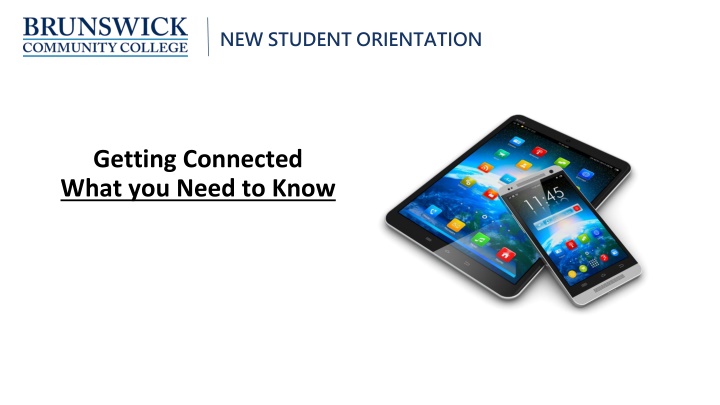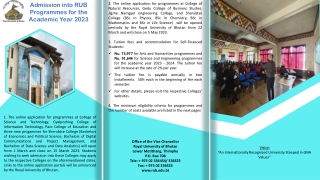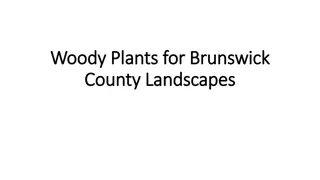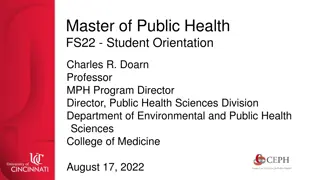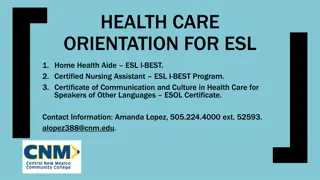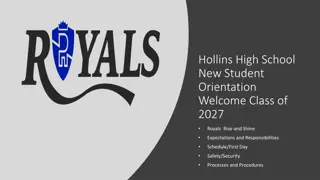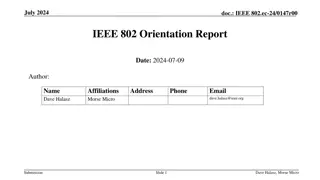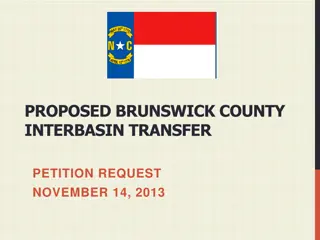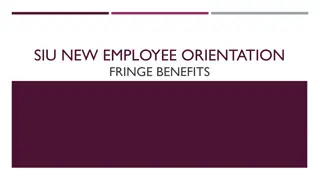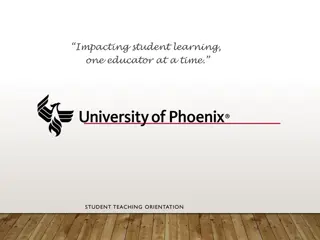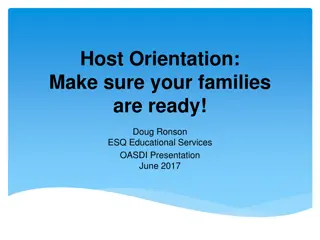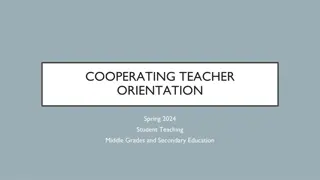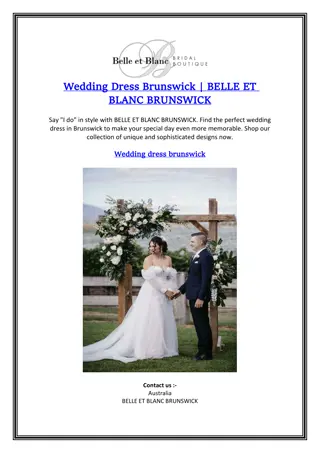Essential Information for New Student Orientation at Brunswick Community College
New student orientation at Brunswick Community College provides important details on technology access, user IDs and passwords, Dolphin Alert notifications, and access to courses via Moodle. Students are guided on setting, resetting, and managing passwords, registering for Dolphin Alert notifications, and accessing course materials on Moodle for a successful academic journey at BCC.
Download Presentation

Please find below an Image/Link to download the presentation.
The content on the website is provided AS IS for your information and personal use only. It may not be sold, licensed, or shared on other websites without obtaining consent from the author.If you encounter any issues during the download, it is possible that the publisher has removed the file from their server.
You are allowed to download the files provided on this website for personal or commercial use, subject to the condition that they are used lawfully. All files are the property of their respective owners.
The content on the website is provided AS IS for your information and personal use only. It may not be sold, licensed, or shared on other websites without obtaining consent from the author.
E N D
Presentation Transcript
NEW STUDENT ORIENTATION Getting Connected What you Need to Know
NEW STUDENT ORIENTATION Let s Get Connected You only need to remember one password to access BCC s technology. You only need to remember one password to access BCC s technology. Student Technology Orientation Password Reset and Change: Initial set, reset, and change passwords. Passwords Expire every 90 days Student Email Moodle Login Self-Service Dolphin Alert Student Technology Orientation Password Reset and Change: Initial set, reset, and change passwords. Passwords Expire every 90 days Student Email Moodle Login Self-Service Dolphin Alert MyBcc Website
NEW STUDENT ORIENTATION UserID and Password Usernames are issued during admissions process and are provided in your Acceptance Email. The standard username format is the first four letters of your first name (all lowercase) and the last five numbers of your student ID number. Set your initial password and manage passwords through your Student Portal, Password Set and Reset Format: 8-10 characters Begin with letter or number Include both upper and lower case letters One special character Use one of these special characters : Usernames are issued during admissions process and are provided in your Acceptance Email. The standard username format is the first four letters of your first name (all lowercase) and the last five numbers of your student ID number. Set your initial password and manage passwords through your Student Portal, Password Set and Reset Format: 8-10 characters Begin with letter or number Include both upper and lower case letters One special character Use one of these special characters : Instructional Technologies (Distance Learning) Building A (2ndFloor, Library) brunsdl@brunswickcc.edu 910.755.7390
Dolphin Alert NEW STUDENT ORIENTATION You must register your phone number or email address within DOLPHIN Alert to receive notifications from Brunswick Community College about campus updates, closings, delays, critical weather, or any other emergency notification. To join, text the group name below (i.e. #main, #fitness, etc.) to (910)202-4330 or log into MyBCC and select Dolphin Alert. DOLPHIN Alert Groups #main Main Campus #fitness Fitness and Aquatics Center #Leland Leland Satellite Campus #owa O Dell Williamson Auditorium #southport Southport Satellite Campus You will receive a confirmation text for each group you join. You must register your phone number or email address within DOLPHIN Alert to receive notifications from Brunswick Community College about campus updates, closings, delays, critical weather, or any other emergency notification. To join, text the group name below (i.e. #main, #fitness, etc.) to (910)202-4330 or log into MyBCC and select Dolphin Alert. DOLPHIN Alert Groups #main Main Campus #fitness Fitness and Aquatics Center #Leland Leland Satellite Campus #owa O Dell Williamson Auditorium #southport Southport Satellite Campus Dolphin Alert Website Dolphin Alert Website You will receive a confirmation text for each group you join.
NEW STUDENT ORIENTATION How to Access Courses Moodle, is the course management system BCC uses for all classes, especially hybrid, blended, and online courses. It enables instructors to provide students access to course materials, communication tools, online assessments and grades, as well as the ability to submit assignments electronically. Moodle is accessed through BCC s Student Portal. Your courses will not appear in Moodle until the start date of your class. For hybrid, blended, and online courses, you must immediately complete the Enrollment Assignment to remain enrolled in the course. NOTE: Before classes begin, complete the Technology Orientation within Moodle to become familiar with BCC s technologies. The Orientation link appears on the right hand side of BCC s Moodle s main webpage. Moodle, is the course management system BCC uses for all classes, especially hybrid, blended, and online courses. It enables instructors to provide students access to course materials, communication tools, online assessments and grades, as well as the ability to submit assignments electronically. Instructional Technologies (Distance Learning) Building A (2ndFloor, Library) brunsdl@brunswickcc.edu 910.755.7390 Moodle is accessed through BCC s Student Portal. Your courses will not appear in Moodle until the start date of your class. For hybrid, blended, and online courses, you must immediately complete the Enrollment Assignment to remain enrolled in the course. NOTE: Before classes begin, complete the Technology Orientation within Moodle to become familiar with BCC s technologies. The Orientation link appears on the right hand side of BCC s Moodle s main webpage.
NEW STUDENT ORIENTATION Student Email As a BCC student, you have an official student email. BCC uses your student email address to send you important communications. It is the official way of communication between the student and the College. Your email address is formatted as: username@ brunswickcc.edu. Access your email through BCC s Student Portal or through outlook.com/brunswickcc.edu Any questions related to your email account should be directed to: brunsdl@brunswickcc.edu 910.755.7390 As a BCC student, you have an official student email. BCC uses your student email address to send you important communications. It is the official way of communication between the student and the College. Your email address is formatted as: username@ brunswickcc.edu. Access your email through BCC s Student Portal or through outlook.com/brunswickcc.edu Any questions related to your email account should be directed to: Setting up Email Video brunsdl@brunswickcc.edu 910.755.7390
Office 365 NEW STUDENT ORIENTATION As a BCC Student you have access to a Microsoft 365 for all of your educational needs. To access: Log in to your email account the BCC s Student Portal or go to outlook.com/brunswickcc.edu View the videos in Moodle for step-by-step instructions on how to download and install apps on your computer, phone, and other hand-held devices. As a BCC Student you have access to a Microsoft 365 for all of your educational needs. To access: Log in to your email account the BCC s Student Portal or go to outlook.com/brunswickcc.edu View the videos in Moodle for step-by- step instructions on how to download and install apps on your computer, phone, and other hand-held devices. Install Microsoft 365 on your Computer Install Microsoft 365 on Phone and Other Devices
Qless NEW STUDENT ORIENTATION Need to visit Student Services? Need to visit Student Services? Office of Admissions Office of Advising/Registration Office of Registrar (records/graduation/transcripts) Office of Financial Aid Tutoring Services (coming soon!) Office of Admissions Office of Advising/Registration Office of Registrar (records/graduation/transcripts) Office of Financial Aid Tutoring Services (coming soon!) Get the QLess App Check Wait Times Join the Virtual Line. Wait where you want and we will text you when it is your turn Receive updates of your wait times Get the QLess App Check Wait Times Join the Virtual Line. Wait where you want and we will text you when it is your turn Receive updates of your wait times
NEW STUDENT ORIENTATION Qless Virtual Line How do I join the line? Text Message: Text the word dolphin to 910.218.8512 and follow the prompts. Standard text rates will apply. App: Download the Qless App or go to your APP Store on your hand-held device. Online: Use the Qless widget, Qless Kiosk Login, enter your phone information, and click the line you would like to join, then click the Join This Line button In person: Self-service kiosks are in the Office of Student Service lobby area, Building A. If you need help, staff can assist you in joining the line. How do I join the line? Text Message: Text the word dolphin to 910.218.8512 and follow the prompts. Standard text rates will apply. App: Download the Qless App or go to your APP Store on your hand-held device. Online: Use the Qless widget, Qless Kiosk Login, enter your phone information, and click the line you would like to join, then click the Join This Line button In person: Self-service kiosks are in the Office of Student Service lobby area, Building A. If you need help, staff can assist you in joining the line. Office of Admissions Office of Advising/Registration Office of Registrar Office of Financial Aid Tutoring Services (coming soon!) Office of Admissions Office of Advising/Registration Office of Registrar Office of Financial Aid Tutoring Services (coming soon!)
Register Now NEW STUDENT ORIENTATION Register Now Banner Register Now! Red Text Box with Words "Register Now" Register Now! A Success Coach/Advisor must approve your schedule prior to registering for classes. To schedule a Zoom chat session, email a Success Coach at: academicsupport@brunswickcc.edu Accepting appointments: Monday thru Thursday, 8-4 Friday 8-12:00 A Success Coach/Advisor must approve your schedule prior to registering for classes. To schedule a Zoom chat session, email a Success Coach at: academicsupport@brunswickcc.edu Accepting appointments: Monday thru Thursday, 8-4 Friday 8-12:00 Quick Guide Button Quick Guide to Confirm Registration Self-Service Guide Button Self-Service Guide Registering for Classes Hyperlink to BCC's Website to view Quick Guide to Confirm Registration Hyperlink to BCC's Website to view Self-Service Guide Registering for Classes Quick Guide to Confirm Registration Self-Service Guide Registering for Classes