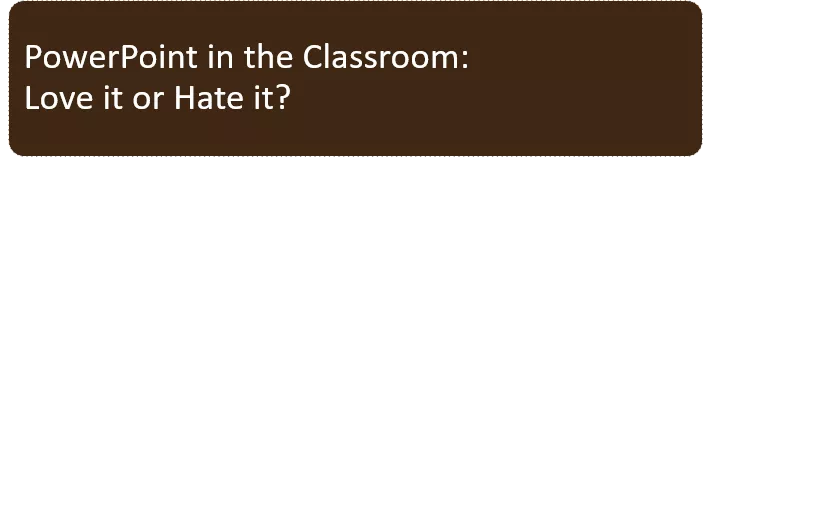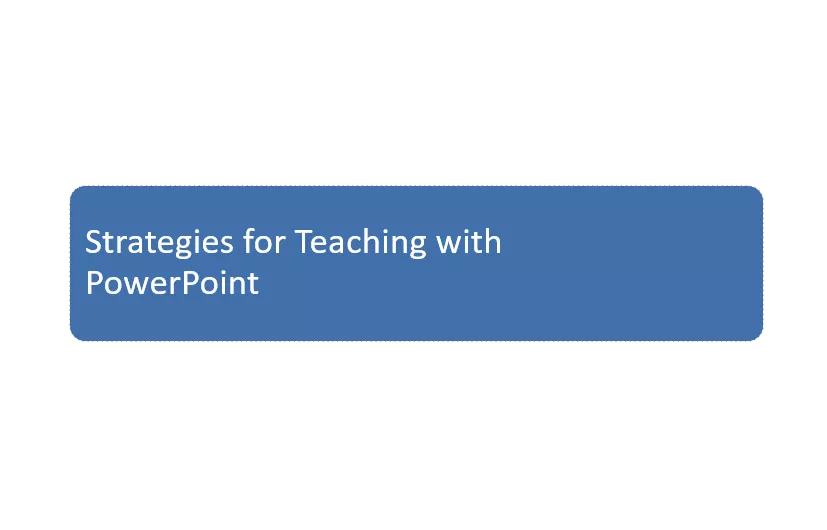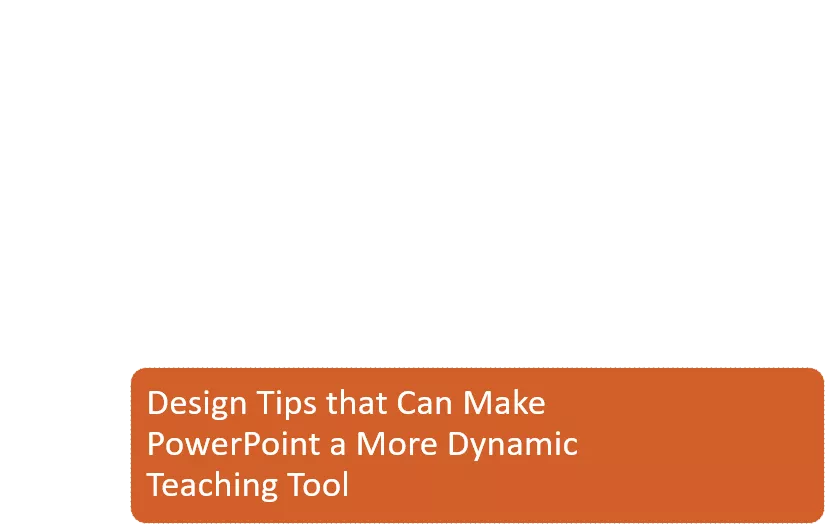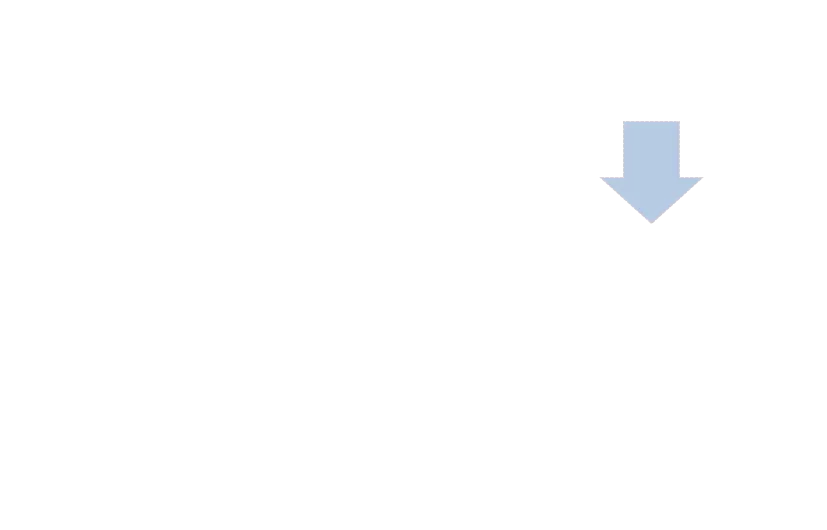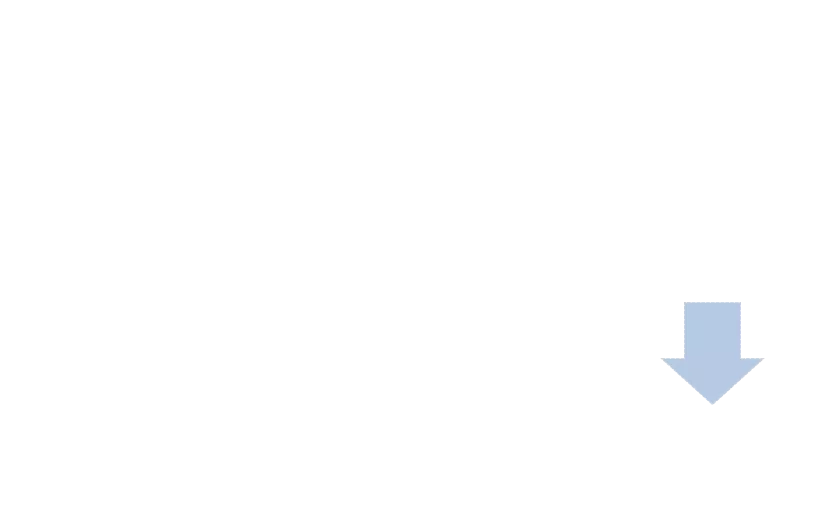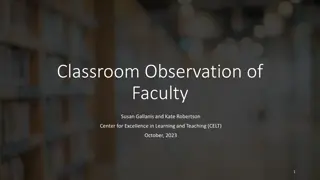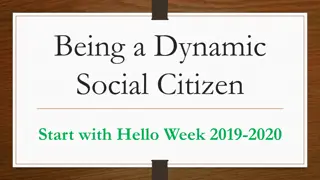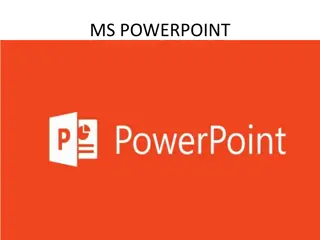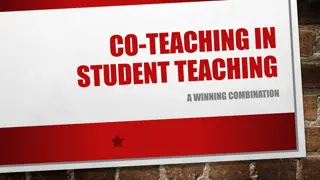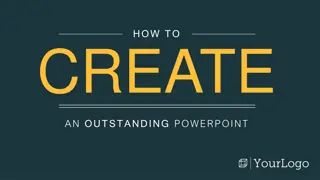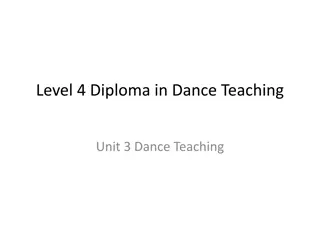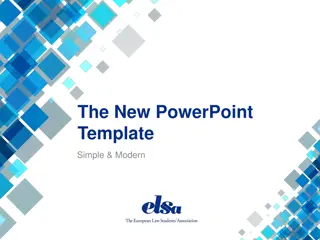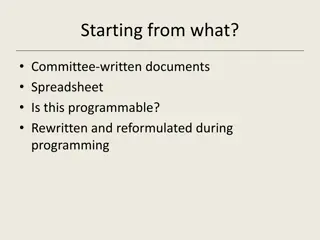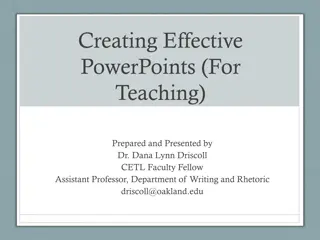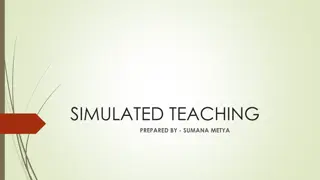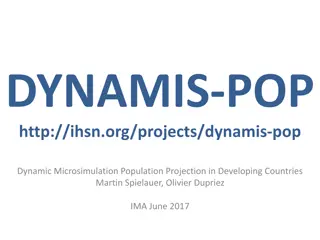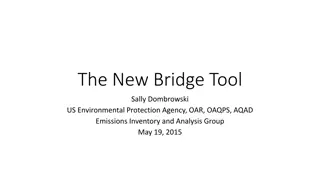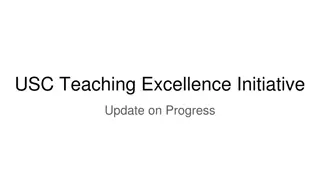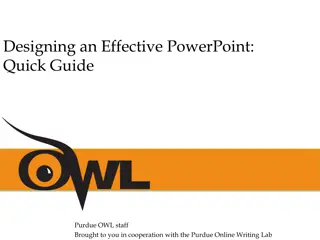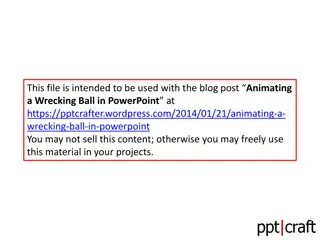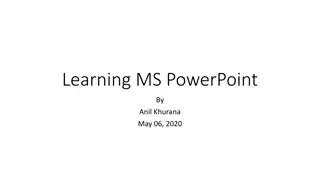Tips for Making PowerPoint a More Dynamic Teaching Tool
Empower your teaching with dynamic PowerPoint strategies shared by Beth Fisher, Ph.D. Explore techniques for interactive slides, engaging student participation, and fostering active learning. Enhance your classroom presentations and transform PowerPoint into a versatile teaching tool.
Download Presentation

Please find below an Image/Link to download the presentation.
The content on the website is provided AS IS for your information and personal use only. It may not be sold, licensed, or shared on other websites without obtaining consent from the author.If you encounter any issues during the download, it is possible that the publisher has removed the file from their server.
You are allowed to download the files provided on this website for personal or commercial use, subject to the condition that they are used lawfully. All files are the property of their respective owners.
The content on the website is provided AS IS for your information and personal use only. It may not be sold, licensed, or shared on other websites without obtaining consent from the author.
E N D
Presentation Transcript
Tips for Making PowerPoint a More Dynamic Teaching Tool Beth Fisher, Ph.D. Associate Director The Teaching Center bfisher@wustl.edu ITeach 2010
Tips for Making PPT a More Dynamic Teaching Tool PowerPoint in the Classroom: Love it or Hate it? Strategies for Teaching with PowerPoint Design Tips that Can Make PowerPoint a More Dynamic Teaching Tool
Love It or Hate It? PowerPoint is Evil. Wired Magazine, 9/03 Power Corrupts. PowerPoint Corrupts Absolutely. Edward Tufte
Before Class Revise Plan Design slides to facilitate interaction Decide whether and how PPT can help students learn Approach PPT as one tool among many Design learning objectives and structure of class session before you design slides
During Class Interact Get students involved Move around the room Look at students, not at slides
Design Slides to Facilitate Interaction Text: Apply 6/6 Rule Reduce Information Make Connections and Show Relationships Organize Information Visually Incorporate Active Learning Allow for Non-Linear Movement
Incorporate Active Learning Create opportunities for students to discuss an argument or issue solve a problem analyze a text, an image, or a data table annotate or explain a diagram answer a multiple-choice question Prepare bare-bones slides Consider using chalkboard, document camera, SMART Board, or tablet PC
Group Discussion: 10 minutes 1. Identify the predominant visual image in your group s assigned paragraph. 2. Underline key words or phrases. 3. What does this image contribute to the meaning of the paragraph? and to the larger themes of the novel? (Discuss more than one answer or possibility and be ready to explain your answers to the class.)
Biology 3191 SeeTeaching Commentaries
PowerPoint Design 1. Select Sans-Serif Fonts 1. Select Sans-Serif Fonts 2. Use 24-pts or larger 3. Test slides in classroom before class: Does projector display graphics and colors as desired? 3. Test slides in classroom before class: Does projector display graphics and colors as desired?
1: Outline of Topics A-D Slide 2: Topic A Details Slide 3: Topic B Details Slide 4: Topic C Details Slide 5: Topic D Details
Create Flexibility Slide 2: Topic A Details Slide 1: Outline Topic A Topic B Topic C Topic D Slide 3: Topic B Details Slide 5: Topic D Details Slide 4: Topic C Details
Create Menus Topic A Details Topic B Details Topic C Details Topic D Details
Preparing to Teach Preparing Slides 1. Use PowerPoint for specific purposes, including active learning. with other tools. 2. Reduce and organize information on slides. 3. Create flexibility with hyperlinks. 4. Stay engaged and interactive during class. 5. Consult with The Teaching Center.
Create Internal Hyperlinks Insert text or shape Select text or shape Right-click and select Hyperlink Link to: Place in this Document" Select Destination Slide Click OK
PowerPoint Design Less is More
Select Sans-Serif Fonts For example: Calibri, Arial, Tahoma NOTTimes New Roman
Use 24-pt or Larger Can your text be read at the back of the room?
Color Dark Background = Dark Room
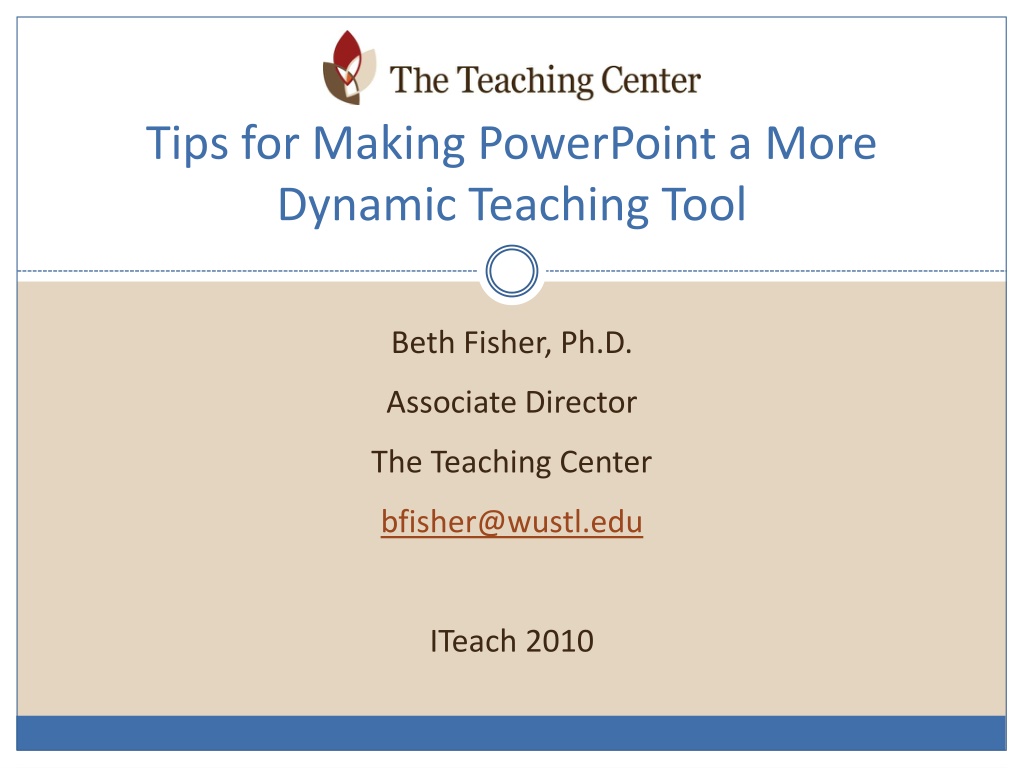
 undefined
undefined







 undefined
undefined