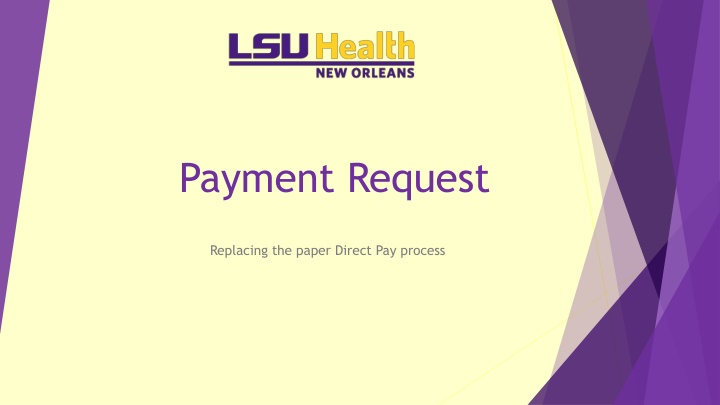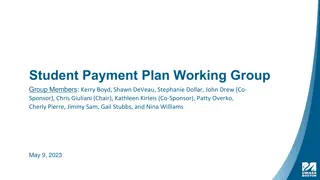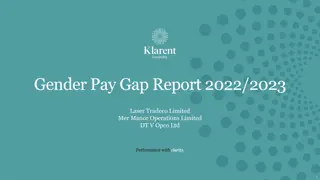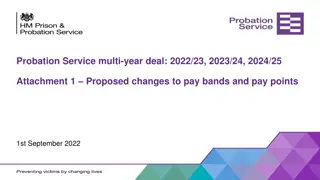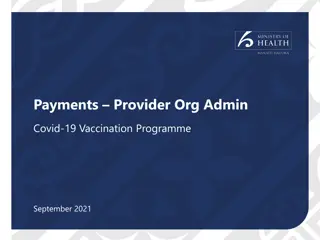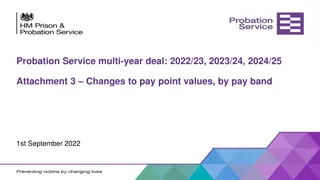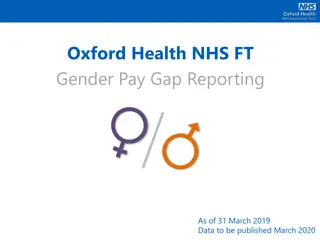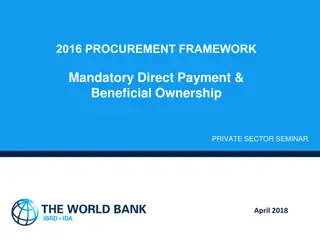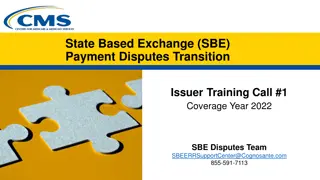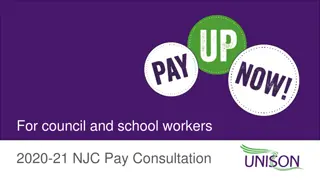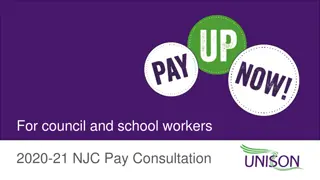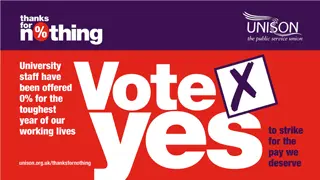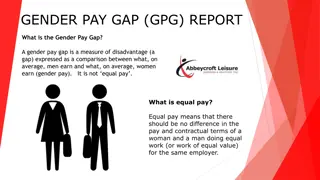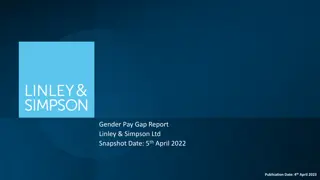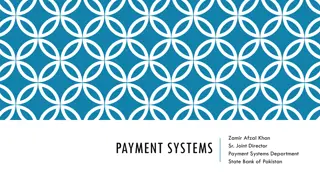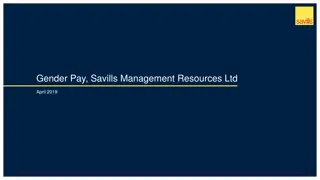Streamlining the Payment Request Process with Direct Pay
Simplify and enhance your payment request procedures by replacing paper-based methods with Direct Pay. Learn about the types of users involved, steps to create a payment request, workflow processes, approver access methods, and the final steps involved once a payment request is approved.
Download Presentation

Please find below an Image/Link to download the presentation.
The content on the website is provided AS IS for your information and personal use only. It may not be sold, licensed, or shared on other websites without obtaining consent from the author.If you encounter any issues during the download, it is possible that the publisher has removed the file from their server.
You are allowed to download the files provided on this website for personal or commercial use, subject to the condition that they are used lawfully. All files are the property of their respective owners.
The content on the website is provided AS IS for your information and personal use only. It may not be sold, licensed, or shared on other websites without obtaining consent from the author.
E N D
Presentation Transcript
Payment Request Replacing the paper Direct Pay process
Types of Users Involved Three types of users can access the Payment Request Center: Requestors-create payment requests Reviewers- review/edit submitted requests (Direct Pay) Approvers- approve submitted requests The Direct Pay office is involved at the level of reviewing, correcting and auditing transactions prior to payment.
Creating a Payment Request Creating a Payment Request involves a four-step process of entering and submitting information in a train stop like fashion: Step #1- Summary Information Page Step #2- Supplier Information Page Step #3- Invoice Details Page Step #4- Review and Submit Page
Workflow- three part process 1. Department requestor enters the payment request in PeopleSoft 2. The Direct Pay office reviews for completeness, accuracy of data \ entered, compliance with University/State policies 3. Designated department approvers can: Approve Deny Hold Workflow approval driven by department id on the chartstring entered.
Approver access Approvers can access the payment request in four ways: Via email Via the PS worklist Via PS navigation- Main Menu> Accounts Payable> Payments> Payment Request> Payment Request Approval Via push notifications (see screen shot below) 1. 2. 3. 4.
Can approvers edit a Payment Request? No, Approvers are not able to modify the request. To initiate edits after a Payment Request is submitted, an approver must add comments and then Deny the Payment Request. If the payment is not approved, the request should be denied and a request to cancel should be detailed in the comments.
Final Steps Once approved, the voucher build process runs Vouchers are budget checked If valid budget, the payment is generated
Status (and their meanings): New- payment request that has not been submitted by the department (save for later) Submitted- once the department requestor enters the payment request, it will appear as submitted. Pending- once reviewed by Direct Pay, the payment will enter into approval workflow and will appear as pending. Approved- department approval(s) are complete. Vouchered- once Accounts Payable creates the voucher in PeopleSoft; the voucher id will appear. Scheduled to Pay column will change to paid once the paycycle runs. Denied- payment request denied by department approver. If at any point in time the Payment Request is denied, the requestor gets an email stating why it was denied.
Exclusions Large volume Direct Pay request- clinical trial payments, summer student stipends via spreadsheet loader Contact Direct Pay staff for details Wires, student refunds, emergency loans Postage meter replenishment