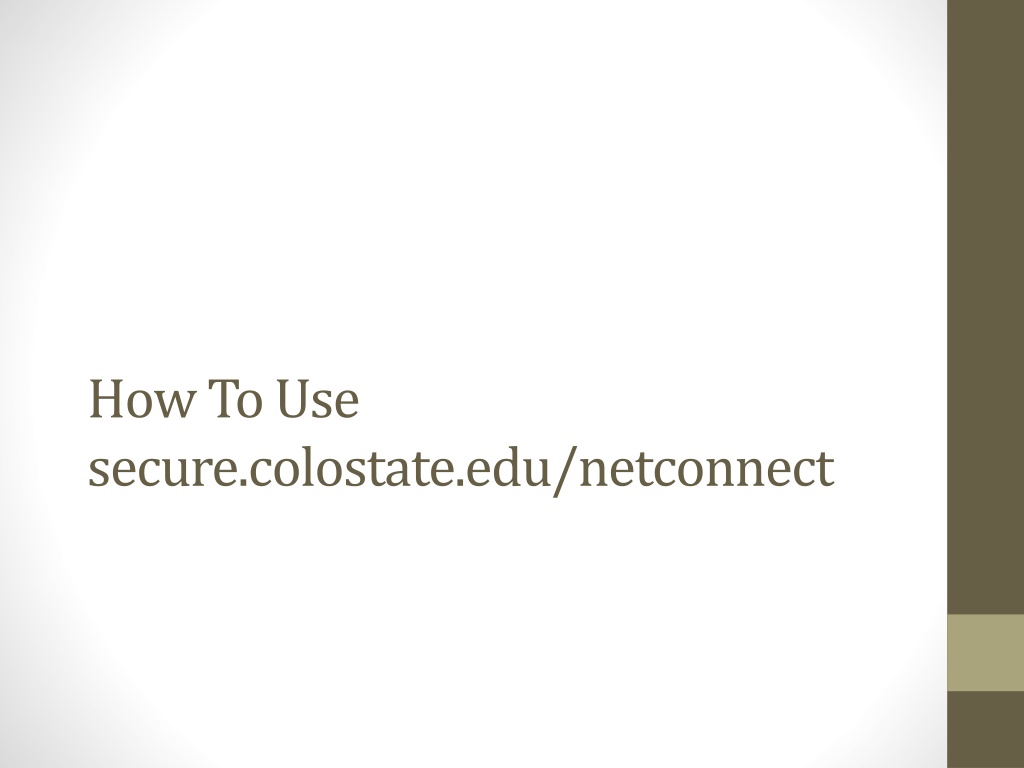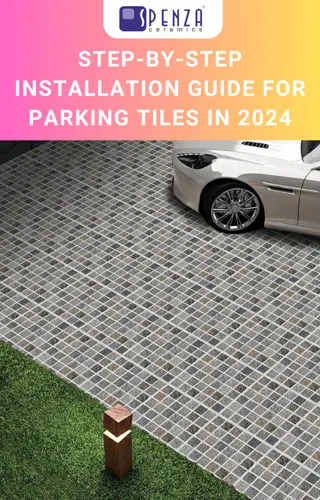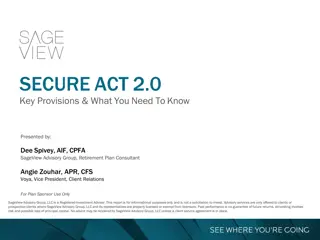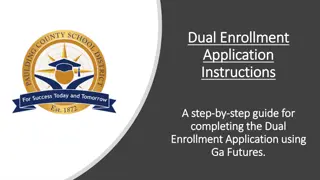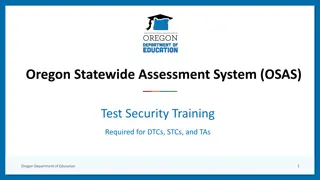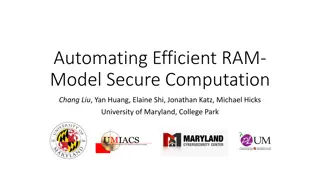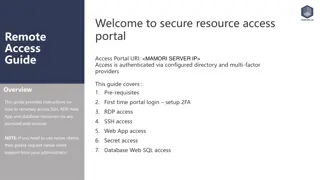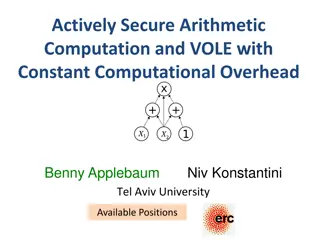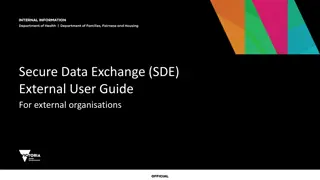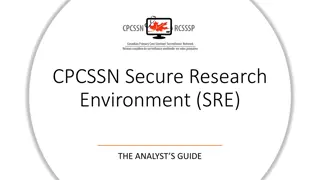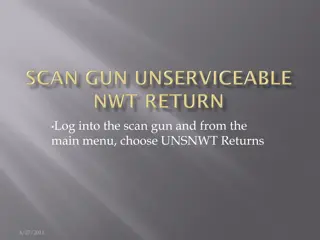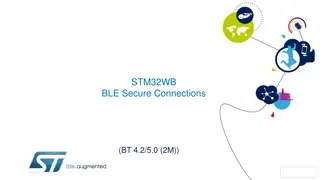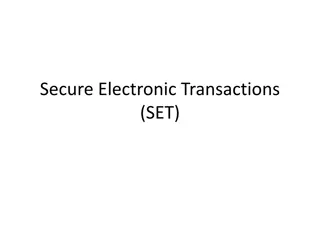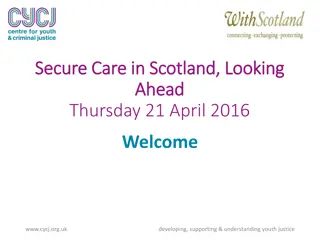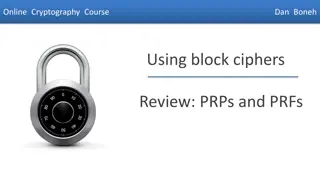Step-by-Step Guide to Using secure.colostate.edu NetConnect
Accessing secure.colostate.edu NetConnect is crucial for connecting securely to Colostate's network. Follow these steps: Use your web browser to login, allow Juniper Network installation, access Secure.Colostate.edu, connect behind the firewall, and utilize Pangea for file access. Obtain the Pangea client from CNSIT Help Desk if needed.
Uploaded on Sep 20, 2024 | 0 Views
Download Presentation

Please find below an Image/Link to download the presentation.
The content on the website is provided AS IS for your information and personal use only. It may not be sold, licensed, or shared on other websites without obtaining consent from the author. Download presentation by click this link. If you encounter any issues during the download, it is possible that the publisher has removed the file from their server.
E N D
Presentation Transcript
How To Use secure.colostate.edu/netconnect
Use your web browser User your web browser to and go to: https://secure.colostate.edu/netconnect Login using your colostate eid and password
Allow Juniper or Juniper Network Installation Allow Juniper or Juniper Network to install clients onto your computer. You will not be able to successfully connect without allowing this client installation.
Secure.Colostate.edu You should now be in and it should look like this . Click Start at the right side on the Network Connect line.
Secure.Colostate.edu Net Connect is launching some very important magic so let it do it s thing .
Secure.Colostate.edu You are in and behind the firewall!
Pangea You can also now use Pangea to connect to your files.
Pangea Don t have a Pangea client yet? Ask for one by submitting a ticket to the CNSIT Help Desk Download Pangea Mac or Windows client at http://wp.natsci.colostate.edu/cnsit/pangea