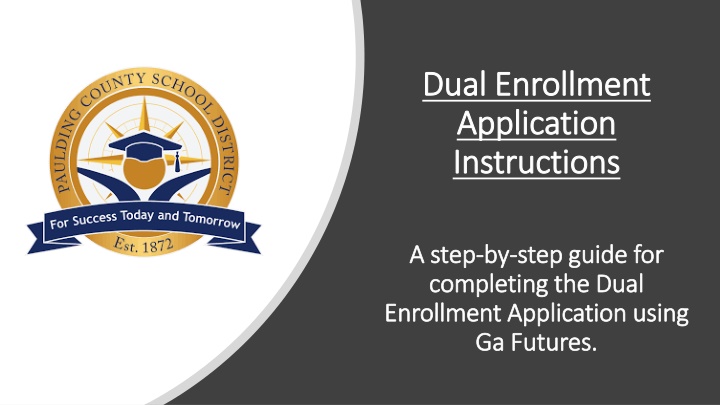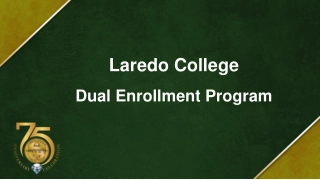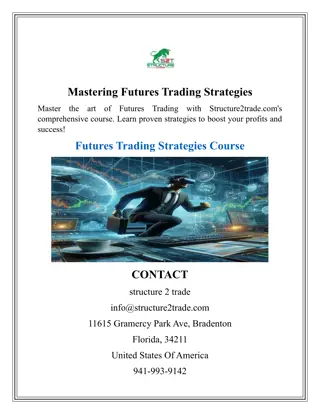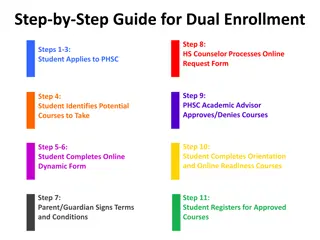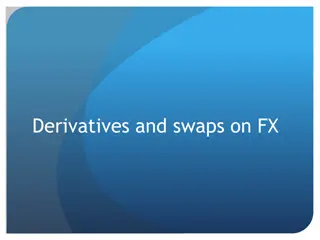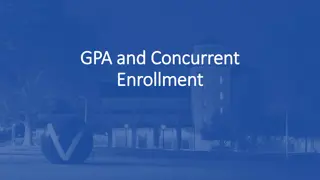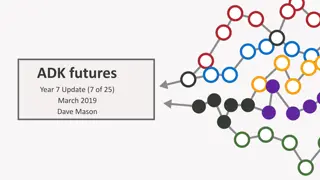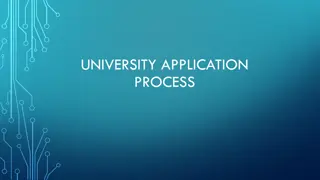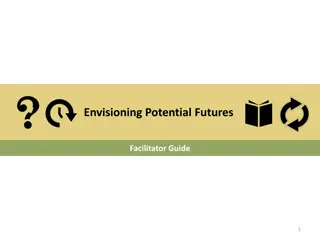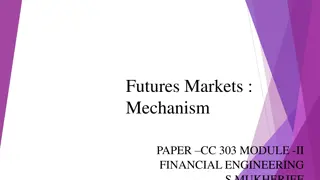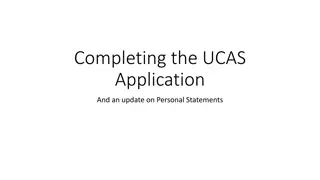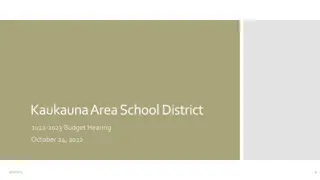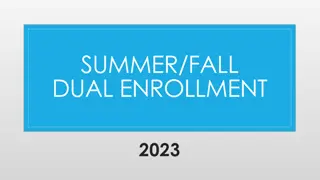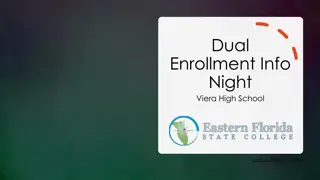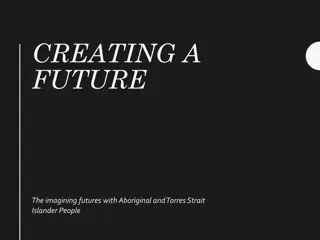Step-by-Step Guide for Completing Dual Enrollment Application Using Ga Futures
Follow this step-by-step guide to complete the Dual Enrollment Application using Ga Futures. Starting from logging into the Ga Futures website to submitting the application, this guide covers each essential step to ensure a successful application process.
Download Presentation

Please find below an Image/Link to download the presentation.
The content on the website is provided AS IS for your information and personal use only. It may not be sold, licensed, or shared on other websites without obtaining consent from the author.If you encounter any issues during the download, it is possible that the publisher has removed the file from their server.
You are allowed to download the files provided on this website for personal or commercial use, subject to the condition that they are used lawfully. All files are the property of their respective owners.
The content on the website is provided AS IS for your information and personal use only. It may not be sold, licensed, or shared on other websites without obtaining consent from the author.
E N D
Presentation Transcript
Dual Enrollment Dual Enrollment Application Application Instructions Instructions A step A step- -by completing the Dual completing the Dual Enrollment Application using Enrollment Application using Ga Futures. Ga Futures. by- -step guide for step guide for
Visit the GA futures website by going to www.gafutures.org Have your student log in using their username and password If your student has forgotten their information, do not create a new account. Use the forgot username and forgot password options when selecting log in. If your student still cannot log in, have them contact their high school counselor. Step 1
Once logged into the GA Futures website, your student should now see the homepage. Select My Dual Enrollment Profile. Step 2
After entering the Dual Enrollment Profile page, please read through the important information. After reading the page, select Apply Now. If the application does not move to the next page, be sure your pop-up blocker is turned off. If you cannot move forward, try using a different browser such as Microsoft Edge or Firefox. Step 3
Next you will see the Dual Enrollment Profile Options. Begin with Apply for Dual Enrollment. Step 4
Most of your student's information will autofill based on the content your student entered when creating their Ga Futures account. If it does not, enter the correct information on the form below. If the form will not allow you to enter the information, you will need to return back to step 2, and select profile and update your student's information. All information must be accurate. The application will not process if the student's information does not align with the information the school has on file for your student. An email will be sent for parent authorization of this application. Be sure to enter a parent email address that can be checked by the parent/guardian. Step 5
Next, read the participation agreement and select the Student Acknowledgement boxes when completed. Remember. You won t be able to select the Parent/Guardian Acknowledgement on this screen. Your parent will be emailed instructions on how to log in and approve of this information. Step 5 Cont.
Read the Hope Grant Implications below the Student Acknowledgement box and select the I understand box. Next, read the certification statement and sign your legal name on the document. Click Submit. Step 5 Cont.
Congratulations! Your Dual Enrollment Application is complete. Select Return to my Dual Enrollment Profile. Be sure to write down your application ID. Your parent will need this to sign the Parent Participation Agreement Form. If you forget this step, your student can view their ID by logging into their GAFutures account and finding the messages tab. In the Messages, students will receive a copy of the application confirmation and application ID. Step 6
Select the Add Colleges from your Dual Enrollment Profile. Step 7
Select the college you plan on participating in the dual enrollment program. You may select more than one college if you plan on dual enrolling at two different institutions. Step 8 When you ve added the college(s), select Add Colleges for the information to save. Next, select Return to my Dual Enrollment Profile. This will automatically save and there is no submit button.
Your Parent/Guardian will need to review your application and submit the Participation Agreement Form. Parent/Guardian will receive an email from noreply@gsfc.org to the email you designated in your application. The email will look like the example below. The Parent/Guardian should select the link Access the Parent/Guardian Participation Agreement. Step 9
The parent/Guardian will need your Application ID or Social Security Number to move forward to the next step. Enter this information in the required box. Once this information has been entered, select the submit button. Step 9 Cont.
Next, the Parent/Guardian will read each section of the Participation Agreement form and check the required boxes. Step 9 Cont.
Next, the Parent/Guardian will read the Hope Grant Implications and check the I Understand box. The Parent/Guardian will also need to read the certification statement, acknowledge consent, and sign electronically. After the Parent/Guardian has completed these steps, select submit. Step 9 Cont.
The Parent/Guardian will receive notification that the Participation Agreement has been received. Step 9 Cont.
The student may now log in and review their dual enrollment dashboard status. Step 10
The student/parent participation agreement (SPA) and dual enrollment funding application are now complete! Next Steps: Your high school counselor will approve of your application and funding after they have received a copy of your college schedule. District Documentation must now be completed, which will be online after June, 2020. (This was formerly on the Form 1 document) Please email your high school counselor with any further questions that you have. Step 10 Cont.