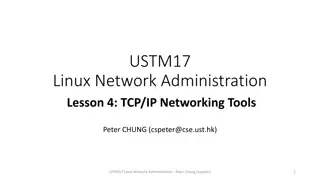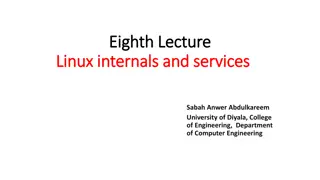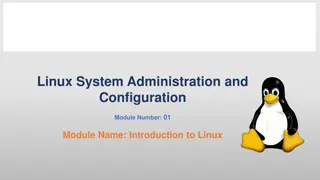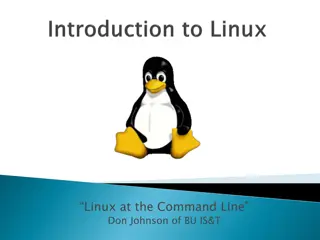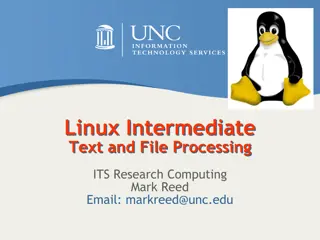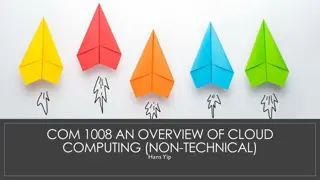Intermediate Linux Workshop Overview
This intermediate Linux workshop covers various topics including input, output, pipes, processes, compiling Unix software packages, symbolic and hard links, environment variables, security, and ECC policies. It also explains CougarNet authentication for accessing engineering Linux systems, setting up ECC-Unix accounts, and software available in the class. Additionally, it provides guidance on accessing the command line prompt, using simple shell commands, and more advanced shell commands for searching, system management, documentation, file permissions, and network statistics.
Uploaded on Oct 08, 2024 | 0 Views
Download Presentation

Please find below an Image/Link to download the presentation.
The content on the website is provided AS IS for your information and personal use only. It may not be sold, licensed, or shared on other websites without obtaining consent from the author.If you encounter any issues during the download, it is possible that the publisher has removed the file from their server.
You are allowed to download the files provided on this website for personal or commercial use, subject to the condition that they are used lawfully. All files are the property of their respective owners.
The content on the website is provided AS IS for your information and personal use only. It may not be sold, licensed, or shared on other websites without obtaining consent from the author.
E N D
Presentation Transcript
ECC LINUX WORKSHOP (INTERMEDIATE COURSE)
WHAT WILL BE COVERED 1. Input, Output and Pipes 2. Processes 3. Compiling Unix Software Packages 4. Symbolic and Hard Links 5. Environment Variables 6. Security & ECC Policies
COUGARNET AUTHENTICATION COUGARNET ACCOUNT PASSWORDS WILL BE USED TO LOGIN TO ALL ENGINEERING LINUX SYSTEMS NEW USERS WILL STILL NEED TO CREATE A ECC-UNIX ACCOUNT USERNAME ALL ACCOUNT PASSWORDS WILL HAVE TO BE RESET BY UofH CENTRAL IT.
CLASS SOFTWARE LOCATION Location: /usr/local Software: MATLAB, Abacus, Fluent, Cadence, Comsol, etc
ACCESS THE COMMAND LINE PROMPT Applications System tools Terminal Fully text based command prompt Shell prompt [ username@<hostname> <current working directory>] $
USING SIMPLE SHELL COMMANDS Copying, Moving, and Deleting cp copy files and directories cp <file source> <file destination> Navigation: ls list directory contents mv move or rename file mv <file source> <file destination> ls l - view files and permissions pwd print, current working directory touch make basic text files touch <file name> cd change directory cd <directory path> mkdir create a directory mkdir <directory file path> Ex. (to go to user home directory) rm delete a file (can be destructive) rm <file path> [user]$ cd /home/user or cd ~ rmdir delete directory (empty directory) rmdir <file path>
SHELL COMMANDS (CONTINUED) Search commands: System commands: find search for files top show current processes that are running Find <sourse directory> -name <name of file or directory> -print df h: show the file system disk space usage Documentation: w : show users currently logged on to the system man manual pages uptime : show date, load average, and # of users man <command or application> uname a : show current OS version and computer hostname Change File Permissions: Network Statistics chown change file owner and group ifconfig: show IP address information chown owner:group <file path> netstat rn : show IP routing information chgrp <groupname> <file path>
REMOTE ACCESS SSH Secure Shell client A program used for shell access to a remote system. Login using UNIX/Linux terminal (shell), or through PUTTY Use ECC UNIX account info to login PUTTY (for Windows Users) Free application Allows shell logins from a windows desktop
REMOTE ACCESS (CONT) SSH from PUTTY: Open PUTTY app from Windows Type the hostname or IP of destination Port is always 22 Enter ECC-UNIX user ID, and password If successful, user command prompt will be shown SSH from another terminal (shell): Type command: ssh <username>@<hostname>
INPUT/OUTPUT REDIRECTION (PIPING) Programs can output to other programs called piping program_a | program_b program_a s output becomes program_b s input program_a > file.txt program_a soutput is written to a file called file.txt program_a < input.txt program_a gets its input from a file called input.txt
PROCESSES A process is an executing program identified by a unique PID. In Linux, every process has a unique process identifier (ID) associated to it. A process ID (PID) is a number which is uniquely assigned as soon as the process is created. A process may be in the foreground or in the background. Backgrounding a long process has the effect that the UNIX prompt is returned immediately.
PROCESS STATE There are 5 states a process can be in Task_Running Task_Interruptible Sleeping until some condition is true Task_uninterruptible device driver probing for a certain hardware state Signals to this process leaves it unchanged Task_Stopped Task_Zombie
COMMAND: KILL To terminate a process use kill
COMMAND : GREP To search files in a directory for a specific string use grep
SOFTWARE INSTALLATION Software for Linux can consist of: Binary files precompiled to run on certain hardware architectures Source code, which must be compiled before use Typically distributed in tarball format Package manager: system that defines standard package format Used to install, query, and remove packages Red Hat Package Manager (RPM): most common package manager used by Linux systems today
COMPILING SOFTWARE PACKAGES FROM TAR FILE Uncompress the tar file $ tar -zxf file.tar.gz Change directory $ ls $ cd path-to-software/ Build and install software $ ./configure $ make $ make install
COMPILING SOFTWARE PACKAGES CONTD ./configure will configure the software to ensure that system has necessary functionality and libraries to successfully compile the package. Make will compile all source files into executable binaries. Finally, make install will install the binaries and supporting files into appropriate locations
FILESYSTEM LINK A link is a pointer to a file. This pointer associates a file name with a number called an i-node number An i-node is the control structure for a file (on a UNIX/Linux file system) If two file names have the same i-node number, they are links to the same file
FILESYSTEM LINK CONTD There are two kinds of links: 1. Hard Links 2. Soft or Symbolic Links
HARD LINKS Hard link is a reference to the physical data on a file system More than one name can be associated with the same physical data Hard links can only refer to data that exists on the same file system You can not create hard link to a directory
DISPLAY HARD LINKS INFO Create a new file called myfile Run the command ls -il to display the i-node number and link counter 38753 -rw-rw-r-- 1 uli uli 29 Oct 29 08:47 myfile ^ ^ |-- inode # |-- link counter (one link)
DISPLAY HARD LINKS INFO Create a 2nd link to the same data: ln myfile mylink Run the command ls -il : 38753 -rw-rw-r-- 2 uli uli 29 Oct 29 08:47 myfile 38753 -rw-rw-r-- 2 uli uli 29 Oct 29 08:47 mylink ^ ^ |-- inode # |--link counter (2 links)
REMOVING A HARD LINK When a file has more than one link, you can remove any one link and still be able to access the file through the remaining links. Hard links are a good way to backup files without having to use the copy command!
SYMBOLIC LINKS Also Known As (a.k.a.): Soft links or Symlinks A Symbolic Link is an indirect pointer to a file a pointer to the hard link to the file You can create a symbolic link to a directory A symbolic link can point to a file on a different file system A symbolic link can point to a non-existent file (referred to as a broken link )
SYMBOLIC LINKS To create a symboic link to the file myfile , use ln -s myfile symlink or ln --symbolic myfile symlink [uli@seneca courses] ls -li myfile 44418 -rw-rw-r-- 1 uli uli 49 Oct 29 14:33 myfile [uli@seneca courses] ln -s myfile symlink [uli@seneca courses] ls -li myfile symlink 44418 -rw-rw-r-- 1 uli uli 49 Oct 29 14:33 myfile 44410 lrwxrwxrwx 1 uli uli 6 Oct 29 14:33 symlink -> myfile Linkcounter: (1 link) Different i-node File type: (symbolic link)
PROPERTIES OF SYMBOLIC LINKS The i-node number is different from the pointer to file The link counter of the new symbolic link file is 1 Symbolic link file does not affect the link counter of the pointed to file The type field of symblic file contains the letter l The symbolic link file and the pointed to file have different status information (e.g. file size, last modification time etc.)
CREATING SYMBOLIC LINK DIRECTORY The syntax is the same as linking to a file ln -s target_directory link_directory ln --symbolic target_directory link_directory [uli@seneca week8]$ ls -li 38766 drwxrwxr-x 7 uli uli 168 Oct 29 13:32 courses [uli@seneca week8]$ ln courses mydir ln: `courses': hard link not allowed for directory [uli@seneca week8]$ ln -s courses mydir [uli@seneca week8]$ ls -li 38766 drwxrwxr-x 7 uli uli 168 Oct 29 13:32 courses 44417 lrwxrwxrwx 1 uli uli 7 Oct 29 15:41 mydir -> courses
DIRECTORY LISTING To display the contents in a directory, we normally use the command ls -l directory_name Compare the following [uli@seneca week8]$ ls -l mydir lrwxrwxrwx 1 uli uli 7 Oct 29 15:41 mydir -> courses [uli@seneca week8]$ ls -l courses drwxrwxr-x 2 uli uli 72 Oct 29 11:15 ica101 drwxrwxr-x 2 uli uli 72 Oct 29 11:16 ios110 drwxrwxr-x 2 uli uli 120 Oct 29 11:20 to_do drwxrwxr-x 2 uli uli 72 Oct 29 11:14 uli101
DELETE LINK TO A DIRECTORY To delete a link to a directory, simply use the rm command: [uli@seneca week8]$ ls -l drwxrwxr-x 7 uli uli 168 Oct 29 13:32 courses lrwxrwxrwx 1 uli uli 7 Oct 29 15:41 mydir -> courses [uli@seneca week8]$ rm mydir [uli@seneca week8]$ ls -l drwxrwxr-x 7 uli uli 168 Oct 29 13:32 courses
ENVIRONMENT VARIABLES set command: Lists environment variables and current values echo command: View contents a specified variable echo $SHELL echo $HOSTNAME
ENVIRONMENT VARIABLES (CONT D)
ENVIRONMENT VARIABLES (CONT D)
ENVIRONMENT FILES Common BASH shell environment files (in order they are executed): /etc/profile ~/.bash_profile ~/.bash_login ~/.profile Hidden environment files allow users to set customized variables
CONTACT INFORMATION For help with your ECC-UNIX account profiles and or any issues related to our engineering Linux servers, please make requests to mshenoy@uh.edu Undergrad and or Graduate Students - If a change is needed on a faculty research server or computer. Please send an email to your faculty advisor/professor for approval. Always ask the faculty advisor to make technical request instead of going directly to the IT administration. Please follow this procedure so that your change request may be processed without delay.