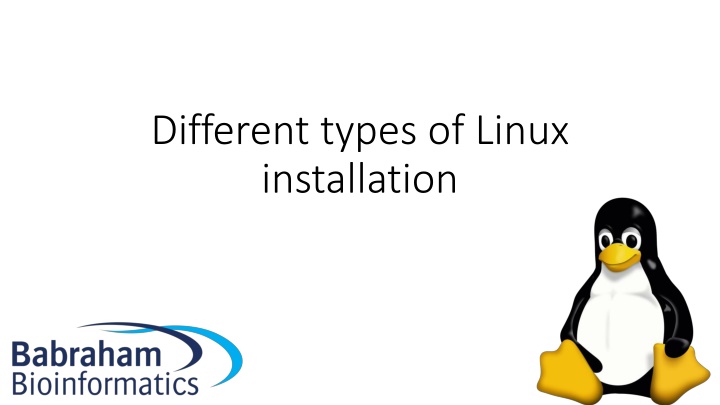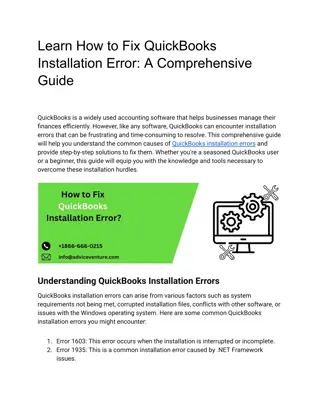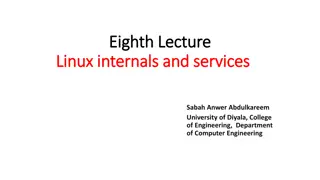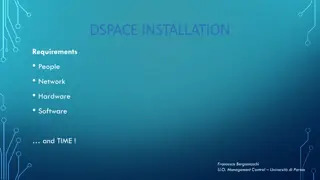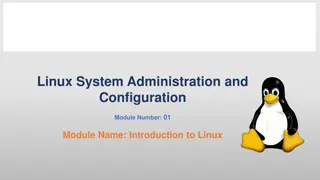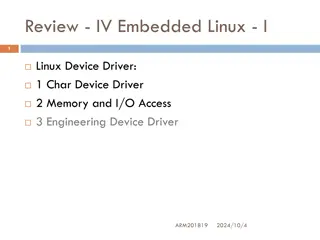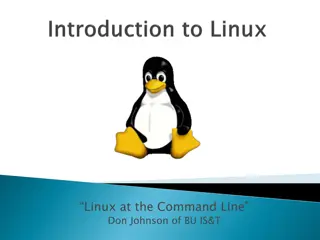Different Types of Linux Installation Methods
This detailed guide covers various methods for installing Linux, including on bare metal/physical hardware, through CD/DVD/USB/network, in a virtual machine, and on cloud services like Amazon EC2. It explains the differences between live image installations and guided installations, as well as provides steps for creating an Amazon EC2 server, key pairs, and instances. It also includes instructions on finding the username for different Linux AMIs.
Download Presentation

Please find below an Image/Link to download the presentation.
The content on the website is provided AS IS for your information and personal use only. It may not be sold, licensed, or shared on other websites without obtaining consent from the author.If you encounter any issues during the download, it is possible that the publisher has removed the file from their server.
You are allowed to download the files provided on this website for personal or commercial use, subject to the condition that they are used lawfully. All files are the property of their respective owners.
The content on the website is provided AS IS for your information and personal use only. It may not be sold, licensed, or shared on other websites without obtaining consent from the author.
E N D
Presentation Transcript
Different types of Linux installation
Types of Linux installation Bare metal Physical hardware CD / DVD / USB / Network installation Virtual Machine Runs within another operating system Portable / disposable Install from ISO / Network Cloud Virtual machine on someone else's hardware Amazon / Google are the main providers Range of available hardware and OS images available
Installing bare metal or in a VM Essentially the same process Uses an installer provided by the Linux distribution Two main types Live image Boot into a working OS from a CD/DVD/USB Copy the image to a hard drive and boot from there Little to no configuration options - need to modify post install Real installer Guided installation process in a custom installer Many options (software, networking, disk partitioning etc) More flexibility, but more hassle
Creating an Amazon EC2 server Create an AWS account (will require a credit card, but test servers can be run for free) https://aws.amazon.com Create a key pair Create an EC2 instance Connect to the image using the key Do what you want Shut it down (so you stop being charged!)
Create a key pair Key Pairs > Create Key Pair Give it a name Download the .pem file which it creates
Create an EC2 instance Instances > Launch Instance Select hardware and base OS
Find instance details Under instances Find username For Amazon Linux 2 or the Amazon Linux AMI, the user name is ec2-user. For a Centos AMI, the user name is centos. For a Debian AMI, the user name is admin or root. For a Fedora AMI, the user name is ec2-user or fedora. For a RHEL AMI, the user name is ec2-user or root. For a SUSE AMI, the user name is ec2-user or root. For an Ubuntu AMI, the user name is ubuntu.
Connect to the instance via SSH using your key ssh -i [key_file.pem] username@address.from.ec2
Terminate your instance Instances > Right click > Terminate Will be warned about deleting the underlying storage
Storage Simple instances come with limited, temporary storage For serious work you want additional storage Configure storage bins Add them to one (or more) images Add data to them Storage bins exist independently of the compute instances Simple stores for applications or databases File system storage for concurrent access Elastic Block Store (EBS) Elastic File System (EFS) $$$ $$$$$$ Large data storage and processing/archiving Simple Storage Service (S3) Long term archiving $$ $ Glacier