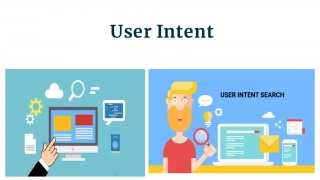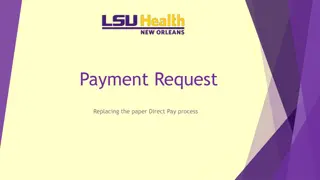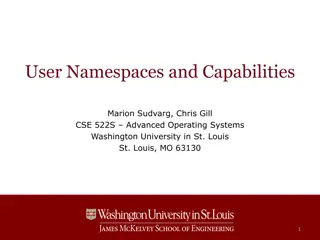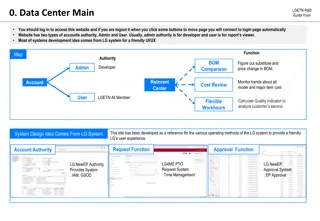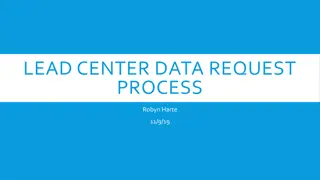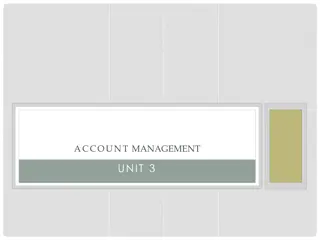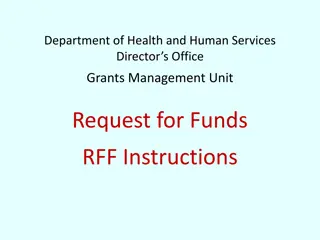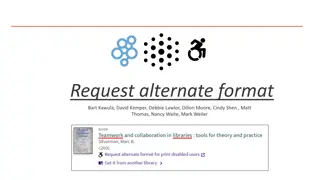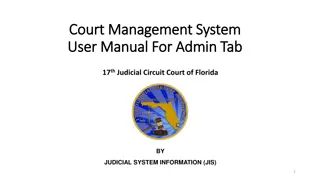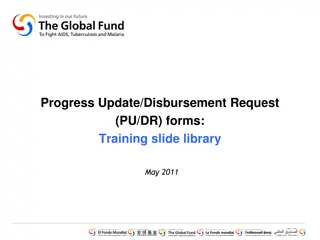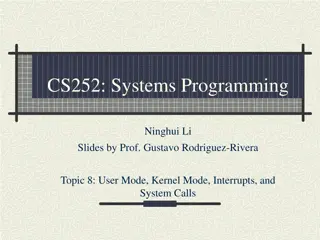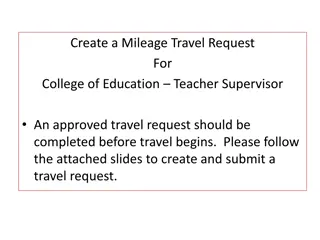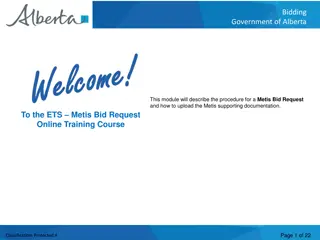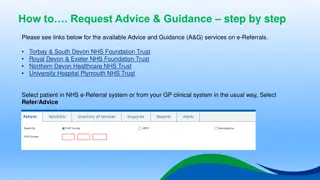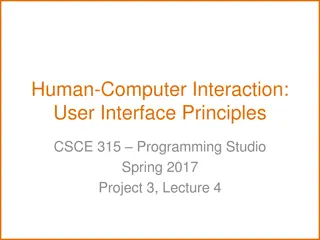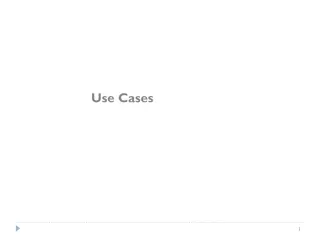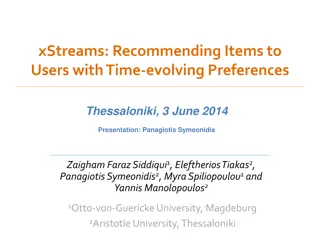Request Management System Update - Enhancing User Experience
The Request Management System (RMS) has undergone significant updates and enhancements to improve user experience and functionality. Users can now easily close their own requests and initiate the closing process with added efficiency. Various options are available for initiating request closures and handling tasks associated with requests. The system now allows for smoother operation and better communication between users and staff. Feedback and suggestions for further enhancements are welcome via the RMS survey. Thank you for your continued support and utilization of the RMS.
Download Presentation

Please find below an Image/Link to download the presentation.
The content on the website is provided AS IS for your information and personal use only. It may not be sold, licensed, or shared on other websites without obtaining consent from the author.If you encounter any issues during the download, it is possible that the publisher has removed the file from their server.
You are allowed to download the files provided on this website for personal or commercial use, subject to the condition that they are used lawfully. All files are the property of their respective owners.
The content on the website is provided AS IS for your information and personal use only. It may not be sold, licensed, or shared on other websites without obtaining consent from the author.
E N D
Presentation Transcript
Request Management System Update Contact: Russell Quattlebaum or Don Martin rquattlebaum@spp.org or dmartin@spp.org (501) 614-3520 or (501) 614-3309 2
RMS We have been using the Request Management System (RMS) since October 2012 System has been updated and changed as we learned best practices, and at user suggestion (e.g., allow notes to closed Requests, close upon confirmation of Submitter, reduced number of e-mail notifications viewed as repetitive) We have added the capability of Submitters to close their own Requests 3
RMS - Enhancement When viewing a Request, there are three options for initiating the close process: 1. Close option under the Request Detail view 2. Close button at top of Request 3. Close button at bottom of Request 4
RMS Close (First Click) After clicking one of the Close options, you will select one of two options to confirm your intent: 1. Close Request button at top of Request 2. Close Request button at bottom of Request You are also given the opportunity to add a Note should you choose. 5
RMS Close (Tasks Incomplete) All Tasks associated with your Request must be marked as Complete prior to closing a Request. If that is not the case, you will see the message above. In this case, click OK in the message, and add a note saying you are ready to close the Request. A Customer Relations Representative will close the Tasks and initiate closing the Request. 6
RMS Close (Successful) If all Tasks associated with your Request are marked as Complete, you will see the Request marked as Closed (red arrows). You may still add a Note should you wish, by clicking on either of the Add Note buttons (green arrows at top and bottom of Request). 7
RMS - Conclusion All other functionality remains the same Requests may still be closed by SPP staff if you add a note saying your Request is complete. You may always submit feedback and suggestions for continuous improvement through the RMS survey Thank you for your use and support of the RMS! 8