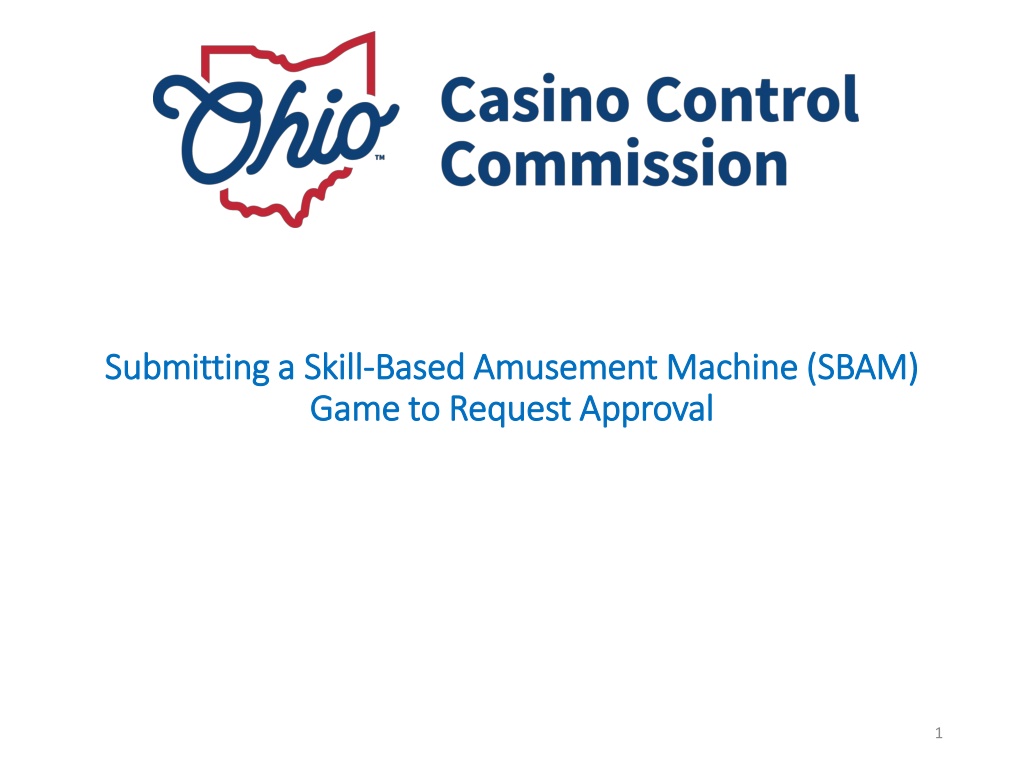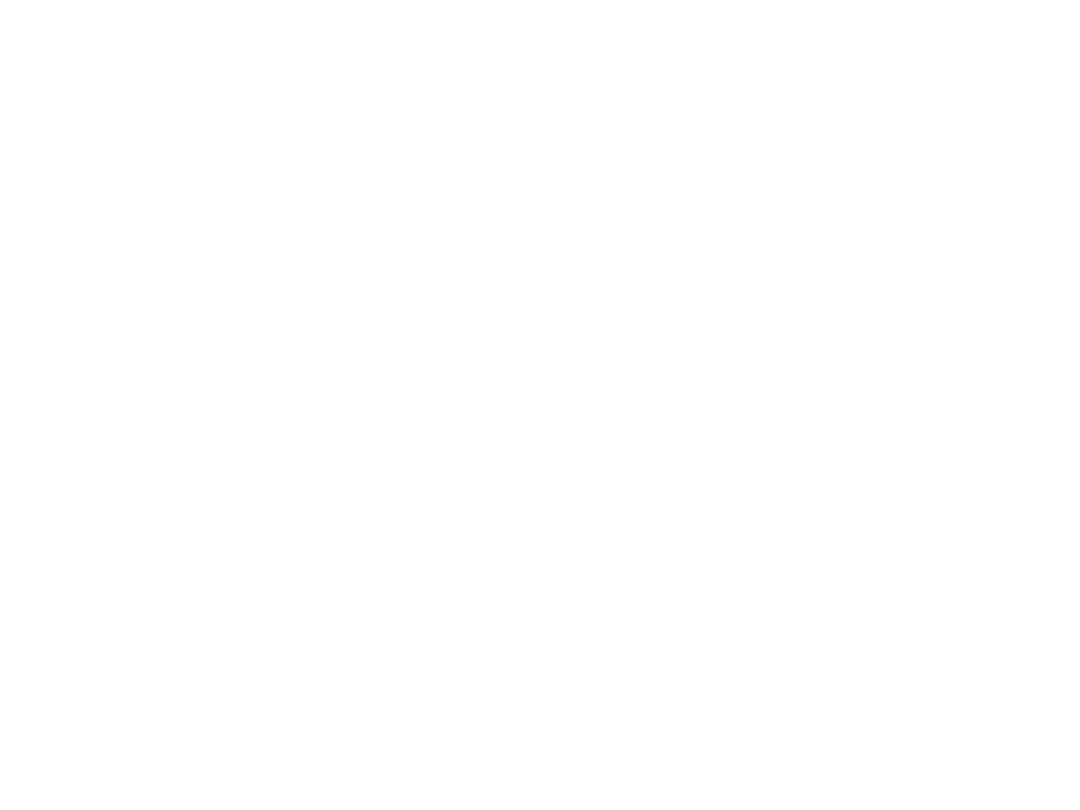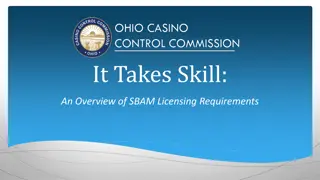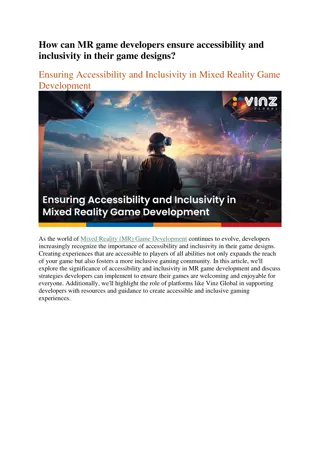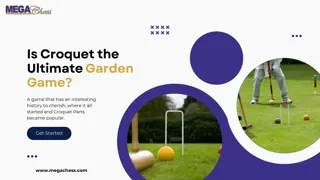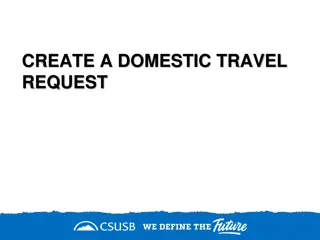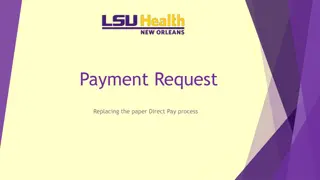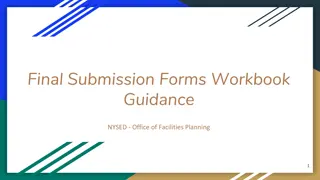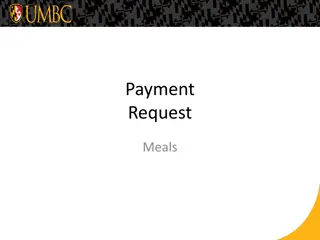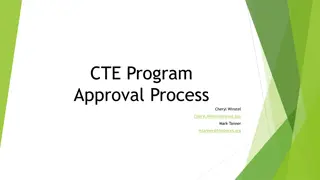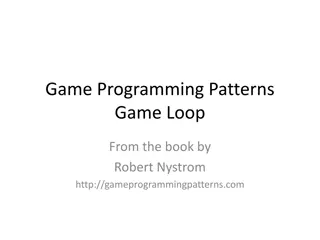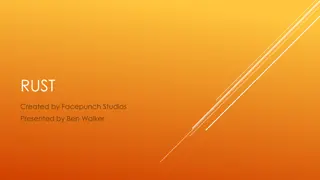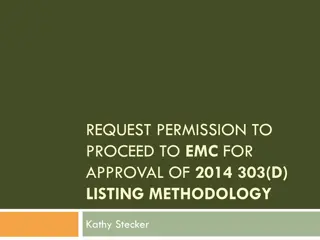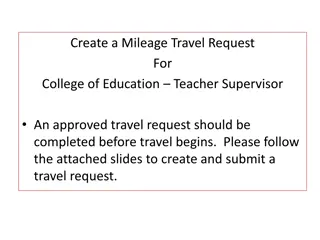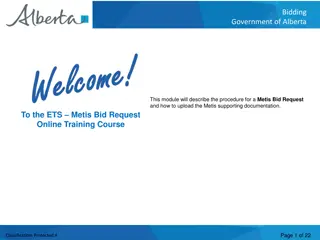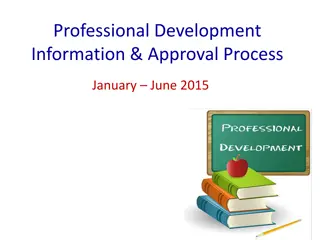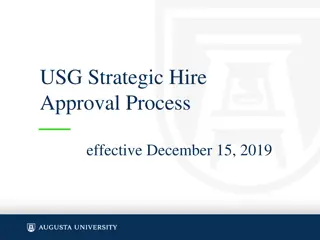Request Approval for SBAM Game Submission Process
In this guide, learn how to submit a Skill-Based Amusement Machine (SBAM) game for approval by the Commission via the Skill Games Reporting (SGR) System. Follow step-by-step instructions on logging in, providing detailed game information, and uploading necessary documentation to support your request. Ensure compliance with requirements for a smooth approval process.
Download Presentation

Please find below an Image/Link to download the presentation.
The content on the website is provided AS IS for your information and personal use only. It may not be sold, licensed, or shared on other websites without obtaining consent from the author. Download presentation by click this link. If you encounter any issues during the download, it is possible that the publisher has removed the file from their server.
E N D
Presentation Transcript
Submitting a Skill Submitting a Skill- -Based Amusement Machine (SBAM) Based Amusement Machine (SBAM) Game to Request Approval Game to Request Approval 1
To request that the Commission consider a game for approval, information and documents describing the game and other technical factors must be submitted via the Skill Games Reporting (SGR) System at https://ohio- das.force.com/occc/s/login/ Licensed Skill Games Operators and Vendors will click on the blue button labeled eLicense Ohio Login where they will then enter their eLicense username and password to access the SGR. This login area is for Certified testing labs only. They will log- in here after the Commission creates account for them. 2
Log in under Existing Users using your eLicense portal login credentials. If you dont recall your login credentials, click on Forgot Password? or Forgot Login Email? 3
1) Click the arrow next to Game Request to open the drop-down menu 2) Click Submit Game Request 4
Provide as much detailed game information as possible to aid the Commission in making a determination your game approval request. The highlighted fields below are mandatory fields requiring responses. If your eLicense log-in account is associated with multiple licensees, select which licensee is submitting the game request from the drop-down list Choose Type-B or Type-C (see Commission website for definitions) Date required for Private Pre-Approval only Choose Public Approval or Private Pre-Approval Private pre-approval allows a vendor to delay the effective date on which the game may be listed on the public approved game database, if approved 5
Be as descriptive of the game as possible Describe the features or components of the game that allow for a verification of how the game functions (how an external source confirms the game functions as programmed/designed). Describe how the game reflects both the cumulative total of the value, in currency, committed for game play or count the number of games played, as well as the number of redeemable vouchers of the award(s) and/or prizes achieved. Click Next to proceed 6
You will be required to upload documentation to supplement your request to aid the Commission in making a determination about your request Some suggested documents/items are: Copy of the game rules as displayed to players A photo or depiction of any advertisement of prizes A picture (screenshot) of the game in operation during play A picture of any associated game cabinet (if applicable) A picture of the inside of the secure compartment A picture of any game accounting software A copy of an operator manual or technical white paper Click Upload Files or Add Files to select document(s) from your computer files 7
Click to submit to the Commission for review 8
Attestation ABC Game Scroll down to read entire attestation Make sure to check the box! Click Save to submit your request 9
Your game request will appear on your My Requests dashboard. Effective Date (date game gets posted to public approved game list) Public or Private Pre-Approval Name of Game Submitted Status of Request Final Status of Request Date of most recent status License Number and Licensee Name Request # 10
Questions? OHIO CASINO CONTROL COMMISSION Phone: (614) 387-5688 Email: skillgames@casinocontrol.ohio.gov Website: http://casinocontrol.ohio.gov/SkillGames.aspx 11