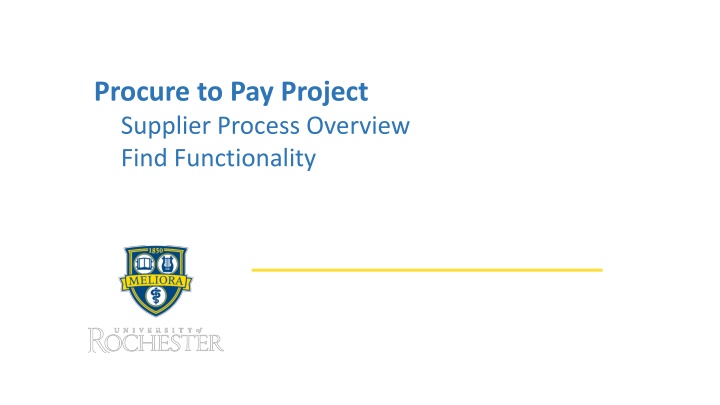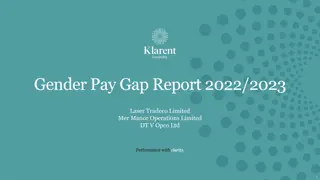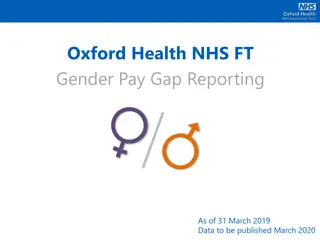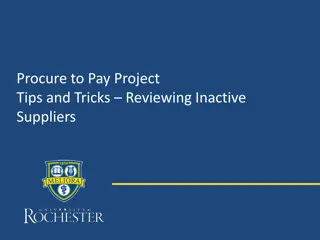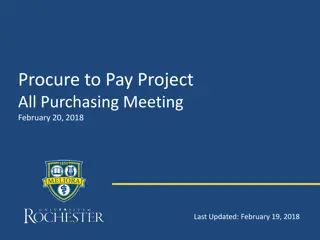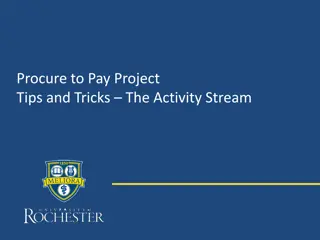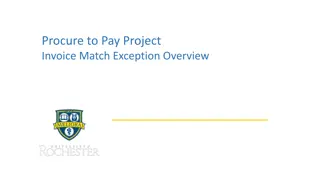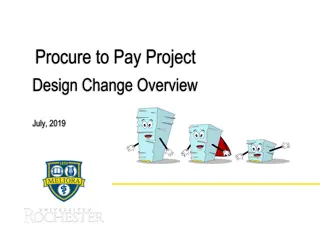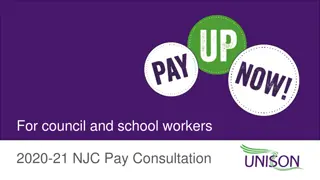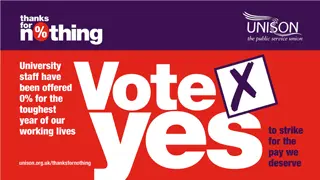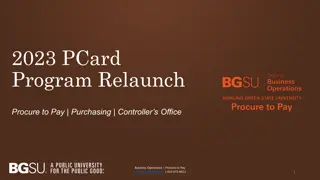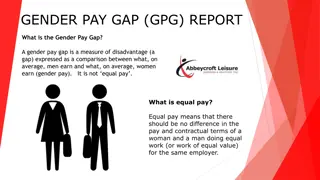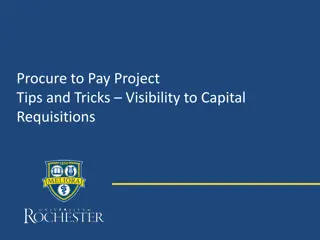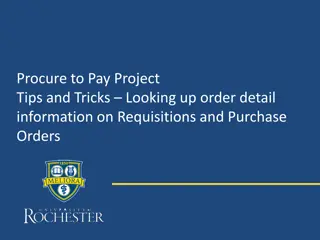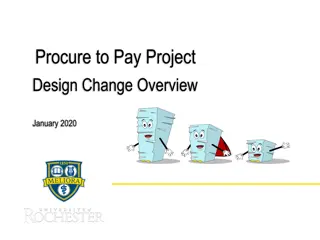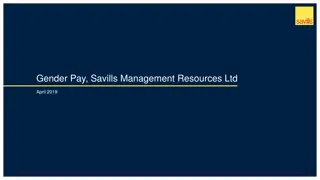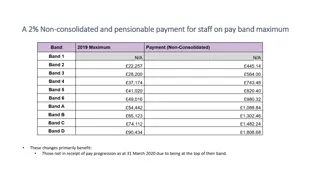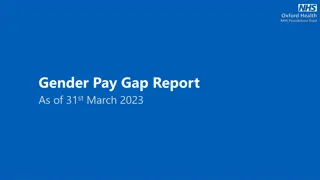Procure to Pay Project
This detailed overview discusses the supplier process for the Procure-to-Pay project as presented in the October 30, 2018, P2P staff meeting. It covers supplier qualifications, system workflows, and steps for adding new suppliers in Workday. The process flow, turnaround times, and necessary documentation are highlighted, providing a comprehensive understanding of supplier management within the project.
Download Presentation

Please find below an Image/Link to download the presentation.
The content on the website is provided AS IS for your information and personal use only. It may not be sold, licensed, or shared on other websites without obtaining consent from the author.If you encounter any issues during the download, it is possible that the publisher has removed the file from their server.
You are allowed to download the files provided on this website for personal or commercial use, subject to the condition that they are used lawfully. All files are the property of their respective owners.
The content on the website is provided AS IS for your information and personal use only. It may not be sold, licensed, or shared on other websites without obtaining consent from the author.
E N D
Presentation Transcript
Procure to Pay Project Supplier Process Overview Find Functionality October 30, 2018 P2P Staff Meeting
Procure to Pay Supplier Facts Since 6/11/18 Workday Go-Live Supplier Adds: 288 New Suppliers have been added 239 Initiated by P2P Service Center Overall Turnaround Time: .6195 days P2P Service Center TAT: .5944 Days Supplier Changes: 553 Changes have been processed 297 Initiated by P2P Service Center Overall Turnaround Time: 2.0990 Days P2P Service Center TAT: .9728 Days
Review Supplier Process October 30, 2018 P2P Staff Meeting Supplier Qualification Process is unchanged and takes place outside of Workday. Supplier qualification documentation will remain in OnBase. An enhancement has been made to the in Progress Requisitions Worklet (see example below) that identifies if a supplier is Qualified (green Exist in PMM) or Not Qualified (yellow or red). Note Note: : Suppliers do exist in Workday that did not go through the qualification process that were paid via F4-Payment Request Form. If a new supplier needs to be setup, the following steps should take place: Request supplier to complete Supplier Qualification Process Upon completion of the Supplier Qualification Process, complete the File Building Request Form with supporting documentation and submit to the IT Team. IT Team will submit a request in Service Desk to the P2P Service Center to create a Supplier Request in Workday 3
Review Supplier Process October 30, 2018 P2P Staff Meeting Upon receipt of the Service Desk Ticket, the P2P Service Center will initiate a task in Workday (Create Supplier Request) See Process Flow below. This process requires final approval by AP before the supplier is added. Upon completion of the supplier request in Workday, a notification will be sent via email through Service Desk that the supplier has been added. 4 Once the supplier has been added to Workday, the supplier can be added to the requisition to complete processing.
Review Supplier Record in Workday October 30, 2018 P2P Staff Meeting Once you open the supplier record, you will have access to many pieces of information for the supplier including: Contracts and Purchase Orders Invoices and Payments Contact Information Payment Details 5
Find Supplier Record in Workday If you know the name of your supplier, you can type supplier: supplier name in the global search bar.
Find Supplier Record in Workday Hit enter after typing the Supplier name and it will return a list of suppliers that match. There may only be a few, or there could be many. It depends on what you have typed. If you are unsure of the name it is best to start with partial names. Clicking on the name of the Supplier in the list will bring you to the supplier record and will allow you access to a great deal of information. The designation to the left beside Supplier Group, 4 Purchasing System, indicates a Supplier has been qualified by the Purchasing Department.
Find Supplier Record in Workday A quick glance confirms the Supplier is Approved (active), the Supplier ID and the Remit To address. If changes to the Supplier record are in process, the Approval Status will say Change Pending. If the Supplier is Inactive it will say that in the same field. Find Supplier Record in Workday
Find Supplier Record in Workday Contact Information By clicking on the Contact Information section you can see phone numbers, addresses, and email addresses for the supplier. You can confirm the settings for them, such as Remit To or Business Primary.
Find Supplier Record in Workday Contracts and Purchase Orders By clicking Contracts and Purchase Orders and Procurement Setup, you can confirm the email address set for distribution of the Purchase Orders. If this area is blank, the Supplier is likely not enabled to use for Purchase Orders.
Find Supplier Record in Workday Invoices and Payments The Invoices and Payments tab allows you to see and search for invoices and you can also view Payments if you need to confirm that payments have or will be paid.
Comparing Suppliers in Workday to Vendors in PMM The Supplier ID number in Workday will match the Remittance Vendor number for the University of Rochester (vs. Highland Hospital) in Editors. Vendors recently added to PMM may not yet have the correct number assigned. In that case you may need to reach out to Accounts Payable for help in confirming the suppliers in the two systems match.
Initiating Changes to the Supplier Record If you need changes to be made to a supplier record it is best to submit a request, with appropriate paperwork, to the Service Desk. Standard procedures for Purchasing remain in place for Supplier additions or changes. A file building request form and supporting documentation are required to change supplier information in the system. Purchasing cannot change Remit To addresses. This is the responsibility of Accounts Payable.
Supplier Record and Find Functionality Review October 30, 2018 P2P Staff Meeting Demo: Demo: Supplier Overview Topic 1: Review Supplier Flag in "Requisitions in Process" Worklet Topic 2: Find Supplier Utilize WalkMe Topic 3: PO Distribution Email Topic 4: Send order to alternate email address Find Functionality Topic 1: Find Requisition Order Topic 2: Find Purchase Order Topic 3: Find Spend Categories Topic 4: Find Location Shipping Addresses 14
Supplier Overview October 30, 2018 P2P Staff Meeting UR Procurement Website UR Procurement Website https://www.rochester.edu/adminfinance/urprocurement/p2p-project-team-only/resources-2/ (use NetID to Login to the Resources Section of P2P Project Team Only Section) Purchasing Reference Guides Purchasing Reference Guides Under Development Under Development P2P Service Center P2P Service Center https://service.rochester.edu/login.jsp WalkMe WalkMe 15