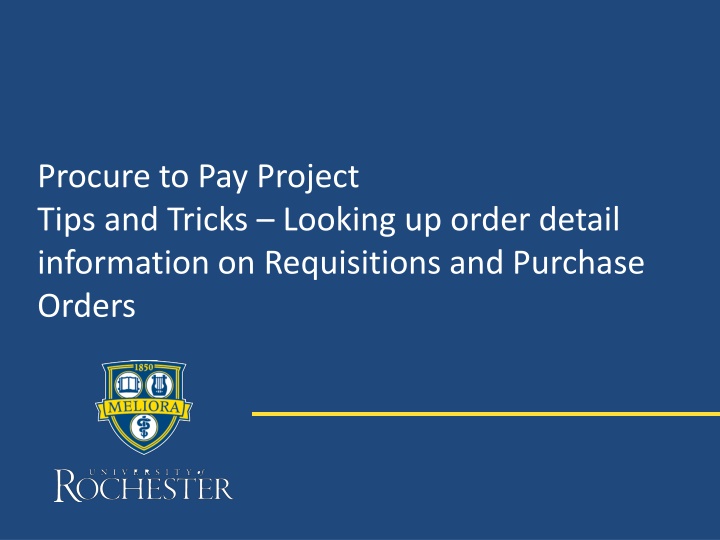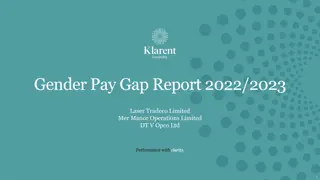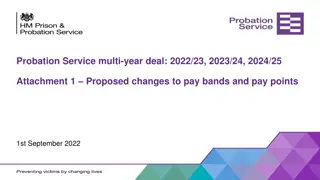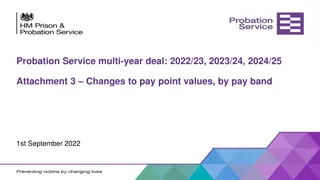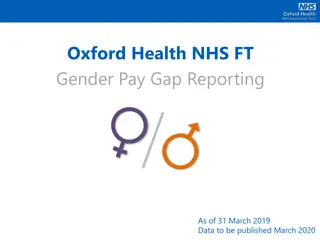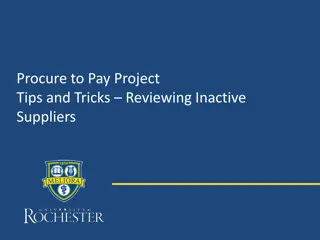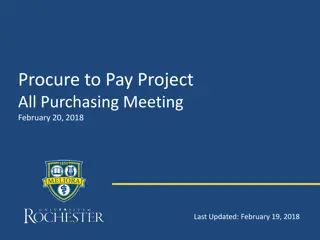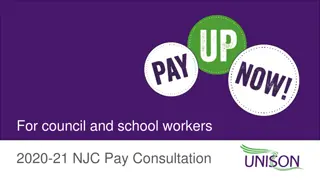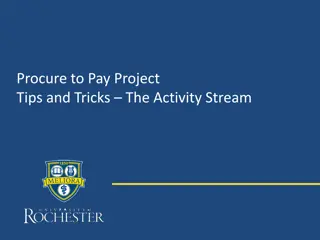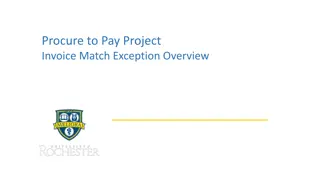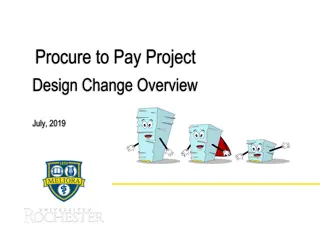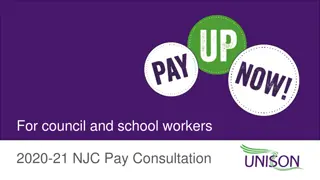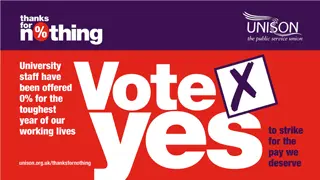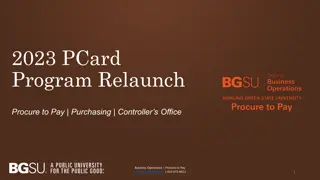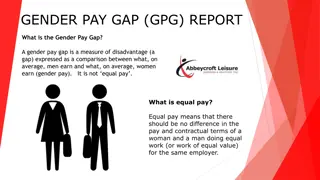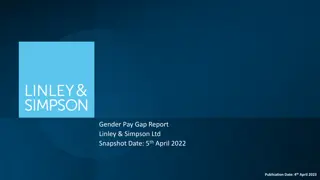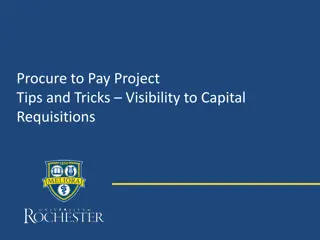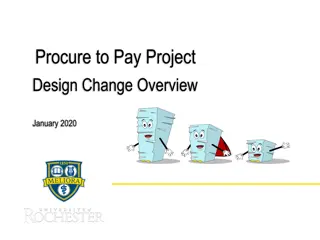Efficient Ways to Access Order Details in Procure-to-Pay Projects
Gain insights into navigating order history in Procure-to-Pay projects efficiently by running reports such as URF1040 and URF1038 to find Purchase Order and Requisition Line Distributions. Learn how to utilize the global search bar, select company and suppliers, and export data to Excel for a more concise report. Enhance your procurement process with these tips and tricks.
Uploaded on Oct 03, 2024 | 1 Views
Download Presentation

Please find below an Image/Link to download the presentation.
The content on the website is provided AS IS for your information and personal use only. It may not be sold, licensed, or shared on other websites without obtaining consent from the author.If you encounter any issues during the download, it is possible that the publisher has removed the file from their server.
You are allowed to download the files provided on this website for personal or commercial use, subject to the condition that they are used lawfully. All files are the property of their respective owners.
The content on the website is provided AS IS for your information and personal use only. It may not be sold, licensed, or shared on other websites without obtaining consent from the author.
E N D
Presentation Transcript
Procure to Pay Project Tips and Tricks Looking up order detail information on Requisitions and Purchase Orders
Tips and Tricks Looking up order detail information on Requisitions and Purchase Orders. It is possible to run reports that will give you order history information on specific suppliers. You can run URF1040 - Find Purchase Order Line Distributions to get Purchase Order details. This report also provides all of your financial details on orders. There is an equivalent report that will give detail from Requisitions. It is URF1038-Find Requisition Line Distributions. Looking at your order history is a way to verify your previously ordered items for any supplier. You can save these reports as an Excel file if required, or run them as needed. 2
Tips and Tricks Looking up order detail information on Requisitions and Purchase Orders. Start by typing either the report number or the name of the report in the global search bar. Hit enter and then click on the report name. The Requisition report works in the same way as the Purchase Order report. 3
Tips and Tricks- Looking up order detail information on Requisitions and Purchase Orders. When the report fields open up you need to select your company, the supplier (or suppliers) you want history for and a date range, if you choose. Then click OK to view the data. 4
Tips and Tricks- Looking up order detail information on Requisition and Purchase Orders. Pull the bottom bar on the data table over until you see the Line Description column. This is your order history information. If you export the data to Excel you can delete the rows you are not interested in and get a more concise report. Export to Excel 5