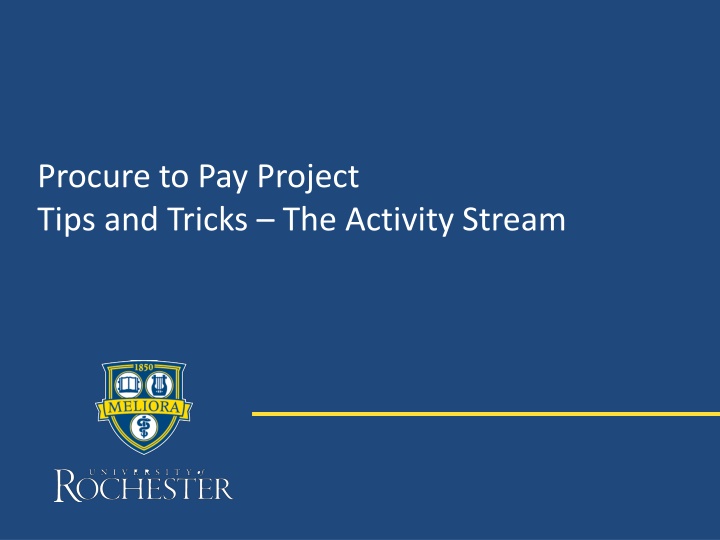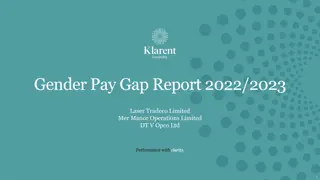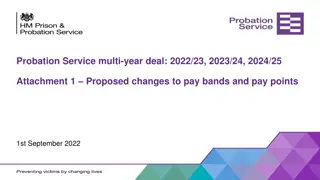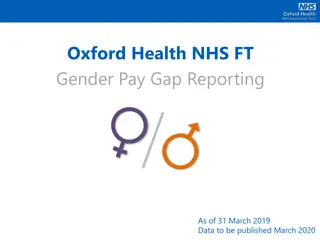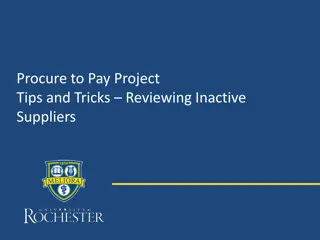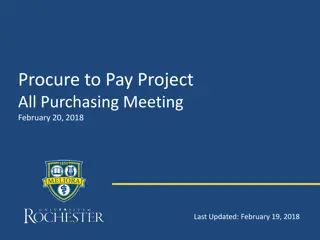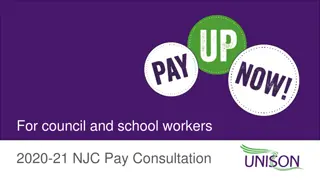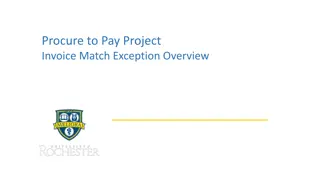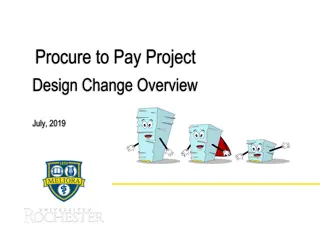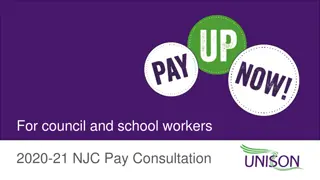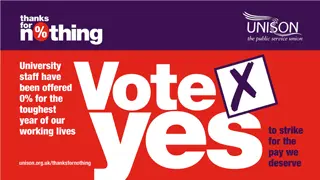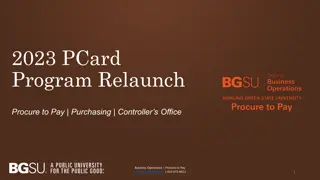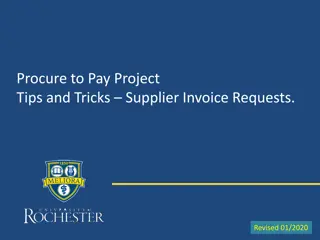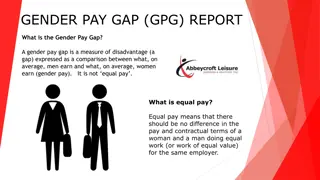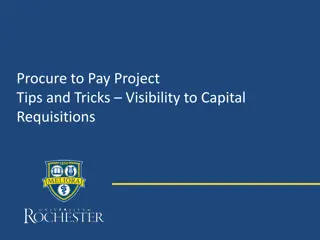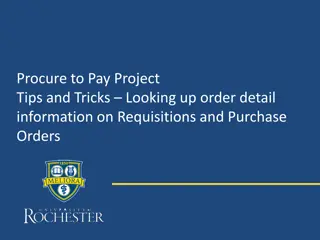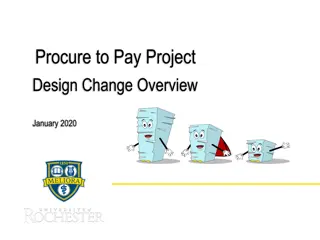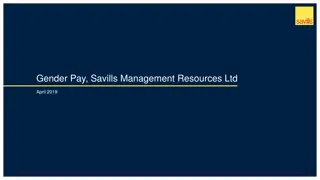'Efficient Tips and Tricks for Procure-to-Pay Projects'
Uncover essential tips and tricks for streamline procurement processes in your procure-to-pay projects. Learn how to leverage Workday's Activity Stream for seamless collaboration on transactions, mention users for notifications, manage notification preferences, and more. Take your procurement efficiency to the next level with these insightful strategies.
Download Presentation

Please find below an Image/Link to download the presentation.
The content on the website is provided AS IS for your information and personal use only. It may not be sold, licensed, or shared on other websites without obtaining consent from the author.If you encounter any issues during the download, it is possible that the publisher has removed the file from their server.
You are allowed to download the files provided on this website for personal or commercial use, subject to the condition that they are used lawfully. All files are the property of their respective owners.
The content on the website is provided AS IS for your information and personal use only. It may not be sold, licensed, or shared on other websites without obtaining consent from the author.
E N D
Presentation Transcript
Procure to Pay Project Tips and Tricks The Activity Stream
Tips and Tricks - Activity Stream Workday's Activity Stream is enabled for collaborating on procurement transactions. The activity stream is shown at the bottom of screens such as View Requisition, View Purchase Order, etc., for the following transactions: Requisitions Purchase orders Receipts Returns Supplier Invoice Requests Supplier Invoices Suppliers Everyone with access to the transaction will see the full history of the activity stream. You can also @ mention a user to send a notification with your message. 2
Tips and Tricks - Activity Stream contd cont d Typing an "@" symbol will open a prompt to search for another user. Search for and select a user to insert their name and send a notification when you post your message. 3
Tips and Tricks - Activity Stream contd cont d The mentioned user receives a notification. By default, the notification will be included in a daily digest email. If you would like to receive immediate email notifications for activity stream, you can update your notification preferences by clicking on the cloud icon, then My Account > Change Preferences > System (bottom of page) > Activity Comments. Workday Notification Email 4