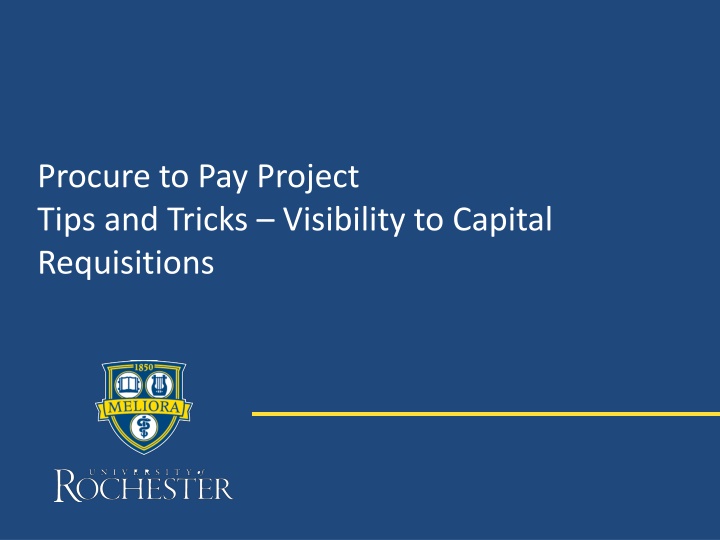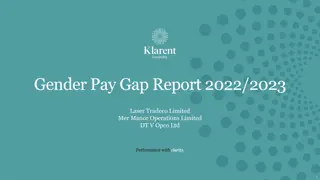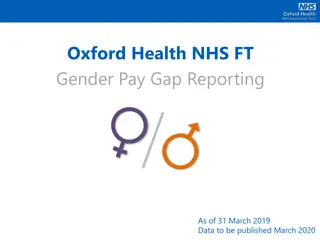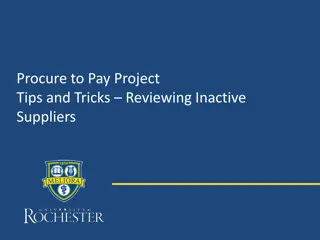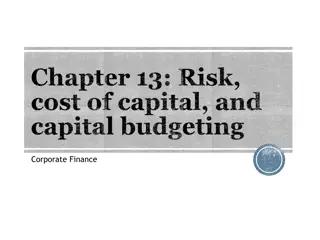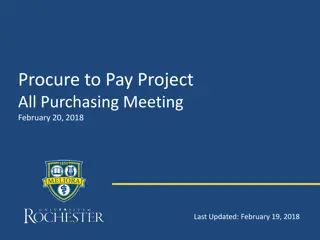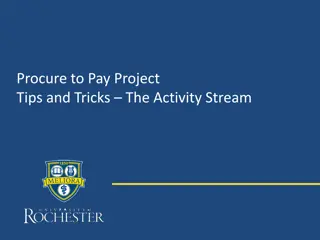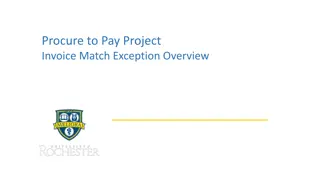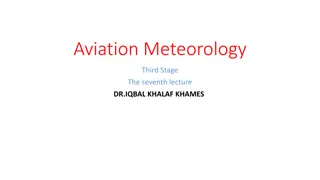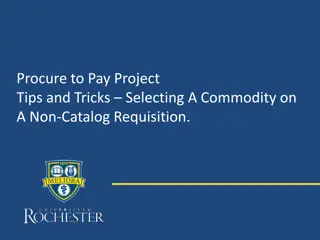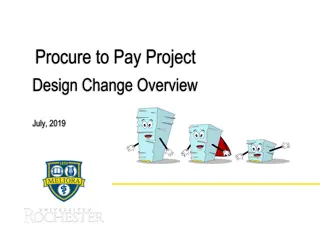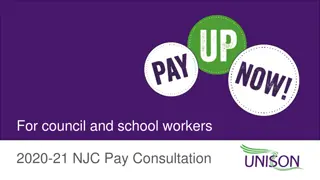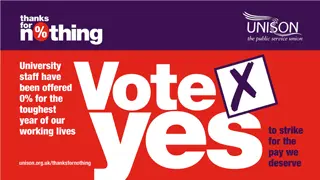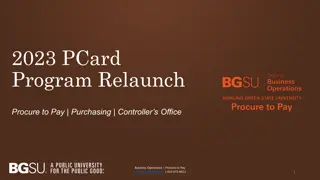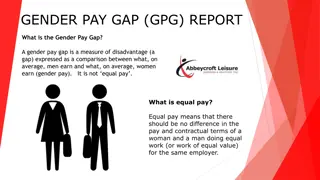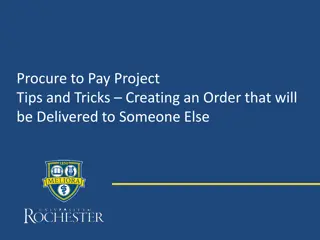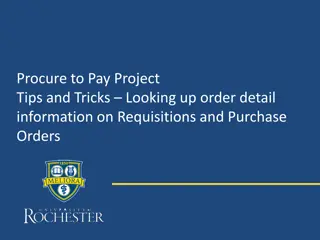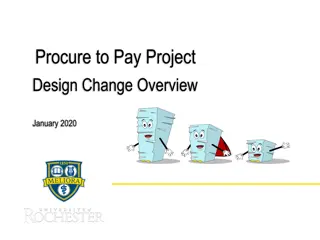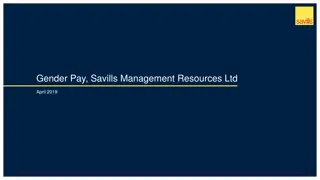Enhancing Visibility to Capital Requisitions: Procure-to-Pay Project Tips
Explore valuable tips and tricks to improve visibility to capital requisitions in procure-to-pay projects. Learn how to access and utilize custom reports effectively, ensuring you stay informed and in control of your requisitions throughout the process.
Download Presentation

Please find below an Image/Link to download the presentation.
The content on the website is provided AS IS for your information and personal use only. It may not be sold, licensed, or shared on other websites without obtaining consent from the author.If you encounter any issues during the download, it is possible that the publisher has removed the file from their server.
You are allowed to download the files provided on this website for personal or commercial use, subject to the condition that they are used lawfully. All files are the property of their respective owners.
The content on the website is provided AS IS for your information and personal use only. It may not be sold, licensed, or shared on other websites without obtaining consent from the author.
E N D
Presentation Transcript
Procure to Pay Project Tips and Tricks Visibility to Capital Requisitions
Tips and Tricks Visibility to Capital Requisitions You may have Capital requisitions that you have typed, but you are unable to see in your My Requisitions Worklet. This likely means the FAO number was changed to a Project FAO that you do not have access to. You can run a report to give yourself visibility to these requisitions. 2
Visibility to Capital Requisitions The My Requisitions Worklet on your dashboard is actually a custom report created by our I.T. team. If you search for My requisitions you will see two reports with that name. The NCL report is the one you see on your dashboard. The other My Requisitions report can be run to show you all of your requisitions, even if the FAO has been changed. Type My Requisitions in the global search bar and hit enter in order to see the two reports. 3
Visibility to Capital Requisitions Select the My Requisitions report that DOESNOT say NCL. When the report opens select the date range for the requisition you seek, uncheck Exclude Closed and click OK. 4
Visibility to Capital Requisitions The report will return showing you the requisition that was not visible on your dashboard. You can click on the Purchase Order or Requisition number (if there is no Purchase Order number) to view details. If you need to do a receipt, hover over the Purchase Order number and click on the action button. Hover over the word Receipt and click Create. 5