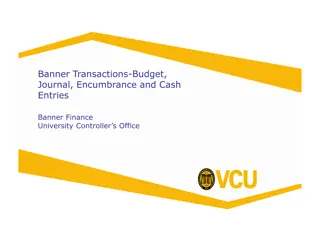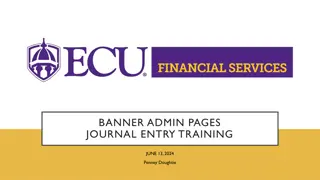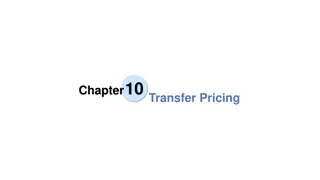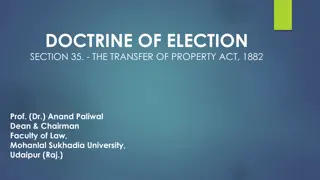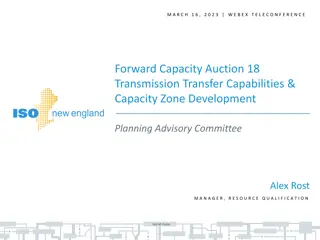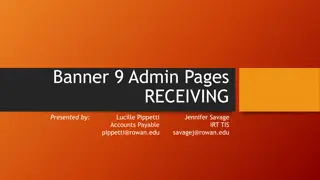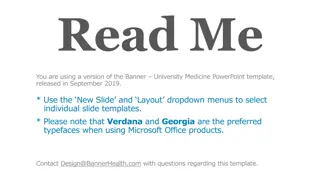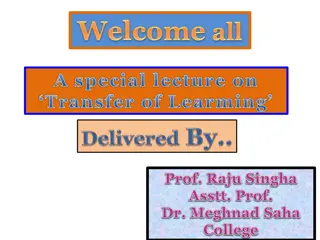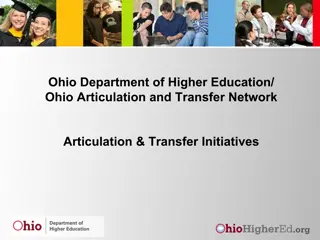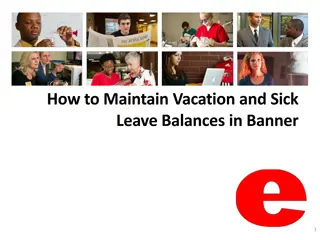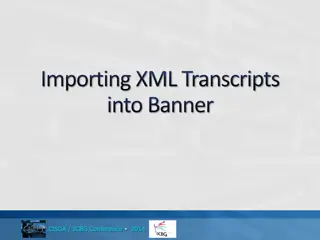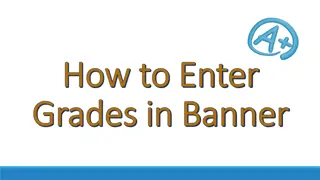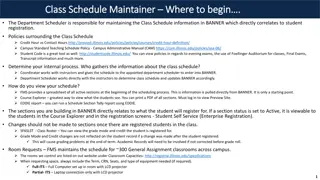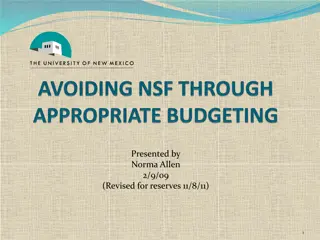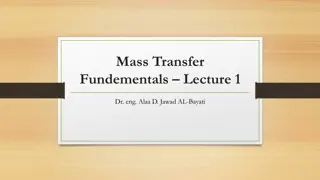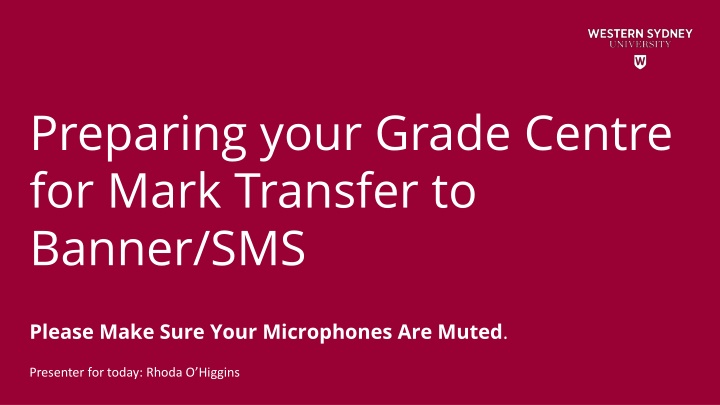
Optimizing Grade Centre for Efficient Mark Transfer
Learn how to organize, create, map, and transfer marks in your Grade Centre for seamless integration with Banner/SMS. Understand assessment weighting, assessment types, and utilizing Banner for automatic calculations. Provide feedback to enhance future workshops.
Download Presentation

Please find below an Image/Link to download the presentation.
The content on the website is provided AS IS for your information and personal use only. It may not be sold, licensed, or shared on other websites without obtaining consent from the author. If you encounter any issues during the download, it is possible that the publisher has removed the file from their server.
You are allowed to download the files provided on this website for personal or commercial use, subject to the condition that they are used lawfully. All files are the property of their respective owners.
The content on the website is provided AS IS for your information and personal use only. It may not be sold, licensed, or shared on other websites without obtaining consent from the author.
E N D
Presentation Transcript
Preparing your Grade Centre for Mark Transfer to Banner/SMS Please Make Sure Your Microphones Are Muted. Presenter for today: Rhoda O Higgins
Welcome! Today we will cover: Column Organisation Download the Grade Centre. Creating and editing different types of columns for Grade Calculation. Mapping and transferring marks to Banner/SMS.
Clarifying the Out Of. Out Of weighting is your ASSESSMENT WEIGHTING OUT OFMARK (Raw Marks) is the Grading Weighting you have set for the assessment.
SMS Assessment Item ASSESSMENT TYPE and WEIGHTING are set by you and Approved by SAC. This is the information Banner had and can only be altered with a Subject variation approval by SAC.
Grade Centre Column You choose the Total columns in the Grade Centre that matches the SMS Assessment Item
Out of Mark The Out of Mark DOES NOT have to match the Weighting set for the assessment type, so long as Banner is told what the Out of Mark is when mapping in EDDM.
Weighted Totals Banner WILL DO the weighting calculation for you. You do NOT need to use the Weighted Totals column in the Grade Centre.
Tell us what you think! Did you like the workshop design and delivery? What would you like to know more about? It should only take 3 minutes (we promise!) **We actually use your feedback to fine-tune, create and schedule future workshops**
Recalculate Marks You do NOT need to use the Weighted Totals column.
Remember Banner WILL DO the weighting calculation for you. You do NOT need to use the Weighted Totals column in the Grade Centre.
Additional Resources:
Further Resources How to transfer marks from vUWS to the SMS (RePS) How to Export/Import the Grade Centre (Combined Teaching vUWS Site) - How are final marks and grades calculated in RePS?
Further information You can also find date for Training Session on the Learning Futures Workshop Schedule website. Self help articles (vUWS support): https://lf.westernsydney.edu.au/support/ Support Submit a ticket: Western Now SMS Team Email: SMSproject@westernsydney.edu.au