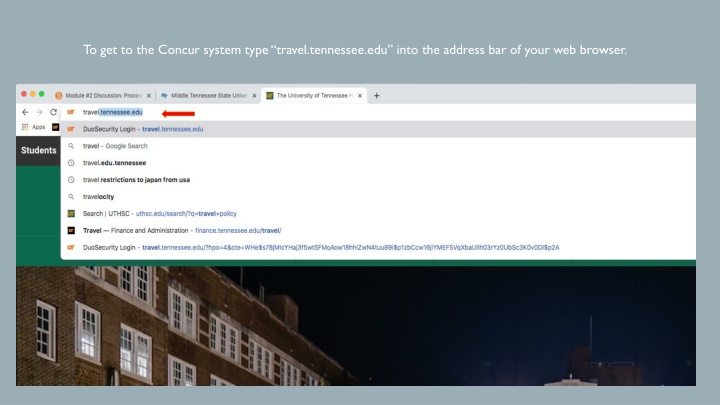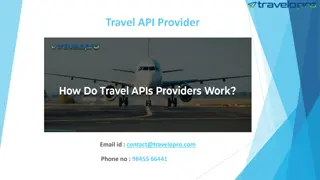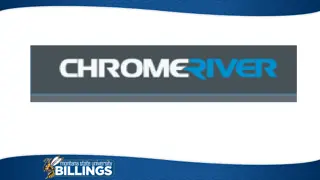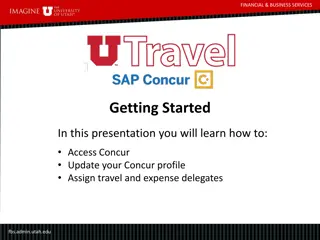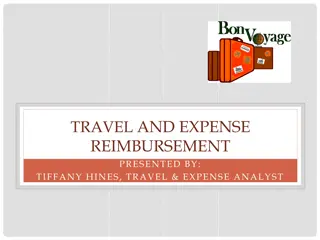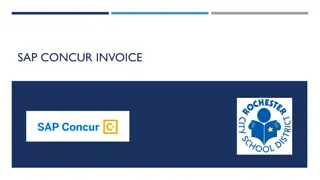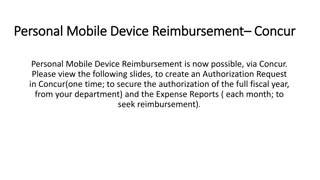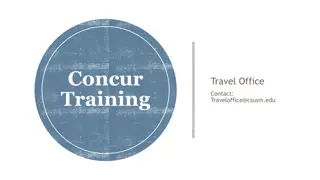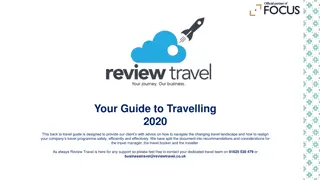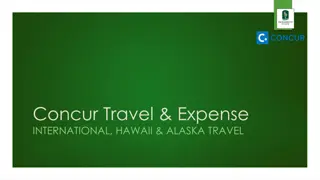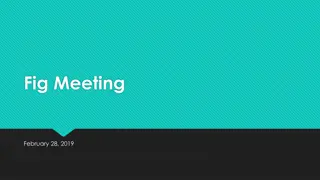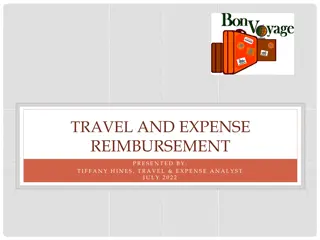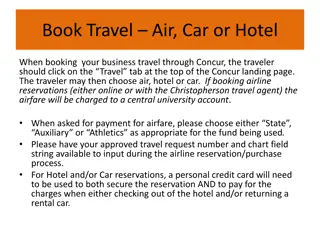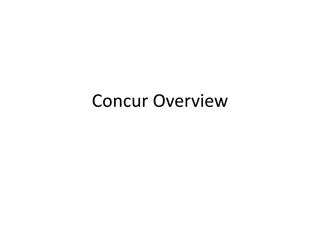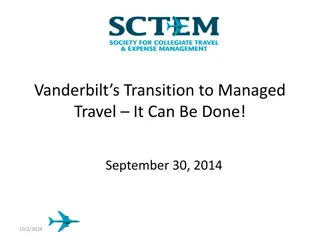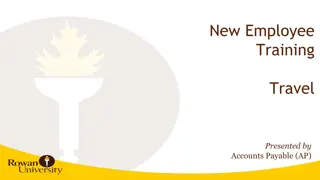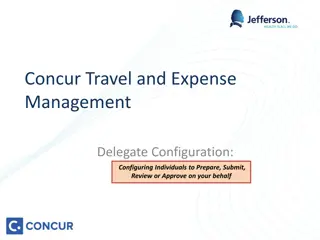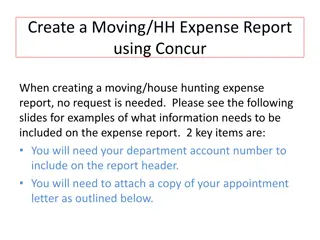Navigating the Concur System for Travel Expense Management
Explore the step-by-step guide on how to access and utilize the Concur system for travel expenses at tennessee.edu. Learn how to log in via IRIS web and manage travel delegates efficiently. Discover features like Expense Delegates, Travel Assistant, Request References, and more to streamline your travel booking and expense reporting processes effectively.
Download Presentation

Please find below an Image/Link to download the presentation.
The content on the website is provided AS IS for your information and personal use only. It may not be sold, licensed, or shared on other websites without obtaining consent from the author.If you encounter any issues during the download, it is possible that the publisher has removed the file from their server.
You are allowed to download the files provided on this website for personal or commercial use, subject to the condition that they are used lawfully. All files are the property of their respective owners.
The content on the website is provided AS IS for your information and personal use only. It may not be sold, licensed, or shared on other websites without obtaining consent from the author.
E N D
Presentation Transcript
To get to the Concur system type travel.tennessee.edu into the address bar of your web browser.
LOG INTO IRIS WEB THROUGH MY RESOURCES ON THE UT HOMEPAGE AND SELECT CONCUR TRAVEL.
THE EXPENSE DELEGATES SECTION ALLOWS YOU TO ESTABLISH WHAT ROLES YOUR DELEGATES WILL PLAY ON YOUR BEHALF.
THE TRAVEL ASSISTANT ALLOWS YOU TO GIVE OTHER EMPLOYEES THE AUTHORITY TO BOOK YOUR TRAVEL.
TO ACT ON BEHALF OF SOMEONE YOU MUST START A NEW SESSION AS THAT INDIVIDUAL.
SELECT NEW TO BEGIN A NEW REQUEST, EXPENSE REPORT, OR RESERVATION.
COMPLETE THE INFORMATION IN THE REQUEST HEADER TAB AND THE SELECT THE EXPENSE TAB.
ON THE NEXT SCREEN AFTER SELECTING NEW CARD YOU WILL SELECT THE TYPE OF CARD TRAVEL, GROUP TRAVEL, OR PCARD.