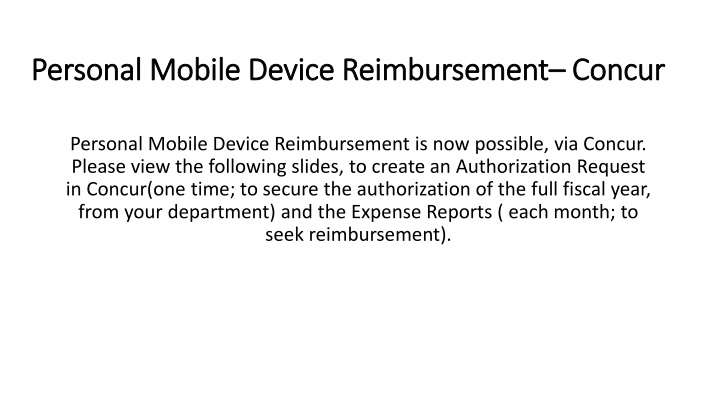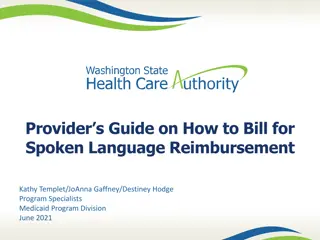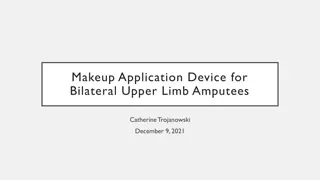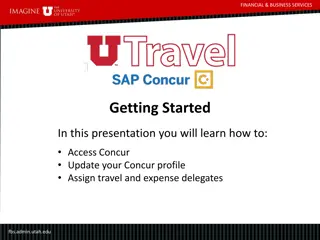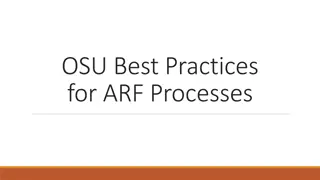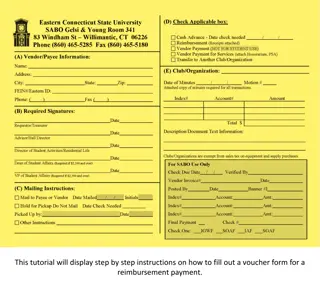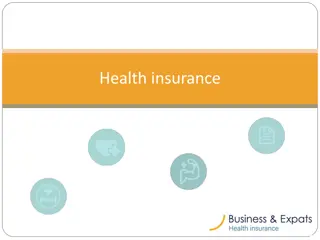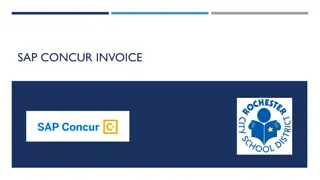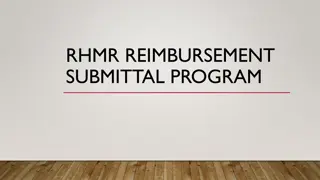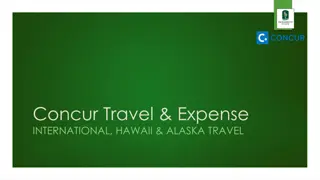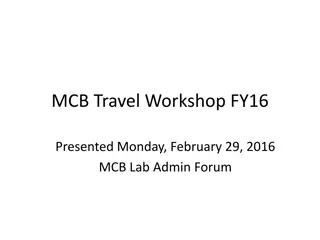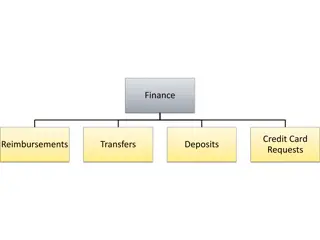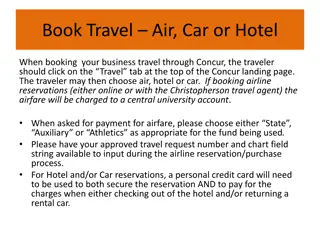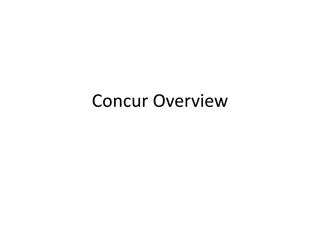Streamlining Personal Mobile Device Reimbursement Process in Concur
Digitize your personal mobile device reimbursement process through Concur by following slides to create an Authorization Request for the fiscal year authorization and Expense Reports for monthly reimbursements. Detailed steps provided for creating requests, adding expenses, approval flow, and submitting monthly Expense Reports with required fields. Simplify and expedite your reimbursement process seamlessly.
Download Presentation

Please find below an Image/Link to download the presentation.
The content on the website is provided AS IS for your information and personal use only. It may not be sold, licensed, or shared on other websites without obtaining consent from the author.If you encounter any issues during the download, it is possible that the publisher has removed the file from their server.
You are allowed to download the files provided on this website for personal or commercial use, subject to the condition that they are used lawfully. All files are the property of their respective owners.
The content on the website is provided AS IS for your information and personal use only. It may not be sold, licensed, or shared on other websites without obtaining consent from the author.
E N D
Presentation Transcript
Personal Mobile Device Reimbursement Personal Mobile Device Reimbursement Concur Concur Personal Mobile Device Reimbursement is now possible, via Concur. Please view the following slides, to create an Authorization Request in Concur(one time; to secure the authorization of the full fiscal year, from your department) and the Expense Reports ( each month; to seek reimbursement).
RequestRequest Header Start creating the Online Authorization Request to secure the authorization for the full FY, by clicking on New Request, and filling up all the details as per the below instructions. All the fields with a red line, are required fields that needs to be entered.
RequestExpenses The Segments tab needs to be skipped, and based on the type of reimbursement levels, any one of the 2 Mobile Phone Levels are added, in the expenses tab.
When all information has been entered, as per the below instructions, scroll to the bottom of the screen and hit Save, and submit the request.
RequestApproval Flow The Request approval workflow requires a name in each box. Concur sends approval emails only to the approvers needed based on the information that is included in your Request. A name in each approval field does not necessarily mean each approver will need to approve a particular request(that is why the comment, "this step may be skipped appears).
Expense Report- Once the Authorization Request is approved for the full FY, in order to seek reimbursement, the employee will have to submit the expense report each month, by attaching just the 1st page of the Personal Mobile Device Invoice.
Expense Report Header - All the fields with a red line, are required fields that needs to be entered. When all information has been entered, scroll to the bottom of the screen, and click on to move to the next screen, and begin creating the Personal Mobile Device Reimbursement expense report.
Expense Report Based on the Personal Mobile Device Reimbursement Levels, approved by the department, the expense type is added, and the employee may now begin entering the details, as per the instructions on the next slide.
When all information has been entered, scroll to the bottom of the screen and hit Save, and submit the report.
The certification page appears, and once that is reviewed, click on Accept and Submit, at the bottom.
Expense Report Approval Flow- Once the approval flow is updated/reviewed, click on the Submit Report again, to actually submit the Report. The employee will then receive a confirmation that the Report was successfully submitted!