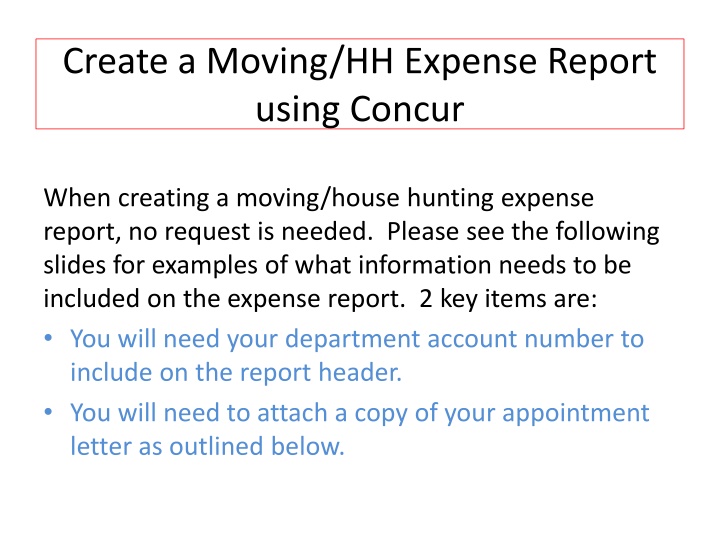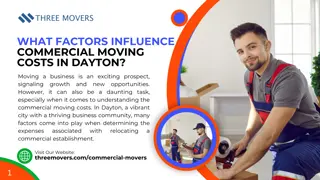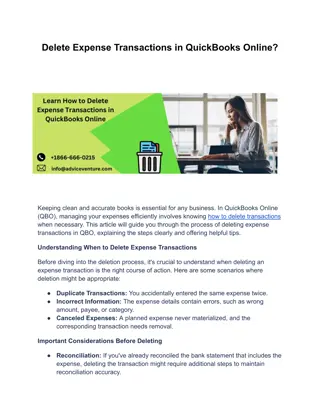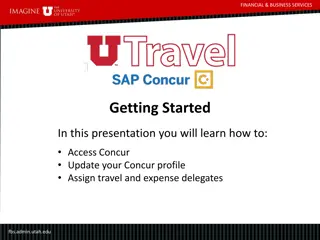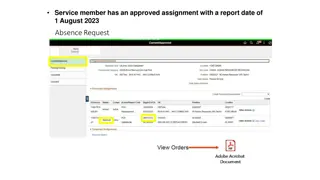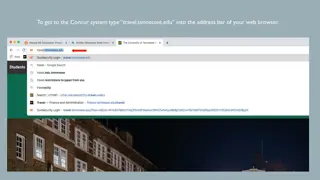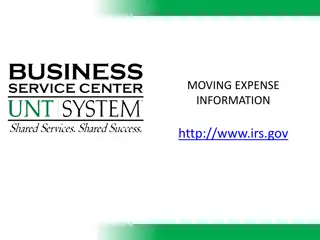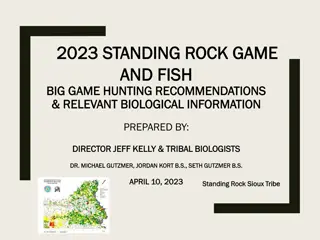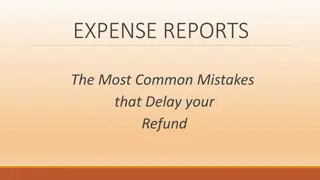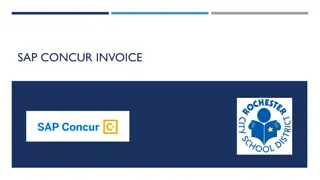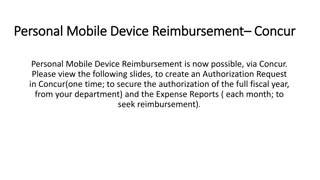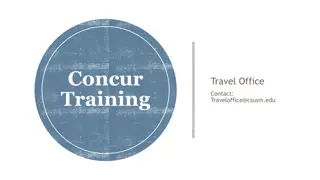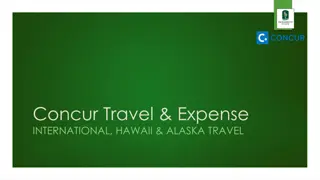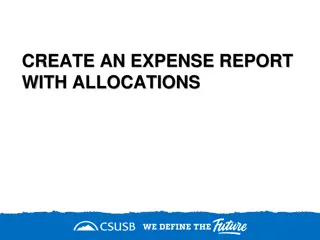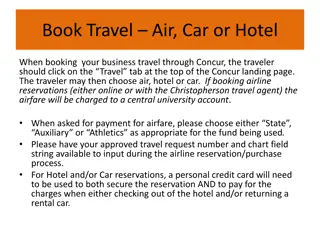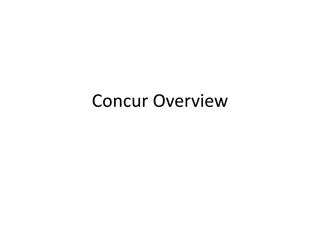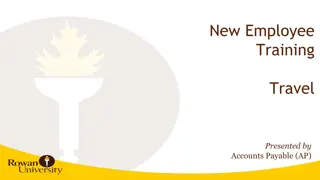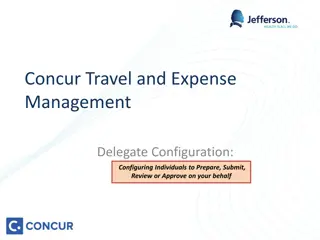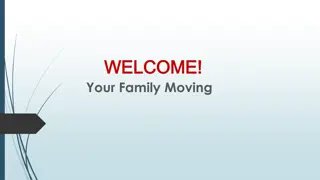Guide to Creating Moving/House Hunting Expense Report Using Concur
Learn how to create a moving/house hunting expense report using Concur without the need for a request. Follow the steps outlined in the slides to include essential information like department account number and appointment letter. Sign in to Concur, create a new report, enter required details on the expense report header, add expenses using appropriate categories, attach necessary documents, and submit the report once all expenses are entered.
Download Presentation

Please find below an Image/Link to download the presentation.
The content on the website is provided AS IS for your information and personal use only. It may not be sold, licensed, or shared on other websites without obtaining consent from the author.If you encounter any issues during the download, it is possible that the publisher has removed the file from their server.
You are allowed to download the files provided on this website for personal or commercial use, subject to the condition that they are used lawfully. All files are the property of their respective owners.
The content on the website is provided AS IS for your information and personal use only. It may not be sold, licensed, or shared on other websites without obtaining consent from the author.
E N D
Presentation Transcript
Create a Moving/HH Expense Report using Concur When creating a moving/house hunting expense report, no request is needed. Please see the following slides for examples of what information needs to be included on the expense report. 2 key items are: You will need your department account number to include on the report header. You will need to attach a copy of your appointment letter as outlined below.
To sign in to Concur: Go to csusb.edu and click on mycoyote. On the single sign on page, type in your mycoyote ID and password, enter and then either choose My Employment or, Administrative Systems and click on the Travel Icon as shown below:
To begin click on the Expense tab at the top of the page and then click Create New Report
This is the Expense Report Header. All the fields with a red line require information be entered. The Trip Type and the Travel Business Purpose must be Moving/House Hunting . When all information has been entered, scroll to the bottom of the screen and click on to move to the next screen where you can begin entering your actual moving/hh expenses.
Shown on the left above is an illustration of an expense report in progress. To continue adding additional expenses, click on New Expense and choose appropriate expense types from the box on the right. In the next slide the expense type Moving Company has been chosen.
When an expense type has been chosen you can begin entering the required information in the fields on the right. Please see Moving Company example below. For any expenses please use the date on the receipt as the Transaction Date. Please Note: Any moving/hh mileage, choose Moving Mileage only. Please do NOT use Personal Car Mileage. For Moving Company, if a Purchase Order was used, click University Paid as the payment method AND enter the PO number in the comment box. Attach a copy of the itemized invoice and click save. (If you did not receive an invoice from the company, contact AP for a copy.) Continue entering all the expense types that need to be included on your report.
If you have not attached your appointment/offer letter please do so before submitting the report by clicking on the blue receipts then attach new receipt. When you have entered all the expenses for your house hunting/move you are ready to click the orange SUBMIT REPORT button. The Certification box will appear, please note the Moving Certification language, accept and submit to move forward.
Approval Workflow Confirm the Travel Approver is correct (should be your manager, supervisor, chair, etc) and check with your department or division administrative person for the correct approval workflow. The Accounts Payable Review field stays empty. When you have reviewed the Approval Flow and made any necessary changes, click the blue Submit Report button. If your area does not require a budget approver click the red X to remove the field. If you need to user add another approver click on the blue plus sign indicated, type the approver s last name in the field and click on the name when it appears.
If further information or assistance is needed specific to moving/house hunting expenses, please contact Accounts Payable/Travel at 909-537-5155 or Mona Sinha at 909 -537-3158.