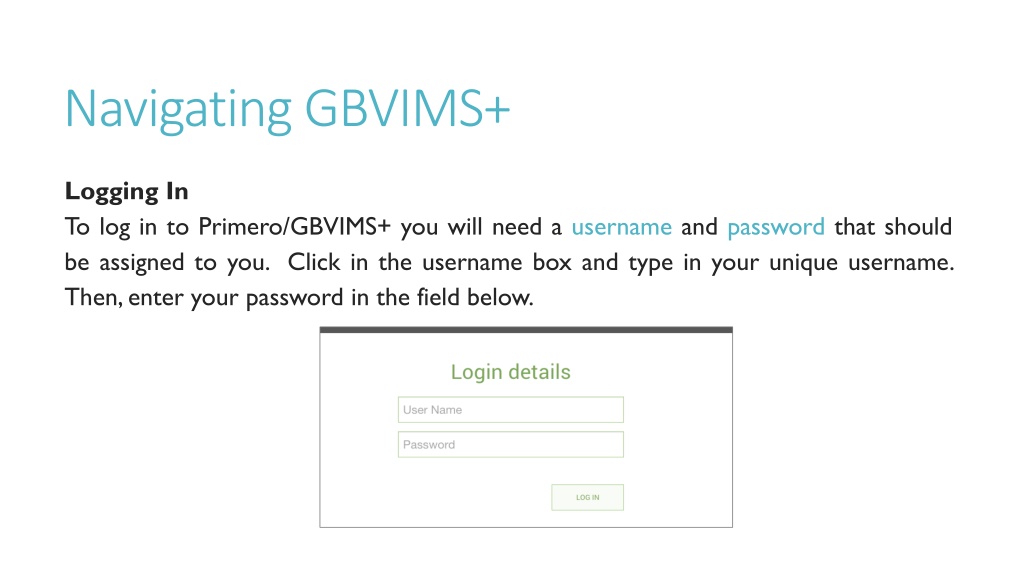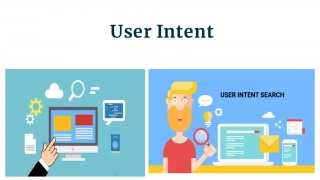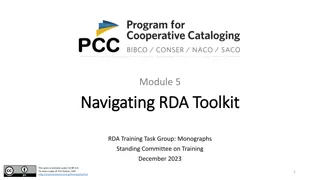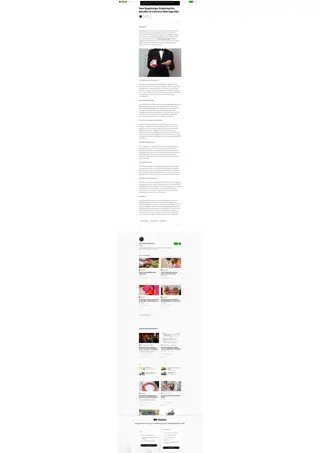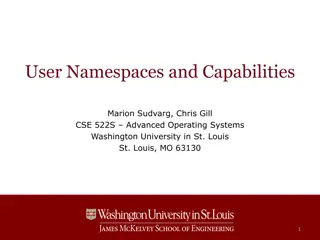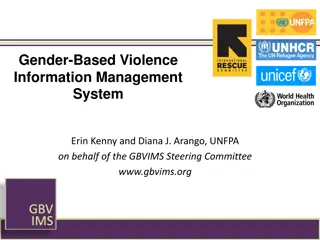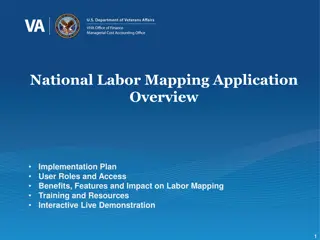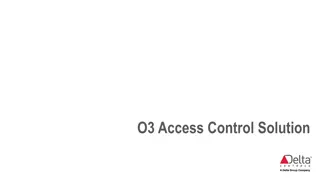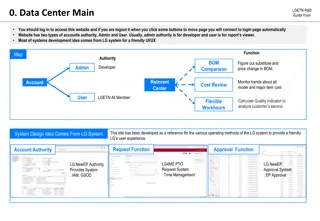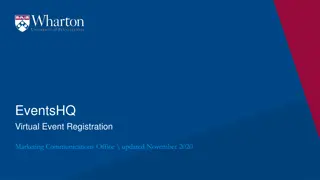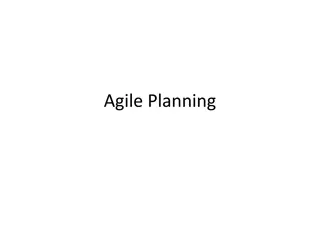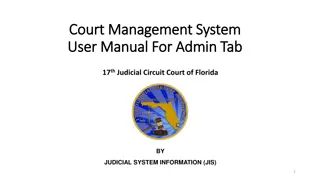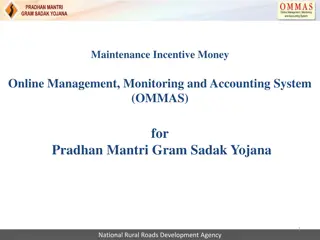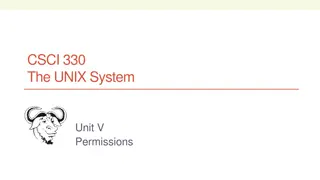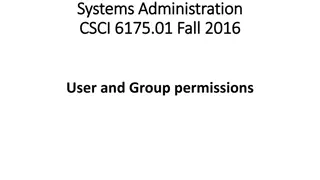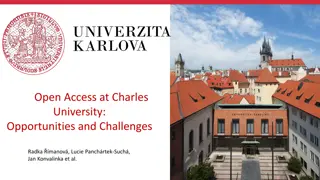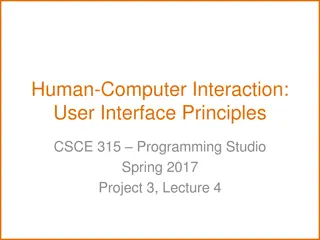Navigating GBVIMS+: A User Guide for Effective Access and Management
Learn how to effectively navigate GBVIMS+ for efficient access and management. Instructions on logging in, accessing the dashboard, using the header navigation bar, managing your account, and utilizing features like list view, filtering, quick search, action buttons, and flags are provided with helpful visuals.
Download Presentation

Please find below an Image/Link to download the presentation.
The content on the website is provided AS IS for your information and personal use only. It may not be sold, licensed, or shared on other websites without obtaining consent from the author. Download presentation by click this link. If you encounter any issues during the download, it is possible that the publisher has removed the file from their server.
E N D
Presentation Transcript
Navigating GBVIMS+ Logging In To log in to Primero/GBVIMS+ you will need a username and password that should be assigned to you. Click in the username box and type in your unique username. Then,enter your password in the field below.
Navigating GBVIMS+ Dashboard or Home Page Clicking on the Primero icon from any page will take you back to the dashboard.
Navigating GBVIMS+ Header Navigation Bar The header navigation is the dark bar across the top of the screen in which you can navigate to your home page (or dashboard), cases, incidents, and reports. It also has a quick search field that can help you find a specific case quickly.
Navigating GBVIMS+ Logout, My Account and Contact & Help Links Above the Header Navigation bar, there are small links that bring you to pages that allow you to logout of the system, help to manage your account and contact information, as well as find out who is your organization system admin.
Navigating GBVIMS+ List View When you want to see a list of the cases or incidents you have access to, click on cases or incidents from the header navigation to see a list.
Navigating GBVIMS+ Filtering Filtering You can filter the list view to narrow down to a case/ cases
Navigating GBVIMS+ Quick Search From here you can type in your search and return a list of possible matches.
Navigating GBVIMS+ Action Buttons and Anchored Header This allows users to perform action on an individual case or multiple cases. The possible actions,depending on your permission,include: Flag Import Export Refer Transfer Assign
Navigating GBVIMS+ Flags can be used in the incident and case sections to flag a case for follow up. You can include a reason and a date. Supervisors can also flag cases for caseworkers.
Cases and Incidents GBVIMS+ allows for incident recording and managing cases over time Cases are individual cases for case management Incidents are individual act of violence as reported by survivors for tracking like the existing GBVIMS Incident Recorder