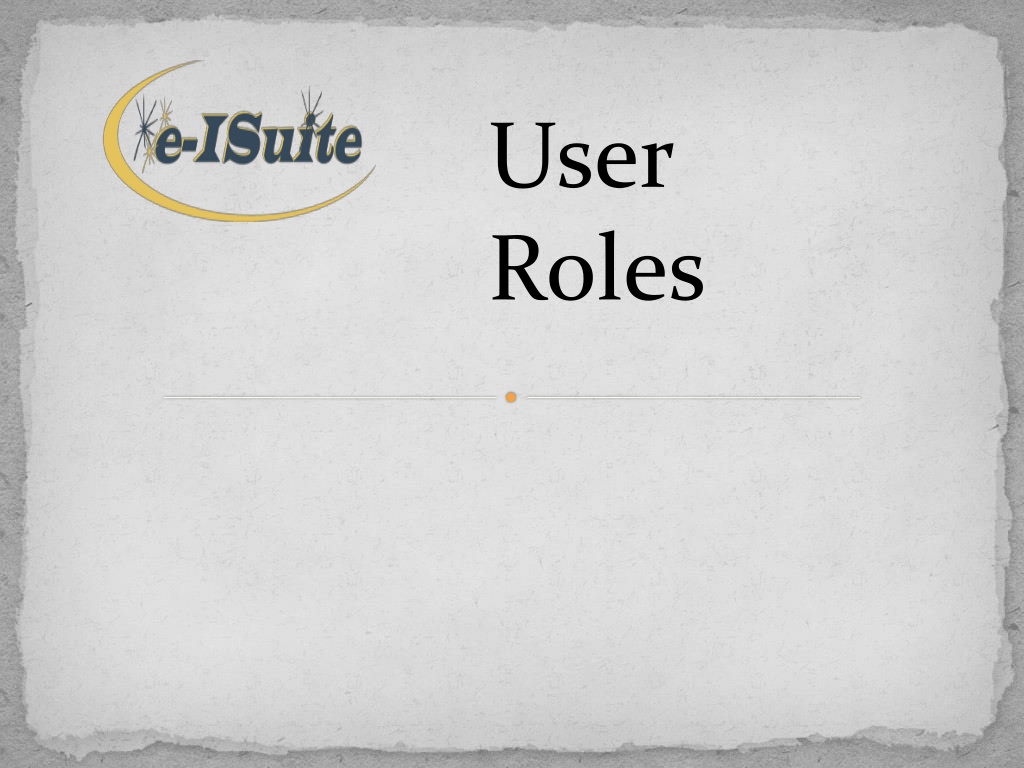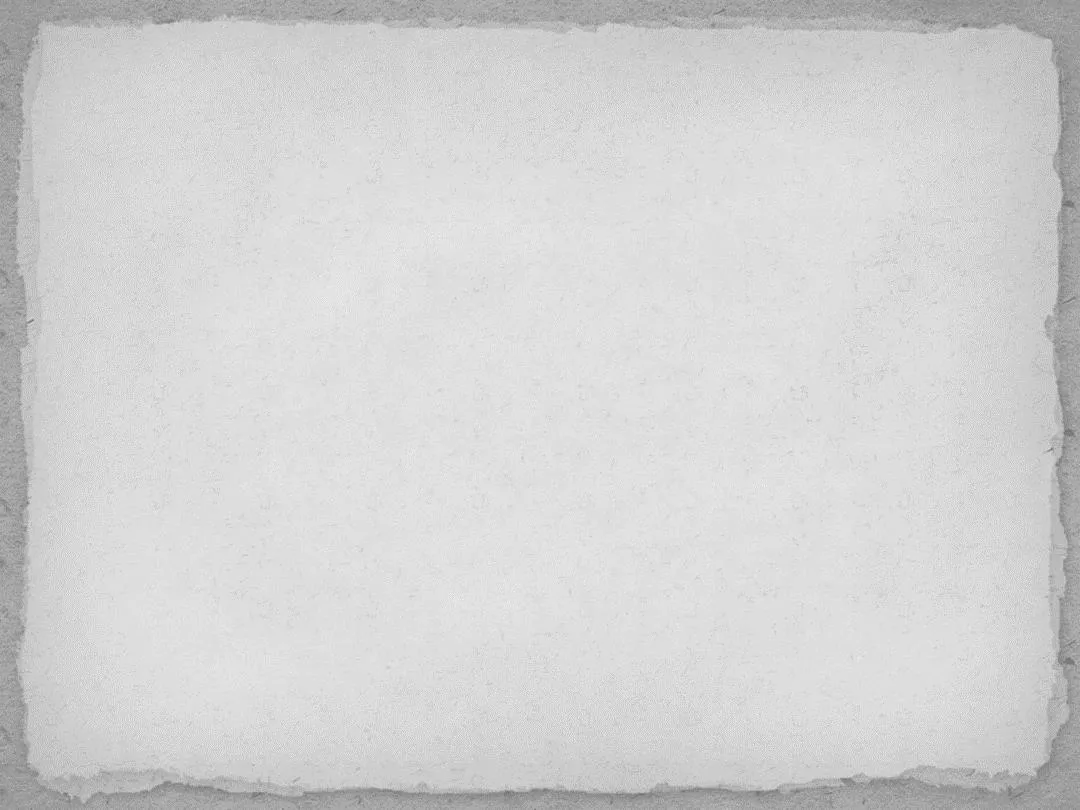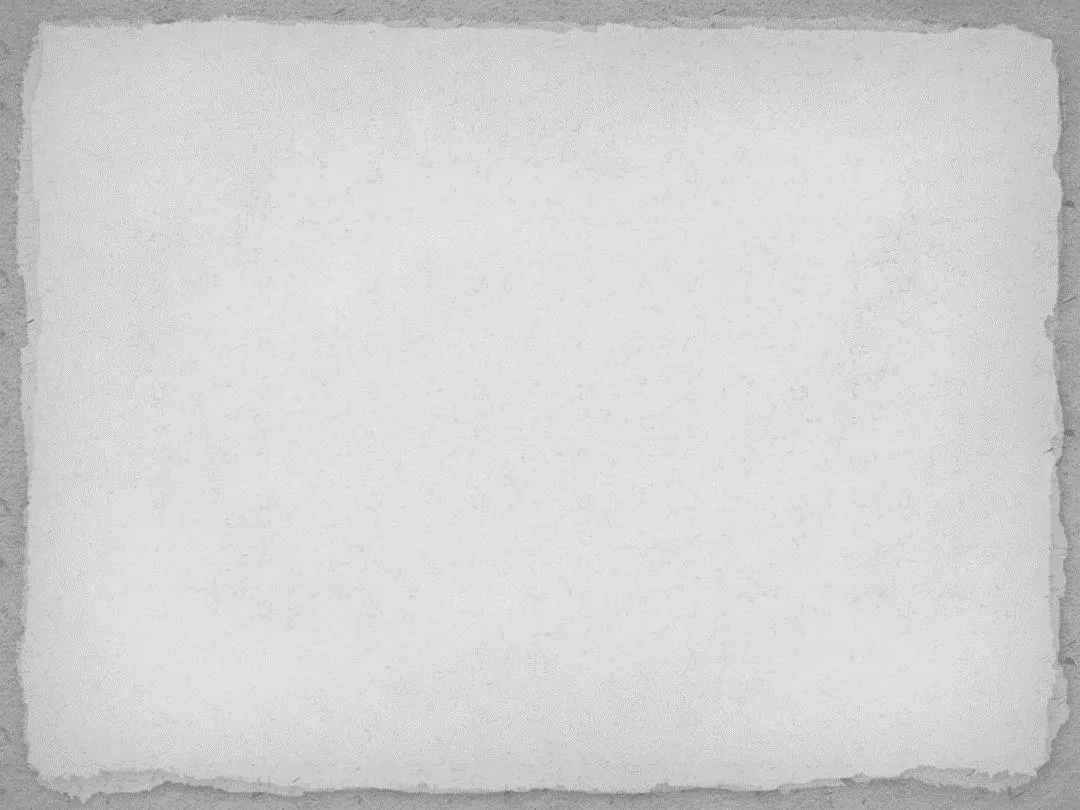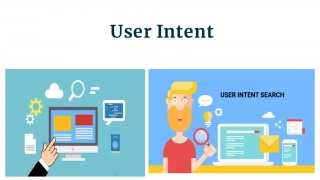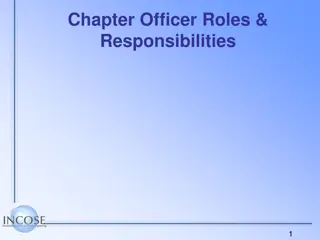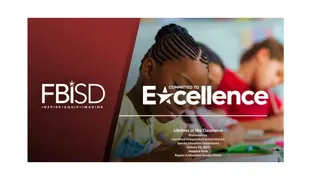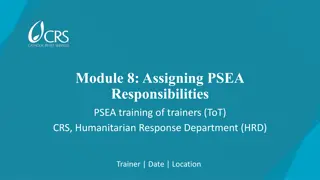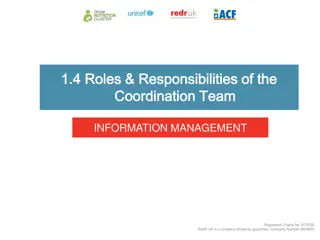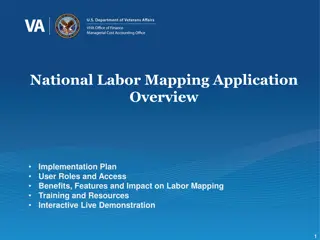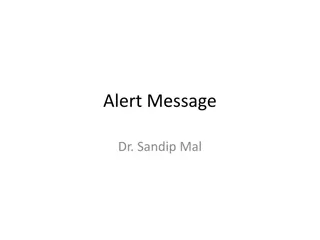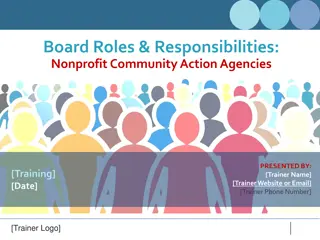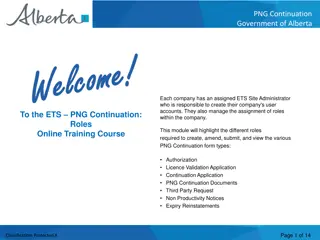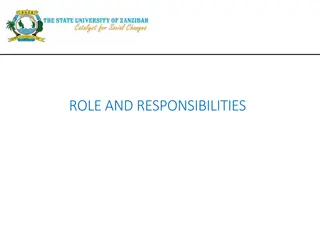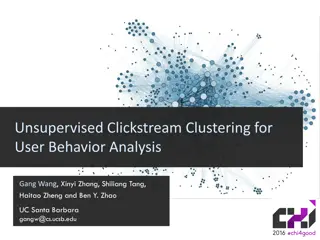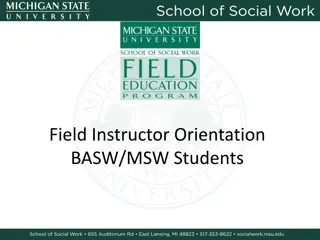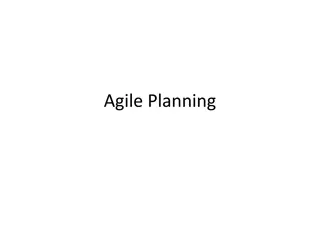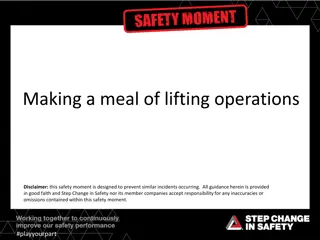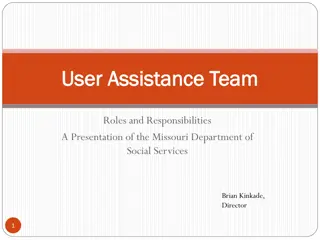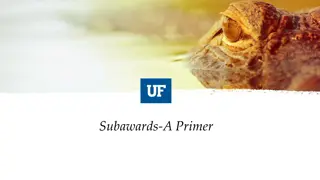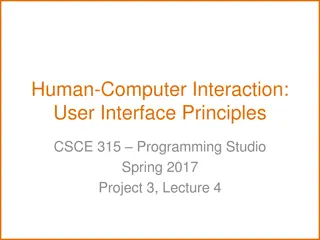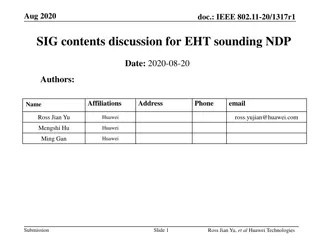User Roles and Responsibilities Overview
The user roles within the application are categorized into Account Manager, Data Steward, and Common Functionality roles. Each role comes with specific responsibilities such as managing user accounts, database management, data stewardship, incident management, and more. Non-privileged roles provide access to functional areas based on user duties, while privileged roles allow for advanced actions like database creation and financial data handling. It's crucial to assign roles carefully to ensure secure and efficient access management.
Download Presentation

Please find below an Image/Link to download the presentation.
The content on the website is provided AS IS for your information and personal use only. It may not be sold, licensed, or shared on other websites without obtaining consent from the author.If you encounter any issues during the download, it is possible that the publisher has removed the file from their server.
You are allowed to download the files provided on this website for personal or commercial use, subject to the condition that they are used lawfully. All files are the property of their respective owners.
The content on the website is provided AS IS for your information and personal use only. It may not be sold, licensed, or shared on other websites without obtaining consent from the author.
E N D
Presentation Transcript
User Roles
Account Manager - Enterprise Add User Accounts to e-ISuite from iNAP Remove a User Account from Enterprise this does not affect the iNAP account Enable or Disable a User Account Add or remove User Account Roles Auditing User Sessions View logged in users; disconnect logged in users
Account Manager Site Note: This is a privileged role in the Site Version. DATABASE MANAGEMENT USER ACCOUNTS Create a new database Create/Edit User Accounts Privileged and Non-Privileged Edit Database Add or Delete User Account Roles Copy Database Back-up a Site database Manual Automatic Enable/Disable User Accounts Import/Export User Accounts Reset User Account password Restore a Site database Remove Database
User Roles Non-privileged roles allow access to the functional areas within the application (i.e. Time, IAP, Check-in) Should be assigned according to the duties the user is expected to perform (least access approach) In Enterprise, the roles assigned to a user account stay with that user account when they are added to an incident (however, they can be changed as needed) NOTE: Regardless of roles, a User Account created in Site does NOT allow access to Enterprise; an iNAP account does NOT allow access to Site
Data Steward Enterprise and Site Enterprise Only Incidents create, edit, delete Incident Groups add, edit, delete Add users Edit users Add users from a User Group Accounting Codes Reference Data Data Transfer User Groups Add users Edit users Add User Group to Incident or Incident Group Financial Export Import IROC data
Common Functionality for Check- in/Demob, Time and Cost View Incidents Add/Edit Resources View/Edit Common Data for Resources Custom Reports
Check-in/Demob Check-in Data Demob Data Demob Resources Populate demob forms and reports Plans Reports Generate Glidepath report
Incident Action Plan (IAP) Create, edit, copy, lock, delete, print an IAP Entire IAP Individual forms Set up IAP form defaults ICS 203/204 Templates Master Frequency List Settings Options Incident Resources View only Copy, add, delete external .pdf attachments
Time Add / Edit / Delete Time Data Employment Type and Rates where applicable Time worked Adjustments Contractor Data Agreement Data Admin Payment Office Non-Standard data only Time Reports OF-288 and OF-286 Invoice; other Time reports
Cost Add/Edit/Delete Incident Costs Run costs Lock costs Set flow down Enter Other Costs Add/Edit/Delete Cost Groups Cost Reports
Training Specialist Track incident trainee data and assignments Track Evaluator data and evaluation of trainees Provide all forms, reports and statistics Trainee Data Form Evaluation Record Performance Evaluation Home Unit Letter Exit Interview Trainee Assignment List Incident Training Summary Daily Trainee Count