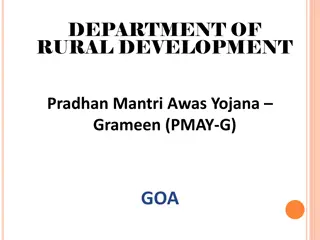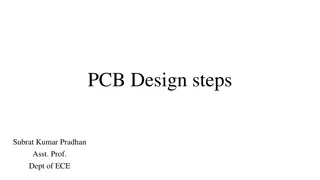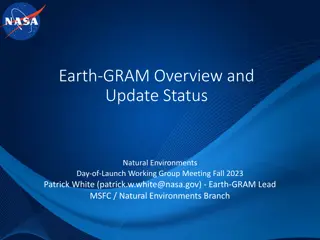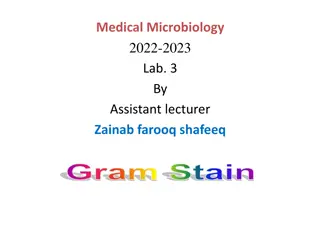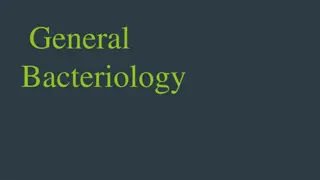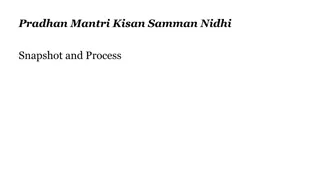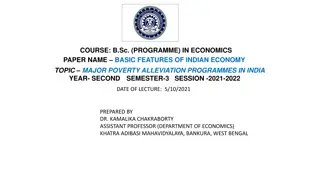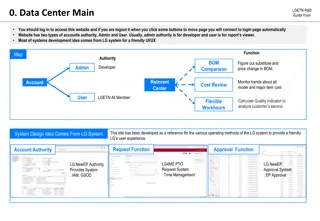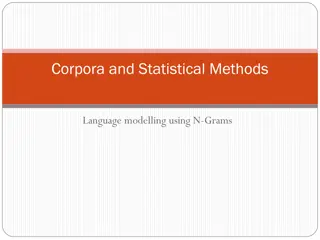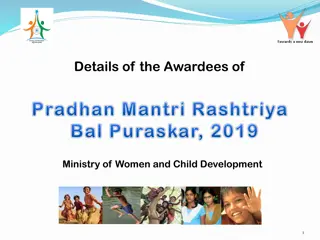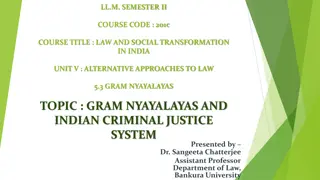Online Management System for Pradhan Mantri Gram Sadak Yojana (OMMAS) - User Guide
This user guide provides step-by-step instructions on how to access and utilize the Maintenance Incentive Money Online Management, Monitoring, and Accounting System (OMMAS) for the Pradhan Mantri Gram Sadak Yojana. It includes details on logging in, navigating the system, generating vouchers, and enabling e-payments.
Download Presentation

Please find below an Image/Link to download the presentation.
The content on the website is provided AS IS for your information and personal use only. It may not be sold, licensed, or shared on other websites without obtaining consent from the author.If you encounter any issues during the download, it is possible that the publisher has removed the file from their server.
You are allowed to download the files provided on this website for personal or commercial use, subject to the condition that they are used lawfully. All files are the property of their respective owners.
The content on the website is provided AS IS for your information and personal use only. It may not be sold, licensed, or shared on other websites without obtaining consent from the author.
E N D
Presentation Transcript
Maintenance Incentive Money Online Management, Monitoring and Accounting System (OMMAS) for Pradhan Mantri Gram Sadak Yojana 1 National Rural Roads Development Agency
Renewal Agreement Post 5 yrs PIU will login into OMMAS using their credentials. Ex - Username : mpvidisha and Password: ******** Maintenance -->> Renewal Agreement_Post 5 yrs 2
1.1 Login by Pay Login: Login into OMMAS using their credentials. Ex - Username : paympvidisha and Password: ******** Fig 1. Login Page 3 National Rural Roads Development Agency
1.2 Home Page Click on go to Maintenance Fund Fig 2. Pay Login Home Page 4 National Rural Roads Development Agency
1.3 Maintenance Fund Page Hover on Accounting -> Incentive Payment Click on Incentive Payment Fig 3. Incentive Payment Menu Select Year and Month -> View Details Fig 4. Incentive Payment Screen 5 National Rural Roads Development Agency
1.4 Incentive Payment Details Click on Enable for EPayment for Respective Voucher Fig 5. Incentive Payment Details Fig 6. Confirmation Alert 6 National Rural Roads Development Agency
1.5 Generate Voucher Date Details Proceed to choose the month, year, and date (ensuring that the date, month, and year selected match each other) as shown in fig. and Submit. Fig 7. Date Details Selection Fig 8. Confirmation Alert 7 National Rural Roads Development Agency
Record Sucessfully 'Enabled For E-Payment'. Fig 9. Success Alert Fig 10. Voucher Enabled for EPayment 8 National Rural Roads Development Agency
2. Login by e-Pay Login: Login into OMMAS using their credentials. Ex - Username : epaympvidisha and Password: ******** Click on Go To Maintenance Fund Fig 11. e-pay Login Page 9 National Rural Roads Development Agency
2.1 Home Page On successful login, user shall navigate to epay Home page as shown in Fig . On epay Home Page, user will click on >> Go To Maintenance Fund >> link as shown in Fig. Fig 12. epay Home Page 10 National Rural Roads Development Agency
After clicking on the link >> Go To Maintenance Fund >> user will be redirected to the Maintenance Fund page as shown in the figure below - Hover on Epayments -> Acknowledge-REAT Fig 13. epay Maintenance Fund Page 11 National Rural Roads Development Agency
After clicking on Acknowledge-REAT menu SRRDA will be redirected to the screen displaying sign Digitally-REAT Records as shown in fig. Click on Sign Digitally - REAT on respective voucher. Fig.14. Sign Digitally-REAT 12 National Rural Roads Development Agency
After clicking on sign Digitally-REAT button will be redirected to sign E - Payment screen. Refer figure and click on Sign Pdf. Fig.15. sign E - Payment Screen 13 National Rural Roads Development Agency
After clicking on Sign PDF below screen is visible. Enter the Authentication PIN and click on Login button Fig.16. Verify user PIN Screen 14 National Rural Roads Development Agency
After clicking on "Sign Pdf" button. Verify user PIN and Login. as shown in Fig. and After successful document signature an XML is generated. Fig.17.Document Signed Successfully Screen 15 National Rural Roads Development Agency
Incentive Payment Multiple Selection Fig.1. Incentive Payment Screen 16 National Rural Roads Development Agency
Thank You Centre for Development of Advanced Computing An Autonomous Scientific Society of the Ministry of Communication & Information Technology Government of India 17 National Rural Roads Development Agency