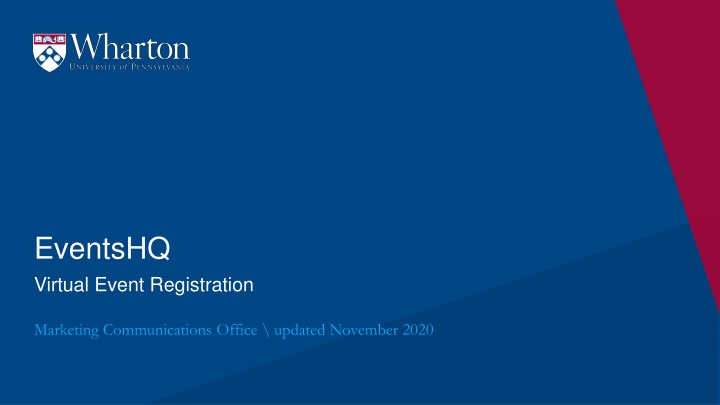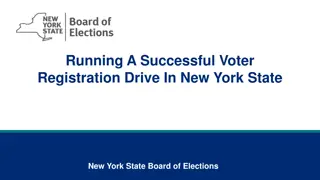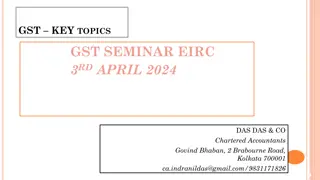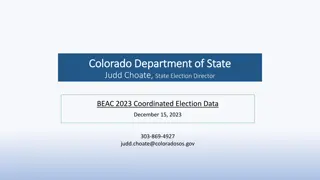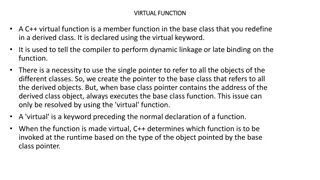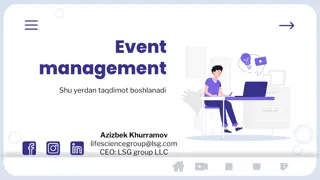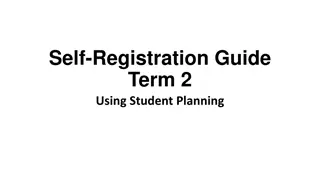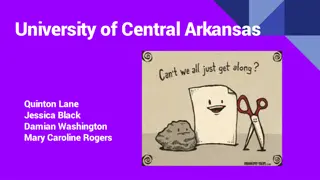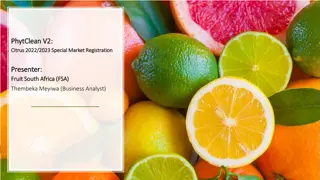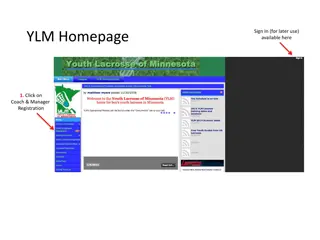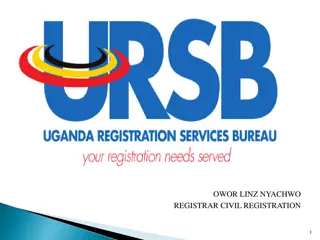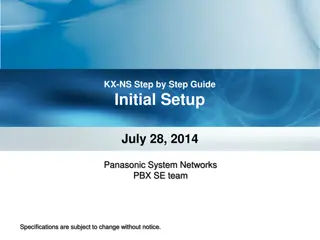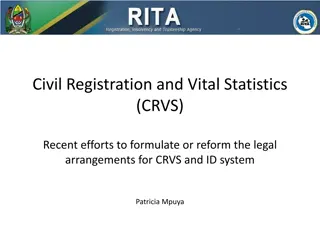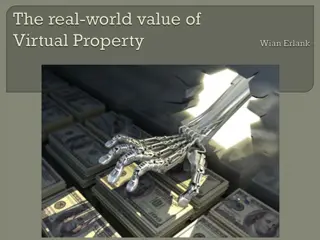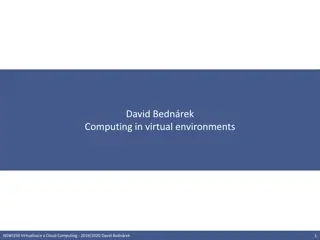EventsHQ Virtual Event Registration: User Access and Setup Guide
This comprehensive guide provides step-by-step instructions on setting up virtual event registration using EventsHQ. It covers how users can access event details, join the event, and includes best practices for sharing access links. Learn how to utilize the Virtual Event Details feature, send reminders, and manage attendee access effectively. Explore the options of custom virtual platform access versus direct link sharing and get insights on tracking user engagement from invite to event day.
Download Presentation

Please find below an Image/Link to download the presentation.
The content on the website is provided AS IS for your information and personal use only. It may not be sold, licensed, or shared on other websites without obtaining consent from the author.If you encounter any issues during the download, it is possible that the publisher has removed the file from their server.
You are allowed to download the files provided on this website for personal or commercial use, subject to the condition that they are used lawfully. All files are the property of their respective owners.
The content on the website is provided AS IS for your information and personal use only. It may not be sold, licensed, or shared on other websites without obtaining consent from the author.
E N D
Presentation Transcript
EventsHQ Virtual Event Registration Marketing Communications Office \ updated November 2020
Part 1: What the User Sees Virtual Event Details & Join the Event link
Virtual Registration User View Thanks for choosing EventsHQ for your virtual event. If you are using EventsHQ for your registration and confirmation, there are a few options to consider for how you share your virtual event access link (whether that is BlueJeans, Zoom, YouTube, etc) with your audience. OPTION 1 EventsHQ Custom Virtual Platform Access (Recommended) - Virtual platform link entered in Events HQ Virtual Details - Link remains private until event day using Join the Event dynamic link - Link accessible only to registered attendees. OPTION 2 Directly share virtual platform link -Include your access link on your Event Page or in your communication piece 3 EventsHQ Virtual Event Registration
Virtual Registration User View When using the Virtual Event Details feature of EventsHQ, your link is hidden until your event day (at midnight). So the user sees the following: At Confirmation After Confirmation Message confirms registration. Link sent via confirmation Holding message displays until midnight event date with user clicks Join the Event link 4 EventsHQ Virtual Event Registration
Virtual Registration User View EVENT DAY On the day of the event, the user clicks the Join the Event button from your email confirmation. The access information from the EventsHQ Virtual Details section appears Best practice: Send a 30 minute Reminder/Event is Live Email with the Join the Event Link Hyperlink your virtual access link when entering in EventsHQ 5 EventsHQ Virtual Event Registration
Part 2: Set Up How to set up Virtual Registration in EventsHQ and Campaign Monitor
Events HQ Attendee Virtual Access Step 1: Add Link to EventsHQ The link to view your virtual event should be entered in the Virtual Event Details section of EventsHQ Add the virtual event link up to (1) day prior to your event - Great for if you have not determined your platform when the invite goes out, or last minute changes from Zoom Meetings to Zoom Webinar. Virtual Event Details displayed only to registered users on the day of the event The Join the Event code allows you to track your user from invite to event and manage who views your virtual event link 7 EventsHQ Virtual Event Registration
Events HQ Attendee Virtual Access Step 2: Enable Campaign Monitor in EventsHQ EventsHQ Campaign Monitor Creates a registration list in CM for your event View your CM Registration List 8 EventsHQ Virtual Event Registration
Virtual Registration Attendee Virtual Access Step 3: Set up Join the Event code in your attendee emails To link your EventsHQ event, Campaign Monitor Registration and Virtual Access Details, use this code on any button/hyperlink where you ask registered attendees to View their Confirmation or Join the Event ..BUT WHY? JOIN THE EVENT CODE Simplify your event setup code never changes! Just update your email templates for each Event Keep your event link private Ensure easy access to event link to reg. attendees Send invite before platform established/change link if needed Track users from invite through attendance https://events.wharton.upenn.edu/events- hq/[EventId,fallback=]/join/?ticket-id=[RegistrationID,fallback=] Event ID connects the EventsHQ page Registration ID confirms the users registration JOIN shares the private link & marks the user as attendee 9 EventsHQ Virtual Event Registration
Virtual Registration Attendee Virtual Access JOIN THE EVENT CODE WHERE, WHY, HOW? CONFIRMATION REMINDER EVENT IS LIVE Enable Campaign Monitor during your EventsHQ setup creates Registration List. Same code from confirmation Same code as confirmation, reminder email Schedule a Reminder email in Campaign Monitor Schedule an Event is Live email in Campaign Monitor Create a confirmation journey to send to the Registration List. Sent to the registration list created through EventsHQ Email sent to the same registration list Add a button in your confirmation email and enter the Join the Event code as the hyperlink When registered user clicks, brings them to Event Confirmation Page When registered user clicks on the event day, brings them to page with Virtual Access Link visible When registered user clicks, brings them to Event Confirmation page 10 EventsHQ Virtual Event Registration
Virtual Registration Attendee Virtual Access EVENT DAY MARKED AS ATTENDANCE After your event, users who clicked the Join the Event button are automatically marked as attendance in you EventsHQ registration This means you can track: Who was sent invite Who opened/clicked/registered for invite Who attended the event 11 EventsHQ Virtual Event Registration
Part 3: Communicating with Attendees How to share your virtual access information with attendees
Virtual Events - Communications There are a number of key details that need to be shared with your audience for virtual events. We created a series of Campaign Monitor templates to help streamline this process. 7-10 DAYS OUT INVITE 1-2 DAYS OUT REMIND AUTOMATE CONFIM 30 MINUTES JOIN NOW 13 EventsHQ Virtual Event Registration
Virtual Event Communication Pieces Invitation Basic information about your event Links to Events HQ Page for registration Avoid tech details on this piece such as event access details save that for confirmation 14 EventsHQ Virtual Event Registration
Virtual Event Communication Pieces Confirmation Sent to registered attendees Enable Campaign Monitor when setting up EventsHQ to automatically create list in your CM account Includes your instructions on HOW users will access the event Use the Join the Event code users can click the button to view the confirmation page prior to the event/view the event link on the event date Create an automation through Campaign Monitor to send automatically. For information on setting up an automation, see the Campaign Monitor Automation training 15 EventsHQ Virtual Event Registration
Virtual Event Communication Pieces Reminder Sent to registered attendees Includes reminder instructions on HOW users will access the event Use the Join the Event code users can click the button to view the confirmation page prior to the event/view the event link on the event date Schedule to go out to your registration list recommendation is 7 days out and 1 day out for virtual events, based on when your original invite was sent 16 EventsHQ Virtual Event Registration
Virtual Event Communication Pieces Event is Live Sent to registered attendees the day of your event Reminds them to join now Use the Join the Event code users can click the button and go directly to the EventsHQ link page Schedule to go out to your registration list 30 minutes prior to your start time 17 EventsHQ Virtual Event Registration
Previewing Confirmation/Reminder Links To preview that the dynamic link is displaying correcting for your users, simply define your recipients (Select the list created by Events HQ, begins with E-) and select preview with dynamic content DEFINE RECIPIENT PREVIEW WITH PERSONALIZED CONTENT Select Preview with personalized content, then click the Join the Event button on the preview email that appears. 18 EventsHQ Virtual Event Registration