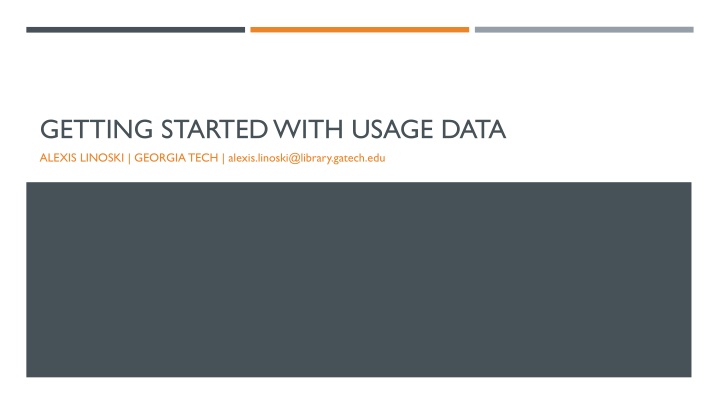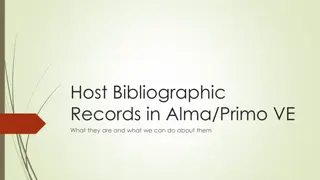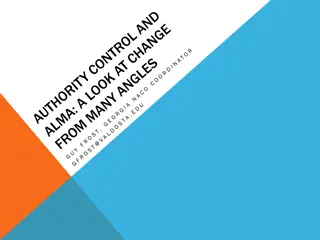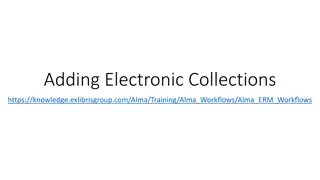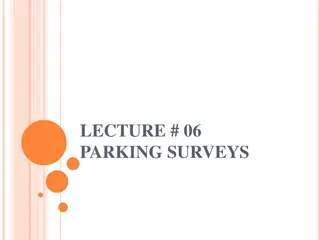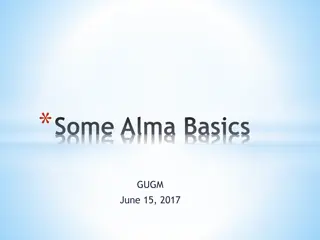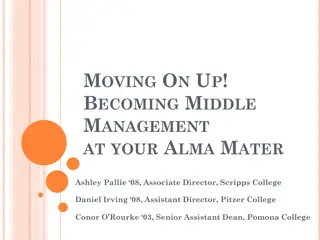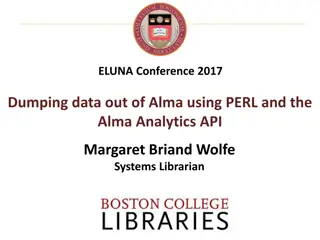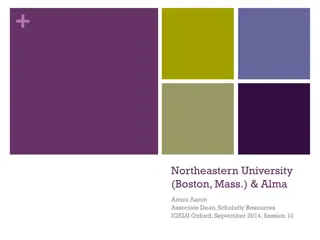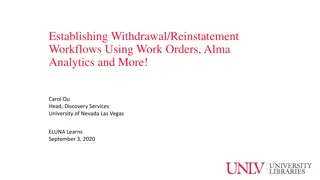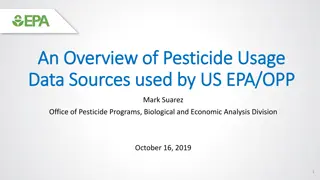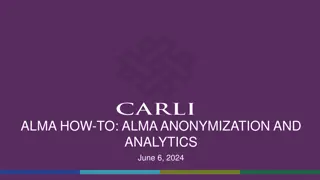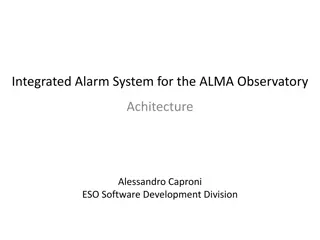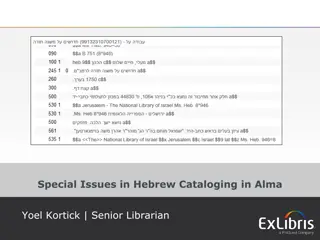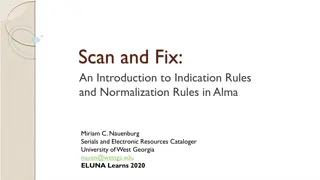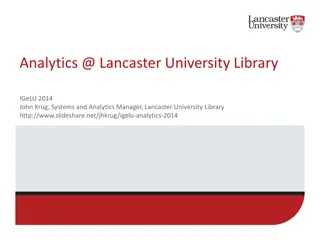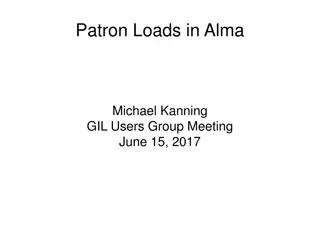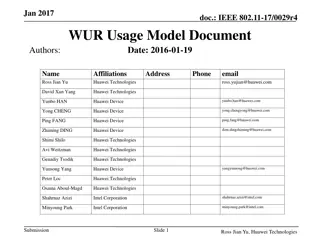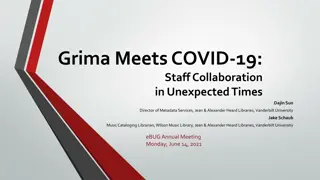Managing Usage Data in Alma: A Comprehensive Guide
Discover how to manage COUNTER-compliant usage data effectively in Alma, Georgia Tech's library system. Learn about roles, SUSHI harvesting, vendor setup, pros and cons, and more. Streamline your reporting processes and access detailed analytics for informed decision-making.
Download Presentation

Please find below an Image/Link to download the presentation.
The content on the website is provided AS IS for your information and personal use only. It may not be sold, licensed, or shared on other websites without obtaining consent from the author.If you encounter any issues during the download, it is possible that the publisher has removed the file from their server.
You are allowed to download the files provided on this website for personal or commercial use, subject to the condition that they are used lawfully. All files are the property of their respective owners.
The content on the website is provided AS IS for your information and personal use only. It may not be sold, licensed, or shared on other websites without obtaining consent from the author.
E N D
Presentation Transcript
GETTING STARTED WITH USAGE DATA ALEXIS LINOSKI | GEORGIA TECH | alexis.linoski@library.gatech.edu
THE BASICS ExLibris Documentation: Managing COUNTER-Compliant Usage Data https://knowledge.exlibrisgroup.com/Alma/Product_Documentation/010Alma_Online_Help_(English)/020Acq uisitions/090Acquisitions_Infrastructure/010Managing_Vendors/Managing_COUNTER- Compliant_Usage_Data Roles needed: Acquisitions Administrator Vendor Manager Usage Data Operator General System Administrator
GETTING USAGE DATA INTOALMA TwoWays SUSHI harvesting Can harvest manually or via scheduled job Uploading via spreadsheet Can be done either from the Vendor Tab OR Acquisitions -> Import -> Load Usage Data
SUSHI SETTING UP VENDORS Done in the Vendor profile Usage Data Some vendors will require that you activate SUSHI harvesting before you can begin Elsevier, is one. Need eResourceAdmin login information. Not all COUNTER Reports are supported. Most notably the turnaway/access denied reports are planned. SUSHI account must be configured for each COUNTER report type. There is a duplicate function that makes this easy to do.
One account per report. SUSHI ACCOUNTS
Pulls up to 12 months at a time. MANUAL HARVEST
PROS Once set up, harvesting reduces the time and effort needed to gather usage data. Anyone in the organization with access to analytics can access the reports for analysis. Reports can be modified to get more specific information. Reports can be exported to Excel.
CONS Canned reports are done in aggregate; if you need to evaluate a specific package, you ll need to modify a report or create your own. Since stats are provided en masse, titles found in aggregators mix with subscribed titles. Since the initial harvest is only 12 months, you ll also need to upload spreadsheets to get historical data. If payment is handled by a subscription agent, it makes it a little harder to narrow down your cost by vendor code. Learning curve for analytics.
Use .xls WHEN THAT HAPPENS . UPLOAD USING A SPREADSHEET
ACCESSINGTHE DATA Data is in Analytics. Takes about 24 hours once it s harvested to appear in Analytics. A variety of canned reports. Save frequently used or created reports to Favorites. Don t be afraid to poke around and see what s there.
WORKINGWITH REPORTS View canned reports from the Catalog tab on the main menu bar. Shared Folders -> Alma Create reports using New tab from the main menu bar. Two main tabs to work with Criteria and Results. Modify/Create from the Criteria tab. View the report in the Results tab.
PRE-CONFIGURED REPORTS VIA THE CATALOG Cost per use via COUNTER Usage via COUNTER reports
Top 10 Titles CANNED REPORT
Five least expensive vendors CANNED REPORT
Ten least expensive titles for previous CANNED REPORT calendar year
Cost per use alphabetically by title for previous calendar year Wiley - sort descending CANNED REPORT - MODIFIED
Journal specific usage report - criteria GA TECH CUSTOM REPORT
Journal specific usage report - Results GA TECH CUSTOM REPORT