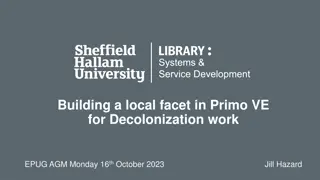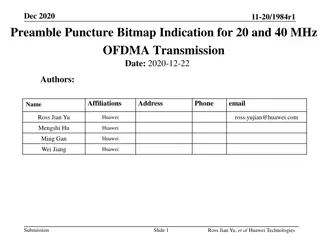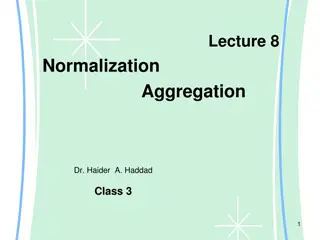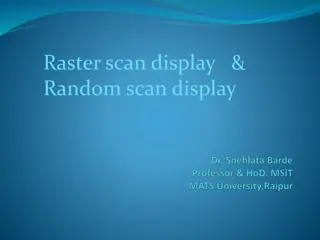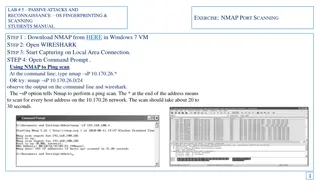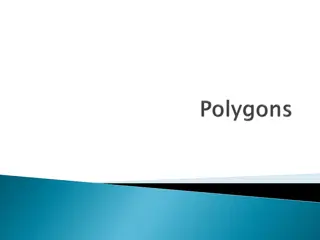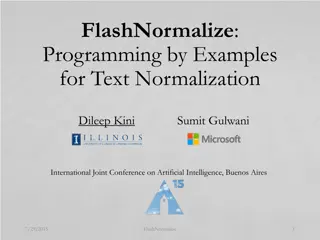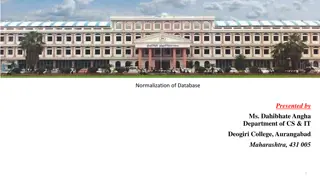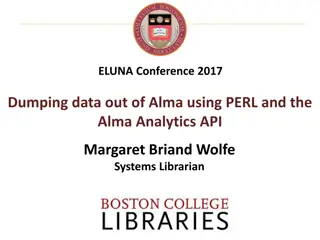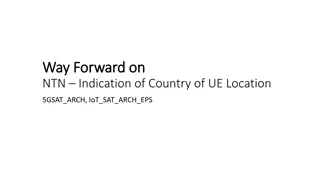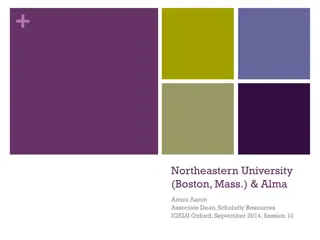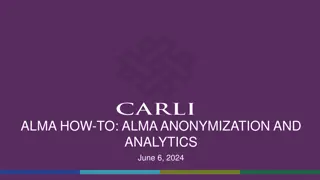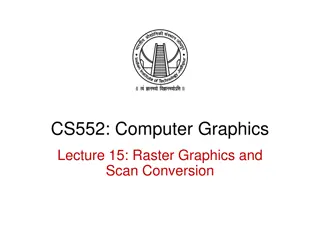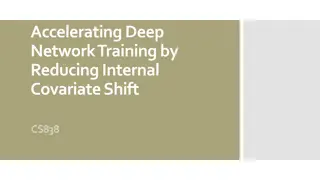Scan and Fix: Indication and Normalization Rules in Alma
Introduction to indication rules and normalization rules in Alma Miriam C. Nauenburg's presentation on the scan and fix workflow. Learn about creating and applying indication and normalization rules, testing rules in the Metadata Editor, and organizing rules as private or shared.
Download Presentation

Please find below an Image/Link to download the presentation.
The content on the website is provided AS IS for your information and personal use only. It may not be sold, licensed, or shared on other websites without obtaining consent from the author.If you encounter any issues during the download, it is possible that the publisher has removed the file from their server.
You are allowed to download the files provided on this website for personal or commercial use, subject to the condition that they are used lawfully. All files are the property of their respective owners.
The content on the website is provided AS IS for your information and personal use only. It may not be sold, licensed, or shared on other websites without obtaining consent from the author.
E N D
Presentation Transcript
Scan and Fix: An Introduction to Indication Rules and Normalization Rules in Alma Miriam C. Nauenburg Serials and Electronic Resources Cataloger University of West Georgia nauen@westga.edu ELUNA Learns 2020
Overview Scan and fix workflow Indication rules Examples Normalization rules Examples Normalization processes Summary Note: This is an updated version of a presentation given at the GIL User Group Meeting in Macon, Georgia, on May 16, 2019.
PART 1: SCAN AND FIX WORKFLOW
Scan & Fix: General Process 1. Create a set of records to be changed 2. Create and test your indication rule, and then filter your set by that rule 3. Create and test your normalization rule 4. Add your normalization rule to a normalization process 5. Run the job
Creating Indication and Normalization Rules Resources > Open Metadata Editor > File menu > New Select the menu option for the type of rule you want to create: "Normalization rules" or "Indication rules" When you create an indication rule or norm rule, you will be asked to specify whether the rule is private or shared Rules will be organized alphabetically with the Private or Shared folder
Private vs. Shared Indication & Norm Rules Private rule In "Private" folder Shared rule In "Shared" folder Where is the rule saved? Who can use the rule? Only you All catalogers Can the rule be tested in the Metadata Editor? Can the rule be applied to records? Yes Yes No Yes
PART 2: INDICATION RULES
Indication Rules - Overview Use Drools logic Basic rule syntax: WHEN [condition], THEN [action] Used on sets to find records that cannot be searched via the repository Examples: indicator search; records lacking a particular MARC tag Can be used to filter bib records only This presentation will discuss MARC record indication rules in the context of filtering managed sets
Special Considerations for Holding Records Indication rules cannot be used for holding records, as it is currently not possible to create a set of holding records Alma workaround: Use the advanced search Physical Titles > Holdings menu Analytics workaround: Use the "Holding Details"."852" field to isolate subfields that are not indexed individually Use the "Holding Details"."Summary Holding" field for 866 field(s)
Sample Indication Rule rule "records with LDR pos 05 d" Rule name when (existsControl "LDR.{05,1}.d") Rule condition then set indication."true" end Rule action
Testing an Indication Rule 1. Open a test record in the Metadata Editor. 2. Open split editor view by clicking the Split Editor icon in the upper right corner of the Metadata Editor. 3. Open Rules > Indication Rules > Private. 4. Highlight your rule and click "Edit" to open it in the split editor. 5. Select "Try It" to test the indication rule.
Indication Rule Logic When testing your rule in the Metadata Editor, the system will return a value of either "true" or "false" True = record meets drool logic in rule False = record does notmeet drool logic in rule When writing an indication rule, your action statement must set indication to "true" Otherwise no records will be filtered from set
Applying an Indication Rule Search for the set you want to filter Click on the set action menu, and choose Filter Set Select your rule from the Indication Rule drop-down menu Change the set name, if desired, and click the Submit button The filtered records will be copied to a new set
PART 2A: INDICATION RULE EXAMPLES
Find Subfield rule "952 boyd" when exists "952.a.Boyd, James E*" then set indication."true" end
Find Subfields rule "contains 590.c and 590.d" when ( (exists "590.c") AND (exists "590.d") ) then set indication."true" end
Find Fixed Field Value rule "microfilm 008/23=a" when existsControl "008.{23,1}.a" then set indication."true" end
Find Blank Fixed Field rule "physical print bib 008/23=blank" when existsControl "008.{23,1}. " then set indication."true" end Tip: The blank space in this rule will find the number sign (#) in a record s MARC view, which is simply Alma s way of noting that no information has been provided.
More Than One Occurrence of Field rule "Multiple 590" when existsMoreThanOnce "590" then set indication."true" end
PART 3: NORMALIZATION RULES
Normalization Rule Overview Use Drools logic, same as indication rules Basic rule syntax: WHEN [condition], THEN [action] Norm rules can combine with other rules in a rule file; rule files or rules are then added to a normalization process Can be used on bibliographic records, local authority records, GND* authority records in the CZ, holding records, and Dublin Core records This presentation will discuss norm rules as applied to bibliographic and holding records in managed sets *Gemeinsame Normdatei, the Integrated Authority File of the Deutsche Nationalbibliothek.
Sample Normalization Rule rule "Delete $5 from 952 field" Rule name when (TRUE) Rule condition then removeSubField "952.5" end Rule action
Testing a Normalization Rule 1. Open a test record in the Metadata Editor. 2. Open split editor view by clicking the Split Editor icon in the upper right corner of the Metadata Editor. 3. Open Rules > Normalization Rules > Private. 3. Highlight your rule and click Edit to open it in the split editor. 4. Select Preview to see the changes your rule would make. 5. Make any needed changes and save the rule.
Priority (Salience) Use when applying multiple rules in a single rule file to a single MARC field Higher priority rules are performed first If multiple rules in a single rule file apply to different MARC fields, you don't need to use salience In that case, rules will be performed in order from top to bottom
Priority Example: 852x and 852 852z Change 852 $x Shelved as: $l Learning today to 852 $z Shelved as: Learning today The rule needs to be applied regardless of the text in 852 $x and $ .
Priority Example: What Changes are Required? The rule needs to 1. Add the 852 to the end of the 852x 2. Add a space after the colon in the 852x 3. Change the 852x to 852z 4. Delete the 852 This subfield is no longer needed, as it has been copied to the end of the 852x
rule "suffix 852.l to end of 852.x" priority 7 when (TRUE) then suffixSubField "852.x" with "852.l" end Priority Example: Final Rule File rule "add space after colon in 852x" priority 5 when (TRUE) then replaceContents "852.x.:" with ": " if (exists "852.x.*:*") end rule "change 852x to 852z" priority 4 when (TRUE) then changeSubField "852.x" to "z" end Rule created with the assistance of Steve McDonald. McDonald, S. (2018, Sept. 27). Re: Removing subfield delimiter from field [Electronic mailing list message]. Retrieved from https://exlibrisusers.org/cgi- bin/mailman/private/alma/2018- September/039307.html rule "delete 852l" priority 3 when (TRUE) then removeSubField "852.l" end
PART 3A: RULE CONDITIONS
Rule #1: Rule #2: rule "change 866 first indicator - U" when (TRUE) then changeFirstIndicator "866" to "4" if (exists "866.{3,*}") end rule "change 866 first indicator - C" when exists "866.{3,*}" then changeFirstIndicator "866" to "4" end What is the difference?
Rule #1: Change 866 First Indicator (Unconditional) This rule will unconditionally change the first indicator of all 866 fields that have a first indicator 3. rule "change 866 first indicator U" when (TRUE) then changeFirstIndicator "866" to "4" if (exists "866.{3,*}") end
Rule #1: Change 866 First Indicator (Unconditional) (cont.) Before: 866 21 $8 0 $a v.2:no.1-v.3:no.2 (1999:Sept.-2001:June) 866 31 $8 0 $a v.4:no.4-v.6:no.4 (2003:Oct.-2005:Oct.) 866 31 $8 0 $a v.8:no.2-v.13:no.3 (2007:June-2012:May) After: 866 21 $8 0 $a v.2:no.1-v.3:no.2 (1999:Sept.-2001:June) 866 41 $8 0 $a v.4:no.4-v.6:no.4 (2003:Oct.-2005:Oct.) 866 41 $8 0 $a v.8:no.2-v.13:no.3 (2007:June-2012:May) Although the rule is unconditional (i.e., it is applied to all records in the set), its action statement is conditional: All instances of 866 first indicator 3 are changed to 4. The typo first indicator 2 remains in the record.
Rule #2: Change 866 First Indicator (Conditional) This rule will change all the 866 field first indicators in a record if the record contains at least one 866 field with a first indicator 3. rule "change 866 first indicator C" when exists "866.{3,*}" then changeFirstIndicator "866" to "4" end
Rule #2: Change 866 First Indicator (Conditional) (cont.) Before: 866 21 $8 0 $a v.2:no.1-v.3:no.2 (1999:Sept.-2001:June) 866 31 $8 0 $a v.4:no.4-v.6:no.4 (2003:Oct.-2005:Oct.) 866 31 $8 0 $a v.8:no.2-v.13:no.3 (2007:June-2012:May) After: 866 41 $8 0 $a v.2:no.1-v.3:no.2 (1999:Sept.-2001:June) 866 41 $8 0 $a v.4:no.4-v.6:no.4 (2003:Oct.-2005:Oct.) 866 41 $8 0 $a v.8:no.2-v.13:no.3 (2007:June-2012:May) Although the rule is conditional (i.e., it is applied only to records that contain at least one 866 field with first indicator 3), its action statement is unconditional: All 866 first indicators are changed to 4.
So What's Going on Here? Rule #1's action is conditional, but the rule itself is not Only certain 866 fields within each record were changed (i.e., 866 fields with first indicator 3), but the rule was applied to all records in the set Rule #2 is conditional, but its action is not All 866 fields within each record were changed, but the change was applied only to certain records in the set (i.e., records that meet the rule condition)
Rule #1: Rule #2: rule "change 866 first indicator - U" when (TRUE) then changeFirstIndicator "866" to "4" if (exists "866.{3,*}") end rule "change 866 first indicator - C" when exists "866.{3,*}" then changeFirstIndicator "866" to "4" end Rule #1 is unconditional, with a conditional action Rule #2 is conditional, with an unconditional action
Which Rule is Correct? Both rules are correct. The question is, which rule is suitable? If you want your norm rule to change all 866 field first indicators to 4, consider using an unconditional action statement If you do not want your norm rule to change 866 fields with a first indicator of 1 or 2 (because, let's say, you want to manually review those fields for other errors), your best bet is to use a conditional action statement
Conditions in Rules and Rule Actions Rule Rule Action Result Unconditional Unconditional Rule is applied to all records in a set Rule action is applied across each record Conditional Unconditional Rule is applied only to records in a set that meet the rule condition Rule action is applied across each record Unconditional Conditional Rule is applied to all records in a set Rule action is applied only to areas of each record that meet the action condition Conditional Conditional Rule is applied only to records in a set that meet the rule condition Rule action is applied only to areas of each record that meet the action condition
Tips for Working with Conditions Use the norm rule condition as a "gatekeeper" to determine which records in your set are affected by the rule For a set of bib records, you can also use indication rules for this purpose Use the norm rule's action condition to specify how the rule action is applied within each record of your set This is especially important when dealing with multiple occurrences of a field or subfield A rule that is suitable for one workflow may cause problems in another workflow
PART 3B: NORMALIZATION RULE EXAMPLES
Add Field (Conditional) rule "Add field 952 to Jourard collection" when (not exists "952.a.Jourard, Sidney M.,") then addField "952.a.Jourard, Sidney M.," addSubField "952.e.former owner\\\\." addSubField "952.5.GCarrWG" addSubField "952.9.LOCAL" changeFirstIndicator "952" to "1" end Tip: Backslashes, asterisks, and full stops have special meanings in norm rules. To use the literal characters in your rule, escape them with four backslashes.
Add Subfield and Change Indicator (Conditional) rule "Add field 852 $h MEMBERSHIP" when (not exists "852.h") then addSubField "852.h.MEMBERSHIP" changeFirstIndicator "852" to "8" end
Change Subfield rule "Update 300e for laptops" when (TRUE) then replaceContents "300.e.1 AC adapter and*" with "1 AC adapter" end Tip: An asterisk (*) can be used to match a string of any length. See this Knowledge Base article for usage guidelines.
Change Fixed Field (Conditional) rule "Change holding 008/07 to d, add 852 note" #Use to change acq method from purchase to deposit when existsControl "008.{7,1}.p" then replaceControlContents "008.{7,1}" with "d" addSubField "852.x.Old govdoc" end Tip: Comments can be added to a rule if they are preceded by a number sign (#).
Copy Field and Change Indicators rule "copy 245 to 976" when (TRUE) then copyField "245" to "976" changeFirstIndicator "976" to " " changeSecondIndicator "976" to " " end Tip: If you need to specify indicator values as part of your rule condition, use a hyphen (-) for an empty indicator and an asterisk (*) for any indicator value.
Delete Field rule "remove 014 field from holding record" when (TRUE) then removeField "014" end
Delete Subfield (Conditional Action) rule "Remove 852t Copy 1" when (TRUE) then removeSubField "852.t" if (exists "852.t.Copy 1") end
PART 4: NORMALIZATION PROCESSES
Normalization Processes and Set Content Types MARC21 bibliographic and holding normalization processes can only be run on certain kinds of sets. Norm process profile: Can be run on these set content types and these records will be changed: MARC21 Bibliographic Bibliographic title sets: All Title Physical Title Electronic Title Digital Title All bib records in the set MARC21 Holding Physical Item The parent holding records of the items in the set
Creating a Normalization Process Alma Configuration > Resources > Cataloging > Metadata Configuration Click the profile for the type of records that you want to change (i.e., MARC21 Bibliographic or Holding) Select the Normalization Processes tab Click Add Process Screen 1 - General Information: Choose a name and description for your norm process Screen 2 - Add Tasks: Check the MarcDroolNormalization option for each norm rule you will be adding to the process Screen 3 - Task Parameters: Select your norm rule(s) from the drop-down menu(s) Click Save 1. 2. 3. 4.
Running a Normalization Process Admin > Manage Jobs and Sets > Run a Job MARC21 Bibliographic norm processes can be run as manual jobs under their own names MARC21 Holding norm processes are run as part of the Change Holding Information manual job On the "Run a Job - Enter Task Parameters" page, select your norm rule from the drop-down menu and check the box on the far left