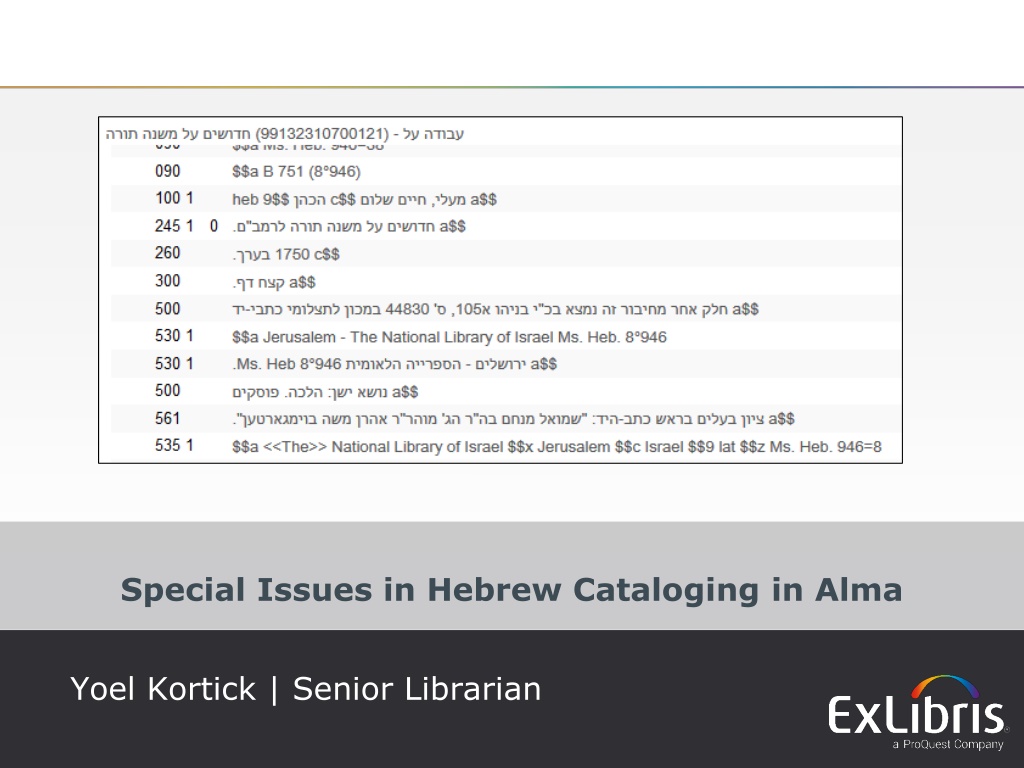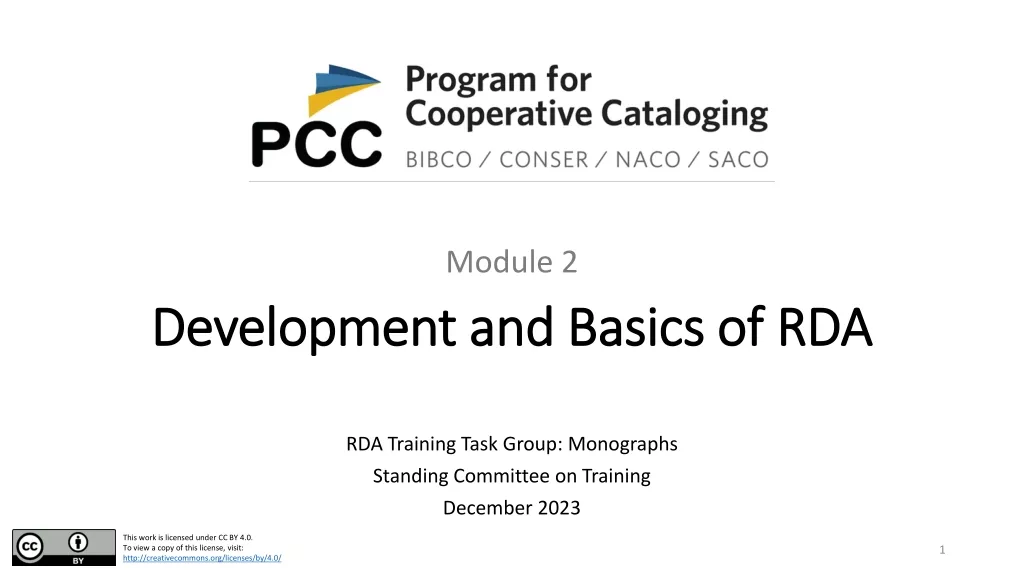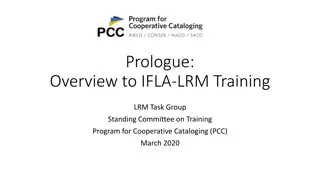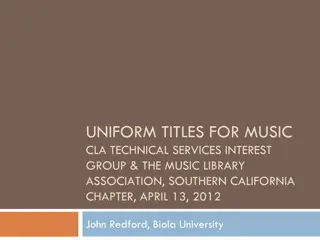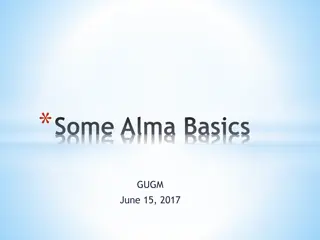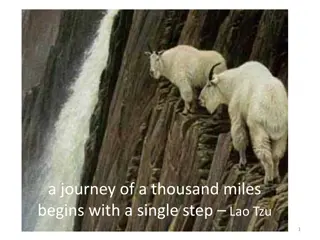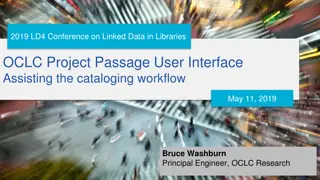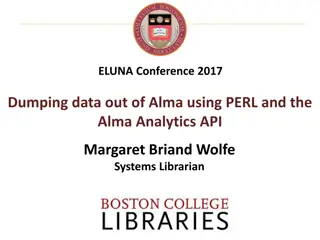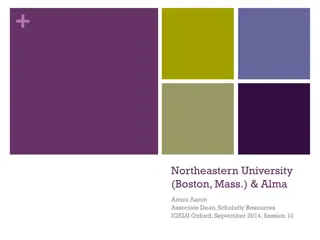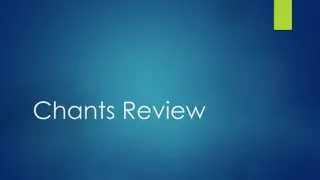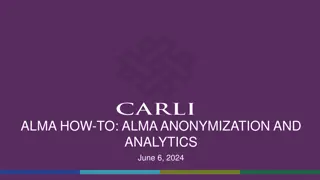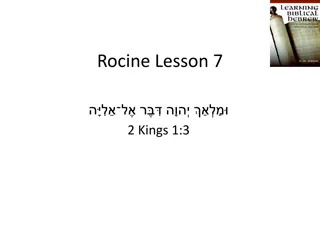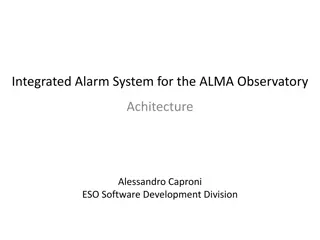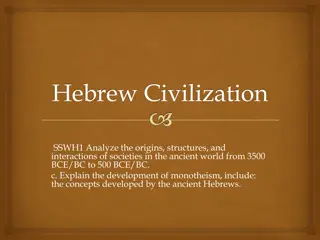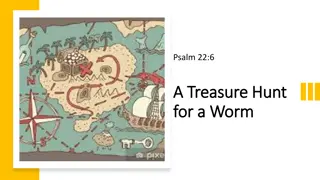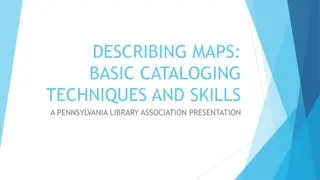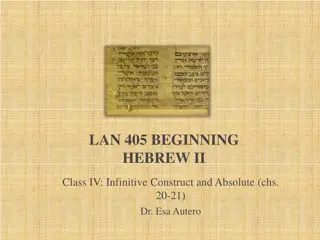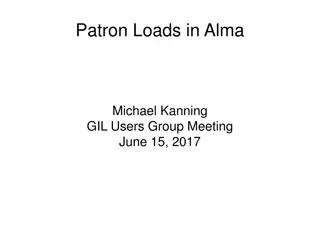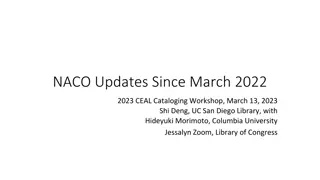Special Issues in Hebrew Cataloging in Alma - Presentation by Yoel Kortick
This presentation by Yoel Kortick, Senior Librarian, delves into cataloging challenges with Hebrew characters in Alma. Learn about the complexities of combining Hebrew and Latin scripts in cataloging fields. Explore issues related to right-to-left justified text, subfield indicators, and more. Gain insights into cataloging practices for Hebrew and Arabic languages. Discover tips for effectively managing catalog records with mixed-script content.
Download Presentation

Please find below an Image/Link to download the presentation.
The content on the website is provided AS IS for your information and personal use only. It may not be sold, licensed, or shared on other websites without obtaining consent from the author. Download presentation by click this link. If you encounter any issues during the download, it is possible that the publisher has removed the file from their server.
E N D
Presentation Transcript
Special Issues in Hebrew Cataloging in Alma Yoel Kortick | Senior Librarian 1
Introduction Latin character followed by a plus sign in Hebrew field Field in Latin with Hebrew in the middle Indexing when words are attached number five number six number seven 2 2 http://asm.easternhealth.sg/2014/images/banner-agenda.jpg
Introduction This presentation will focus on cataloging with Hebrew characters and related issues. The situations mentioned here apply for Arabic as well, as it too is a right to left language. While Alma (as well as Primo) come with a full Hebrew right to left interface, that will not be the focus of our attention. We will show our examples in the English interface. 3
Introduction As soon as one letter is typed in Hebrew the entire field becomes right to left justified. It is right to left justified while in edit mode, but after saving it is left to right justified. While in edit mode it is right justified after entering Hebrew letter After saving all fields are left justified regardless of character language (or script). 4
Introduction The subfield indicators, for example $$ or are also to the right of the subfield letter. $$ to the left of the a when in Latin $$ to the right of the a when in Hebrew 5
Introduction When adding an additional subfield the $$ is again automatically placed to the right of the subfield letter and then the cataloguer can continue cataloging. 6
Introduction Generally speaking there are no out of the ordinary issues when adding a word with Latin characters in a Hebrew field. For example we will add title: ILS 7
Introduction The field and Latin word are added and everything appears correctly 8
Introduction However, there are some cases where special attention is required when combining Hebrew and Latin in the same field. We will look at three such examples. 9
Introduction Latin character followed by a plus sign in Hebrew field Field in Latin with Hebrew in the middle Indexing when words are attached number five number six number seven 10 10
Latin character followed by a plus sign in Hebrew field We will now catalogue the following title which contains not only a Latin character but also a plus sign: A+ 11
Latin character followed by a plus sign in Hebrew field See that I wanted to catalogue this: A+ But instead when I typed A+ I got this: +A I typed A then + and because I am in right to left mode the + goes to the left of the A instead of the desired right of the A 12
Latin character followed by a plus sign in Hebrew field And also after saving the record the + goes to the left of the A instead of the desired right of the A 13
Latin character followed by a plus sign in Hebrew field Note that this is not unique to Alma. Below user types an iPhone text message that his son received an A+ on a test but the message was in Hebrew so the + went on wrong side of the A 14
Latin character followed by a plus sign in Hebrew field In order to fix the problem in Alma we will put our cursor before the A (to the right of the A) and insert directional Left to Right Embedding (Because we want A+ to appear that way left to right). This can easily be done via the menu or via shortcut keys 15
Latin character followed by a plus sign in Hebrew field Before we begin we will also choose the option Show Directional Characters so that after we add the characters we will also see them. 16
Latin character followed by a plus sign in Hebrew field In our demo we will use the shortcut keys as described here (from On Line Help) 17
Latin character followed by a plus sign in Hebrew field Cursor here before A Insert desired directional character or use Ctrl+Alt+d for left to right embedding 18
Latin character followed by a plus sign in Hebrew field Now look what happened. We see the left to right embedding character. Data has changed appearance. This is the left to right directional character added via Ctrl+Alt+d 19
Latin character followed by a plus sign in Hebrew field Now after the + we will insert character Pop directional formatting . This option is used to return to the previous direction in which you were typing (we will go back to right to left). Here we will insert Pop directional format using Ctrl+Alt+p 20
Latin character followed by a plus sign in Hebrew field Now we have the A+ appearing as desired When no longer in edit mode no longer see special Unicode characters 21
Latin character followed by a plus sign in Hebrew field And of course it appears correctly in search results 22
Introduction Latin character followed by a plus sign in Hebrew field Field in Latin with Hebrew in the middle Indexing when words are attached number five number six number seven 23 23
Field in Latin with Hebrew in the middle Another unique situation is when the field starts and ends in Latin but has Hebrew in the middle. For example: Annual graduation exercises of the Ocean Parkway Jewish Center 24
Field in Latin with Hebrew in the middle It gets inverted and instead appears as: Ocean Parkway Jewish Center Annual graduation exercises of the 25
Field in Latin with Hebrew in the middle We will fix it by again using the Ctrl+Alt+d for left to right embedding There is no need to add Ctrl+Alt+p for pop directional format to the end, because the whole string is left to right 1. Put cursor here before Annual because that is where string should start left to right 2. Use menu or do Ctrl+Alt+d 26
Field in Latin with Hebrew in the middle Now we see that the field appears correctly and we can see the directional character Left to right embedding 27
Field in Latin with Hebrew in the middle And of course it appears correctly in search results 28
Field in Latin with Hebrew in the middle And of course it appears correctly in Primo 29
Introduction Latin character followed by a plus sign in Hebrew field Field in Latin with Hebrew in the middle Indexing when words are attached number five number six number seven 30 30
Indexing when words are attached In Hebrew words are attached with words such as The and In attached to the word coming after it. Therefore indexing would not normally find each word separately. For example: Theeducation ministry inmandate period would not find the word education or mandate period because it is part of another word and not a separate individual word. The education ministry In mandate period 31
Indexing when words are attached The solution in Alma is to use <<>> around the parts which are not indexed: << >> << >> Just this is indexed Just this is indexed 32
Indexing when words are attached The title now contains string: 33
Indexing when words are attached If we search for then we do not find it 34
Indexing when words are attached The title now contains string: << >> 35
Indexing when words are attached And now a search for does find it This first letter was not indexed with the rest of the word 36
Thank You 37