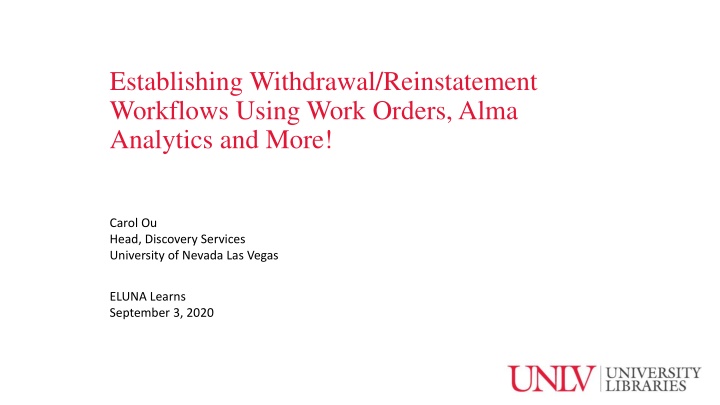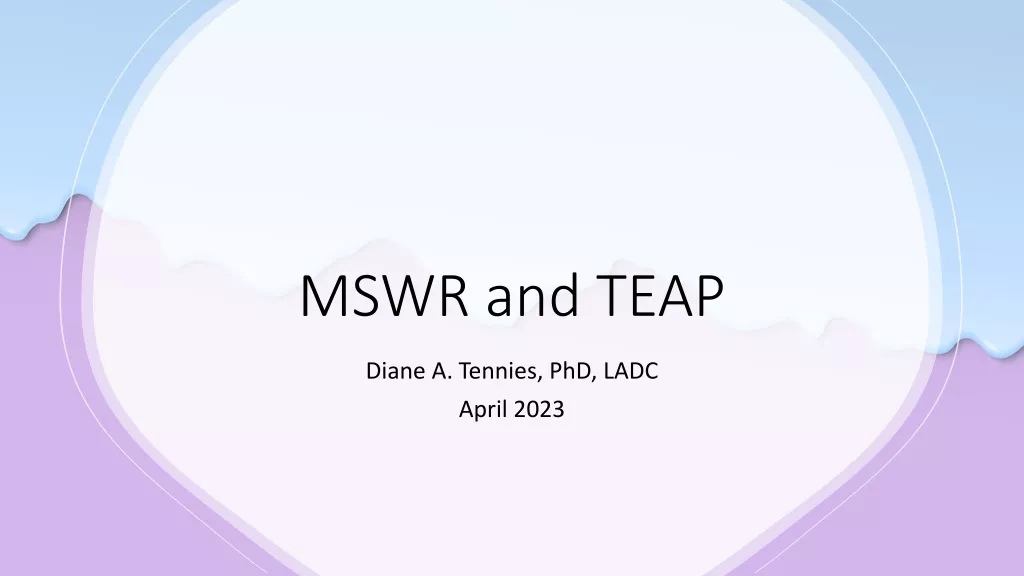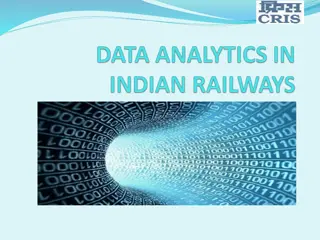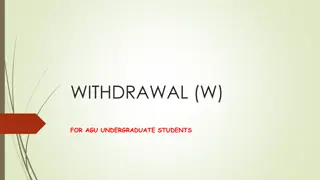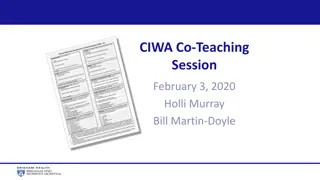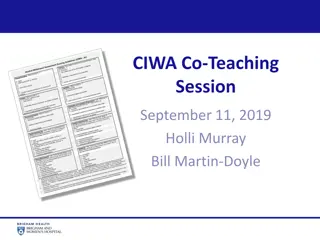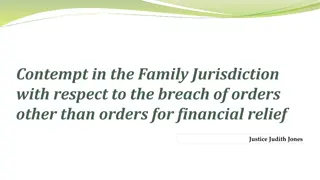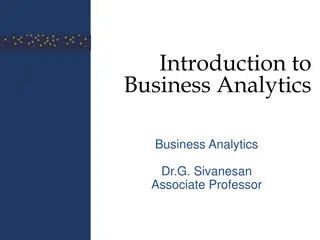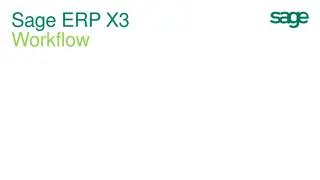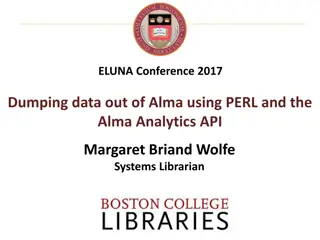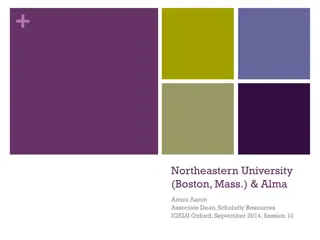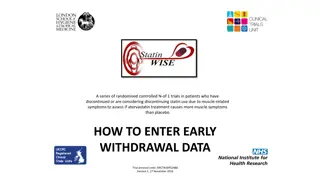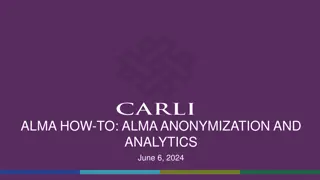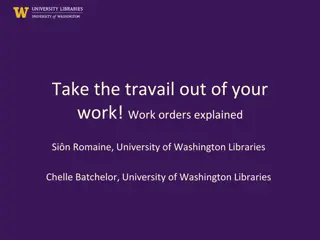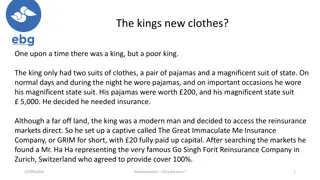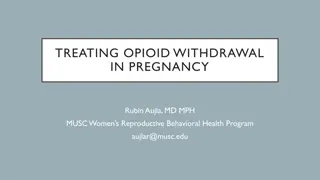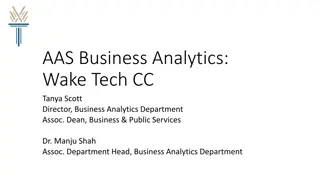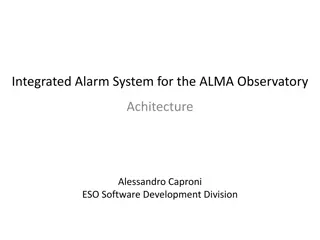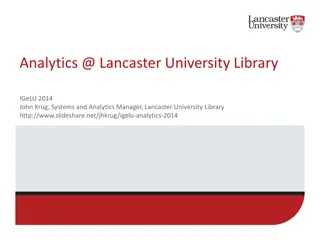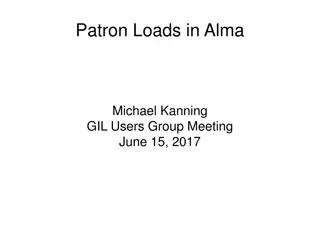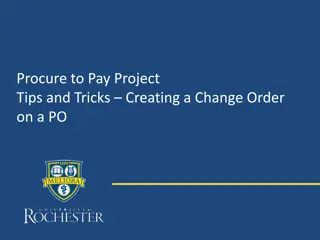Establishing Withdrawal/Reinstatement Workflows Using Work Orders in Alma Analytics
Explore the innovative approach taken by the University of Nevada, Las Vegas in establishing withdrawal and reinstatement workflows using work orders, Alma Analytics, and more. Dive into the details of managing withdrawals, designing work orders, handling records in Primo, and reinstating items efficiently. Discover UNLV's specific decisions and workflow actions for a seamless process.
Download Presentation

Please find below an Image/Link to download the presentation.
The content on the website is provided AS IS for your information and personal use only. It may not be sold, licensed, or shared on other websites without obtaining consent from the author.If you encounter any issues during the download, it is possible that the publisher has removed the file from their server.
You are allowed to download the files provided on this website for personal or commercial use, subject to the condition that they are used lawfully. All files are the property of their respective owners.
The content on the website is provided AS IS for your information and personal use only. It may not be sold, licensed, or shared on other websites without obtaining consent from the author.
E N D
Presentation Transcript
Establishing Withdrawal/Reinstatement Workflows Using Work Orders, Alma Analytics and More! Carol Ou Head, Discovery Services University of Nevada Las Vegas ELUNA Learns September 3, 2020
Overview Withdrawals (and certain relocations) Designing work orders to support Workflow in action How records look in Primo Issues and workarounds Reinstatements Designing Alma Analytics report to support Workflow in action Issues and workarounds
Context University of Nevada, Las Vegas Enrollment of 29k students. 1 main library and 4 satellite/branch libraries Centralized cataloging and physical processing located in main library Migrated to Ex Libris Alma/Primo in December 2017. Most of the processes described in this presentation were built in 2018.
Withdrawals (and certain relocations) Scenario: Provided with a spreadsheet of physical items that need to be withdrawn or relocated. Preferences: Wanted to switch to mostly batch processes for withdrawal/relocation projects. Wanted items to look off the shelf while they are being processed for withdrawal or relocation. Solution: Work orders!
UNLV-specific decisions We withdraw items by deleting items and holdings. Bibs with no other holdings are retained but suppressed. The majority of withdrawn items need to be counted for statistical purposes. To support stats collection, they get a standard note in the Internal Note 2. Example: WITHDRAWN ON 20181116 (Reference weeding project 2018/19) This note is similar to one we used in our previous system. We chose the Internal Note 2 because it was the easiest note field for us to clear and reserve for this purpose after migration. Other institutions may use a different note field or not need to record this information at all.
Workflow in action: placing requests 1. Spreadsheet includes barcodes. Use barcodes to create set of physical items. a. For larger projects, will split into smaller sets (e.g. 200 items per set.) 2. Review set to remove any items with a Missing process type. 3. Run Create physical item work orders job on set. a. Requests will be queued for any items on loan. Set not to recall.
Workflow in action: scanning received items 4. Scan the items into the work order with the correct status when they arrive. 5. Complete any additional cataloging to support relocation, etc. 6. Export list of items in process to create set of item records to actually modify. a. Use button on Manage In Process Items screen, not job. b. Will not necessarily be identical to the list in Step #1!
Workflow in action: batch updating items 7. Use spreadsheet exported in step #6 to create set of physical items to modify. 8. Create titles set based off of physical items set created in set #7. 9. Run jobs to supporting withdrawing or relocating items as appropriate. a. For withdrawals at UNLV that need to be counted, run Change physical items job to add standard Internal Note 2. Then run Withdraw items job, setting holdings to delete and suppressing bibliographic records with no other holdings.
Workflow in action: batch updating items (contd) b. c. For relocations, run Change physical items job to change Permanent Location. At UNLV, use titles set (created in step #8) and normalization rules to add standard notes to the bibs of items that are withdrawn or relocated. 10. Route physical items. a. For relocations, scan Done out of work order and route to new home. b. For withdrawals, route for physical disposition. 11. Review original set for outstanding items. a. Resolve Missing items (may directly withdraw or add notes to items for if they turn up.) b. Items that were checked out may continue to trickle in.
Additional scenarios Items that are withdrawn because they are Missing or Lost and Paid We do not use the Withdrawal/Relocation work order for these items There is no physical item to request or scan! Also we want to leave the existing process type in place. Otherwise our withdrawal process is largely the same. Items to be withdrawn that are in the Needs Repair work order Withdraw directly out of the Needs Repair work order instead of moving to the Withdrawal/Relocation work order.
Additional scenarios Items to be withdrawn that are located in main library Do not place requests on all items. Instead, send students out with cart and spreadsheet. Retrieved items are scanned directly into Withdrawal/Relocation work order. Do place work order requests on items that are checked out. Items to be relocated that do not need additional processing These are items that do not need to be routed through our centralized cataloging Do place work order requests on items that are checked out.
Issues and workarounds Create Physical Item Work Orders job does not allow adding a note Can include a note when adding a work order manually, but not possible with batch job. Would be helpful with items that are returned to the library well after the rest of the project has been completed. Current workaround: Add work order manually with note when it is a small number of items. With larger projects, keep copies of spreadsheets to help identify which project the item belongs to. Have also experimented with notes added elsewhere in record via batch job. Requests that are cancelled because the item is missing For work order requests, do not get an email notification. Current workaround: Sweep up any missing items at the end of the project. Use the original project spreadsheet to help identify these items.
Issues and workarounds Items sent not the same as items requested Can scan any item into the work order; no alert if the item was not actually requested. Previous workaround: export in process items and compare against original spreadsheet using Excel functions. Emphasized the importance of only sending items that were requested. Reminder that Alma will not print a transit slip if item not requested. No longer encounter this issue. Running the Create Physical Item Work Orders job requires the Fulfillment Administrator role An odd role to have to grant Cataloging staff. Submitted a support case to see if specific permission could be added to a role such as Cataloger Extended instead. Told not possible. Current workaround: Most of our withdrawal/relocation workflow has been delegated to other staff, but I still run the Create Physical Item Work Orders job.
Despite issues Items look correctly off the shelf in Alma and Primo. Process is quicker and requires less manual editing. Still able to do necessary reporting.
Reinstatements Scenario: A physical item is found that does not have a record in Alma. Preference: When reinstating, restore previously deleted item record if possible. Problem: Deleted Repository does not allow searching by barcode. Solution: A small Alma Analytics report.
Alma Analytics report Search Item by Barcode Prompts for barcode. Returns physical item information that matches the barcode. Configured as an Analytics Object so can access from the Analytics menu in Alma.
Workflow in action: analytics report Report prompt: Result:
Workflow in action: use Item ID to search Deleted Repository
Workflow in action: additional edits Clear withdrawal notes, add reinstate note, unsuppress bib if necessary. Scan Done out of department to clear Missing process type and put in transit.
Issues and Solutions Do not always want to reinstate. Need to know why item was withdrawn. Addressed this by adding Internal Note 2 to Analytics report. Internal Note 2 is where we add information about why the item was withdrawn. Example of an item that was intentionally withdrawn that we would not reinstate:
Issues and Solutions Restored item record has original item creation date. Might skew statistics: Withdrawals reported annually, but this reinstatement will look like it was added in its original year and not re-added this year. Addressed via a note added to the Internal Note 1 (e.g. Reinstated 2019/20 ) and a specific report that looks for this note. The same style note we used in our previous system. Item barcode illegible. Added a variant of the Analytics report that searches by MMS ID instead. Returns all deleted and in repository items associated with a bibliographic record. Look for possible matching item to reinstate and re-barcode. Item deleted prior to Alma migration. Item does not exist in Analytics or the Deleted Repository. Reinstate by creating a new item record.
Lessons Learned New workflows do not need to completely reinvent the process. Continued to use the same format withdrawal notes we used in the past. No compelling reason to use different notes. General advice might not work in your circumstance. Had received advice to try to add statuses to existing work orders instead of creating new work order types. But for us, helpful to be able to tell the difference between items routed for Acquisitions technical services vs. Needs repair vs. Withdrawal/relocation . New workflows do not need to address all exceptions Withdrawal/relocation work order still helpful to have, even if some withdrawals and relocations are conducted outside of this process.