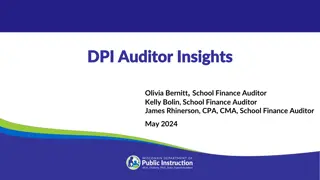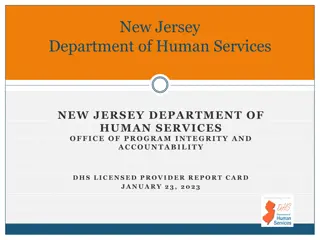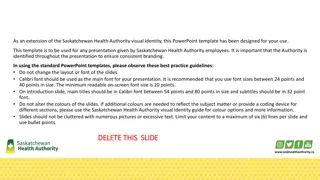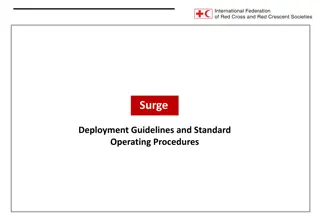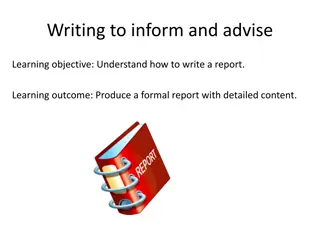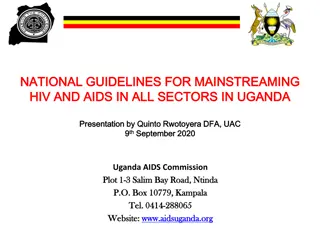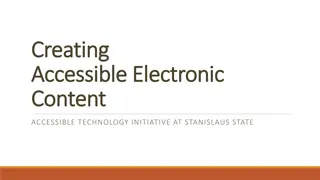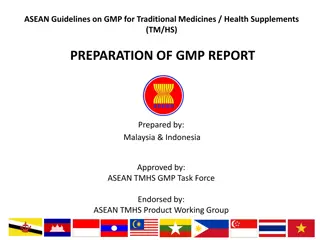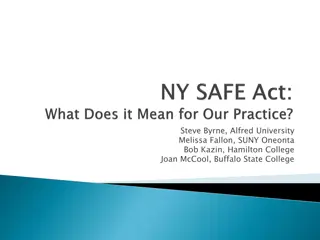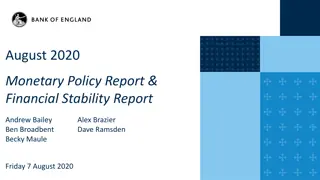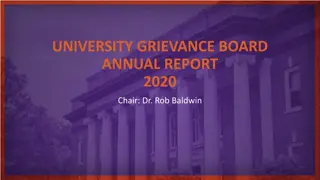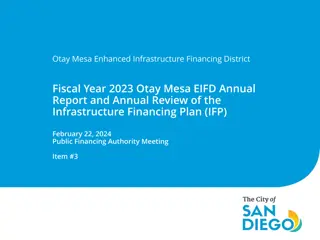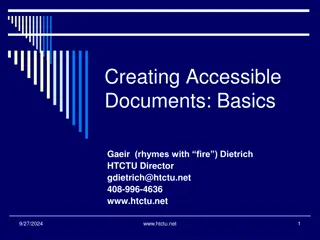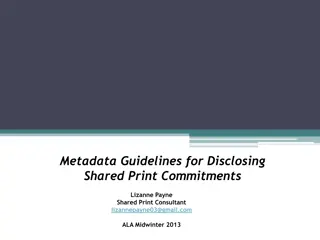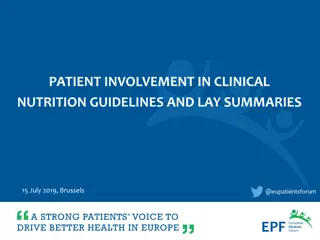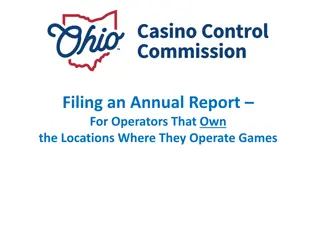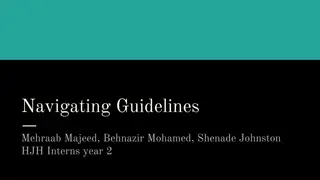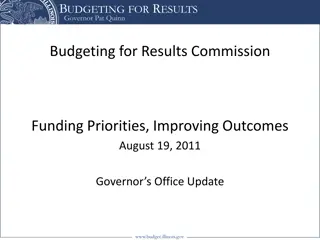Guidelines for Creating a New BFR Report
The process for creating a New BFR (Budget Forecast Report) involves setting the As At Date, reviewing project details, entering forecast data, and ensuring completion before submission. Instructions and important information, such as approved funding, project schedule, and contact details, are provided within the report. Regular submission of BFRs and PPRs is essential for accurate funding calculations and payment claims.
Download Presentation

Please find below an Image/Link to download the presentation.
The content on the website is provided AS IS for your information and personal use only. It may not be sold, licensed, or shared on other websites without obtaining consent from the author. Download presentation by click this link. If you encounter any issues during the download, it is possible that the publisher has removed the file from their server.
E N D
Presentation Transcript
The As At Date defaults to the last day of the previous month if no BFR already exists with that date, however you may choose any date up to yesterday s date. You will not be able to create a New BFR if there is one in Incomplete Status, please complete the BFR and submit or cancel. See the Instructions on Complete and Submit or Cancel BFR powerpoints. All calculations shown on the BFR will be based on the date chosen as the As At Date . Click Create.
The New BFR Report opens to a Budget Forecast Report summary page with the Instructions Tab displayed. Please review the Instructions prior to completing the BFR. The Project Summary details are displayed as: Report As At Date, The date that was chosen when creating the BFR. BFR status and status date. Since this is a new BFR it will be in Incomplete Status. Program name that the project is funded under. (continued)
Project title Project number BFR schedule. This schedule determines how often BFR s are to be submitted and is stated in your shared cost agreement. This may change, therefore it is important to review this requirement and submit completed BFR s as required.
Approved Funding. This link displays the approved funding and current calculations of paid claims, submitted claims and available funding balances. It is not related to the As At Date entered calculations. Please see video View Approved Funding Details for a detailed explanation of this screen. Contact Details. This link displays the Contact Details of the BFR, PPR and Claims contacts. The details cannot be edited from this screen. Please see video Enter PPR and BFR Contact Details . (continued)
Last reported % Construction Complete. This value is obtained from the most recently approved PPR for the project so it is important to submit PPR s on time. This value is considered when paying claims.
To enter the project forecast data into the BFR click on BFR Form Tab. See Complete and Submit BFR powerpoint for further instructions.