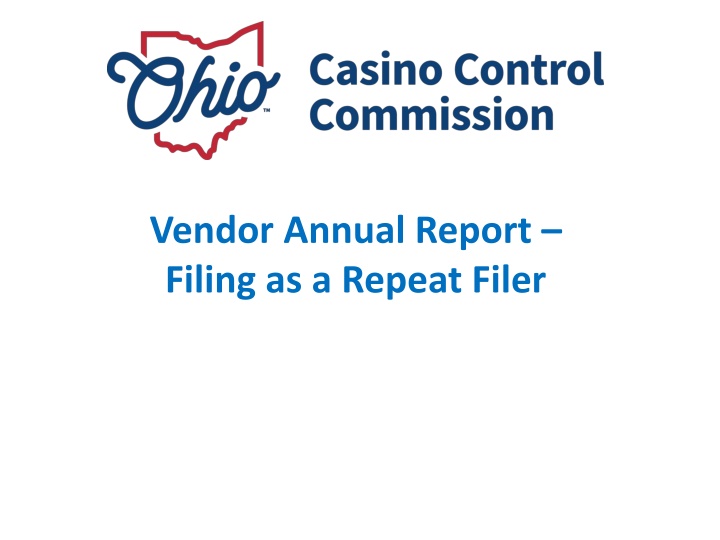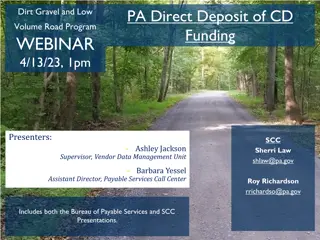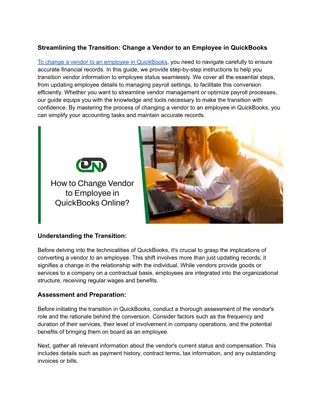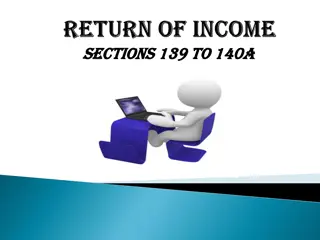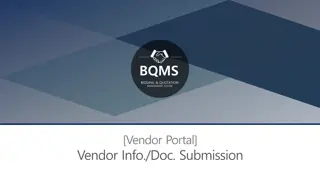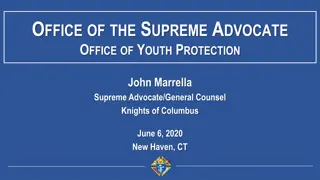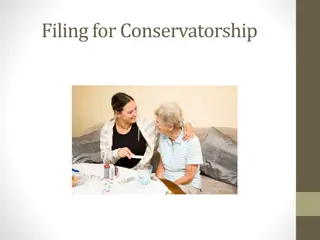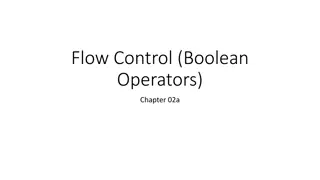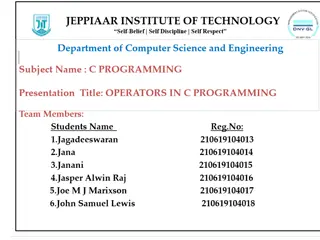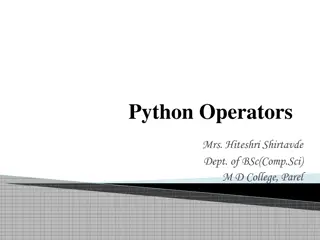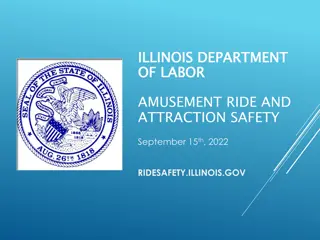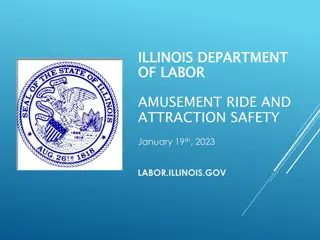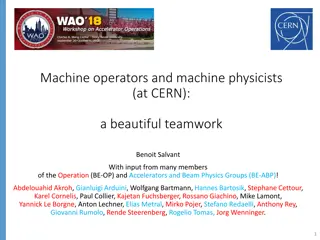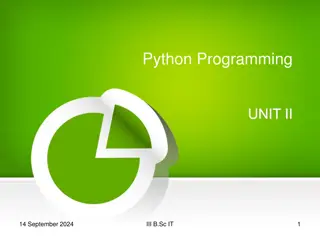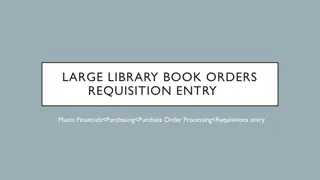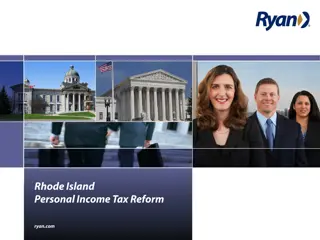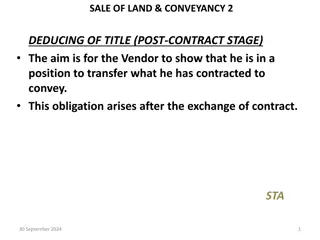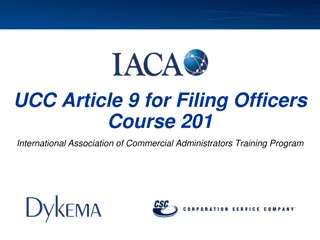Vendor Annual Report Filing Guidelines for Skill-Based Amusement Machine Operators
Licensed Type-B and Type-C Skill-Based Amusement Machine (SBAM) Operators and Vendors are required to file an annual report with the Commission by March 31st each year. The report should detail activities of the previous calendar year, including information on operators, games sold, and more. Filing can be done through the Commission's Skill Games Reporting system. This guide provides step-by-step instructions on how to submit the report and what information is needed.
Download Presentation

Please find below an Image/Link to download the presentation.
The content on the website is provided AS IS for your information and personal use only. It may not be sold, licensed, or shared on other websites without obtaining consent from the author.If you encounter any issues during the download, it is possible that the publisher has removed the file from their server.
You are allowed to download the files provided on this website for personal or commercial use, subject to the condition that they are used lawfully. All files are the property of their respective owners.
The content on the website is provided AS IS for your information and personal use only. It may not be sold, licensed, or shared on other websites without obtaining consent from the author.
E N D
Presentation Transcript
Vendor Annual Report Filing as a Repeat Filer
All licensed Type-B and Type-C Skill-Based Amusement Machine (SBAM) Operators and SBAM Vendors are required to file a report with the Commission no later than March 31st of each calendar year detailing activities of the previous calendar year. If you have previously submitted a skill-based amusement machine operations report with the Commission, the information you entered last year will be saved so that it can be edited as needed. If you are adding new information to your report, you will need the following information handy while completing your report: A list of all operators/vendors, including addresses and contact information, that purchased SBAMs from the licensee; A list of all of the games sold - title and manufacturer. Serial numbers are not required. For your convenience, in lieu of entering the above data, you have the option to upload your own reporting document so long as it contains all of the information being requested on the online form. Reports must be submitted using the Commission s Skill Games Reporting (SGR) system at: https://ohio-das.force.com/occc/s/ . You can also access the SGR via the Commission s website at https://casinocontrol.ohio.gov. 2
Log into the Skill Games Reporting system at https://ohiodas.my.site.com/occc/s/login/ . If you are a skill games operator or vendor, click on eLicense Ohio Login using the same log in information you created on the eLicense portal. Click here This area is only for certified testing labs to log in. If you attempt to log in here, you will receive an error 5
Once logged in, hover your cursor over Annual Reports and click on Start New Annual Report. 4
Some licensees might have more than one type of license. Select the correct business license the report pertains to. Business licenses begin with the letters SBOP, SCOP, or SVENIf you do not see these options, please contact the Commission at (614) 387-5688. If you have both an operator and a vendor license, you must submit a separate report for each license. Fields marked with an asterisk (*) require an answer 5
Select the reporting year. Your report will cover any of the previous calendar year in which you held an SBAM vendor license. Fields marked with an asterisk (*) require an answer 6
Youll automatically be directed to a page similar to the one below showing the information you entered the previous year. Please see the following slides for an explanation for each section in more detail. If you want to edit or delete existing information for this year s report, see Slides 9 & 10. If you added new buyers since your last report and want to add them to this report, see Slides 12 & 13. If you wish to upload your own documentation in lieu of performing data entry, see Slides 17 & 18. Be sure to delete prior entries to avoid duplicative or conflicting data. Acme Games ABC Gaming, Inc. 7
If You Want to Edit or Delete Existing Information 8
This section shows: 1) The operators and/or vendors to which you sold games during the reporting period; 2) The number of games sold to the operator or vendor; 3) If you maintained the same clients for the current reporting period that you had in previous years and you wish to edit the games you sold to them for this year s report, click on the Game Location ID number. You ll see the buyer s name, address, phone number, license number, and information pertaining to the games they purchased. All of this information can be edited (or deleted altogether). 1 2 Acme Games 3 ABC Gaming, Inc. 9
After clicking on the Game Location ID Number, youll see the License number, address, name of the operator or vendor you sold games to in 2018, and the games they purchased. You can (1) add new game titles sold to this buyer by clicking Add Game (see slide 14 for instructions), (2) edit the buyer information by clicking Edit Location, (3) delete this entry altogether by clicking the Delete Location button, (4) edit or delete game information by clicking the Reported Game ID, or (5) view approved game details (read only) by clicking the Approved Game ID number. 2 3 1 4 5 10
If you sold games to new operators or vendors that werent provided in your previous report, click the Add Sales to Operator or Vendor button. 12
1) Enter the license number (if applicable), business name, street address, phone number, and name of a contact person of the operator or vendor to which you sold games. 2) Then enter game information for each game you sold to the operator/vendor. The word Location on this page refers to the business that purchased games (hereinafter referred to as buyer ) and is not location-specific. 1) Enter the operator/vendor (buyer) information Fields marked with an asterisk (*) require an answer =Buyer s Information Insert the buyer s license number (if applicable) Choose whether the buyer was an operator or a vendor =Games sold to the buyer 2) Click here to enter games sold to the operator/vendor 13
When entering the buyers game information, provide the Commission game approval number (if applicable), the name of the game manufacturer, game title, model number, software version (if applicable), the game type (type-B or type-C), and the quantity of that game sold to the buyer. If entering the game approval number manually (see correct format below), the rest of the fields will auto-populate with the associated game information. You can also click Search Games to Find Approval Numbers. If you find the approval number, you ll need to copy and paste it into the Game Approval# field and the rest of the info will auto-populate. When you ve completed entering game information, click on Add Game. Complete this process for each type of game sold. If manual entry, use the correct format: B00000000 (B plus eight digits for type-B games) or C00000000 (C plus eight digits for type-C games). Or, click here to search for the game approval number Choose: Type-B (prize wholly contained in machine) OR Type-C (redemption-style games) Click here when all game information has been entered Fields marked with an asterisk (*) require an answer 15
If you have a high volume of data youd like to report such as 15 or more buyers or a large quantity of games sold, you may upload your own documentation so long as your document includes all of the information being requested on the reporting form: Purchaser information License number (if applicable), business name, address, phone number, name of contact person, and indicate whether they are an operator or a vendor. Game information OCCC Game Approval Number, manufacturer, game title, software version (if applicable), model number, game type (type-B or type-C), quantity sold (per game). Click one of the Upload Files buttons to select your document 17
Locate your document in your computer. Double-click on the document. Click the blue Done button. 18
When youve done entering all of your data, return to the main page and click the Submit Report button One important thing to note, once the report has been submitted, it can no longer be edited so make sure that all your data is accurate and complete before you submit the report. 19
Before the report can officially be submitted to the Commission, the person submitting the report must attest that they are an authorized representative of the licensee and that the report is accurate, complete, and true. This is done by selecting I Accept from the drop-down menu under Accept With Electronic Signature, typing the name of the submitter under Accepted By, and then, by clicking Submit. 2. Type Submitter s Name 1. Select I Accept 3. Click Submit 20
Questions? Need help? Phone: (614) 387-5688 Email: skillgames@casinocontrol.ohio.gov Website: http://casinocontrol.ohio.gov/SkillGames.aspx 21