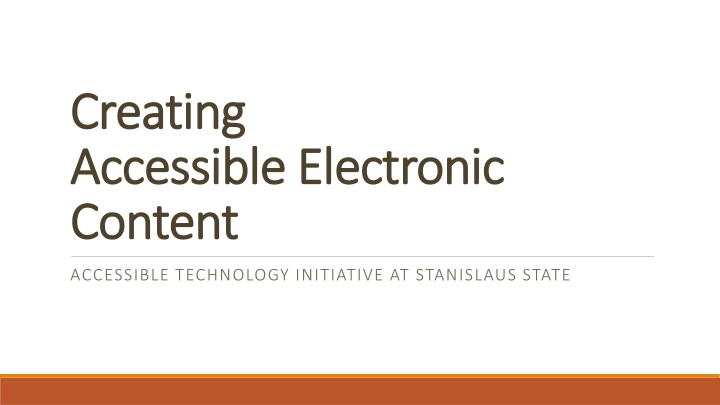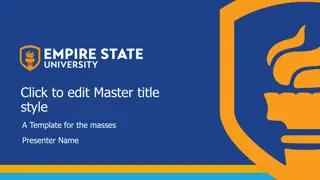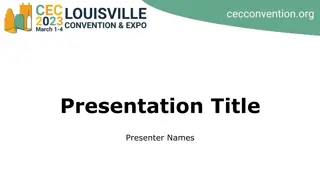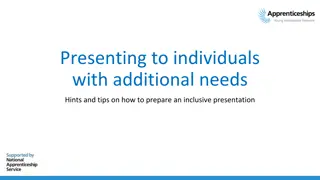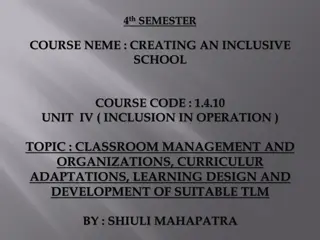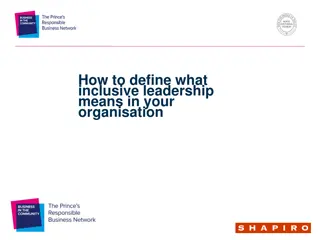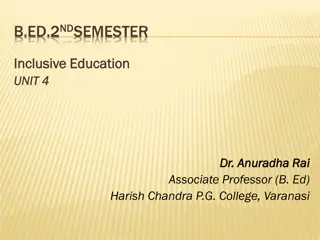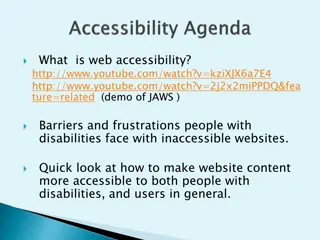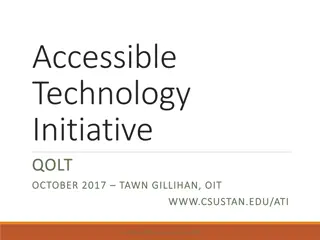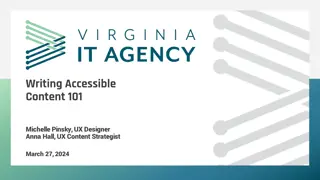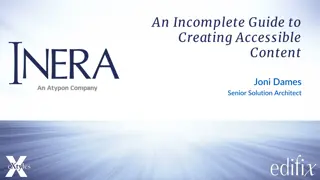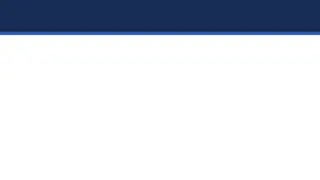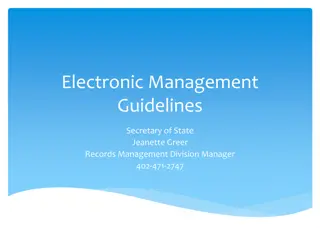Accessible Technology Guidelines for Creating Inclusive Electronic Content
Guidelines for creating accessible electronic content include writing clearly, using good semantic structure, considering visual disabilities, keeping spreadsheets simple, handling data tables carefully, and providing alternative text for visual elements. These guidelines emphasize simplicity, readability, and inclusivity to ensure all users can access and understand the content effectively.
Download Presentation

Please find below an Image/Link to download the presentation.
The content on the website is provided AS IS for your information and personal use only. It may not be sold, licensed, or shared on other websites without obtaining consent from the author.If you encounter any issues during the download, it is possible that the publisher has removed the file from their server.
You are allowed to download the files provided on this website for personal or commercial use, subject to the condition that they are used lawfully. All files are the property of their respective owners.
The content on the website is provided AS IS for your information and personal use only. It may not be sold, licensed, or shared on other websites without obtaining consent from the author.
E N D
Presentation Transcript
Creating Creating Accessible Electronic Accessible Electronic Content Content ACCESSIBLE TECHNOLOGY INITIATIVE AT STANISLAUS STATE
Write Clearly Use the simplest language appropriate for your content Use illustrations, icons, etc. to supplement text Check spelling, grammar, and readability Be careful with abbreviations, jargon, complex language, or anything that might confuse the reader AVOID THE USE OF ALL CAPS AS IT CAN BE DIFFICULT TO READ
Use Good Semantic Structure Use Good Semantic Structure - -Styles Organize your content using true headings and levels Use true bulleted and numbered lists Provide a table of contents for long documents Provide a title page for long documents Use true columns rather than tabs to create structure Styles
Remember Users with Visual Disabilities Remember Users with Visual Disabilities Do not use color alone to convey information (e.g., Items in red are due this week ) Make sure that color contrast is strong between text and background Use adequate text size and a readable font (e.g., Verdana, 12 pt)
Keep Spreadsheets Simple Keep Spreadsheets Simple Spreadsheets should be simple Create a logical reading order Don t rely on color to convey information
Be Careful with Data Tables Be Careful with Data Tables Provide headers for data tables Use a simple table structure Do not use tables to create a visual layout Consider a text alternative to a table
Provide Alternative Text for Visual Provide Alternative Text for Visual Elements Elements Add Alt text to the image format Description field Content and function alternative to the image Avoid image of or picture of in description Keep it simple Use for images, charts, graphs, tables, etc.
Ensure Links are Descriptive Ensure Links are Descriptive Avoid using Click Here , More , Continue , etc. Only show the URL if the document is being printed Use a descriptive phrase
Run Accessibility Checker Run Accessibility Checker Microsoft Office and Adobe include an accessibility resource that identifies accessibility issues. Select File> Info. Select the Check for Issues button and choose Check Accessibility. The Accessibility Checker task pane will show accessibility errors, warnings, and tips on how to repair the errors. Select specific issues to see Additional Information at the bottom of the task pane.
Provide Captions and Transcripts for Media Videos and live audio must have captions and a transcript A transcript is sufficient for archived audio Captions should be accurately reflecting the text in the video Text should be equivalent YouTube auto-captioning is not sufficient
When Should Videos be Captioned? An accommodation is requested Shared multiple times and/or over an extended period of time In an academic course On a public facing web page
Captioning Instructional Materials Captioning Instructional Materials OIT has a budget to have materials that are required for classroom instruction captioned by a professional captioning service, Automatic Sync Technologies. Contact Glenn Pillsbury (gpillsbury@csustan.edu) to discuss how to take advantage of this service.
For Assistance or More Information For Assistance or More Information Accessible Technology Coordinator Tawn Gillihan (209) 667-3470 tgillihan@csustan.edu