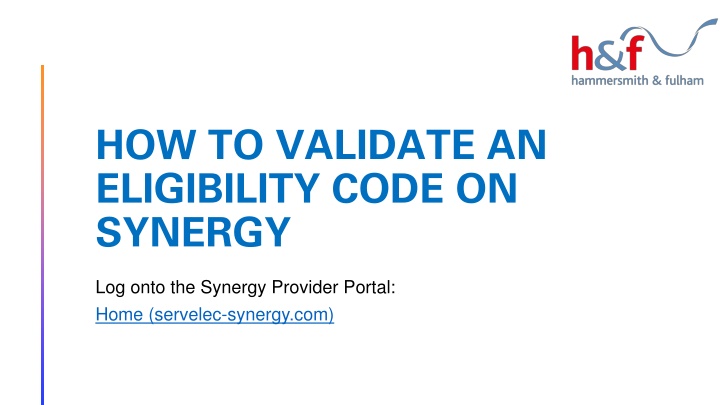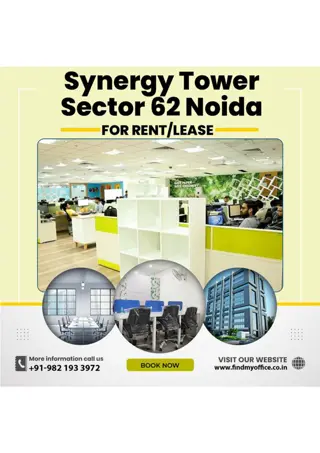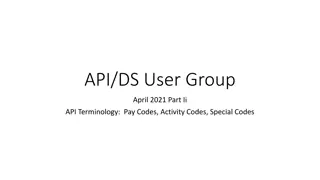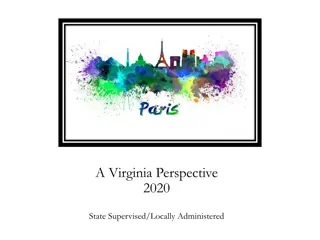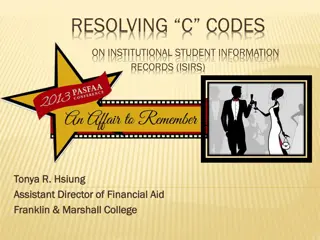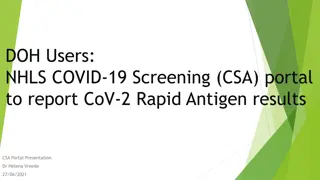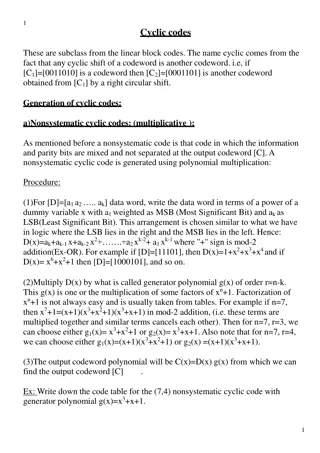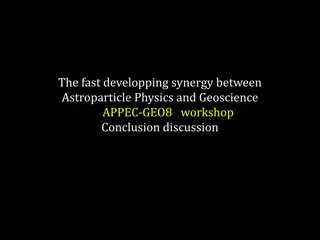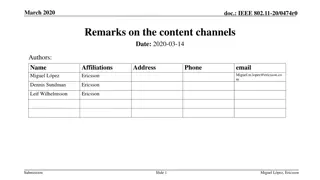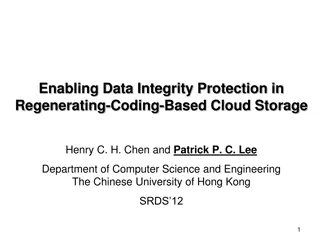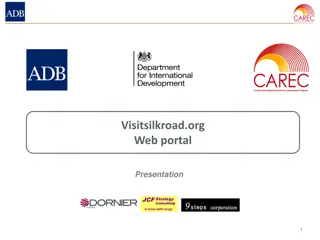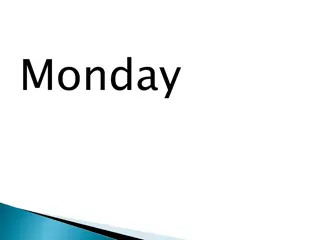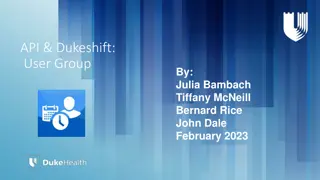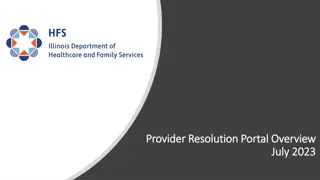Guide to Validating Eligibility Codes on Synergy Provider Portal
Learn how to validate eligibility codes on the Synergy Provider Portal for different types of funding, access the eligibility checker, input parent information for instant results, and interpret the outcome on the portal. Ensure successful validation for working families and those receiving government support.
Download Presentation

Please find below an Image/Link to download the presentation.
The content on the website is provided AS IS for your information and personal use only. It may not be sold, licensed, or shared on other websites without obtaining consent from the author.If you encounter any issues during the download, it is possible that the publisher has removed the file from their server.
You are allowed to download the files provided on this website for personal or commercial use, subject to the condition that they are used lawfully. All files are the property of their respective owners.
The content on the website is provided AS IS for your information and personal use only. It may not be sold, licensed, or shared on other websites without obtaining consent from the author.
E N D
Presentation Transcript
HOW TO VALIDATE AN ELIGIBILITY CODE ON SYNERGY Log onto the Synergy Provider Portal: Home (servelec-synergy.com)
INTRODUCTION 1. The Difference between eligibility codes and reference number 2. Accessing the Synergy Provider Portal 3. Validating eligibility codes through eligibility checker 4. Results and Actions 5. Additional Support and Contact Information
ELIGIBILITY CRITERIA Eligibility criteria and further information The eligibility criteria are different depending on whether you are applying for 2-year-old funding for working families or for those receiving some form of government support. For working families For working families, they must apply through Government website Apply for free childcare if you're working - GOV.UK (www.gov.uk) and they will receive eligibility code with 11 numbers. For families receiving some form of government support About the 2-year-old funding for families receiving some form of government support the application process is different in Hammersmith and Fulham. Parents must apply through Synergy Portal Parent Portal: Home (servelec-synergy.com) on our website and receive a reference number in an email from H&F EY Team.
ACCESSING THE SYNERGY PROVIDER PORTAL Logging In Successfully - Home (servelec-synergy.com) Navigating to the Childcare/Service Provider Section Selecting Your School and Proceeding Accessing Eligibility Checker and Funding Information
ACCESSING THE SYNERGY PROVIDER PORTAL
Once you have selected your School the following screen will pop up with the following options: Other areas of the portal are used by childcare providers, and you will not need to use these. Once you have clicked on Eligibility Checker you will see this screen. Click on the blue box Eligibility Check
When the next screen pops up. Complete the boxes with the parent s information to get an instant response on the validity of the 30 hour code.
RESULTS Valid code if a parent s code is valid the results will show as below accompanied with a green tick: With eligible results you will see three sets of dates. These are: Validity start date This is the date the parent s code is eligible from* *This does not necessarily mean the child can start from this date. A parent can start claiming their working family entitlement the term after their child s third birthday or following the term after their eligibility code was issued (whichever is later). Validity end date This is the date the parent s needs to re-check or reconfirm their code by Grace Period end date This is the end date the parent can keep their place after this date they will only keep the universal 15-hour place, (unless the parent has reconfirmed their code)
NOT ELIGIBLE RESULT Another reason could be some of the details were not correct i.e. National Insurance number, date of birth etc. either they were provided incorrectly or were input incorrectly. Please re-check and try again. If the result is not eligible this may be because the parent has lost eligibility due to a change in their circumstance or they have failed to re-confirm their code on time. Important if the result is still `not eligible after checking the parent s information you cannot offer the working family entitlement.
SIGN OUT NB If any employee with login details leaves your setting you will need to notify a member of the funding team immediately to disable their access to the system. For further support please contact EY Team.