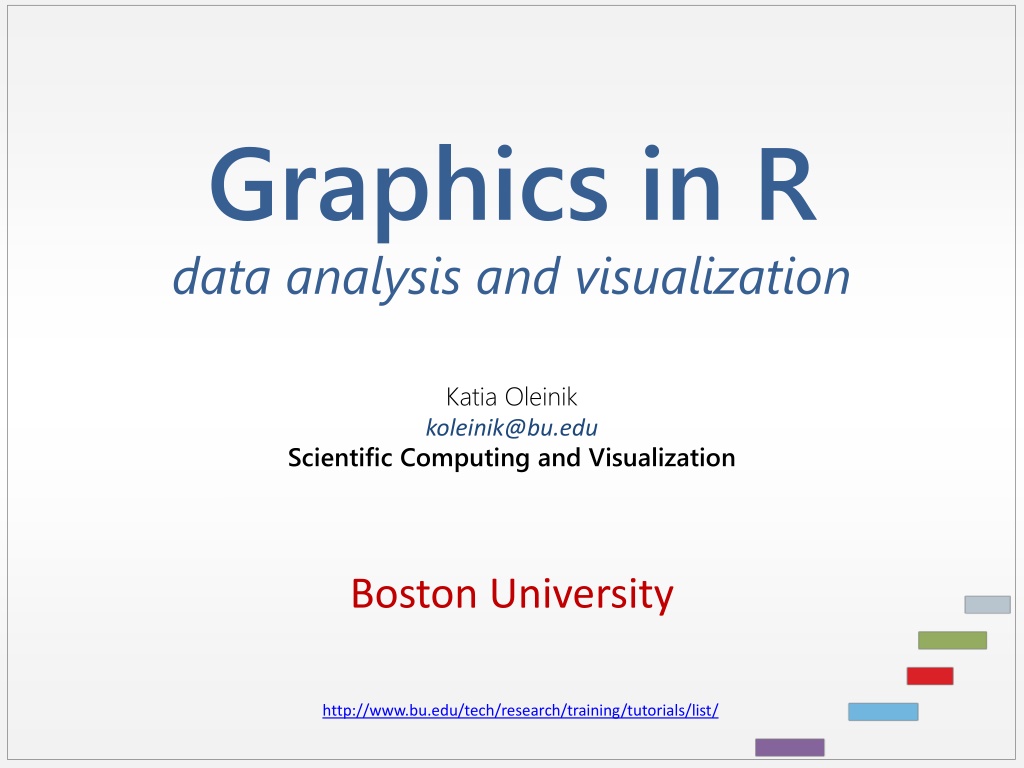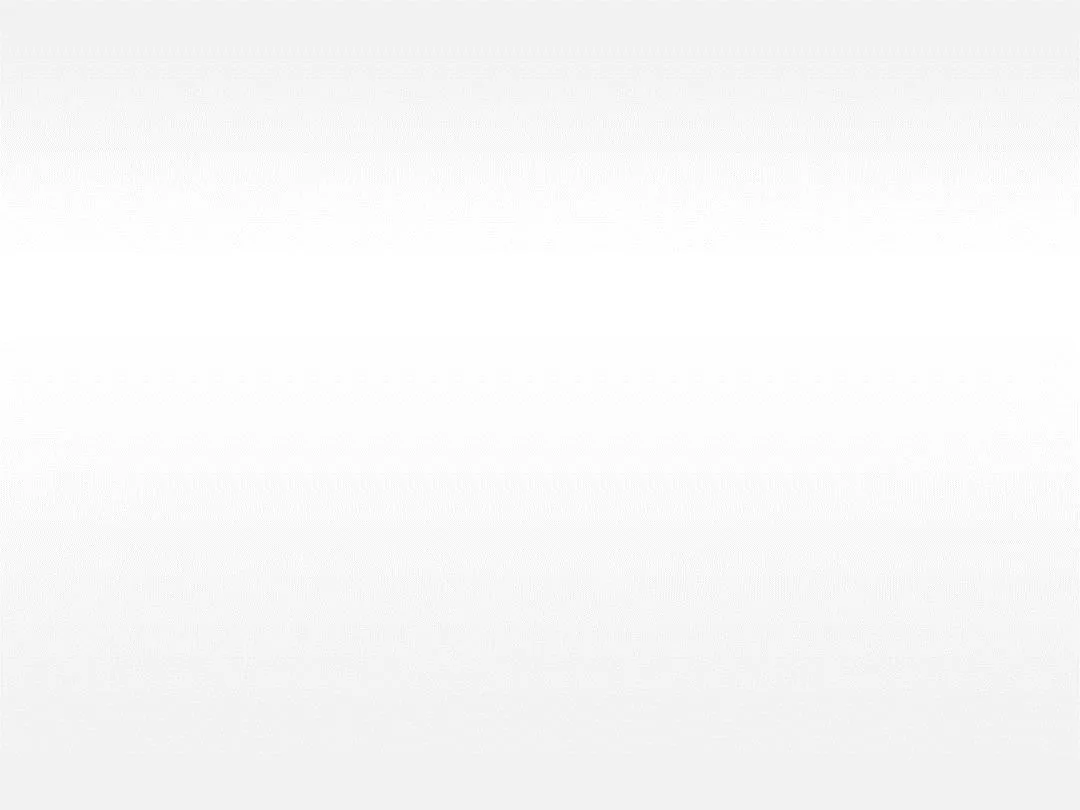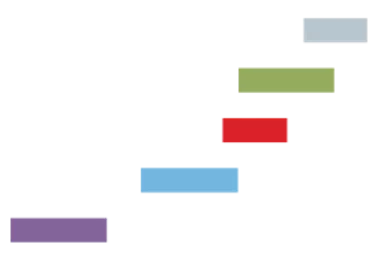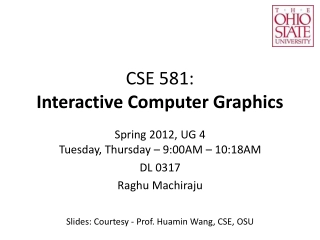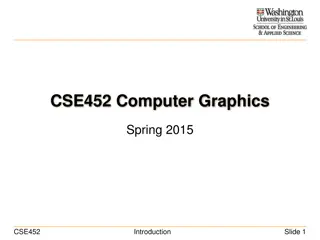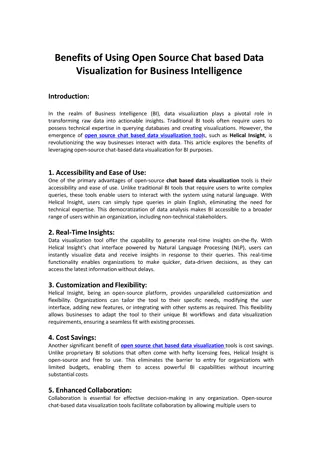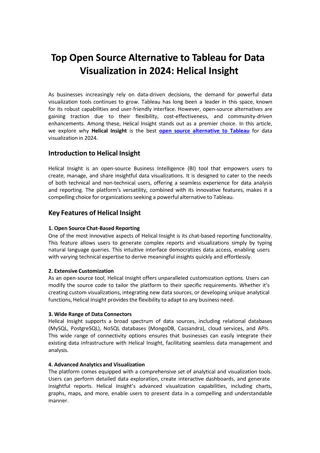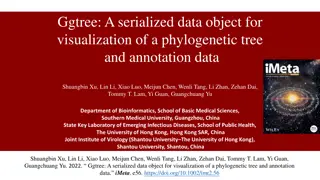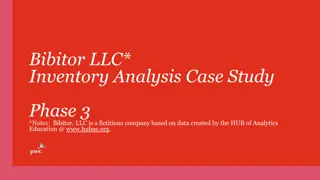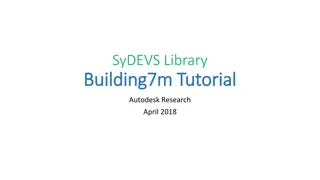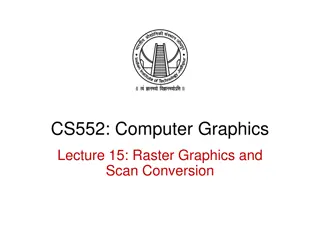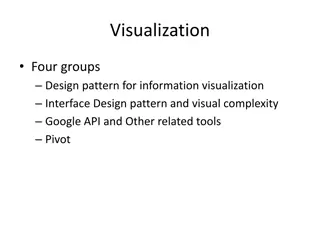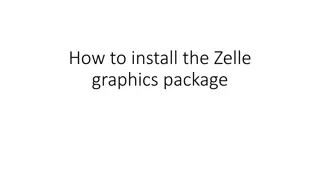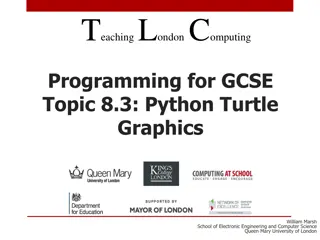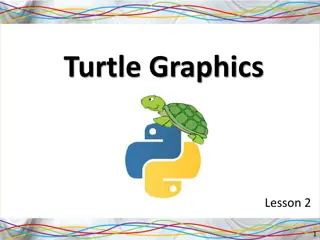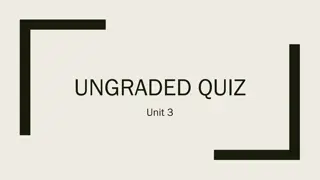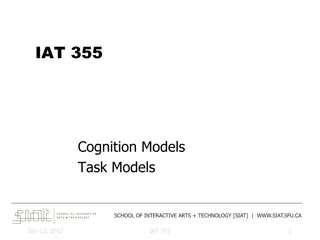Graphics in R: Data Analysis and Visualization Tutorial
Learn how to get started with R, load packages and datasets, explore and understand data dimensions, view data columns, and access documentation for the dataset on Black Cherry Trees. This tutorial provides an introduction to data analysis and visualization using R programming language.
Download Presentation

Please find below an Image/Link to download the presentation.
The content on the website is provided AS IS for your information and personal use only. It may not be sold, licensed, or shared on other websites without obtaining consent from the author.If you encounter any issues during the download, it is possible that the publisher has removed the file from their server.
You are allowed to download the files provided on this website for personal or commercial use, subject to the condition that they are used lawfully. All files are the property of their respective owners.
The content on the website is provided AS IS for your information and personal use only. It may not be sold, licensed, or shared on other websites without obtaining consent from the author.
E N D
Presentation Transcript
Graphics in R data analysis and visualization Katia Oleinik koleinik@bu.edu Scientific Computing and Visualization Boston University http://www.bu.edu/tech/research/training/tutorials/list/
Getting started R comes along with some packages and data sets. ># list all available libraries > library() ># load MASS package > library(MASS) ># list all datasets > data() ># load trees dataset into workspace > data(trees) 2
Exploring the data First we need to explore the dataset. Often, it is too large to look at once. ># view first few lines of the dataset. > head(trees) Girth Height Volume 1 8.3 70 10.3 2 8.6 65 10.3 3 8.8 63 10.2 4 10.5 72 16.4 5 10.7 81 18.8 6 10.8 83 19.7 3
Exploring the data First we need to explore the dataset. Often, it is too large to look at once. ># view first few lines of the dataset. > head(trees) Girth Height Volume 1 8.3 70 10.3 2 8.6 65 10.3 3 8.8 63 10.2 4 10.5 72 16.4 5 10.7 81 18.8 6 10.8 83 19.7 ># get data dimensions: > dim(trees) [1] 31 3 4
Exploring the data First we need to explore the dataset. Often, it is too large to look at it all at once. ># column (variables) names: > names(trees) [1] "Girth" "Height" "Volume" 5
Exploring the data ># column (variables) names: > names(trees) [1] "Girth" "Height" "Volume" ># description (help) for the dataset: > ?trees trees package:datasets R Documentation Girth, Height and Volume for Black Cherry Trees Description: This data set provides measurements of the girth, height and volume of timber in 31 felled black cherry trees. Note that girth is the diameter of the tree (in inches) measured at 4 ft 6 in above the ground. 6
Exploring the data ># display an internal structure of an R object: > str(trees) 'data.frame': 31 obs. of 3 variables: $ Girth : num 8.3 8.6 8.8 10.5 10.7 10.8 11 11 11.1 11.2 ... $ Height: num 70 65 63 72 81 83 66 75 80 75 ... $ Volume: num 10.3 10.3 10.2 16.4 18.8 19.7 15.6 18.2 22.6 19.9 ... 7
Exploring the data Explore each variable in the dataset its type, range, etc. ># number of observations > length(trees$Height) [1] 31 ># type of variable > mode(trees$Height) [1] "numeric ># are there any missing data? > length(trees$Height[is.na(trees$Height)]) [1] 0 ># explore some statistics > mean(trees$Height) [1] 76 8
Graphics in R R is famous for making powerful and very informative graphs. Lets first try to display something simple: ># draw a simple histogram > hist(trees$Height) > 9
Displaying graphics There might be a few choices for the output device. ># list all available output devices > dev.list() X11cairo 2 ># check which device is current . If no device is active, returns 1 a null device > dev.cur() X11cairo 2 ># switch between devices if necessary > dev.set(2) X11cairo 2 10
Saving graphics Savings plots to a file. R supports a number of output formats, including JPG, PNG, WMF, PDF, Postscript. ># draw something to the screen > hist(trees$Height) # plot > dev.copy(png, "myHistogram.png") # copy to device > dev.off() # release the device 11
Saving graphics Savings plots to a file. R supports a number of output formats, including BMP, JPG, PNG, WMF, PDF, TIFF, Postscript. ># draw something to the screen > hist(trees$Height) # plot > dev.copy(png, "myHistogram.png") # copy to device > dev.off() # release the device If we do not want to output anything to the screen, but would rather print it to the file, we can use another approach: > png("myHistogram.png") # specify the device and format > hist(trees$Height) # plot to the device > dev.off() # release the device 12
Saving graphics On katana you can view graphics files with display file_name or gimp file_name % display myHistogram.png) % % gimp (myHistogram.png) % 13
Reading in a dataset Let s read in some data file and work with it. ># read in the data from a spreadsheet: > pop <- read.csv("population.csv") > head(pop) Education South Sex Experience Union Wage Age Race Occupation Sector Married 1 8 0 1 21 0 5.10 35 2 6 1 1 2 9 0 1 42 0 4.95 57 3 6 1 1 3 12 0 0 1 0 6.67 19 3 6 1 0 4 12 0 0 4 0 4.00 22 3 6 0 0 5 12 0 0 17 0 7.50 35 3 6 0 1 6 13 0 0 9 1 13.07 28 3 6 0 0 14
Reading in a dataset Education: Education: South: South: Sex: Sex: Experience: Experience: Number of years of work experience. Union: Union: 1=Union member, 0=Not union member. Wage Wage: dollars per hour. Age: Age: years. Race: Race: 1=Other, 2=Hispanic, 3=White, 4=African American, 5=Asian Occupation Occupation: 1=Management, 2=Sales, 3=Clerical, 4=Service, 5=Professional, 6=Other. Sector: Sector: 0=Other, 1=Manufacturing, 2=Construction. Marriage: Marriage: 0=Unmarried, 1=Married. Number of years of education. 1=Person lives in South, 0=Person lives elsewhere. 1=Female, 0=Male. 15
categorical variables Sometimes we would like to reformat the input data. In our example it would be nice to have a word description for the race variable instead of numerical number. ># add a description to race variable >pop$Race <- factor( pop$Race, + labels=c("Other","Hispanic","White", "African", "Asian")) >table(pop$Race) Other Hispanic White African Asian 73 56 130 114 161 16
Pie charts Statisticians generally regard pie charts as a poor method of displaying information, and they are uncommon in scientific literature. ># draw a default pie chart > pie(table(pop$Race)) 17
Pie charts There are a few things that we might want to improve in this graph. ># what parameters are available > ?pie Usage: pie(x, clockwise = FALSE, init.angle = if(clockwise) 90 else 0, density = NULL, angle = 45, col = NULL, border = NULL, lty = NULL, main = NULL, ...) labels = names(x), edges = 200, radius = 0.8, ># view a few examples > example(pie) 18
Pie charts So lets give a title to the chart, change a color scheme and some labels ># calculate percentage of each category > pct<-round(table(pop$Race)/sum(table(pop$Race))*100) ># make labels > lbls<-levels(pop$Race) ># add percentage value to the label > lbls<-paste(lbls,pct) ># add percentage sign to the label > lbls<-paste(lbls, "%", sep="") 19
Pie charts ># draw enhanced pie chart > pie(table(pop$Race), + labels=lbls, + col=rainbow(length(lbls)), + main="Race") 20
Bar plots Statisticians prefer bar plots over pie charts. For a human eye, it is much easier to compare heights than volumes. ># draw a simple barplot > barplot(table(pop$Race), + main="Race") 21
Bar plots We can further improve the graph, using optional variables. ># draw barplot > b<-barplot(table(pop$Race), + main="Race", + ylim = c(0,200), + col=terrain.colors(5)) 22
Bar plots Some extra annotation can help make this plot easier to read. ># draw barplot > b<-barplot(table(pop$Race), + main="Race", + ylim = c(0,200), + col=terrain.colors(5)) ># add text to the plot > text(x = b, + y=table(pop$Race), + labels=table(pop$Race), + pos=3, + col="black", + cex=1.25) > 23
Bar plots For a graph in a publication it is better to use patterns or shades of grey instead of color. ># draw barplot > b<-barplot(table(pop$Race), + main="Race", + ylim = c(0,200), + angle = 15 + 30*1:5, + density = 20) 24
Bar plots For a graph in a publication it is better to use patterns or shades of grey instead of color. ># draw barplot > b<-barplot(table(pop$Race), + main="Race", + ylim = c(0,200), + col=gray.colors(5)) > 25
Bar plots If we would like to display bar plots side-by-side ># define 2 vectors > m1 <- tapply(pop$Wage,pop$Union, mean) > m2 <- tapply(pop$Wage,pop$Union, median) > r <- rbind(m1,m2) # combine vectors by rows ># draw the plot > b<-barplot(r, col=c("forestgreen","orange"), ylim=c(0,12), beside=T, ylab="Wage (dollars per hour)", names.arg=c("non-union","union")) 26
Bar plots ># add a legend > legend("topleft", c("mean","median"), col=c("forestgreen","orange"), pch=15) # use square symbol for the legend ># add text > text(b, y = r, labels=format(r,4), pos=3, # above of the spec. coordinates cex=.75) # character size 27
Boxplots Boxplots are a convenient way of graphically depicting groups of numerical data through their five-number summaries. ># plot boxplot > boxplot(pop$Wage, main="Wage, dollars per hour", horizontal=TRUE) Q1 Q3 outliers Q3+1.5*IQR median 28
Boxplots To compare two subsets of the variables we can display boxplots side by side. ># compare wages of male and female groups > boxplot(pop$Wage~pop$Sex + main="Wages among male and female workers") 29
Boxplots To compare two subsets of the variables we can display boxplots side by side. ># compare wages of male and female groups > boxplot(pop$Wage~pop$Sex + main="Wages among male and female workers", + col=c("forestgreen", "orange") ) > 30
Histograms A histogram is a graphical representation of the distribution of continuous variable . ># draw a default histogram > hist(pop$Wage) 31
Histograms We can enhance this histogram from its plain default appearance. ># draw an enhanced histogram > hist(pop$Wage, col = "grey", border = "black", main = "Wage distribution", xlab = "Wage, (dollars per hour)", breaks = seq(0,50,by=2) ) 32
Histograms rug() function is an example of a graphics function that adds to an existing plot. ># add actual observations to the plot > rug(pop$Wage) 33
Histograms A histogram may also be normalized displaying probability densitiy: ># draw an enhanced histogram > hist(pop$Wage, col = "grey", border = "black", main = "Wage distribution", xlab = "Wage, (dollars per hour)", breaks = seq(0,50,by=2), freq = F ) > rug(pop$Wage) 34
Histograms We can now add some lines that display a kernel density and a legend: ># add kernel density lines > lines(density(pop$Wage),lwd=1.5) > lines(density(pop$Wage, adj=2), lwd=1.5, # line width col = "brown") > lines(density(pop$Wage, adj=0.5)), lwd=1.5, col = "forestgreen")) > legend("topright", c("Default","Double","Half"), col=c("black , "brown", "forestgreen"), pch = 16, title="Kernel Density Bandwidth") 35
Plot If we do not want to display the histogram now, but show only the lines, we have to call plot() first, since lines() function only adds to the existing plot. ># plot kernel density lines only > plot(density(pop$Wage), col="darkblue", main="Kernel ", xlab="Wage ", lwd=1.5, ylim=c(0,0.12) ) ># draw the other two lines, the rug plot and the legend > lines( ) 36
Plot Adding a grid will improve readability of the graph. ># add grid > grid() 37
Scatterplots Lets examine a relationship of 2 variables in dogs dataframe. ># add grid > plot(dogs$height~dogs$weight, main="Weight-Height relationship") We can definitely improve this graph: change axes names change y-axis labels emphasize 2 clusters Legend add a grid Add some statistical analysis 38
Scatterplots 2 clusters can be emphasized using different colors and symbols. ># draw scatterplot > plot(dogs$height[dogs$sex=="F"]~ + dogs$weight[dogs$sex=="F"], + col="darkred", + pch=1, + main="Weight-Height Diagram", + xlim=c(80,240), + ylim=c(55,75), + xlab="weight, lb", + ylab="height, inch") > 39
Scatterplots 2 clusters can be emphasized using different colors and symbols. ># add points > points(dogs$height[dogs$sex=="M"]~ + dogs$weight[dogs$sex=="M"], + col="darkblue", + pch=2) > 40
Scatterplots 2 clusters can be emphasized using different colors and symbols. ># add legend > legend("topleft", + c("Female", "Male"), + col=c("darkred","darkblue"), + pch=c(1,2), + title="Sex") > 41
abline Add grid and best-fit line. ># add best-fit line > abline(lm(dogs$height~dogs$weight), + col="forestgreen", + lty=2) ># add text > text(80, 59, "Best-fit line: ", + col="forestgreen", + pos=4) ># plot mean point for the cluster of female dogs > points(mean(dogs$weight[dogs$sex=="F"]), + mean(dogs$height[dogs$sex=="F"]), + col="black", + bg="red", + pch=23) ># plot mean point for the cluster of male dogs > points(mean(dogs$weight[dogs$sex=="M"]), + mean(dogs$height[dogs$sex=="M"]), + col="black", + bg="lightblue", + pch=23) ># add grid > grid() 42
abline With abline() function we can easily add vertical and horizontal lines to the graph. ># add horizontal line > abline( h = 150 ) > ># add vertical line > abline( v = 65 ) 43
interaction R allows for interaction. Left-click with the mouse on points to identify them, Right-click to exit. ># pick points > pts<- identify(dogs$weight, + dogs$height) > 44
Multiple graphs Often we need to place a few graphs together. Function par() allows to combine several graphs into one table. ># specify number of rows and columns in the table: > # 3 rows and 2 columns > par( mfrow = c(3,2) ) > 45
Multiple graphs Often we need to place a few graphs together. Function par() allows to combine several graphs into one table. ># specify number of rows and columns in the table > par( mfrow = c(1,2) ) > hist(dogs$age, main="Age" ) > barplot(table( dogs$dog_type), main="Dog types" ) ># return to normal display > par( mfrow = c(1,1) ) 46
Matrix of scatterplots To make scatterplots of all numeric variables in a dataset, use pairs() ># matrix of scatterplots > pairs( ~height+weight+age, + data = dogs, + main="Age, Height and weight scatterplots ) > 47
Future R sessions Some programming, debugging and optimization techniques will be covered in the third session Programming in R 48
This tutorial has been made possible by Scientific Computing and Visualization group at Boston University. Katia Oleinik koleinik@bu.edu http://www.bu.edu/tech/research/training/tutorials/list/ 49