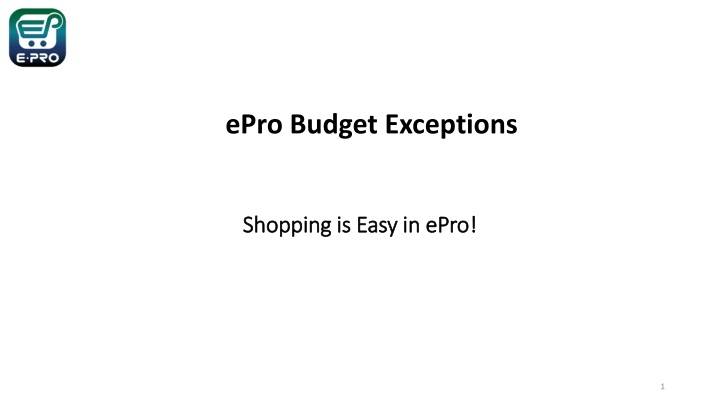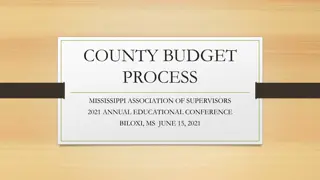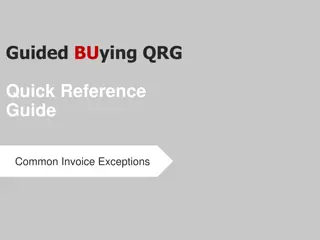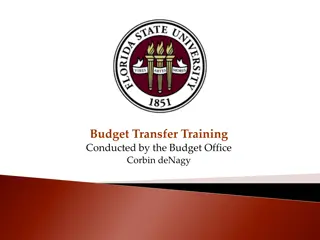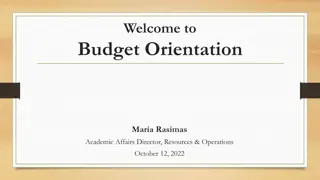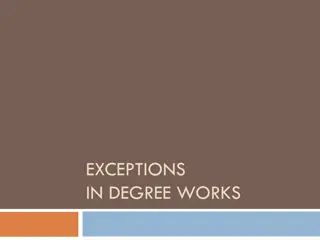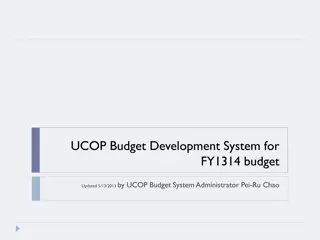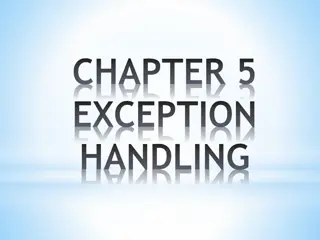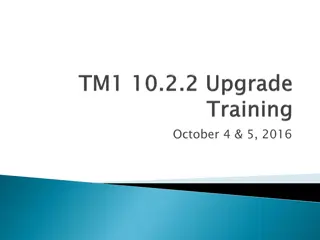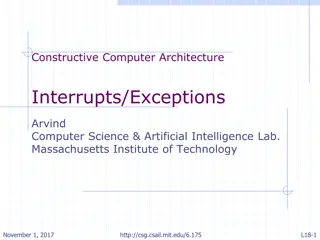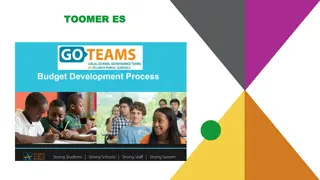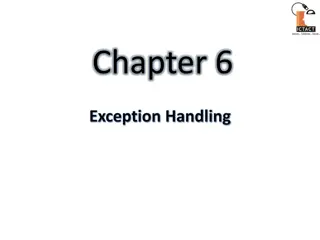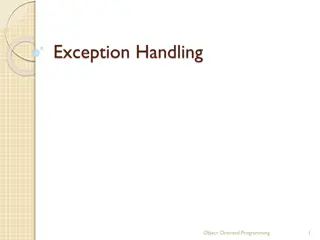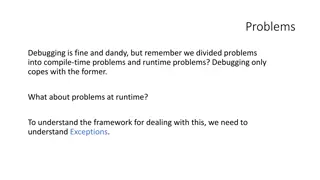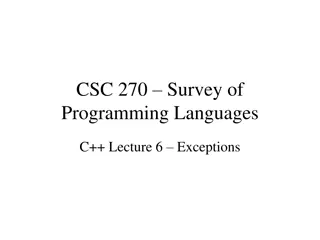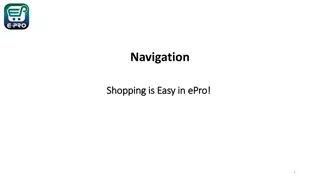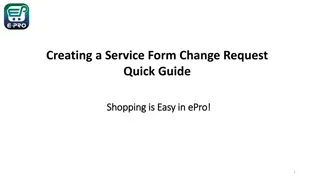ePro Budget Exceptions and Workflow Process
This content discusses the ePro budget exceptions and workflow process, including the steps involved in budget checking, handling budget exceptions, and best practices for addressing issues related to available funds exceeded. It also provides information on processing budget overrides in ePro, emphasizing the importance of proper budget management.
Uploaded on Mar 07, 2025 | 0 Views
Download Presentation

Please find below an Image/Link to download the presentation.
The content on the website is provided AS IS for your information and personal use only. It may not be sold, licensed, or shared on other websites without obtaining consent from the author.If you encounter any issues during the download, it is possible that the publisher has removed the file from their server.
You are allowed to download the files provided on this website for personal or commercial use, subject to the condition that they are used lawfully. All files are the property of their respective owners.
The content on the website is provided AS IS for your information and personal use only. It may not be sold, licensed, or shared on other websites without obtaining consent from the author.
E N D
Presentation Transcript
ePro Budget Exceptions Shopping is Easy in Shopping is Easy in ePro ePro! ! 1
ePro Budget Exceptions Workflow in ePro was setup to perform budget checking at the beginning and at the end of the workflow process. The steps are labeled Initial Validation Request (step 2) and Final Validation Request (before PO is created). The reason for the two steps is due to not knowing the length of time a document will take to go through all the approvals. Therefore, funds may be available during the initial validation request, but not be available during the final validation requests. A budget exception can be generated by ePro after a Requisition, Change Request or a Service Form Request is submitted for approval. The second step in the workflow is Initial Validation Request. On this step, the system performs various validations including validating the chartstring and performing budget checking for available funds. If an issue is found during this validation, the system will return the document to the requestor and a message will be included in the History tab as to why the document is being returned. If the issue is related to budget checking, the system will display a budget exception message that provides detail information for the exception. 2
ePro Budget Exceptions Below is an example of a message returned for a UNT System requisition. The message includes the ledger group and the current available balance for the chartstring. Users should confirm the current available balance by going to EIS, Cognos or for HSC users - Axiom (Reminder: Cognos & Axiom have a one-day lag). Line: 0, Split: 0 - Budget Check Exception for Ledger Group: SY769 / EX_PAR : Department = 900120, Fund = 830029, Fund Category = 200, Function = , PC BU = , Project = , Activity = , Account = B5060, Program = , Purpose = , Site = , Budget Period = 2023 Available funds exceeded. Current Available Balance = $7,400.00 and Requisition amount for this Budget is: $10,000.00 If a document passes budget checking during the Initial Validation Request but fails budget checking during the Final Validation Request, the same information as above will be displayed in the History tab. 3
ePro Budget Exceptions When a Requisition, Change Request or a Service Form Request is returned to a Requestor due to a budget exception for available funds exceeded,best practice is to Move the money and to resubmit. An alternative method is to work with your budget office to get an override. This is done on a case-by- case basis and should not be the normal manner of doing business. Move Funds Process: UNT Denton - Automated Budget Authorization (ABA) https://budget.unt.edu/sites/default/files/aba_ppt-_pdf_updated_9.23.2020.pdf UNT Dallas - Automated Budget Authorization (ABA) https://www.untdallas.edu/sites/default/files/aba_training_guide.pdf untd-aba-process-10.4.21.pptx (live.com) HSC: Contact Budget Office UNT System: Contact Budget Office 4
ePro Budget Exceptions Processing a request for a Budget Override in ePro: Note: For System Administration departments, please email system_admin_budget@untsystem.edu in lieu of overriding in ePro. Before you can a request a budget override, you need to complete the initial required information in the Shopping Cart and then click on Proceed to Checkout button. 5
ePro Budget Exceptions Processing a request for a Budget Override in ePro: After proceeding to checkout: Go to Summary tab, click on Edit General Section and complete the Request Budget Override and Budget Override Justification. (See next slide) Note: The Budget Override Justification is required once the Request Budget Override box is checked. If left blank, the document will be returned to the requestor with the following message: Budget Override Justification cannot be blank when Request for Budget Override is set to Yes 6
ePro Budget Exceptions Processing a request for a Budget Override in ePro: 7
ePro Budget Exceptions Processing a request for a Budget Override in ePro: Prior to clicking on Place Order , confirm the request for a budget override by verifying below: 8
ePro Budget Exceptions Processing a request for a Budget Override in ePro: Note 1: The process for requesting a budget override is the same for Requisitions, Change Requests or a Service Form Request Note 2: A Change Request (CR) is created from a PO and therefore, all the information including the budget override information is transferred to the CR. So, if you re not increasing the amount of the PO when submitting the CR, the Request Budget Override box needs to be unchecked and the justification blanked out. Otherwise, the CR will route to the Budget Office for budget override approval. 9
ePro Budget Exceptions Processing a request for a Budget Override in ePro: Invoices: Budget Override requests are also available for Non-PO Invoices. However, only the AP team can request a budget override on an invoice. For a Payment Request, the budget override request can be included before submitting the request for approval. Note: PO invoices do not need override due to an existing encumbrance. 10
ePro Budget Exceptions Completing the Budget Override request on a Payment Request: Go to Additional Information and scroll down to General Information 11