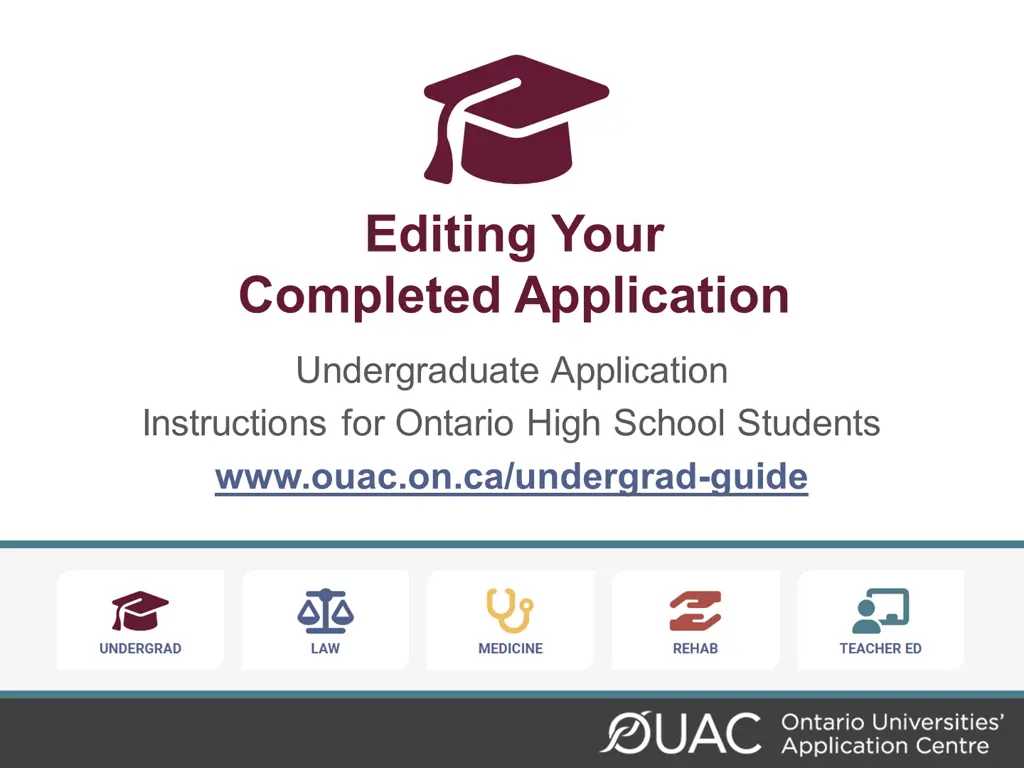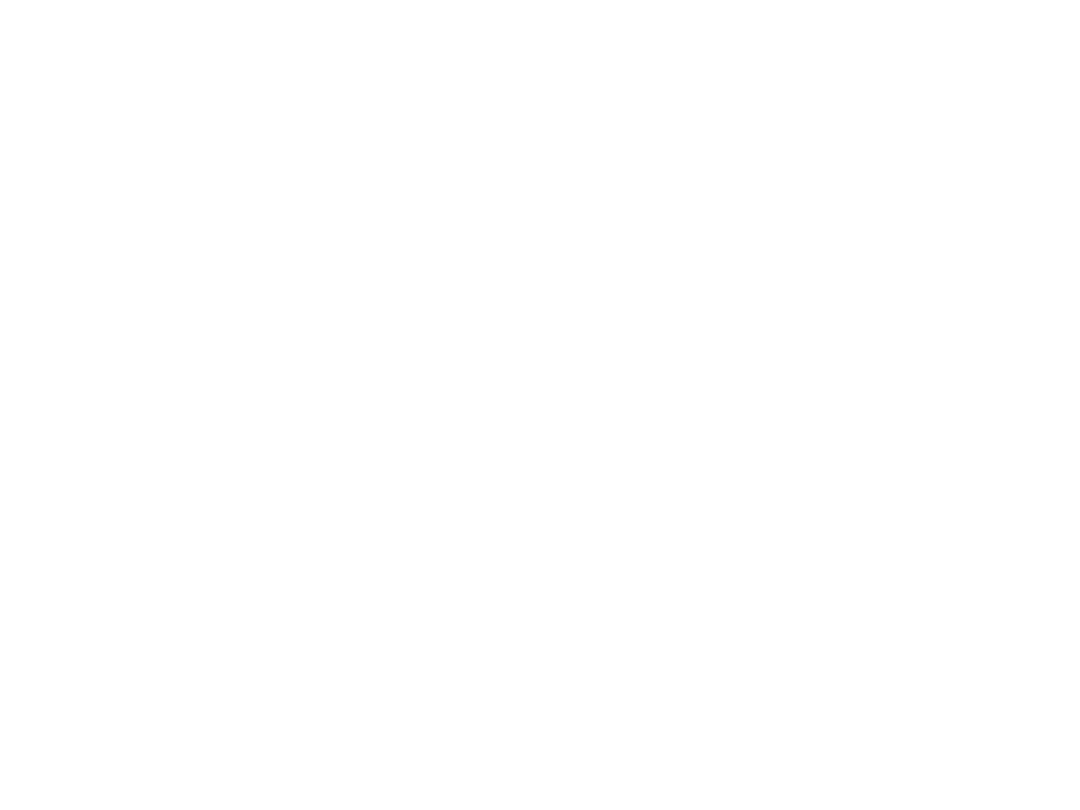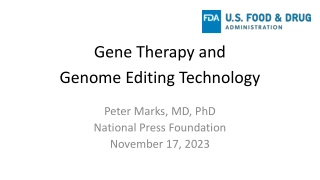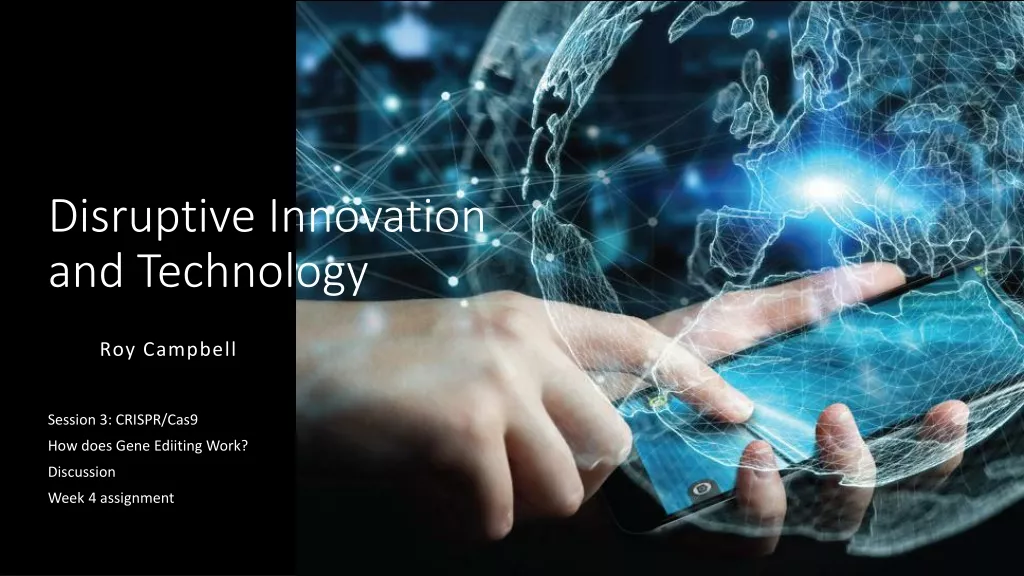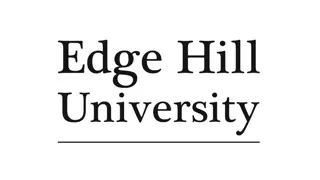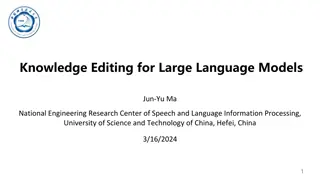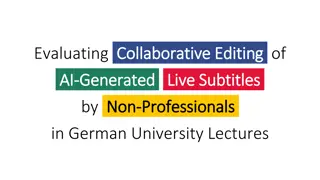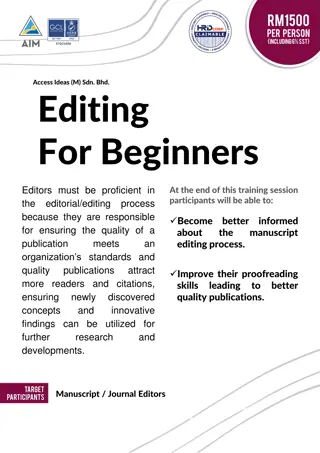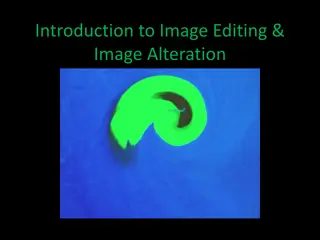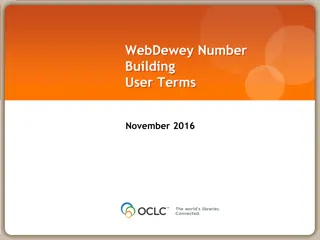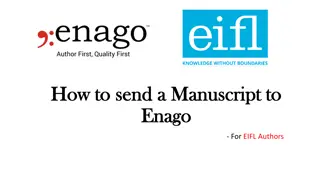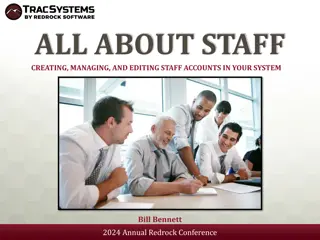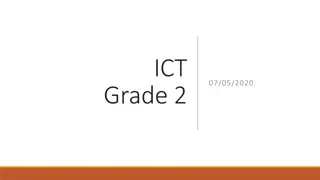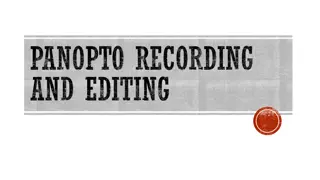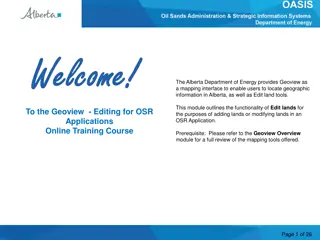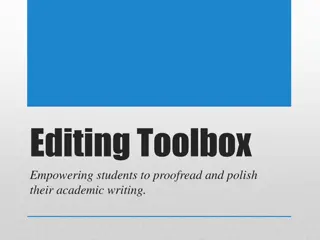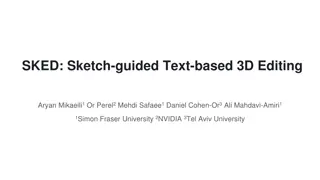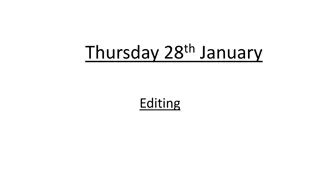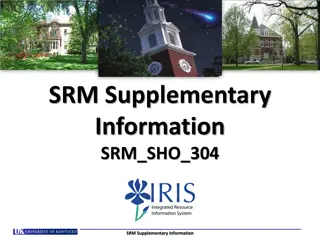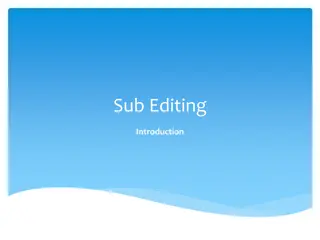Efficient Editing of Your University Application
Access, review, and modify your Ontario high school application. Pay fees, change personal info, respond to offers, and add programs easily. Changing payment methods and adding new programs explained. Ensure your contact details are correct for smooth communication.
Download Presentation

Please find below an Image/Link to download the presentation.
The content on the website is provided AS IS for your information and personal use only. It may not be sold, licensed, or shared on other websites without obtaining consent from the author.If you encounter any issues during the download, it is possible that the publisher has removed the file from their server.
You are allowed to download the files provided on this website for personal or commercial use, subject to the condition that they are used lawfully. All files are the property of their respective owners.
The content on the website is provided AS IS for your information and personal use only. It may not be sold, licensed, or shared on other websites without obtaining consent from the author.
E N D
Presentation Transcript
Editing Your Completed Application Undergraduate Application Instructions for Ontario High School Students www.ouac.on.ca/undergrad-guide
After You Have Applied You can log back in to your application to: Pay your application fee, if you have not already done so. Review all the application information you provided to the OUAC. Make changes to your personal information and program choices (once your fees have been received and processed). Respond to university offers of admission.
Accessing Your Completed Application Use the same URL that you used to access the application for the first time: www.ouac.on.ca/undergrad-guide.
Changing Your Method of Payment If you chose online banking as your method of payment, you can change to pay by credit or debit card after 1 business day. Note: During peak times, it can take up to 1 week to process your application once you submit payment. After that time, you can log in to your application to review or make changes.
Modifying Your Application Use the Quick Links menu to navigate between sections.
Change Personal and Contact Information (1 of 2) You are not able to change your first name, last name or date of birth. If this information needs to be changed, contact us at: undergrad@ouac.on.ca.
Change Personal and Contact Information (2 of 2) Verify that your email address is correct. Add your university choices to your email account s contact or safe senders list to ensure that all messages are delivered to your inbox. As you make edits to your application information, be sure to submit all changes.
Adding New Programs Click My Choices , select the program you want and enter the program details. Click Save Program . You will then be returned to the My Choices page.
Withdrawing an Existing Choice Click the trash can icon to withdraw your choice.
Making Changes to Your Existing Choices To changedetails of an existing choice, click the edit icon. For a university or program choice that is already on your application, you may change only the details that you specified initially. Note: If you have an active offer or have accepted a university offer of admission, you will not be able to change the program details.
Responding to a University Offer of Admission To respond to a university offer of admission, click My Offers then click the eye icon. You can choose an offer or alternate offer.
Accept or Decline the Offer To respond to an offer, click Accept or Decline .
Cancelling an Offer of Admission To cancel a previously accepted offer of admission, click Cancel .
Submitting Responses You will have 2 options to proceed. Click I m ready to submit my response/changes to proceed to the Review and Payment page or click I want to make more changes to make more changes.
Complete the Review and Payment Process Click Review and Payment . You must complete this step for the OUAC and the universities to receive your changes and/or responses.
Finalizing Your Changes Review your Summary of Changes carefully. Satisfied with your changes? Click I Verify and Agree to continue.
Payment You must pay for your changes by credit or debit card.
Confirmation of Changes When you see this screen, it means you have successfully submitted your changes to your application or responses to offers of admission to the OUAC.
Responses Log back in to your account after 1 business day to verify your responses and check your email inbox for confirmation of your submitted response. Note: You will receive only 1 confirmation number by email for all changes or responses to offers made within the same session.
Need Help? Read the FAQ section on our website at: www.ouac.on.ca/faq. Contact us: OUAC 170 Research Lane Guelph ON N1G 5E2 Telephone: 519-823-1063 Fax: 519-823-5232 Email: undergrad@ouac.on.ca Website: www.ouac.on.ca/undergrad-guide