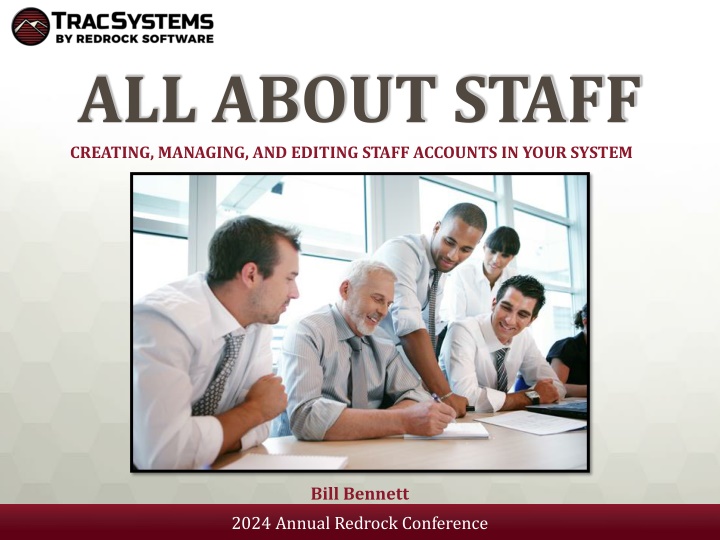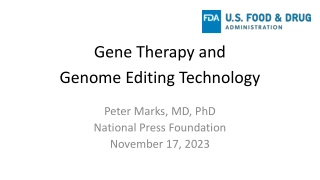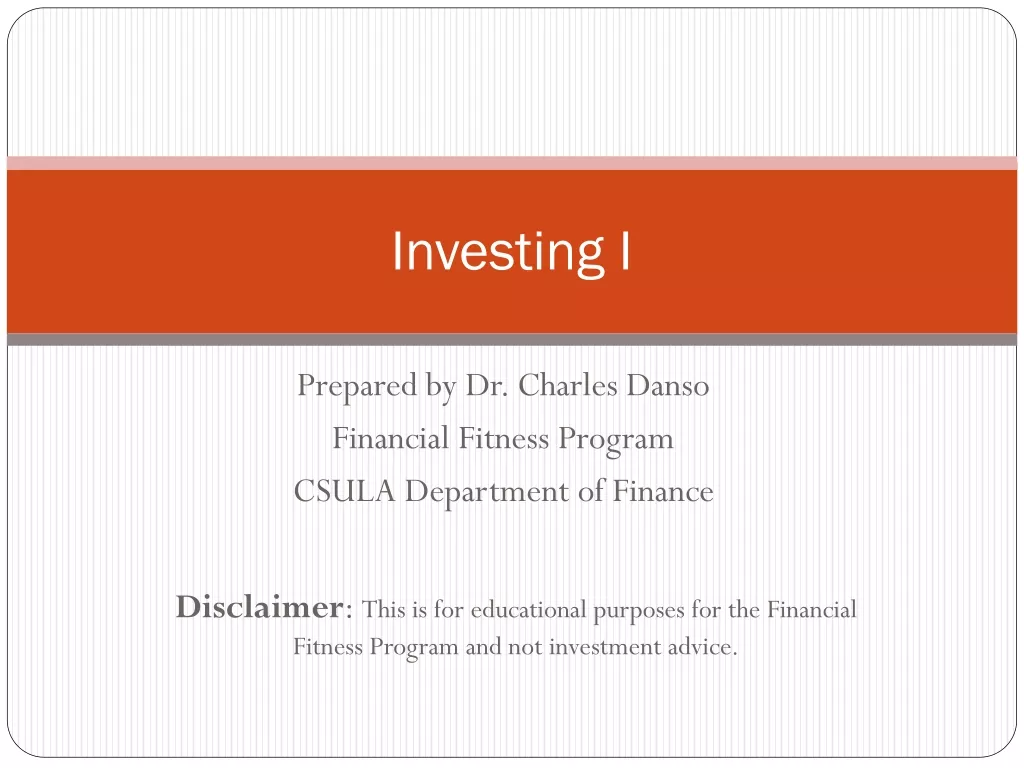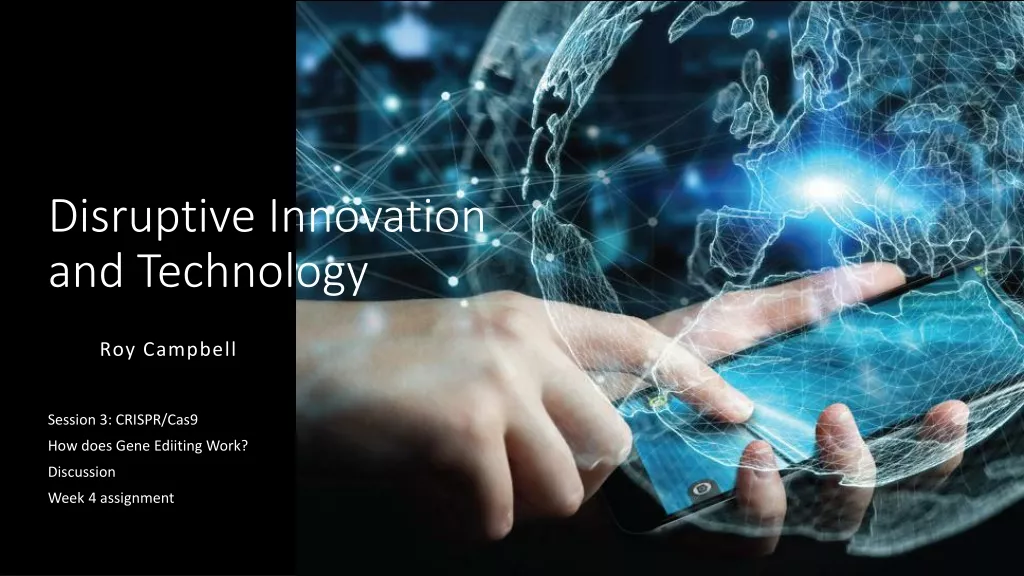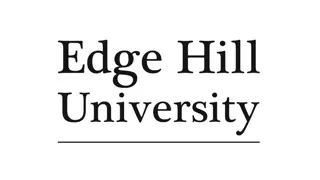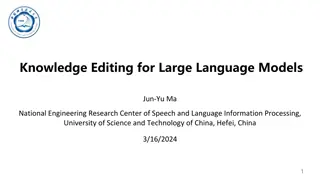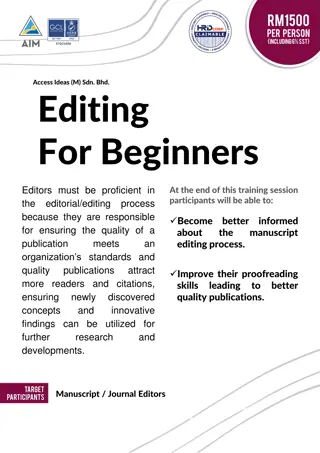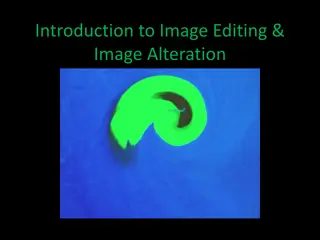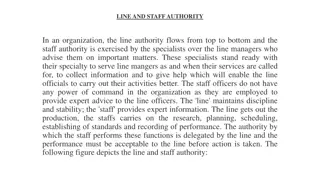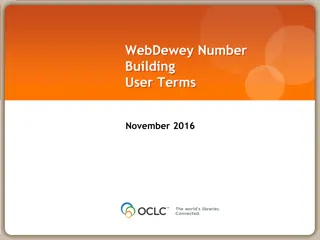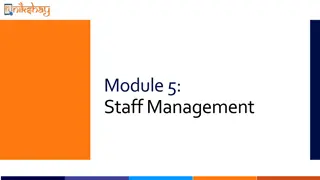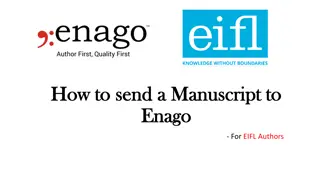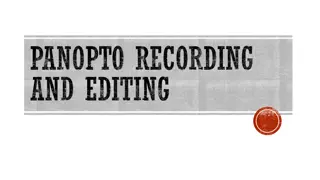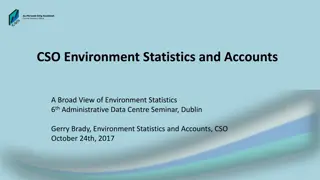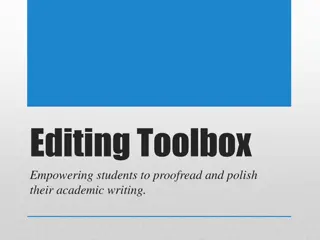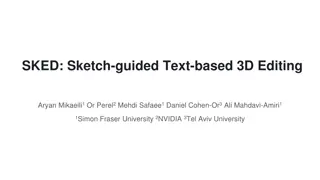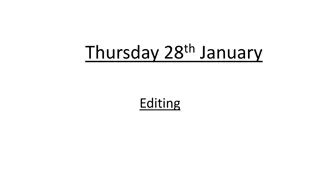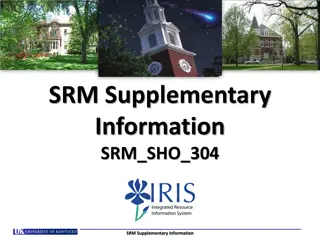Managing and Editing Staff Accounts in Your System
Explore the process of creating, managing, and editing staff accounts in your system. Learn about different staff account types, group permissions, creating staff accounts, defining course lists, assigning reason specialties, and managing certifications and work plans. Gain insights into how staff accounts can access various system functionalities and how different permissions are assigned based on staff roles. Enhance your understanding of optimizing staff accounts for efficient system operation.
Download Presentation

Please find below an Image/Link to download the presentation.
The content on the website is provided AS IS for your information and personal use only. It may not be sold, licensed, or shared on other websites without obtaining consent from the author.If you encounter any issues during the download, it is possible that the publisher has removed the file from their server.
You are allowed to download the files provided on this website for personal or commercial use, subject to the condition that they are used lawfully. All files are the property of their respective owners.
The content on the website is provided AS IS for your information and personal use only. It may not be sold, licensed, or shared on other websites without obtaining consent from the author.
E N D
Presentation Transcript
ALL ABOUT STAFF CREATING, MANAGING, AND EDITING STAFF ACCOUNTS IN YOUR SYSTEM Bill Bennett 2024 Annual Redrock Conference
DIFFERENT STAFF ACCOUNTS Staff accounts can have access to view different parts of the system, edit visit/appointment data, create availability/appointments, etc; however, they will not show on the schedule. Consultants can have all of the same permissions as a staff account, along with the ability to appear on the schedule for staff and students to book appointments with them. Admin accountswill have even more permissions than staff; Profile Admins will be able to edit profile and group settings. SysAdmins will be able to edit and view everything (including global settings) in the system. 2023 Annual Redrock Conference 2024 Annual Redrock Conference
GROUPS Groups allow you to edit the permissions for a collective of staff accounts. Choose the profile, centers, visits, student data, data tables, etc. that a staff member in this group can edit and view. There is no limit to the amount of groups you can create, so feel free to create as many groups as needed for your institution. 2023 Annual Redrock Conference 2024 Annual Redrock Conference
CREATING A STAFF ACCOUNT Other > Listings > Staff > > New Staff Member Fill in the details for this staff member, then save to view more record options. If this is a student staff worker, be sure to have the username match their student account. If you want to display a name for this consultant without showing their name, create an alias and bio. 2023 Annual Redrock Conference 2024 Annual Redrock Conference
COURSE LIST Course Lists allow you to define what courses a consultant can and can not assist with. We can use wildcards to broaden what a staff can assist with and to save time with creating the course list. After saving a course list, we can scroll down to see all courses that the staff can assist with. 2023 Annual Redrock Conference 2024 Annual Redrock Conference
REASON SPECIALTIES Reasons allow staff to specify the services they specialize in. The reason specialties tab allows us to assign reasons to a staff member. Reasons will work alongside the staff s course list when a student searches for availability. 2023 Annual Redrock Conference 2024 Annual Redrock Conference
CERTIFICATIONS AND WORK PLANS Assign certifications to staff, and if they are working towards a certification, track their progress by using a work plan. Certifications allow you to track different certifications/credentials a staff has right into TracCloud. Work plans are assignable multi-step plans that allow staff to track their progress towards a goal. Each step can be based off of visit time, number of appointments, tasks, and more! 2023 Annual Redrock Conference 2024 Annual Redrock Conference
PAYROLL Staff payroll can track hours and pay rates based on their pay codes, pay basis, and work type. A Pay Code is assigned to a consultant to indicate pay for the different work they may do at your center. Pay Basis tracks how work hours are recorded for your staff. Hours can be tracked through availability, appointments, visits, or time clocked in. Work types are used to assign a pay rate to your staff based on the center and work reason. If you would like a more in depth look at payroll, be sure to attend Aidan s Payroll session! 2023 Annual Redrock Conference 2024 Annual Redrock Conference
STAFF LISTING We can view staff information, search for staff, send batch emails, and much more on the staff listing. If we want to view specific staff information on this page, we can change the view and even export it as a CSV! 2023 Annual Redrock Conference 2024 Annual Redrock Conference
LOG IN AS A STAFF Now that our staff is set up, we can verify that their permissions by utilizing the log in as feature. Other > Log in as > Enter Staff username Check the staff dashboard, listings this staff has access to, and verify they can interact with the schedule as you intend. 2023 Annual Redrock Conference 2024 Annual Redrock Conference
STAFF REPORTS We can run reports that allow us to get more information on all subjects/reasons our consultants can assist with, their availability, visits with students, appointments, and work visits. Higher level staff such as SysAdmins and Profile Admins can run additional reports, such as payroll. 2023 Annual Redrock Conference 2024 Annual Redrock Conference
10% off new modules and/or profiles if purchased before 5/15/2024 2023 Annual Redrock Conference 2024 Annual Redrock Conference