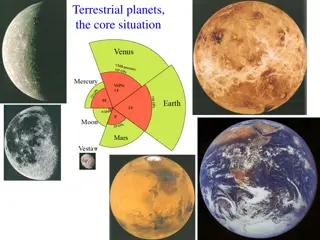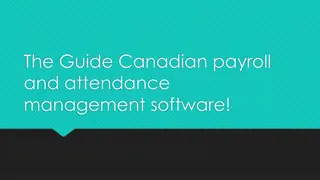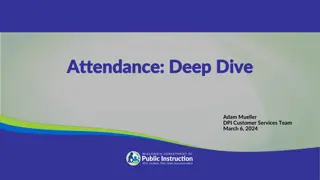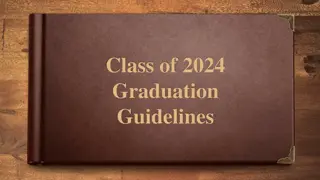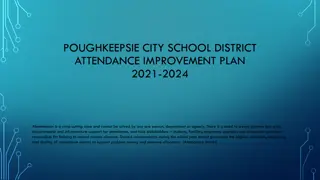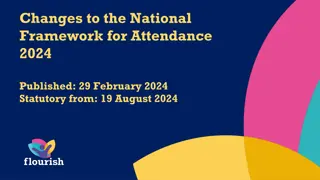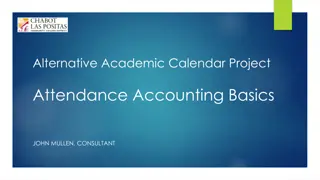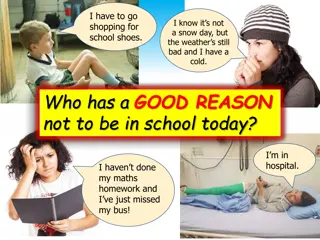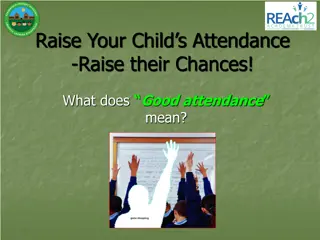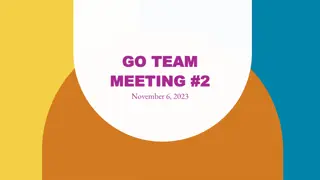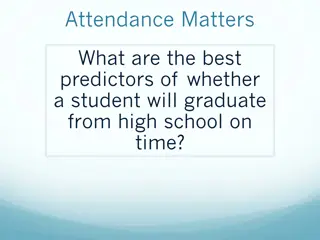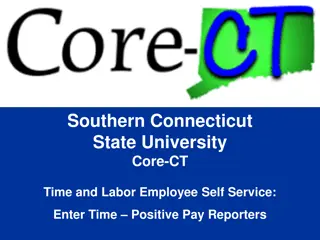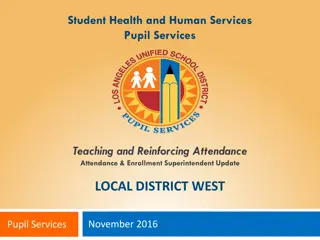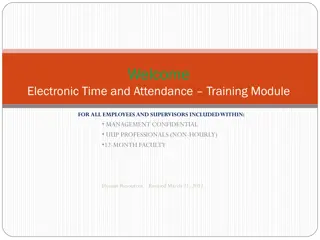Core-CT Time and Attendance Training Guide
This guide provides step-by-step instructions on how to access and use the Core-CT web-based system for time and attendance tracking. It covers logging in, entering timesheets, submitting hours, and getting approvals from supervisors. Following these guidelines ensures timely processing and approval of timesheets for accurate payroll.
Download Presentation

Please find below an Image/Link to download the presentation.
The content on the website is provided AS IS for your information and personal use only. It may not be sold, licensed, or shared on other websites without obtaining consent from the author. Download presentation by click this link. If you encounter any issues during the download, it is possible that the publisher has removed the file from their server.
E N D
Presentation Transcript
AAUP, A&R, Clerical, Engineering/Scientific, Management & Confidential, and SUOAF Self Service Time and Attendance Training Revised 10/16/20 1
This is a web-based system that can be accessed at: http://www.core-ct.state.ct.us How to Log In to Core-CT Your Username is your 6-digit State of Connecticut Employee ID that is listed on your biweekly paycheck or advice of deposit form. 2
Click on the link to Core-CT http://www.core-ct.state.ct.us Click Login on the left side of the page 3
Bi-weekly timesheets which include all hours must be submitted by the close of business on the Thursday of each pay week. Hours must be entered in increments of .25 (i.e. 5.25 hours, 5.50 hours, 5.75 hours) and can be submitted at the end of your shift each day. Your supervisor must approve your timesheet by the close of business on the Friday of each pay week. How to Enter Your Timesheet in Core-CT It is your responsibility your responsibility to enter all hours worked on your timesheet by 8 pm on the Thursday of the pay week Thursday of the pay week and to make sure that your supervisor approves it by the close of business on the next day. by 8 pm on the The only way to be certain you will receive a paycheck is to submit your timesheet and make sure that it is approved by your supervisor. 5
Time must be submitted in a minimum of .25 hour increments. It is STRONGLY RECOMMENDED STRONGLY RECOMMENDED that you submit your time on a daily basis. Before a timesheet can be approved, it must be processed by the system overnight. Important things to remember If a change is made to the timesheet it must be processed overnight again before it can be approved by your supervisor. If you make a change to your timesheet, after your supervisor has already approved your timesheet, you must inform your supervisor that a change has been made so that it can run through the nightly cycle and be approved again by your supervisor. 6
Login to CORE-CT (see previous slides if necessary). The Home page displays. Click on Timesheet under the Time and Labor Menu. You can also go to Main Menu Core-CT HRMS Self Service Time Reporting Report Time Timesheet 7
A timesheet displays for the pay period. If the correct pay period is not displayed, click on the calendar icon next to the date field and select the correct date for the first day of the pay period (the Friday after Pay Day). 8
The holidays for the pay period will be highlighted in yellow. Enter the regular hours you worked with the Time Reporting Code (TRC) of REG. 9
If you used vacation time, personal leave, sick time, or other leave codes click the + arrow to add another row. If there was a holiday for the pay period also click the + arrow to add another row. 10
Enter the additional Time Reporter Codes used (at the end of the PowerPoint) and the hours. The leave balances will display on the bottom of the screen. An additional line will need to be added for each TRC used. 11
At the end of the pay period make sure the reported hours equal your hours worked. Once you have entered all your time and reviewed it click Submit. 12
Once you have submitted your timesheet and it has processed and it has processed overnight overnight, you may view your hours and the status of your timesheet through the Payable Time Detail link. How to View Payable Time after Submission This is how you will be able to see if your supervisor has approved your timesheet. 13
Login to CORE-CT (see previous slides if necessary). The Home page displays. Click on Payable Time Detail under the Time and Labor Menu. 14
Click on the calendar next to the Start Date and select the first day of the pay period (Friday after Pay Day). Click on the calendar next to the End Date and select the last day of the pay period (Pay Day Thursday). Then click the Get Rows button. 15
Verify that all hours submitted are listed on the Payable Time Detail. A status of Needs Approval indicates your supervisor has not yet approved your timesheet. Once the timesheet has been approved the status should reflect Approved Goes to Payroll . 16
You must submit all hours worked on a timesheet every pay period by 8 pm on the Thursday of pay 8 pm on the Thursday of pay week. week. Report all time worked on your timesheet in increments of .25. You may enter hours worked at the end of your shift each day. Overall Reminders about Core-CT Self Service It is your responsibility your responsibility to enter all hours worked on your timesheet by 8 pm on the Thursday of the pay by 8 pm on the Thursday of the pay week week and to make sure that your supervisor approves it by the close of business on the Friday of the pay week. We suggest that you set a recurring reminder on your Outlook calendar, or on your cell phone, for every other Thursday (Pay Day) to submit your timesheet. You can submit your time on a daily basis or at the end of every pay period. We suggest that you add the Core-CT log-in page to your favorites on your desktop. Core-CT hours of operation are 4:00 am to 8:00 pm Monday-Sunday Core-CT is not available after 2 p.m. every other Thursday ( The non pay day ) due to payroll processing. 17
For Assistance. Call 860-465-5746 Email payroll@easternct.edu Visit the Website https://www.easternct.edu/fiscal-affairs/payroll.html Password Resets For password resets email payroll at payroll@easternct.edu. All requests must come from an Eastern email. payroll@easternct.edu 18
CORE-CT TIME REPORTER CODES - AAUP - 10 Month DESCRIPTION REGULAR HOURS REGULAR HOURS TELECOMMUTING HOLIDAY SICK SICK FAMILY SICK MEDICAL APPOINTMENT SICK FUNERAL - IMMEDIATE FAMILY SICK FUNERAL - NON-IMMEDIATE FAMILY PERSONAL LEAVE OTHER LEAVE - CONFERENCE/CONVENTION WINTER WEATHER CLOSURE UNION LEAVE - PARTY/LUNCHEON UNION LEAVE - BUSINESS SABBATICAL LEAVE PAID SUMMER RECESS PAID TRC REG REGTC HOL SICK SFAM SP SFFNR SFNRL PL LCVCF LWWTR LPRTY LUBLP LSABP LSUMR ORC ORC DESCRIPTION TCC19 TELECOMMUTING - COVID 19 Please note: -If you are using the Family Medical Leave Act (FMLA or Worker Comp, the TRC will be provided by Human Resources after you have submitted the paperwork. -If you need any TRC's not listed or have questions, please email Payroll@easternct.edu for assistance. 19
CORE-CT TIME REPORTER CODES - AAUP - 12 Month DESCRIPTION REGULAR HOURS REGULAR HOURS TELECOMMUTING HOLIDAY HOLIDAY WORKED COMP EARNED HOLIDAY COMP USED SICK SICK FAMILY SICK MEDICAL APPOINTMENT SICK FUNERAL - IMMEDIATE FAMILY SICK FUNERAL - NON-IMMEDIATE FAMILY PERSONAL LEAVE VACATION VACATION IN LIEU OF SICK OTHER LEAVE - CONFERENCE/CONVENTION LWWTR WINTER WEATHER CLOSURE LPRTY UNION LEAVE - PARTY/LUNCHEON LUBLP UNION LEAVE - BUSINESS TRC REG REGTC HOL HWCE HCU SICK SFAM SP SFFNR SFNRL PL VAC VS LCVCF ORC ORC DESCRIPTION TCC19 TELECOMMUTING - COVID 19 Please note: -If you are using the Family Medical Leave Act (FMLA or Worker Comp, the TRC will be provided by Human Resources after you have submitted the paperwork. - If you work a Holiday, two line entries are needed. (1) HOL and (2) HWCE indicating the hours worked. - If you need any TRC's not listed or have questions, please email Payroll@easternct.edu for assistance. 20
A&R CORE-CT TIME REPORTER CODES ORC Override Reason Code Description TRC REG REGTC HOL SICK SFAM SP SFFNR SFNRL PL VAC VS LWWTR WINTER WEATHER CLOSURE OVT OVERTIME CCE COMP TIME EARNED (Essential Employees) HWCE HOLIDAY WORKED - COMP EARNED HYPY HOLIDAY WORKED - PAID CU COMP TIME USED HCU HOLIDAY COMP USED LPRTY UNION PARTY LUBLP UNION BUSINESS LEAVE DESCRIPTION REGULAR HOURS REGULAR HOURS TELECOMMUTING HOLIDAY SICK HOURS - EMPLOYEE SICK HOURS - FAMILY SICK SICK HOURS - DOCTOR APPT SICK FUNERAL - IMMEDIATE FAMILY SICK FUNERAL - NON-IMMEDIATE FAMILY PERSONAL LEAVE VACATION VACATION IN LIEU OF SICK LEAVE TCC19 TELECOMMUTING DUE TO COVID-19 Please note: -If you are out using the Family Medical Leave Act (FMLA) or Workers Comp the TRC will be provided by Human Resources after you have submitted the paperwork. - If you need any additional TRC s or have questions about which to use please contact Payroll at 860-465-5746. -If you work over 40 hours for the pay week code OVT should be used for the hours over the first 40 hours for that pay week. -If you work on a holiday, two lines will need to be entered on the timesheet. The total number of hours worked on the holiday will be entered with code HWCE to earn comp time. Half of the hours worked will be entered on another line with code HYPY which will be paid. -If you are an essential employee and work during winter weather you will use code CCE for those hours to earn comp time for those hours. 21
CLERICAL CORE-CT TIME REPORTER CODES TRC REG REGTC HOL SICK SFAM SP SFFNR SFNRL PL VAC VS OVT LWWTR WINTER WEATHER CLOSURE HWCE HOLIDAY WORKED, COMP EARNED HPWP HOLIDAY WORKED AND PAID HCU HOLIDAY COMP USED LPRTY UNION PARTY LUBLP UNION BUSINESS LEAVE DESCRIPTION ORC Override Reason Code Description REGULAR HOURS REGULAR HOURS TELECOMMUTING HOLIDAY SICK HOURS - EMPLOYEE SICK HOURS - FAMILY SICK SICK HOURS - DOCTOR APPT SICK FUNERAL - IMMEDIATE FAMILY SICK FUNERAL - NON-IMMEDIATE FAMILY PERSONAL LEAVE VACATION VACATION IN LIEU OF SICK LEAVE OVERTIME TCC19 TELECOMMUTING DUE TO COVID-19 Please note: -If you are out using the Family Medical Leave Act (FMLA) or Workers Comp the TRC will be provided by Human Resources after you have submitted the paperwork. - If you need any additional TRC s or have questions about which to use please contact Payroll at 860-465-5746. -If you work over 8 hours in a day use code OVT for the additional hours. - If you work on a holiday code HWCE should be used to earn comp time for the holiday or code HPWP should be used to be paid for the holiday. 22
MANAGEMENT CONFIDENTIAL CORE-CT TIME REPORTER CODES TRC REG REGTC REGULAR HOURS TELECOMMUTING HOL HOLIDAY HWCE HOLIDAY WORKED - COMP EARNED HCU HOLIDAY COMP USED SICK SICK HOURS - EMPLOYEE SFAM SICK HOURS - FAMILY SICK SP SICK HOURS - DOCTOR APPT SFFNR SICK FUNERAL - IMMEDIATE FAMILY SFNRL SICK FUNERAL - NON-IMMEDIATE FAMILY PL PERSONAL LEAVE VAC VACATION VS VACATION USED IN LIEU OF SICK LCVCF OTHER LEAVE - CONVENTION/CONFERENCE LWWTR WINTER WEATHER CLOSURE OVT OVERTIME - Non-exempt EE's only DESCRIPTION ORC Override Reason Code Description REGULAR HOURS TCC19 TELECOMMUTING DUE TO COVID-19 Please note: -If you are out using the Family Medical Leave Act (FMLA) or Workers Comp the TRC will be provided by Human Resources after you have submitted the paperwork. -If you need any additional TRC s or have questions about which to use please contact Payroll at 860-465-5746. -If you are a non-exempt employee and work work over 40 hours for the pay week then code OVT should be used for the hours over the first 40 hours for that pay week. -If you work on a holiday comp time is earned The Time Reporting Code HWCE will be used. 23
ENGINEERING/SCIENTIFIC CORE-CT TIME REPORTER CODES TRC REG REGTC REGULAR HOURS TELECOMMUTING HOL HOLIDAY SICK SICK HOURS - EMPLOYEE SFAM SICK HOURS - FAMILY SICK SP SICK HOURS - DOCTOR APPT SFFNR SICK FUNERAL - IMMEDIATE FAMILY SFNRL SICK FUNERAL - NON-IMMEDIATE FAMILY PL PERSONAL LEAVE VAC VACATION VS VACATION IN LIEU OF SICK LEAVE LCVCF OTHER LEAVE - CONVENTION/CONFERENCE LWWTR WINTER WEATHER CLOSURE IFILR USED FOR 1ST 5 HOURS WORKED OVER SCHEDULE (Hours 36-40) CCE COMP TIME EARNED (OVER 5 EXTRA HRS WORKED Hours 41+) HWCE HOLIDAY WORKED, COMP EARNED 1:1 CU COMP TIME USED HCU HOLIDAY COMP USED OVT OVERTIME - Non-exempt employees OTST OVERTIME STRAIGHT TIME - Non-exempt employees LPRTY UNION LUNCHEON LUBLP UNION BUSINESS LEAVE DESCRIPTION ORC Override Reason Code Description REGULAR HOURS TCC19 TELECOMMUTING DUE TO COVID-19 Please note: -If you are out using the Family Medical Leave Act (FMLA) or Workers Comp the TRC will be provided by Human Resources after you have submitted the paperwork. - If you need any additional TRC s or have questions about which to use please contact Payroll at 860-465-5746. -If you are an exempt employee if you work more than your regular 7 hours for the day you will use code IFILR for the first five extra hours during the pay week. If you go over an additional five hours in the pay week you will use code CCE for those hours. -If you are a non-exempt employee and you work more than 35 hours but less than 40 hours for the pay week you will enter the additional hours using code IFILR. -If you are a non-exempt employee and you work more than 40 hours for the pay week you will enter the first five additional hours using code OTST. For the hours over the additional five hours you will use code OVT. - If you work a holiday, code HWCE should be used you do not need to use code IFILR for the first five hours but these hours count towards the first five hours worked. 24
SUOAF CORE-CT TIME REPORTER CODES TRC REG REGTC REGULAR HOURS TELECOMMUTING HOL HOLIDAY SICK SICK HOURS - EMPLOYEE SFAM SICK HOURS - FAMILY SICK SP SICK HOURS - DOCTOR APPT SFFNR SICK FUNERAL - IMMEDIATE FAMILY SFNRL SICK FUNERAL - NON-IMMEDIATE FAMILY PL PERSONAL LEAVE VAC VACATION VS VACATION IN LIEU OF SICK LEAVE LCVCF OTHER LEAVE - CONVENTION/CONFERENCE LWWTR WINTER WEATHER CLOSURE IFILR USED FOR 1ST 5 HOURS WORKED OVER SCHEDULE (Hours 36-40) CCE COMP TIME EARNED (OVER 5 EXTRA HRS WORKED Hours 41+) HWCE HOLIDAY WORKED, COMP EARNED 1:1 CU COMP TIME USED HCU HOLIDAY COMP USED OVT OVERTIME - Non-exempt employees (Hours 41+) OTST OVERTIME STRAIGHT TIME - Non-exempt employees (Hours 36-40) LPRTY UNION LUNCHEON LUBLP UNION BUSINESS LEAVE DESCRIPTION ORC Override Reason Code Description REGULAR HOURS TCC19 TELECOMMUTING DUE TO COVID-19 Please note: -If you are out using the Family Medical Leave Act (FMLA) or Workers Comp the TRC will be provided by Human Resources after you have submitted the paperwork. - If you need any additional TRC s or have questions about which to use please contact Payroll at 860-465-5746. -If you are an exempt employee if you work more than your regular 7 hours for the day you will use code IFILR for the first five extra hours during the pay week. If you go over an additional five hours in the pay week you will use code CCE for those hours. -If you are a non-exempt employee and you work more than 35 hours but less than 40 hours for the pay week you will enter the additional hours using code IFILR. -If you are a non-exempt employee and you work more than 40 hours for the pay week you will enter the first five additional hours using code OTST. For the hours over the additional five hours you will use code OVT. - If you work a holiday, code HWCE should be used you do not need to use code IFILR for the first five hours but these hours count towards the first five hours worked. 25

 undefined
undefined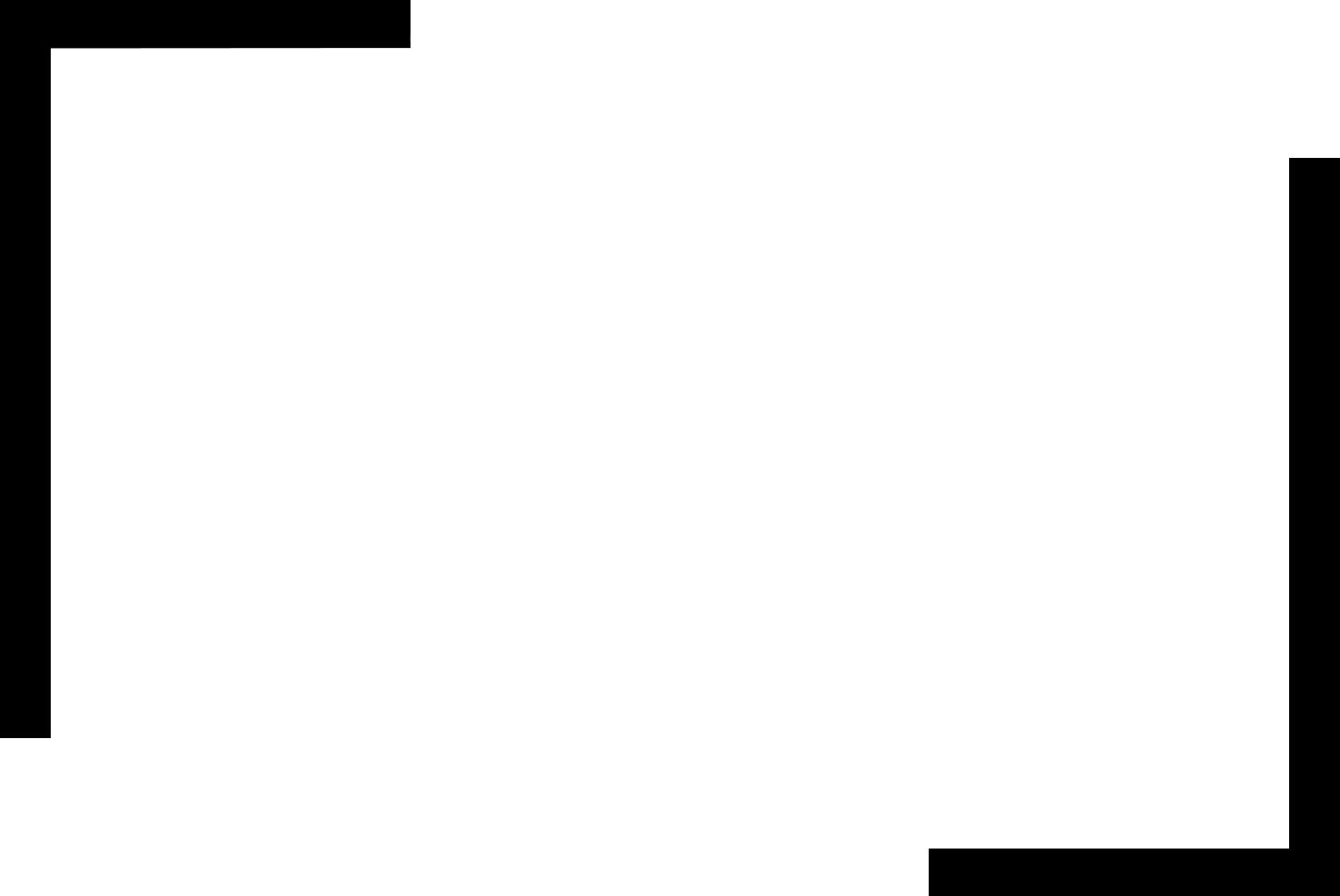
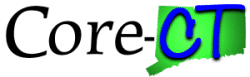
 undefined
undefined