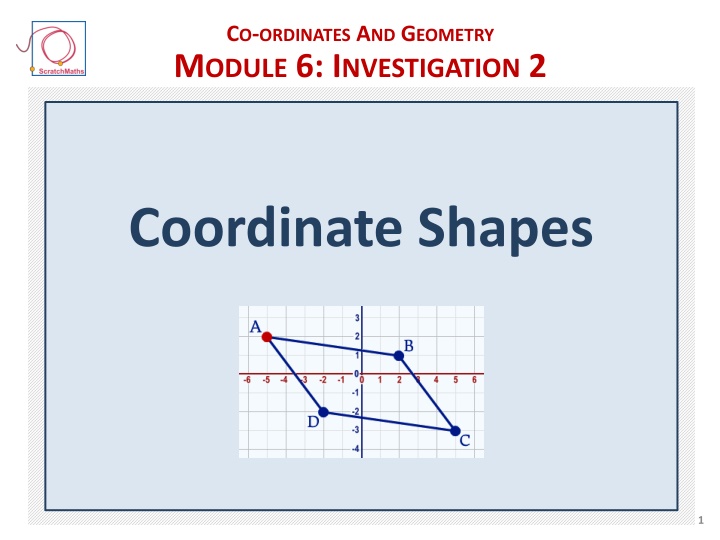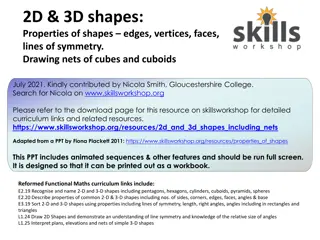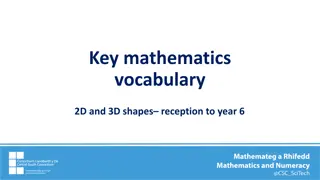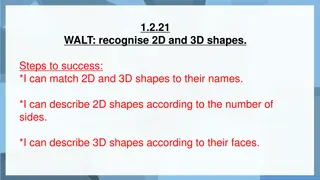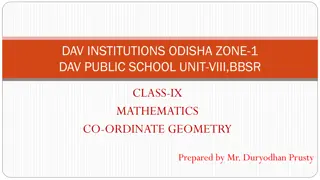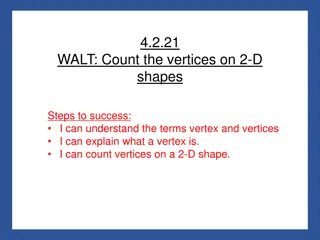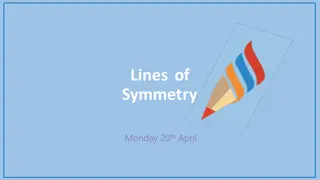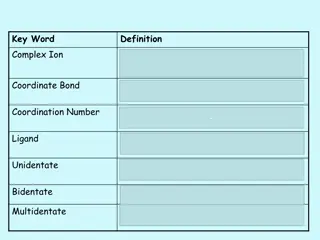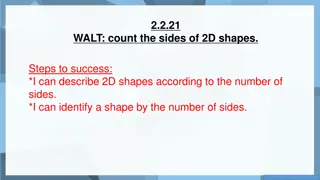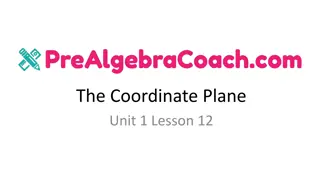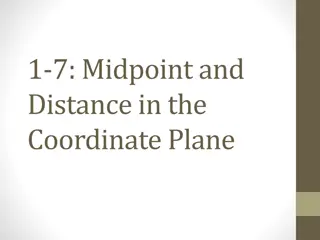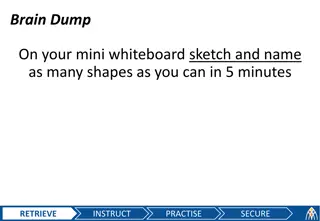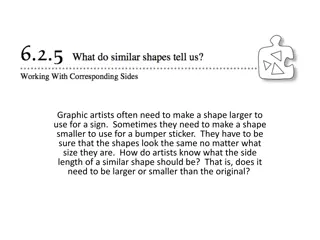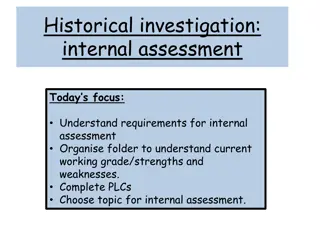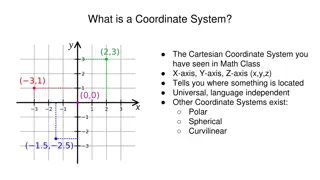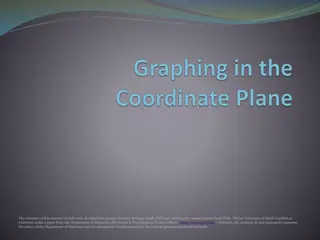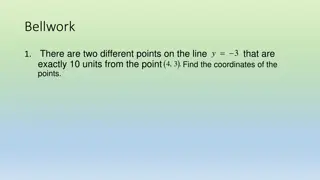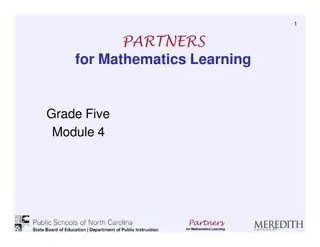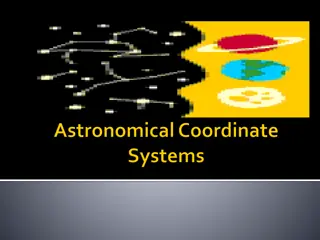Coordinate Shapes Investigation: Module 6 Activity 6.2.1
Explore coordinate geometry and shapes in Module 6 Investigation 2 Activity 6.2.1. Learn how to build scripts for sprites, spell words using coordinates, and complete coordinate challenges with letters. Get hands-on experience with letters, coordinates, and grid points within a fun and interactive learning environment.
Download Presentation

Please find below an Image/Link to download the presentation.
The content on the website is provided AS IS for your information and personal use only. It may not be sold, licensed, or shared on other websites without obtaining consent from the author.If you encounter any issues during the download, it is possible that the publisher has removed the file from their server.
You are allowed to download the files provided on this website for personal or commercial use, subject to the condition that they are used lawfully. All files are the property of their respective owners.
The content on the website is provided AS IS for your information and personal use only. It may not be sold, licensed, or shared on other websites without obtaining consent from the author.
E N D
Presentation Transcript
CO-ORDINATES AND GEOMETRY MODULE 6: INVESTIGATION 2 Coordinate Shapes 1
MODULE 6: INVESTIGATION 2 Activity 6.2.1 Letters and Coordinates ACTIVITY 6.2.1 Letters and Coordinates 2
MODULE 6: INVESTIGATION 2 Activity 6.2.1 Letters and Coordinates Open project 6-Grid Letters - if online Save as a copy and add your name - if offline Save as and add your name Explore the project, its backdrops, the red point sprite, its costumes and setup script.Run it by clicking . What are the names of the costumes of the sprite? Are there any variables in the project? Build a script for the red point: when up arrow key pressed it will point in direction up (0) and move to the next grid point. 3
MODULE 6: INVESTIGATION 2 Activity 6.2.1 Letters and Coordinates Build corresponding reactions for the down arrow, left arrow and right arrow. What is the value of the grid variable? How can you find out? How does it correspond with the backdrop? 4
MODULE 6: INVESTIGATION 2 Activity 6.2.1 Letters and Coordinates Choose a letter and build another script for the red point: if that letter key is pressed, the sprite will switch costume to that letter, stamp and switch costume back to red point. Repeat the same process for some other letters. Scatter your letters by stamping them across the grid. Spell out the word using the picture above and the following coordinates: (5, 1) (3, 2) (4, 4) 5
MODULE 6: INVESTIGATION 2 Activity 6.2.1 Letters and Coordinates Referring to the picture, spell out the following words: (0, 3) (3, 1) (4, 6) (4, 2) (4, 5) (5, 4) (3, 1) (1, 1) (1, 4) (4, 3) (1, 6) (4, 3) (3, 0) (4, 2) (6, 5) (1, 1) (1, 1) (3, 1) Try one or more of the challenges and games on the following 3 slides. 6
MODULE 6: INVESTIGATION 2 Activity 6.2.1 Letters and Coordinates Coordinate Challenge (from nRich.com) Can you position the following 10 letters in their correct places according to the eight clues below? A B C D E P S X Y Z 1. The letters at (1, 1) (1, 2) and (1, 3) are all symmetrical about a vertical line. 2. The letter at (4, 2) is not symmetrical in any way. 3. The letters at (1, 1), (2, 1) and (3, 1) are symmetrical about a horizontal line. 4. The letters at (0, 2), (2, 0) have rotational symmetry. 5. The letter at (3, 1) consists of just straight lines. 6. The letters at (3, 3) and (2, 0) consist of just curved lines. 7. The letters at (3, 3), (3, 2) and (3, 1) are consecutive in the alphabet. 8. The letters at (0, 2) and (1, 2) are at the two ends of the alphabet. 7
MODULE 6: INVESTIGATION 2 Activity 6.2.1 Letters and Coordinates Code breaking challenge Pupils work in pairs. 1. Both pupils stamp the alphabet letters into the four quadrants. 2. Pupil 1 writes a secret question using the chosen coordinates from their alphabet grid. 3. Pupil 2 decodes the question and responds using the chosen coordinates from their alphabet grid. 8
MODULE 6: INVESTIGATION 2 Activity 6.2.1 Letters and Coordinates Coordinate bingo 1. Use the letter O to stamp 15 different positions on the grid. 2. The Bingo Caller calls out random coordinate positions. 3. Stamp the letter X if one of your chosen positions is called out. If you cross out all your 15 coordinate points shout out Bingo! 9
MODULE 6: INVESTIGATION 2 Activity 6.2.2 Busy Fleeeee And Clever Points ACTIVITY 6.2.2 Busy Fleeeee And Clever Points 10
MODULE 6: INVESTIGATION 2 Activity 6.2.2 Busy Fleeeee And Clever Points Open project 6-Coordinates - if online Save as a copy and add your name - if offline Save as and add your name Explore the project, its backdrop and variable, its sprites and their scripts. The point A sprite can be navigated by the arrow keys as the red point in the previous activity. What are the initial Scratch coordinates of each sprite? What are their grid coordinates? How do these correspond? 11
MODULE 6: INVESTIGATION 2 Activity 6.2.2 Busy Fleeeee And Clever Points Explore different settings in point A and point B information window. Explore the difference in their behavior in the full screen mode (also called player mode). 12
MODULE 6: INVESTIGATION 2 Activity 6.2.2 Busy Fleeeee And Clever Points Build a following script for Fleeeee: jump to point A, connect it with point B by line (by go to block), then jump back to the top left corner. Use this script as a definition of a new block connect. Build a when space key pressed script for Fleeeee to connect points A and B. Debug it so that point A can be moved by arrow keys and re-connected to point B whenever the space key is pressed. Replace when space key pressed hat block with when green flag clicked block and add foreverin the script so that points A and B look as if connected by an elastic band forever Add the clear block before the connect to clear the previous line. 13
MODULE 6: INVESTIGATION 2 Activity 6.2.2 [Extension] Busy Fleeeee And Clever Points [Extension] Explore the definitions of the nod and blink blocks to animate the Fleeeee. What exactly do they do? When the nod block is run, Fleeeee nods _ _ _ _ _ _ _ times. When the blink block is run, Fleeeee blinks _ _ _ _ _ _ _ times. [Extension] To run nod or blink again and again, we may use forever with a random time of waiting: Build one script for nodding and one for blinking, so that they do not always happen at the same time. 14
MODULE 6: INVESTIGATION 2 Activity 6.2.2 [Extension] Busy Fleeeee And Clever Points [Advanced Extension]When point B is dragged and then released, it will probably not be exactly in a grid point. Build a script to make point Bforeversnap to the closest grid point. 15
MODULE 6: INVESTIGATION 2 Activity 6.2.2 [Extension] Busy Fleeeee And Clever Points [Advanced Extension continued ] Below is a solution for point B. Is this similar to your script? Discuss any differences. 16
MODULE 6: INVESTIGATION 2 Activity 6.2.3 Tricky Triangles ACTIVITY 6.2.3 Tricky Triangles 17
MODULE 6: INVESTIGATION 2 Activity 6.2.3 Tricky Triangles Continue in your 6-Coordinates project. Explore the costumes of point B. Duplicate point B, rename it to point C and set its costume to C. Set the initial coordinates in its setup script. Extend the connect script of the Fleeeee so that all three points are connected as a triangle. Try one or more of the challenges on the following 3 slides. 18
MODULE 6: INVESTIGATION 2 Activity 6.2.3 Tricky Triangles Interesting Isosceles Whole class task Set B and C to be the vertices of a horizontal edge of a triangle. Where should A be moved to create an isosceles triangle? Is there another solution, another? Can you explain your answer? 19
MODULE 6: INVESTIGATION 2 Activity 6.2.3 Tricky Triangles Types of Triangles In pairs 1. Move A, B, C to create examples of different types of triangles. 2. Save a picture of the stage for each example. (Right click the stage). 3. Exchange your examples with another pupil, compare your images. What is the same and what is different? 20
MODULE 6: INVESTIGATION 2 Activity 6.2.3 Tricky Triangles A Goes Up, A Comes Down Individual task 1. Drag A to (-2,-2), B to (2,3) and C to (2, -2) What type of triangle have you made? 2. Using only the up and down key board arrows What do you notice about the x-coordinate? Can you make a different right-angle triangle? [Extension] Change the triangle into three different isosceles triangles Explain how you know the triangles are isosceles. 21
MODULE 6: INVESTIGATION 2 Activity 6.2.4 Quirky Quadrilaterals ACTIVITY 6.2.4 Quirky Quadrilaterals 22
MODULE 6: INVESTIGATION 2 Activity 6.2.4 Quirky Quadrilaterals Continue in your 6-Coordinates project. Duplicate point C, rename new sprite to point D and set its costume to D. Set the initial coordinates in its setup script. Extend the connect script of the Fleeeee so that all four points are connected as a quadrilateral. 23
MODULE 6: INVESTIGATION 2 Activity 6.2.4 Quirky Quadrilaterals Coordinate Challenge Whole class task Set B and C to be the vertices of an edge of a parallelogram (parallel to the x-axis), and D to another vertex as in the image. What are the coordinates of A to create a parallelogram? Can you explain your answer? How do you know the sides are parallel? 24
MODULE 6: INVESTIGATION 2 Activity 6.2.4 Quirky Quadrilaterals Coordinate Challenge cont. Whole class task A square with vertices (ABCD) has coordinates A (2, 3) and B (4, -1) What are the coordinates of C and D? (2, 3) (4, -1) 25
MODULE 6: INVESTIGATION 2 Activity 6.2.4 Quirky Quadrilaterals Types of Quadrilaterals In pairs 1. Move A, B, C to create examples of different types of quadrilaterals. 2. Save a picture of the stage for each example. (Right click the stage). 3. Exchange your examples with another pupil, compare your images. What is the same and what is different? 26
MODULE 6 INVESTIGATION 2: Check List My Investigation 2 check list: I built a script to move a point around the coordinates grid and stamp a letter in a chosen position. I coded + decoded different words using my coordinates grid. I built a script that connects two points together. [Extension] I explored and edited the animations of Fleeeee. [Extension] I edited the script of point B to snap it to the closest grid point. I edited my connect script to connect 3 points together and created different types of triangles. I edited my connect script to connect 4 points together and created different types of quadrilaterals.