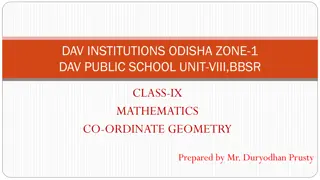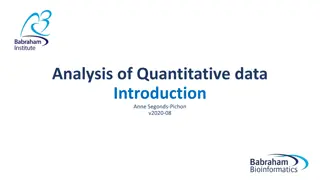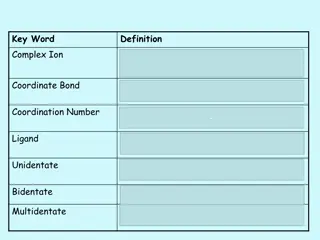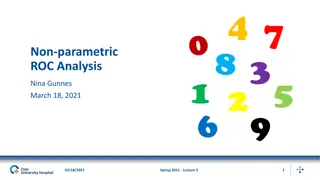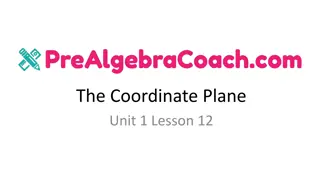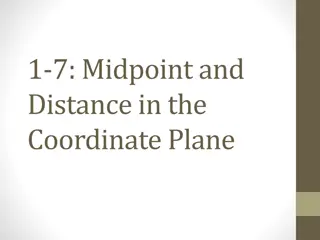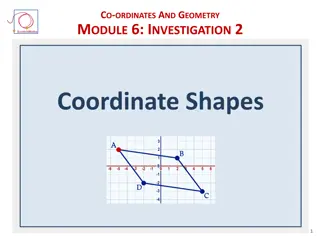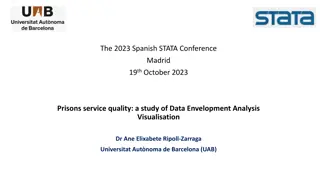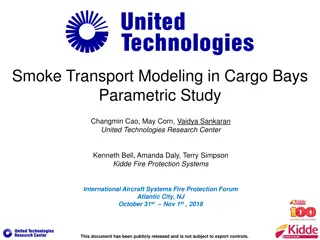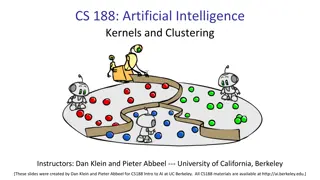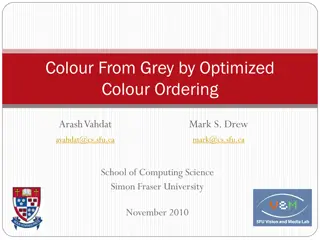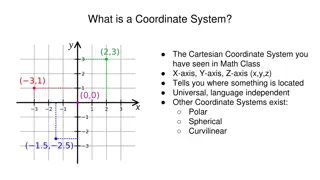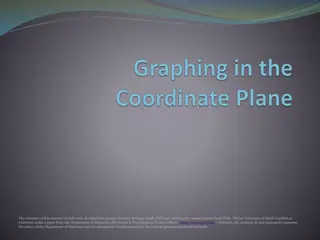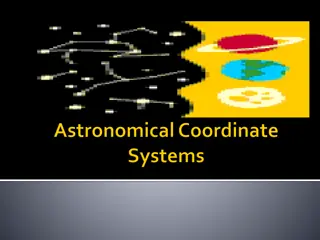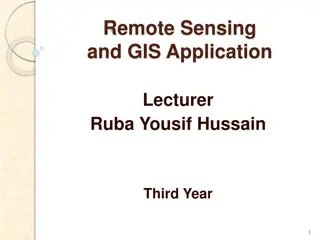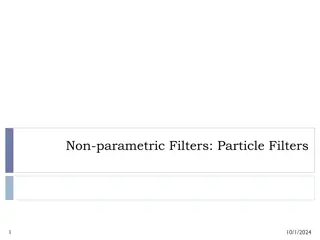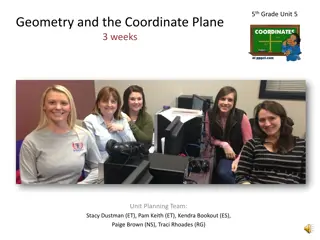Creating Coordinate Systems in Creo Parametric
Learn how to create a coordinate system in a specific location and orientation within a Creo Parametric assembly. Follow step-by-step instructions to set external references, activate the desired widget, and redefine the coordinate system without external dependencies. Enhance your design process by efficiently managing coordinate systems in your models.
Download Presentation

Please find below an Image/Link to download the presentation.
The content on the website is provided AS IS for your information and personal use only. It may not be sold, licensed, or shared on other websites without obtaining consent from the author.If you encounter any issues during the download, it is possible that the publisher has removed the file from their server.
You are allowed to download the files provided on this website for personal or commercial use, subject to the condition that they are used lawfully. All files are the property of their respective owners.
The content on the website is provided AS IS for your information and personal use only. It may not be sold, licensed, or shared on other websites without obtaining consent from the author.
E N D
Presentation Transcript
Given an assembly ASM1.ASM with components WIDGET1.PRT and ASM2.ASM. ASM2.ASM has component WIDGET2.PRT. For simplicity here, all components were assembled using Default constraint.
Suppose we want to create a coordinate system in widget2 that is in a particular location and orientation with respect to something in widget1. First we set the external reference control to all using the Options dialog:
Activate WIDGET2. Create a new coordinate system using references from WIDGET1. Here, I ve decided to reference the axis of a hole in WIDGET1 and the side surface of WIDGET1. The top of WIDGET1 is used for the orientation for the Y- axis.
Now we have a coordinate system in widget2 thats exactly where we want it in the correct orientation. But we don t want to keep the external references that we just used; we want our widget2 to stand alone apart from asm1, asm2, and widget1. To finish, we ll now open asm2 in it s own window. NOTE: At least as of Creo Parametric 2 M200, the next step must be done in the subassembly window; it can t be done in the part.
View the external references for asm2 and note the references for the new coordinate system in widget2:
Edit the definition of the coordinate system. A dialog pops up asking whether you want Creo to fix the external references for you; just say NO, and pick the top choice Proceed to redefine and let me remove the external references.
Dont do anything in the Coordinate System dialog box. (If you mistakenly do so, just cancel and re-Edit Definition.) Instead, just pick widget2 s default coordinate system CS0. Creo is smart enough to change the origin and orientation values for you so they ll be correct with respect to widget2 s CS0. Click OK to finish.
After finishing the redefinition of the coordinate system, check the external references to be sure they re gone: You may want to reset your reference control (using the Options dialog) to None when you re done.