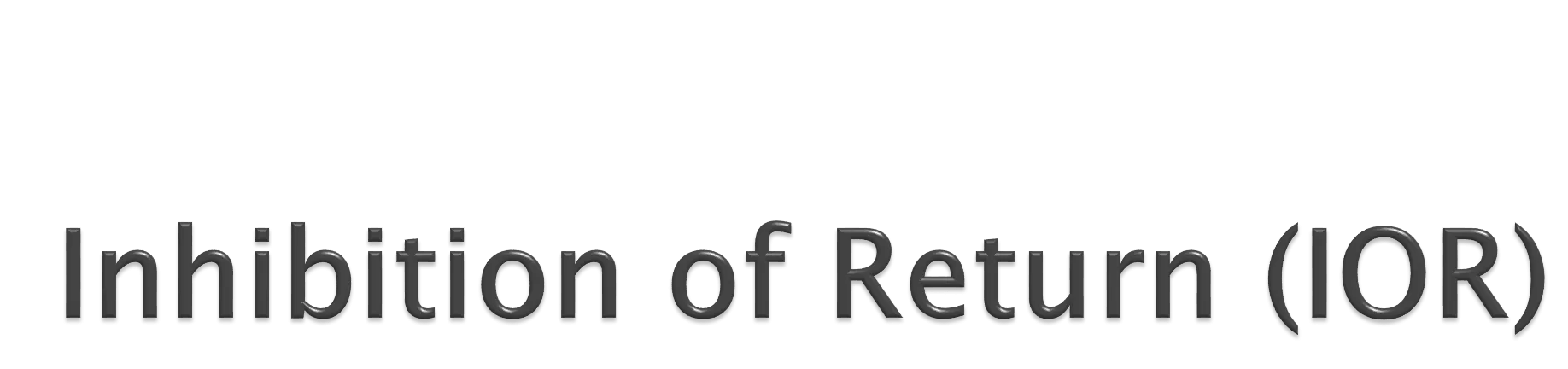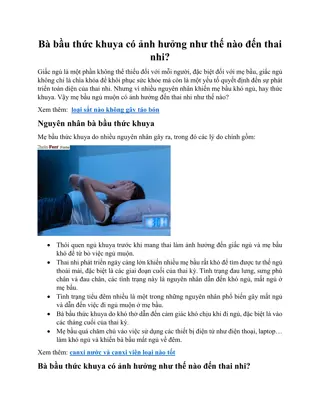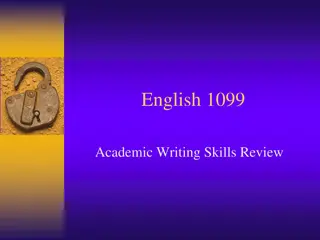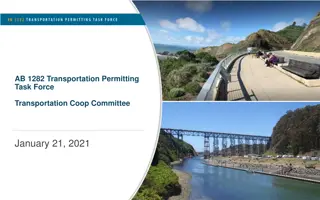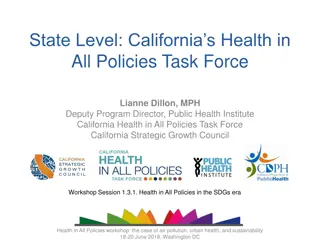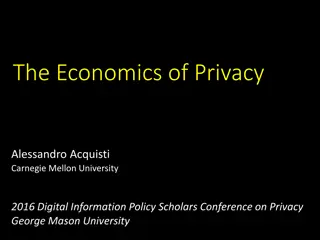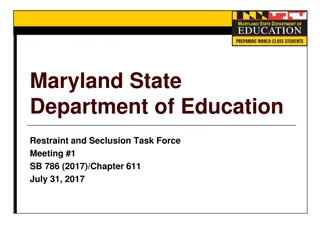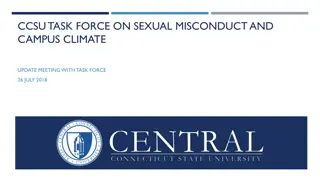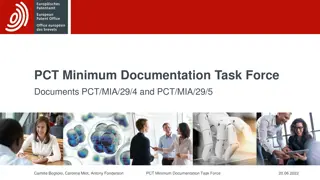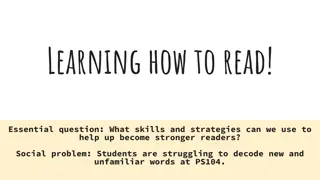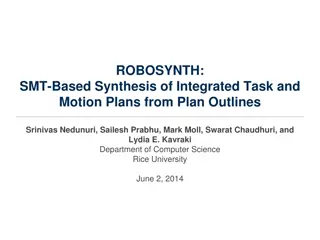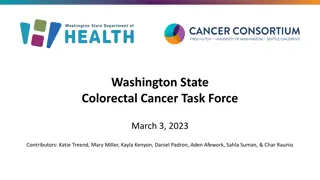Building the Posner Cueing Task in PsychoPy
Learn how to create the Posner cueing task in PsychoPy for psychological research. The task involves presenting cues, targets, and response options in a precise sequence to study attentional processes. By following detailed instructions, you can build the task with fixation points, cues, targets, and response elements to conduct experiments effectively.
Download Presentation

Please find below an Image/Link to download the presentation.
The content on the website is provided AS IS for your information and personal use only. It may not be sold, licensed, or shared on other websites without obtaining consent from the author.If you encounter any issues during the download, it is possible that the publisher has removed the file from their server.
You are allowed to download the files provided on this website for personal or commercial use, subject to the condition that they are used lawfully. All files are the property of their respective owners.
The content on the website is provided AS IS for your information and personal use only. It may not be sold, licensed, or shared on other websites without obtaining consent from the author.
E N D
Presentation Transcript
A fixation important in this study) We want the fixation to flash a different colour. To do this briefly draw another one in front of the fixation A target A method for subjects to respond (keyboard A pair of rectangles in space) A cue draw a yellow square, bigger than the locating rectangles and behind them In PsychoPy, to have something draw behind the others, it needs to be higher in the list of Components fixation cross/spot (controlling eye gaze will be target (another cross?) that could be on left or right keyboard) pair of rectangles (left and right, to help locate the target cue 2
Flash in front of fixation Cue behind rectangles Target in front of rectangles 3
Rectangles X + + Fixation Target (left or right) Cue (left or right) 4
CueX -10 TargetX Validity Valid Valid Invalid Invalid No_target No_target No_target No_target SOA SOA_ms corrAns space space space space Create Excel file like this -10 10 10 -10 400 400 400 400 -10 10 10 -10 400 400 400 400 -10 10 10 -10 400 400 400 400 3 3 3 3 3 3 3 3 6 6 6 6 6 6 6 6 50 50 50 50 50 50 50 50 100 100 100 100 100 100 100 100 150 150 150 150 150 150 150 150 10 -10 10 -10 10 -10 10 -10 10 -10 10 -10 10 -10 10 -10 10 -10 10 -10 10 -10 10 NB: Cue/Target X positions: -10 = 10cm left of centre 10 = 10cm right of centre 400 = off screen (so invisible) Valid Valid Invalid Invalid space space space space SOA is given in number of frames (1/60s) for precision No_target No_target No_target No_target Validity and SOA_ms are just for our records Valid Valid Invalid Invalid 18 18 18 18 18 18 18 18 space space space space corrAns is space bar if target present and nothing (no response) if not present No_target No_target No_target No_target 5
For this study, the time differences are going to be very small so precise timing is going to be very important We should use number of frames to control onset/offset with greatest precision 3 frames = 3 x 1/60s = 0.05s = 50ms 6
Rectangles and cue: To create a grey square add a Patch Component with; Image = None Colour (advanced properties) right-click and select a colour (e.g. light grey for rectangle, yellow for cue) 7
name name type type start start Start expected Start expected finish finish Finish expected Finish expected pos pos size size fixate Text (+) fixFlash Text (+) Cue Patch (image= None) Patch (image= None) Patch (image= None) Text (X) rectL rectR target key_resp keyboard 8

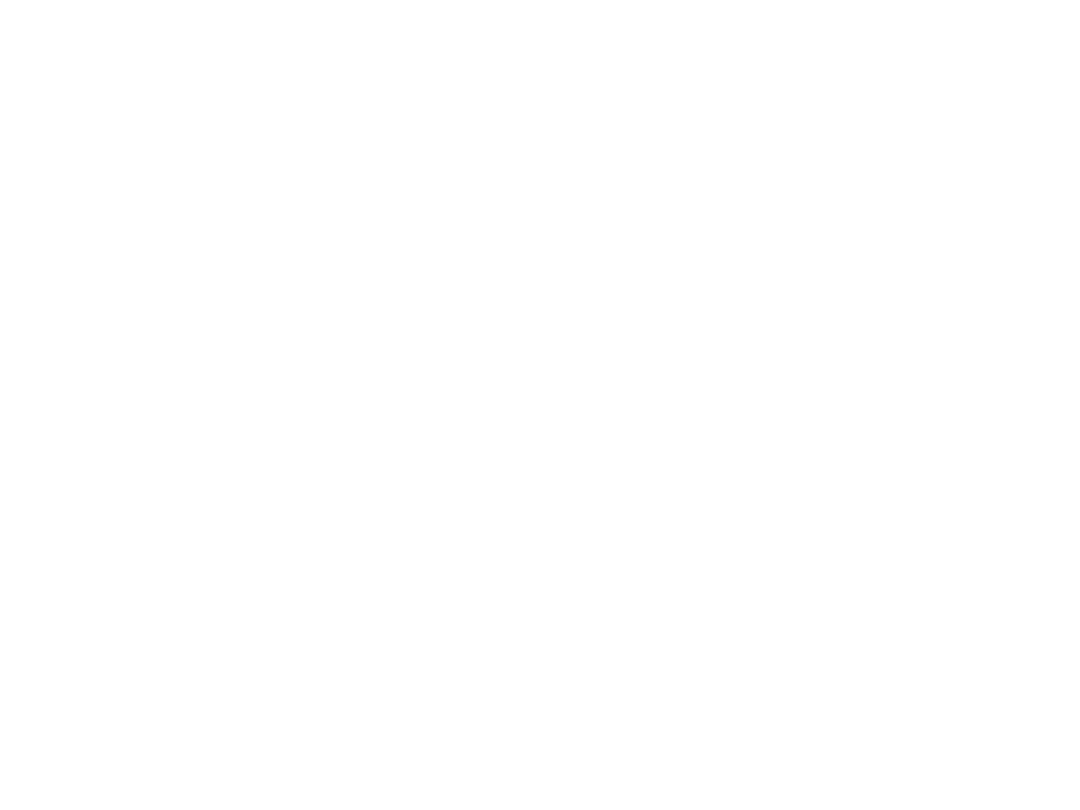 undefined
undefined