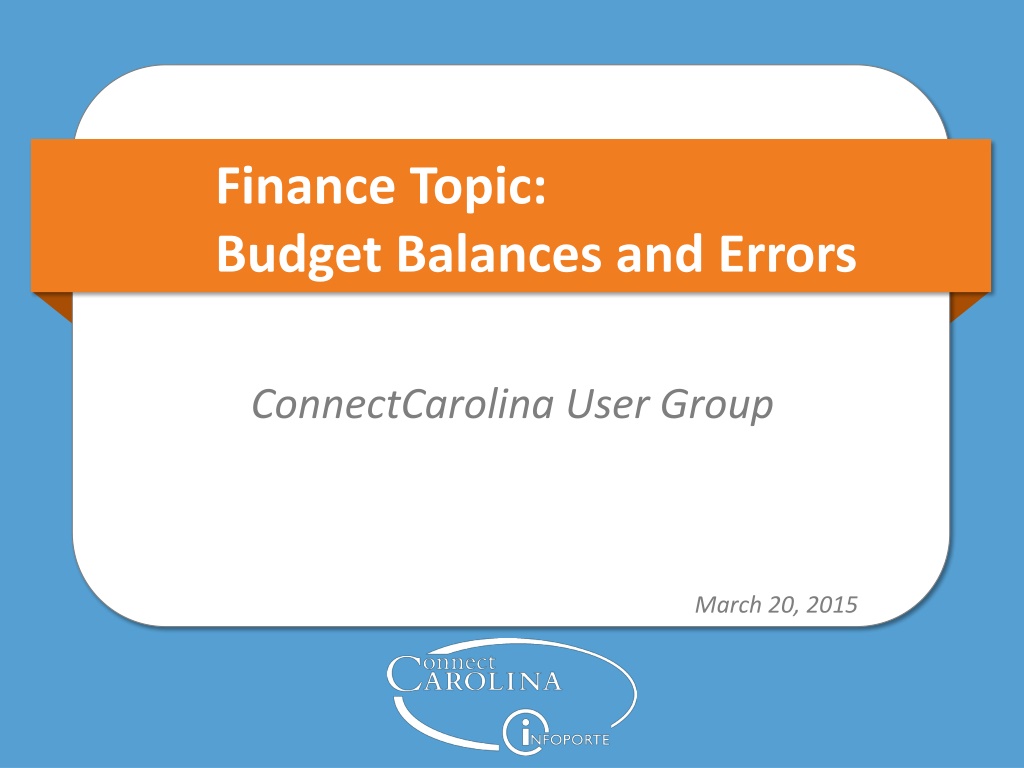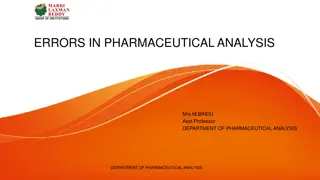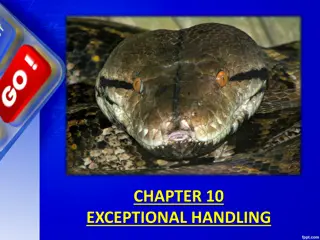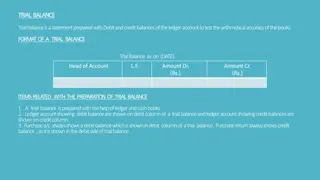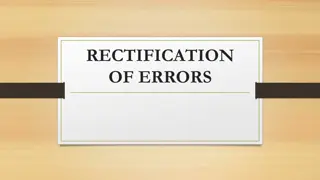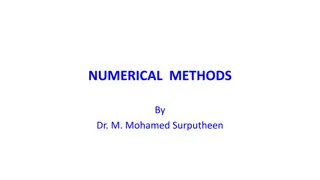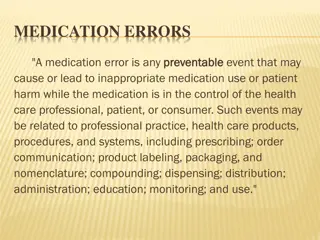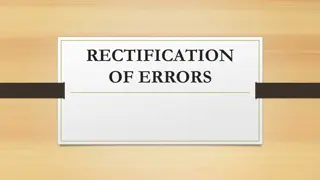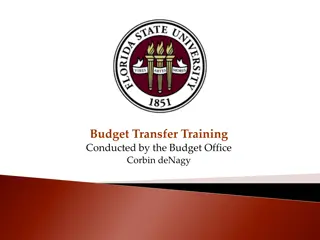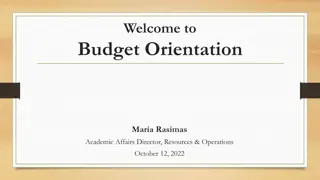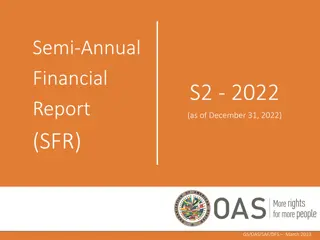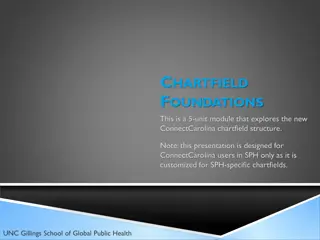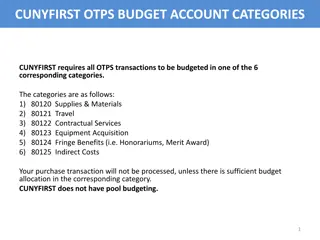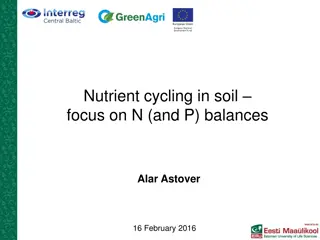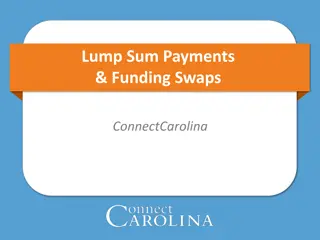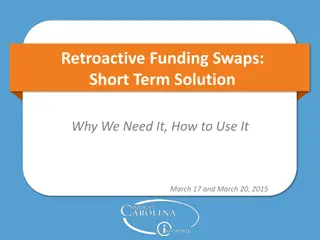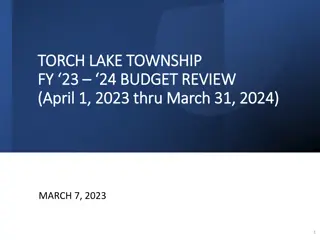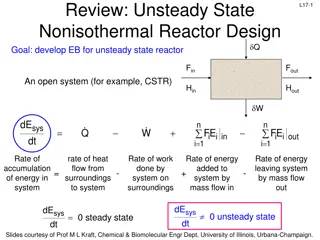Budget Balances and Errors in ConnectCarolina
Explore the intricacies of budget balances in ConnectCarolina, uncovering why they fluctuate throughout the month, how errors are managed, and the role of associated revenue. Learn about the Commitment Control system and the four ledgers that track expenses, providing a comprehensive understanding of managing finances effectively in ConnectCarolina.
Download Presentation

Please find below an Image/Link to download the presentation.
The content on the website is provided AS IS for your information and personal use only. It may not be sold, licensed, or shared on other websites without obtaining consent from the author.If you encounter any issues during the download, it is possible that the publisher has removed the file from their server.
You are allowed to download the files provided on this website for personal or commercial use, subject to the condition that they are used lawfully. All files are the property of their respective owners.
The content on the website is provided AS IS for your information and personal use only. It may not be sold, licensed, or shared on other websites without obtaining consent from the author.
E N D
Presentation Transcript
Finance Topic: Budget Balances and Errors ConnectCarolina User Group March 20, 2015
Agenda Topic Presenter Time Welcome Becky Arnold or Janet Kelly- Scholle 5 minutes Budget Balances Why They Go Up and Down during the Month Susan McDonough 20 minutes Working with Budget Errors Nicole ebik 15 minutes Understanding Associated Revenue Nicole ebik 10 minutes Other Resources 5 minutes Q & A All 10 minutes
What are the user group meetings? Deep dives into hot topics A chance to ask questions Open to anyone who uses ConnectCarolina Find topics, dates and times on ccinfo.unc.edu, User Groups tab Please encourage your coworkers to come 3
Remember: Getting Help The Help Desk is the best way to ensure your question or issue doesn t get lost Include specific examples and screenshots if possible It s okay to put in a help ticket to ask, How do I . It s a way to request enhancements Two key ways: 919-962-HELP help.unc.edu
Budget Balances Why They Go Up and Down during the Month Susan McDonough Change Management Analyst
Before diving into budget balances in InfoPorte, let s make sure we re all clear on where ConnectCarolina stores budget information 6
How ConnectCarolina Tracks Budget Info The part of the system that tracks budget information is called Commitment Control The information is tracked in seven ledgers (think of them as checkbooks) these are called the Commitment Control ledgers or sometimes the KK ledgers
Four Ledgers Track Expenses Four ledgers track expenses (money going out): 1 2 Budget this ledger shows the amount budgeted for your expenses Pre-Encumbrance this ledger tracks the amount held for purchase requisitions, including ePro vendor catalog orders 3 4 Encumbrance this ledger tracks the amount held for purchase orders and payroll (personnel expenses) Expense this ledger tracks the amounts for vouchers, GL journals, and personnel transactions
Next lets talk about where you see budget balances 9
Viewing Your Balances You see your available balances in InfoPorte on one of these screens: Ledger Rollup shows Trust, F&A, State Fund balances OSR Ledger Rollup shows Contract and Grant balances The Ledger Rollup screens show the expense and revenue amounts recorded to date in the Commitment Control ledgers, and your resulting available budget: Encumbrance ledger Expense ledger Budget ledger Pre-encumbrance ledger 10
So why do my balances go up and down during the month? 11
Why Balances Go Up and Down Balances in InfoPorte fluctuate more than in FRS because of two reasons: 1 2 the budget checking process the University s shift to accrual accounting Let s look at those in more detail. 12
A Shift to Accrual Accounting With accrual accounting, we now start recording expenses at the time of budget checking instead of payment. Every finance transaction goes through the following steps: 1. Create the transaction 2. Budget check the transaction 3. Approve the transaction 4. Post the transaction Payment happens at some point after posting, usually depending on vendor terms. For example, 30 days after receipt of invoice. 13
A Shift to Accrual Accounting That means more opportunity for changes that affect your balances. For purchases on a requisition, here s what could change: A chartfield A purchase quantity or dollar amount A requisition or purchase order may be deleted, and the encumbered amount is restored to the budget. 14
Budget Checking Moves Expenses through Commitment Control Ledgers Each time a transaction is budget checked in ConnectCarolina, it: hits one of your expense Commitment Control ledgers shows in that ledger and your available budget balance the next day in InfoPorte As a purchase evolves from a requisition to a voucher and is budget checked at each stage, the expense amount moves from one ledger to another, as shown in the next diagram. 15
Budget Checking Moves Expenses through Commitment Control Ledgers Voucher passes budget check Purchase Req passes budget check Purchase Order passes budget check Hits Pre- Encumbrance ledger Reduces Available Budget balance Hits Encumbrance ledger Removed from Pre- encumbrance ledger Hits Expense ledger Removed from Encumbrance ledger 16
Budget Checking Moves Expenses through Commitment Control Ledgers Not all transactions go through all the Commitment Control ledgers For example, campus vouchers skip the Pre-Encumbrance and Encumbrance ledgers and go directly to the Expense ledger Why is this? Think of it this way: When you enter a campus voucher, you have an invoice in hand. That means you have the goods or services in hand, and you are now required to pay for them. You don t need to encumber (that is, put a hold on) the funds in case the purchase goes through. The purchase is completed, so you can go straight to expense (which is to say, the money has been spent). 17
Example of Purchase Req Budget Check Changing a Balance in InfoPorte Let s look at how budget checking affects your balance: You have a $500 budget to start. The ledger balances and available budget look like this: Budget $500 Pre-Encumbrance 0 Encumbrance 0 Expense ( Actuals YTD in InfoPorte) 0 Available Budget $500 18
Example of Purchase Req Budget Check Changing a Balance in InfoPorte Jason orders $50 in office supplies through the ePro Vendor Catalog, which creates a purchase req. It passes budget checking. It hasn t been approved or posted. When the purchase req passes budget checking, it increases the Pre-Encumbrance balance by $50. Your budget balance now looks like this: Budget Pre-Encumbrance $500 $50 Encumbrance 0 Expense ( Actuals YTD in InfoPorte) 0 Available Budget $450 19
When Will My Balances Be Frozen? We re still working on getting your available balances on the ledger rollups frozen permanently when Accounting Services closes the month What is frozen at month close is the Budget and Actuals YTD (Expense) column in InfoPorte But, as of now, these columns are not frozen because of the way purchases are handled in Commitment Control: Pre-Encumbrance Encumbrance Available Balance Let s look at an example of why on the next slide. 20
Example of Balances with Current Month Close Process Let s say you have a Purchase Order for $50 that was encumbered but not posted in the current month. Your Budget is $500 and the Expense (Actuals YTD) is $150. Your Available Balance at month close looks like this in InfoPorte: Budget Pre-Encumbrance $500 $0 Encumbrance $50 Expense ( Actuals YTD in InfoPorte) $150 Available Balance $300 21
Example of Balances with Current Month Close Process Next month, the voucher is processed to pay the $50 Purchase Order. The voucher payment relieves the Encumbrance from the prior month, and the expense is recorded in the next month. Your Available Balance for the prior month increases after the Encumbrance is relieved and looks like this: Budget Pre-Encumbrance $500 $0 Encumbrance $0 Expense ( Actuals YTD in InfoPorte) $150 Available Balance $350 22
Key Takeaways Our new accrual accounting system plays a role in available balance fluctuations. Expenses are recorded at the time of budget checking instead of payment, creating a longer time period where changes may occur. Individual ledger amounts also change as transactions are budget checked as a requisition, then a purchase order, and then a voucher. The balances move to a new ledger with each budget check. Balances in InfoPorte aren t frozen when Accounting Services closes the month, only the Budget and Actuals YTD (Expenses) are frozen at this time. 23
Working with Budget Errors Nicole ebik Change Management Analyst
Working with Budget Errors Under Commitment Control, transactions that fail budget check generate budget errors. You can t proceed until the error is corrected. Transactions that generate budget errors are: Purchase requisitions Purchase orders Vouchers GL journals Budget adjustments (budget transfers and budget journals)
Resolving Budget Errors The best way to resolve a budget error varies by the error and the situation Here are the most common solutions: Change the chartfield string to one with enough budget Reduce the dollar amount of the transaction Add or transfer budget to the chartfield string: If requesting budget for a State, F&A or Trust fund, work with your Finance team. If requesting budget for a contract or grant, work with OSR.
Overriding Budget Errors In rare cases, you can request an override to a budget error. Example: At year end, you may need to push through some State expenses Only Central Office can override errors. If your error needs an override, e-mail one of these: The Budget Office for State, F&A, and Trust fund errors. OSR for contracts and grants errors Note: Not all budget errors can be overridden. The table on the next slides highlight in orange which ones can be along with common errors and solutions.
Most Common Budget Errors in Commitment Control Error Code Description Details Possible Solutions E1* Exceeds Budget and is over tolerance The remaining budget on the chartfield string isn t enough to cover the transaction. Reduce the transaction s dollar amount to meet the available budget Use a chartfield string that has enough budget Add or transfer budget to the chartfield string E2 No Budget Exists No budget was set up for the chartfield string not even a $0 budget. Enter a budget Use a chartfield string that has enough budget * Can override error
Most Common Budget Errors in Commitment Control Error Code Description Details Possible Solutions E3 Budget is Closed The effective date Enter a different chartfield string that has an open budget. (accounting date) of the transaction is in a closed budget period. E6* Budget Date is Out of Bounds The effective date of the transaction is not within the valid range of the project. Note: Occurs only with OSR projects Enter a different chartfield string that has an open budget. * Can override error For more information and details on less common budget errors, see the Commitment Control Budget Errors Quick Reference Card.
Key Takeaways You need to resolve budget errors before the transaction can proceed. Resolve budget errors in one of these ways: Change the chartfield string Reduce the dollar amount Work with the appropriate department to add or transfer budget to the chartfield In rare cases, request an override from Central Office 30
Understanding Associated Revenue Nicole ebik Change Management Analyst
Associated Revenue Defines a relationship between revenue and expense. Purpose is to increase spending authority automatically. Similar to Automatic Budget Create in FRS; however, Associated Revenue increases spending authority but doesn t create budget. Applies to Trust funds only.
Associated Revenue Expense Ledger Amount Revenue Ledger Amount Budget $0 Revenue Estimate $0 Pre-Encumbrance $0 Recognized $3000 Encumbrance $0 Collected $0 Expense $1000 Budget Balance -$1000 On applicable trusts, the greater of revenue estimate or recognized revenue is applied to the Associated Revenue line. Associated Revenue $3000 Available Budget $2000 Available Budget is also referred to as the spending authority.
Associated Budgets table How do I know if my trust is associated? Look up the source in the Associated Budgets table 34
Associated Revenue If the trust is associated, it s in the table. Enter the source you want to search for. 35
Associated Revenue If the source is found, you ll see it on the first line. You ll get this message if the source is not associated. 36
Associated Revenue The association is based on the combination of Fund Source Dept Program (if used) listed in the table Account, Cost Code 1, and Cost Code 3 don t affect association 37
Associated Revenue Which revenue transactions are associated? Chartfields used Associated? 28200-71426-4XXXXX-200100 Yes 28200-71426-4XXXXX-200100-10001 No 28200-71426-4XXXXX-200300 No 38
Associated Revenue Which transactions are associated? Chartfields used Associated? 29100-15116-4XXXXX-200100 No 29100-15116-4XXXXX-200100-10001 Yes 29100-15116-4XXXXX-200300-10001 No 39
Associated Revenue How do I see associated revenue in my budget? Use the Budgets Overview inquiry in ConnectCarolina. 40
Associated Revenue Online Help has directions on using the Budgets Overview inquiry Top right corner of ConnectCarolina 41
Associated Revenue Budget Overview: Looking at the Numbers ? Remember, associate revenue is the greater of Revenue Estimate or Recognized Revenue. 42
Associated Revenue What s the difference between total Recognized Revenue and total Associate Revenue? You have to look at the detailed results. Associated Budgets table 43
Associated Revenue Line 3 is the associated line. All of the revenue is Recognized, but only line 3 is Associated. 44
Key Takeaways Associated Revenue automatically increases spending authority Only Trust funds have Associated Revenue The greater of Revenue Estimate or Recognized Revenue is associated It s the combination of Fund Source Dept Program (if used) that matters ConnectCarolina s Budgets Overview inquiry is the best tool for viewing associated budgets Don t forget to use a Ledger Inquiry Set! 47
ccinfo.unc.edu Title Type Understanding Budget in ConnectCarolina Computer-Based Training Managing Budgets and Creating Budget Journals Classroom Training Budgeting 101 Quick Reference Budgeting 101 Budget Definition Matrix Quick Reference Budget Inquiry Quick Reference Sources for State & F&A Budgeting Quick Reference Accounts for State Child Budgeting QRC Quick Reference Campus Budgets Student Guide and Slideshow Common Budget Check Exceptions Quick Reference 7 Key Concepts for Finance Slideshow Financial Concepts Series: 1. The Steps Transactions Go Through 2. Financial Concepts: Voucher Rollover 3. Financial Concepts: Reconciling in InfoPorte 4. Financial Concepts: Changing Budget Balances Slideshows 49
Questions 50
See you at the next Finance user group meeting 11:00 on April 17, Genome Sciences G100