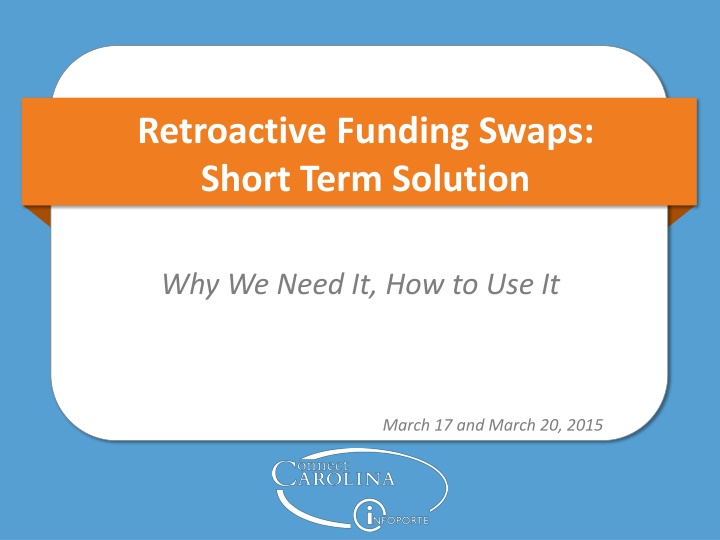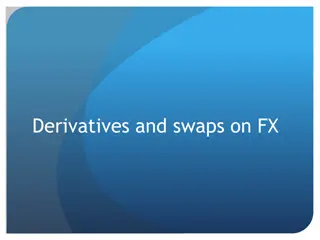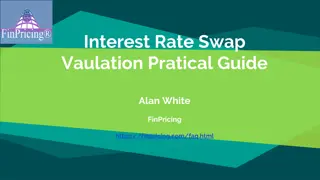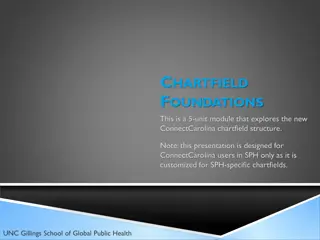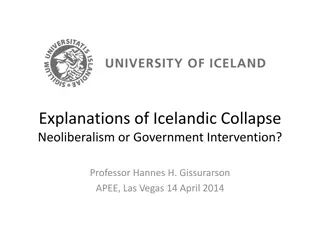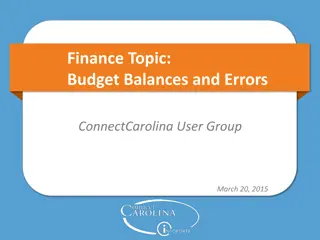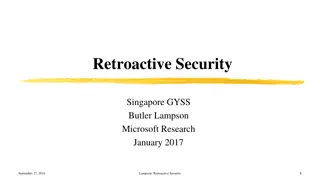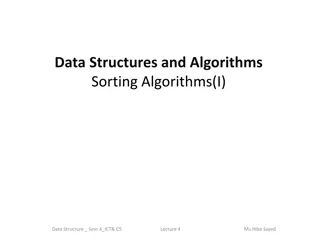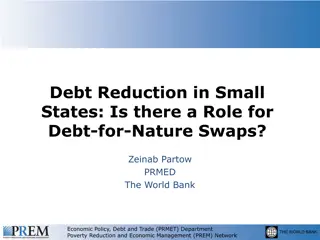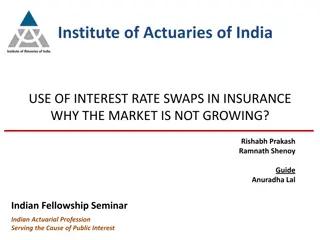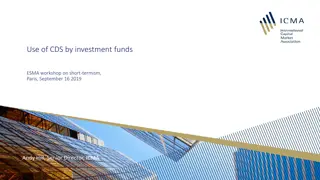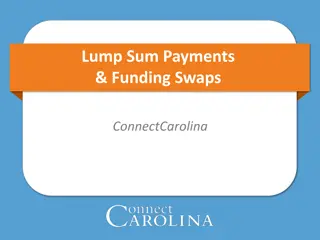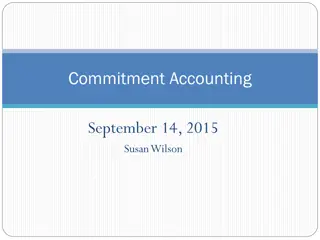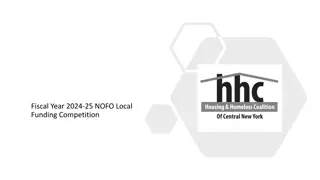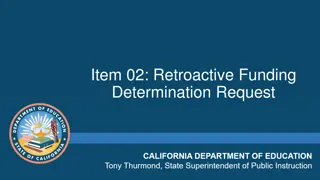Retroactive Funding Swaps: Addressing Financial Issues in ConnectCarolina
ConnectCarolina faced challenges with inaccurate distribution of labor expenses, leading to complications in encumbrances and suspense accounts. A new tool for retroactive funding swaps is introduced to rectify these issues with a focus on improving compliance and accurate financial tracking, especially for multi-year grants and hourly/temporary employees. The project team, in collaboration with Research AVC, is diligently working to resolve these issues and implement effective fixes.
Uploaded on Sep 28, 2024 | 2 Views
Download Presentation

Please find below an Image/Link to download the presentation.
The content on the website is provided AS IS for your information and personal use only. It may not be sold, licensed, or shared on other websites without obtaining consent from the author.If you encounter any issues during the download, it is possible that the publisher has removed the file from their server.
You are allowed to download the files provided on this website for personal or commercial use, subject to the condition that they are used lawfully. All files are the property of their respective owners.
The content on the website is provided AS IS for your information and personal use only. It may not be sold, licensed, or shared on other websites without obtaining consent from the author.
E N D
Presentation Transcript
Retroactive Funding Swaps: Short Term Solution Why We Need It, How to Use It March 17 and March 20, 2015
Nicole ebik ConnectCarolina Change Management Andy Johns AVC for Research
We have a new tool to do retroactive funding swaps on payroll information in ConnectCarolina. But first, some background
Distributions, Encumbrances, Suspense & Retros We had a series of issues with how personnel expenses were encumbered and distributed, and the tool to correct those issues was not working correctly. The project team, partnering with the AVC of Research, has been working hard to correct those issues. Let s talk through what those issues are, so we can make sure we re all on the same page when we talk about fixes for them. 4
Distributions, Encumbrances, Suspense & Retros In some cases, labor was distributed inaccurately to the General Ledger. Labor from December through February. People were paid correctly, but the actuals were distributed incorrectly for approximately 11% of bi-weekly, and 19% of monthly. 5
Distributions, Encumbrances, Suspense & Retros The application that calculates labor encumbrances and does retroactive funding swaps is not meeting our needs: ePAR bug caused encumbrances to be inaccurate Encumbrances for hourly temp and student employees calculated on an annual basis Ignored employees job end dates 6
Distributions, Encumbrances, Suspense & Retros Spending on multi-year grants is restricted until sponsor authorizes continuation years Improves compliance with sponsor requirements But shifts costs to suspense Corrections made last weekend to move employees who hit suspense due to low FTE/low budget in the Dept Budget Table to the correct funding sources Primarily students and hourly temps Bottom line: Lots of personnel costs were being shifted to suspense 7
Distributions, Encumbrances, Suspense & Retros Moving personnel costs out of suspense was a problem, due to issues with retroactive funding swaps: Not working for payrolls run in ConnectCarolina Not able to do retros on retros for payrolls run in FRS and converted to ConnectCarolina 8
Distributions, Encumbrances, Suspense & Retros The team is taking a multi-pronged approach to correct each contributing factor. 9
The Solutions TARGET DATE Short Term Solutions Correct actuals distributions Complete (this past weekend) Stop budget checking & encumbrances on ePAR forms Complete Extend project end dates for 630 projects. Extend end date for budgets 75 days past project end date for project close out. Complete The Retro Funding Swap tool to let you move actuals out of suspense March 18 Remove salary encumbrances for rest of fiscal year End of March Provide a report to show salary projections based on the most recent payroll End of March 10
The Solutions TARGET DATE Long Term Solution Rebuild the personnel encumbrance feature in ConnectCarolina Fall 2015 Reconfigure ConnectCarolina to recognize and control expenditures based on active budget period and status instead of project end-date Fall 2015 Note: These are significant changes that require several months of analysis, design, configuration and testing to ensure a smooth transition and avoid unintended consequences. 11
Focus for Today Short Term Solution for Retros 12
Getting There Retro Funding Swap option on the HR Work Center Lets you do retroactive funding swaps for payrolls run in ConnectCarolina Not for converted data Not for changes going forward Not for secured schools or divisions Anyone who has access to do funding swaps automatically has access to this new option. The tool is built outside of ConnectCarolina, so it looks a bit different. 13
How the Tool Works You choose a person and pay period, and then the tool shows you the person s funding sources for that pay period. You only see salary in the tool the tool calculates updated taxes and deductions behind the scenes. The tool doesn t show clinical compensation (decision made by the School of Medicine). The changes go straight to the General Ledger (basically, the tool creates a GL journal to move the funds from one source to another). Had to create the tool quickly, so Payroll in ConnectCarolina isn t getting updated with detailed information yet. Are collecting the details, with the plan to return the details to ConnectCarolina in the future. 14
How the Tool Works Can I increase someone s funding with the tool? Like the Funding Swap form, it has to be a net zero action. So you can t increase or decrease a person s total funding. Can I do more than one retro at a time for a person? Yes, but only one at a time per person, per pay period. So if someone else on campus is doing a retro on a person for a certain pay period, you have to wait until that one is complete to do yours. How many lines of funding can a person have? There s no limit. Does the tool check my chartfields? Does it budget check? The tool validates the chartfield values you enter. It also budget checks, but it doesn t fail for budget it just gives a warning message if needed. 16
Doing Retros: Where the Tool Fits If you need to do a retro on Then you a payroll run in ConnectCarolina use new Funding Sources option a payroll run in ConnectCarolina AND you ve already done a retro on the information use new Funding Sources option converted payroll information use Funding Swap ePAR form converted payroll information AND one of these applies: put in a help ticket, attaching the Request Form for Retroactive Journal Entries (which you can find on the ccinfo.unc.edu website) You ve already done a retro on that information. It s non regular salary such as longevity, overtime, fringe benefits (only), or shift differential. - Charges incurred from paying lump sums. Charges on a vacant position. EXCEPTION: employees in the Chancellor's Office, Provost's Office, Athletics Department, General Administration put in a help ticket, attaching the Request Form for Retroactive Journal Entries 17
Go to the HR WorkCenter, and choose the Retro Funding Swap-Post 10/1 option
The retro tool opens in a new tab or window (depending on your browser settings). Sign in with your Onyen and password.
Click the magnifying glass to choose the person you need to do a retro for.
The system brings up the people who match what you typed. Click Select beside the person you need.
Jon Doe Reset Search (777777777) School of Engineering (123456) The system shows the person s PID and department, to help you make sure you chose the right person.
Jon Doe Reset Search (777777777) School of Engineering (123456) Choose the pay period you need to do the retro for.
Jon Doe (777777777) Reset Search School of Engineering (123456) The system shows the funding sources for the person, for the pay period you chose.
Jon Doe (777777777) Reset Search School of Engineering (123456) Click the Make Adjustment link for the funding source you need to change.
The tool shows the chartfield string that you chose at the top. The Original Amount field shows the amount currently charged to that chartfield string for the pay period you chose.
Its also listed in the funding grid in the bottom half of the page, but it doesn t have a place for you to enter an adjustment (because you do that at the top of the page).
Type a negative amount to say how much you want to reduce the amount being funded by that chartfield string.
Then type the new, positive amounts in the Adjustment fields for the other chartfield strings.
Or you can add a new chartfield string by clicking the Add Line link.
You also need to choose a reason why you need to do the retro funding swap.
When youre finished making changes, make sure that the total in the bottom right is 0.00
Approvals for These Retros Same approvals as Funding Swap ePAR forms, except no Budget Office approvals. Approvers: Receive an email with a link, which takes them to their Inbox in the Retro Funding Swap tool. IMPORTANT: It s a separate Inbox from ConnectCarolina. If the approver: Approves: The retro continues through the approval process. If approved by all, it s written to ConnectCarolina overnight, and you ll see it in InfoPorte a day later. Rejects: The tool notifies the originator, who can make changes and resubmit. 38
Approvals for These Retros When the status of the request is: Approved: all levels have approved, including OSR if applicable. Completed: it has been transmitted to ConnectCarolina. 39
Approvals for These Retros Can approvers see all the actions they ve approved? Yes, they can see them in the Retro Funding Swap tool (not in ConnectCarolina). Can originators see all retros they ve originated? Yes, and they can see where the retros are in the approval process. Can approvers make changes to requests? No, if changes are needed, approvers need to deny the request and ask the originator to make changes. 40
Key Takeaways Use the new Funding Sources option to do retro funding swaps for payrolls run in ConnectCarolina. Use the Funding Swap ePAR form to make changes for payrolls going forward. Continue to use the Funding Swap ePAR to do retros on converted payroll information. The Funding Sources option is a temporary solution a permanent solution is in the works. 41
Key Takeaways One-stop shop for all things retro http://ccinfo.unc.edu/issuesfixes/encumbrances-and-retros/ The Office of Sponsored Research has additional guidance on using the short term retros option: https://research.unc.edu/offices/sponsored- research/resources/connectcarolina/ The info is also linked from the OSR tab on the ccinfo.unc.edu site Step-by-step instructions are posted on the ccinfo.unc.edu website (resources page). If you need help, contact the Help Desk. 42
Questions 43