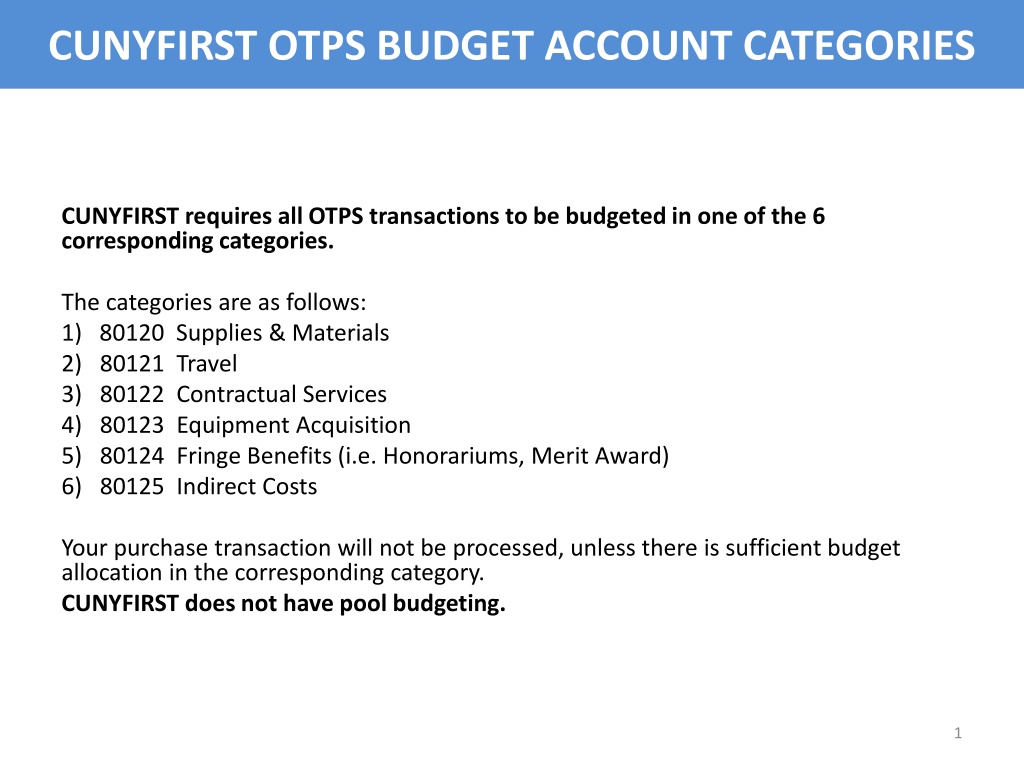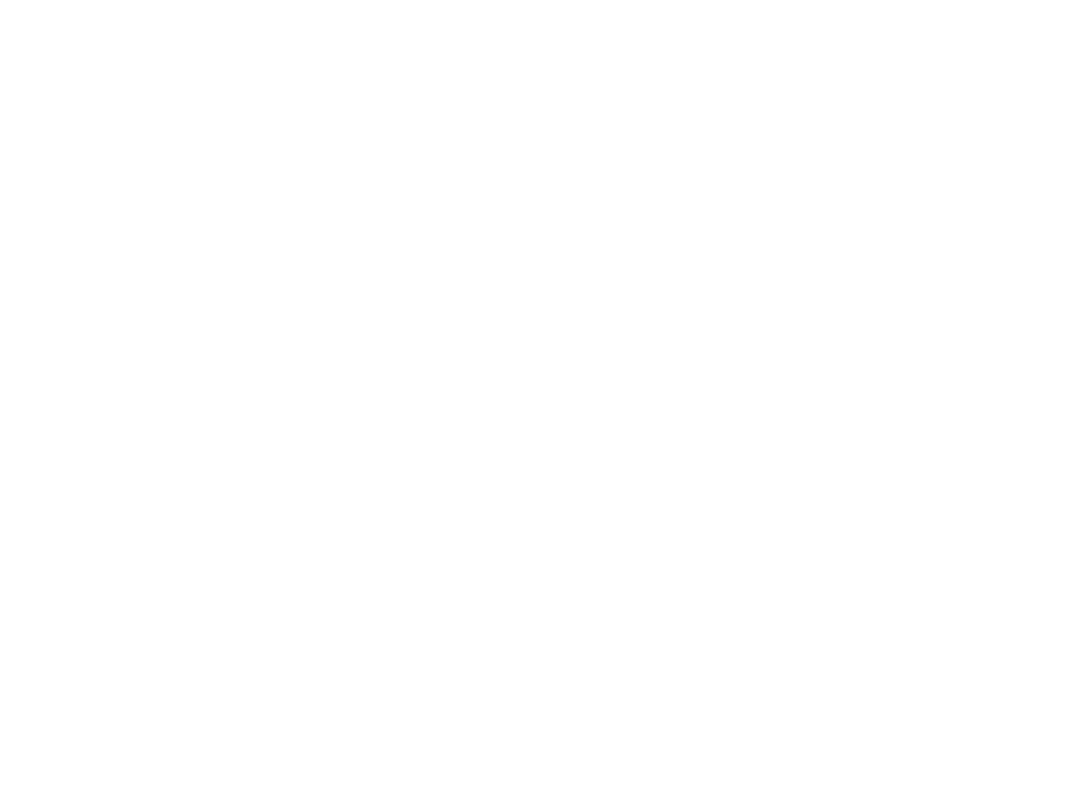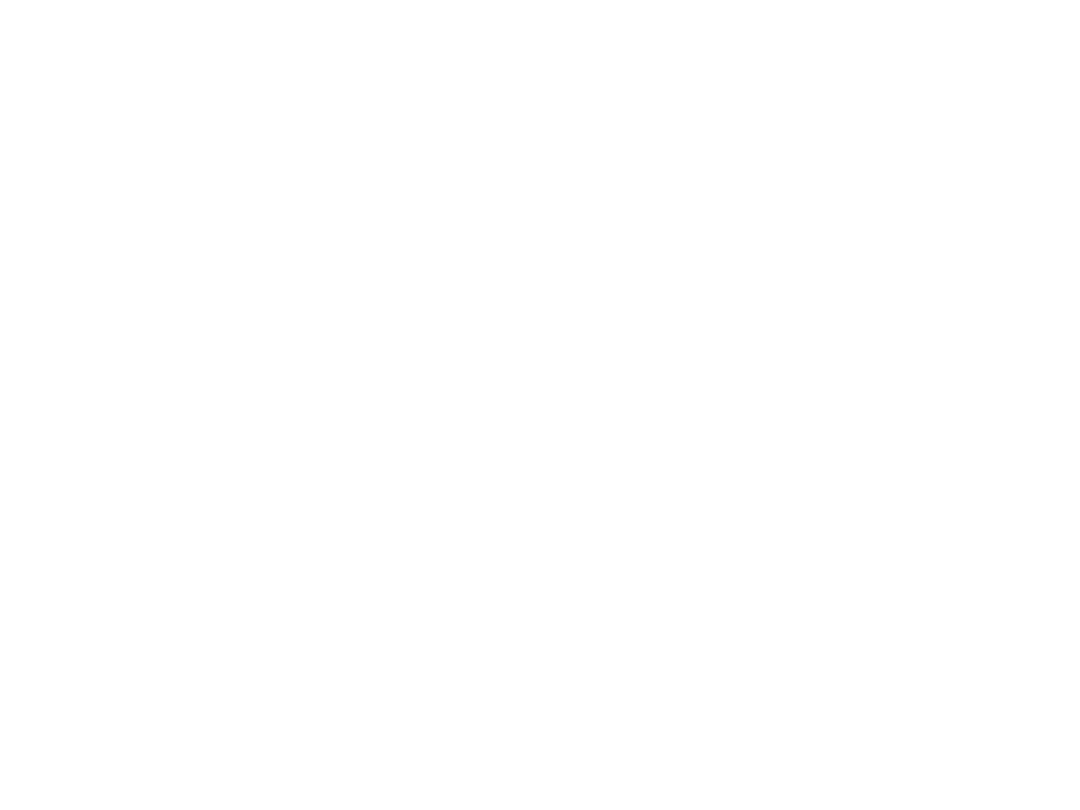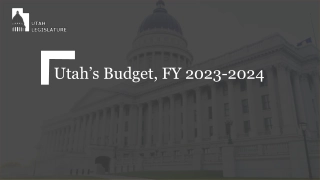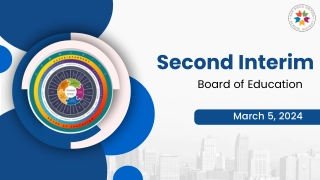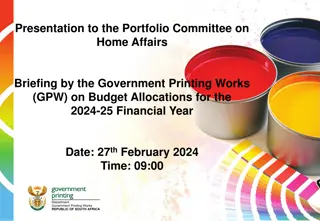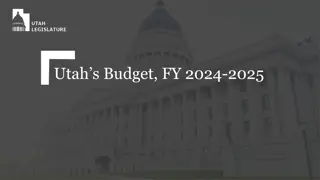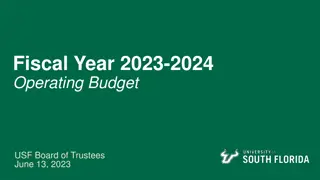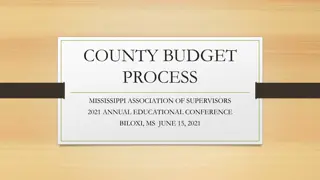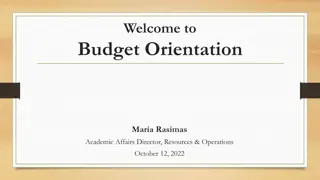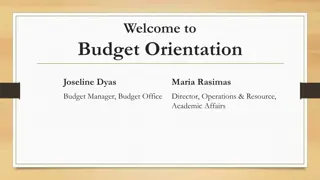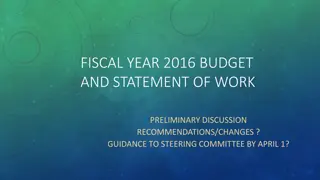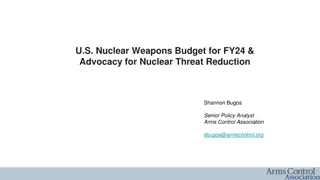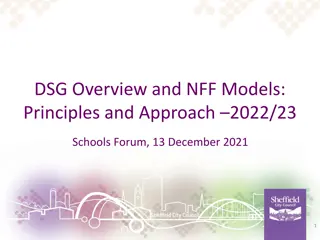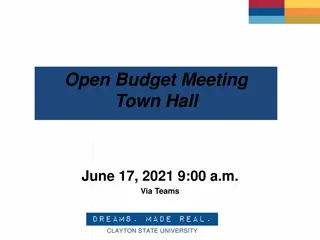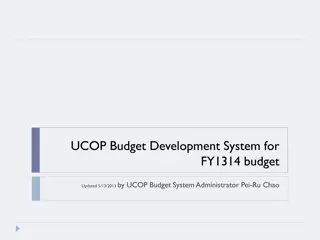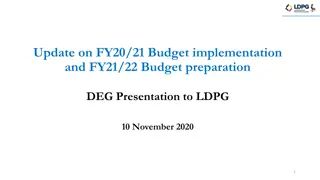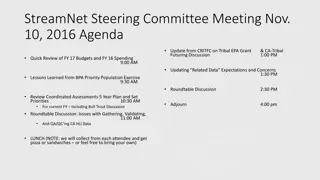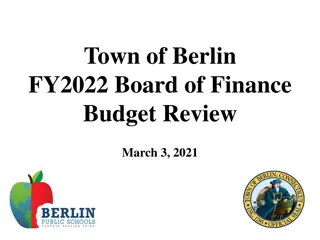Managing Budget Allocations in CUNYFIRST OTPS System
CUNYFIRST OTPS system requires all transactions to be budgeted in specific categories. Before making a purchase, ensure budget balance sufficiency, follow steps to complete budget transfers if needed, and use the Budget Balances Query Viewer to check available balances for your department. Proper budget allocation is essential for processing transactions in CUNYFIRST.
Uploaded on Sep 24, 2024 | 0 Views
Download Presentation

Please find below an Image/Link to download the presentation.
The content on the website is provided AS IS for your information and personal use only. It may not be sold, licensed, or shared on other websites without obtaining consent from the author. Download presentation by click this link. If you encounter any issues during the download, it is possible that the publisher has removed the file from their server.
E N D
Presentation Transcript
CUNYFIRST OTPS BUDGET ACCOUNT CATEGORIES CUNYFIRST requires all OTPS transactions to be budgeted in one of the 6 corresponding categories. The categories are as follows: 1) 80120 Supplies & Materials 2) 80121 Travel 3) 80122 Contractual Services 4) 80123 Equipment Acquisition 5) 80124 Fringe Benefits (i.e. Honorariums, Merit Award) 6) 80125 Indirect Costs Your purchase transaction will not be processed, unless there is sufficient budget allocation in the corresponding category. CUNYFIRST does not have pool budgeting. 1
STEPS TO COMPLETE BEFORE PURCHASE Before you begin your request to purchase as a Requestor, please follow the steps provided below: Know your CUNYFIRST Department number. Verify your balance by Checking Budget balances. If the balance is insufficient or negative, please complete the CUNYFIRST OTPS Budget Transfer Form provided. Your request will not be processed unless there is sufficient budget in the proper account. 1) Complete the Budget Transfer form properly using your Department Name & Code as well as the Account Name & Code. 2) Determine the amount to transfer based on your current needs and any anticipated needs for the balance of the year. 3) Make sure the transfer amount (From & To) is balanced as it must equal zero. 4) Email the completed form to: BudgetOffice@mec.cuny.edu 5) Once the budget transfer is made, you will be notified. 2
Checking Budget Balances Query Viewer Click Financials Supply Chain 3
Checking Budget Balances Query Viewer To view the available budget balance for each account code for your department, you must take the following steps: 1. Click on Reporting Tools 2. Click on Query 3. Click on Query Viewer 4
Checking Budget Balances Query Viewer 4. Type in the Query Name below: CU_BUDGET_OVR_EXP_DEPT_SR 5. Click Search 5
Checking Budget Balances Query Viewer Click Add to Favorite to save the step of typing the query name 6
Checking Budget Balances Query Viewer 6. Click on the blue underlined link or export the file into HTML for filtering. 7
Checking Budget Balances Query Viewer 7. For Budget Period, type in the four-digit fiscal year (ex. 2016) 8. For Unit, Type in MEC01 9. For Dept , type in your 5-digit CUNYFIRST Department Code 10. Click View Results 2016 MEC01 12345 8
Checking Budget Balances Query Viewer Download results in Excel Spreadsheet if needed. 9
Checking Budget Balances Query Viewer Refer to the Allocated Budget column to assess how much has been budgeted to each account code and refer to the Available Budget column to review your available budget balance in each account code. This available budget for OTPS is determined by adding this OTPS Account Codes 80120-80125 only. Budget Period Business Unit Account Account Description 2014 2014 2014 2014 Department Descr 80225 80225 Fund Code Major Purpose Operating Unit Program Code Funding Source Special Initiative Budget & Finance Admin 10 Budget & Finance Admin 10 Budget & Finance Admin 10 Budget & Finance Admin 10 MEC01 MEC01 MEC01 MEC01 80120 80121 80122 80123 NPS Supplies and Materials NPS Travel NPS Misc Contractual Services 80225 NPS Equipment Acquisitions 355 355 355 355 9999 9999 9999 9999 99999 99999 99999 99999 999999 999999 999999 999999 9999 9999 9999 9999 80225 Major Purpose Operating Unit Program Code Funding Source Special Initiative Allocated Budget Pre-Encumbrances Encumbrances Expenditures Available Budget 355 355 355 355 9999 9999 9999 9999 99999 99999 99999 99999 999999 999999 999999 999999 9999 9999 9999 9999 281.00 281.00 281.00 931.00 0.00 0.00 0.00 0.00 55.15 0.00 0.00 0.00 144.85 197.73 0.00 832.29 81.00 83.27 281.00 98.71 There maybe PS Regular, PS Temp & Adjunct Rows that appear with this query. Please delete these rows to determine your OTPS balance. In addition, if there are any other accounts that appear other than 80120-80125 in the Account Column, delete them as well. 10
Budget Transfer Form FISCAL YEAR 2017-2018 TAX-LEVY BUDGET TRANSFER FORM DATE: _______________________________________ TO FROM Department Name: _____________________________________________ Department Name: _____________________________________________ Department Number: _____________________________________________ Department Number: _____________________________________________ OTPS Account Code Amount OTPS Account Code Amount 80120 _____________________ Supplies & Materials 80120 _____________________ Supplies & Materials 80121 _____________________ Travel 80121 _____________________ Travel 80122 _____________________ Misc. Contractual Services 80122 _____________________ Misc. Contractual Services 80123 _____________________ Equipment Acquisitions 80123 _____________________ Equipment Acquisitions 80124 _____________________ Fringe Benefits 80124 _____________________ Fringe Benefits TOTAL TOTAL _____________________ _____________________ Explanation: ___________________________________________________________________________________________________________________ ___________________________________________________________________________________________________________________ ___________________________________________________________________________________________________________________ Authorized Signature: _________________________________________________ Date: __________________________________ 11 NOTE: After completion of this form, please email it to the Budget Office at BudgetOffice@mec.cuny.edu.