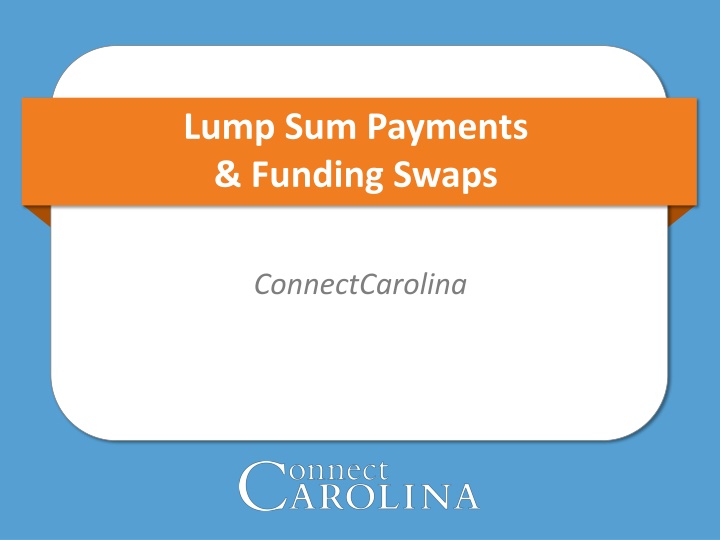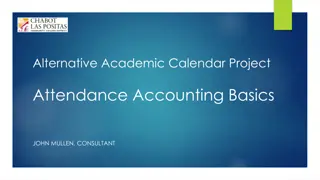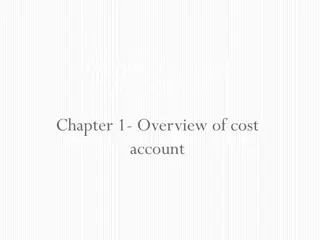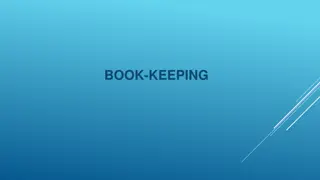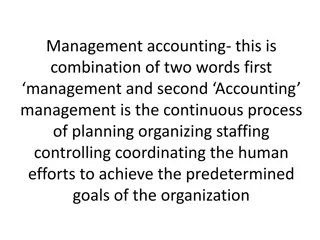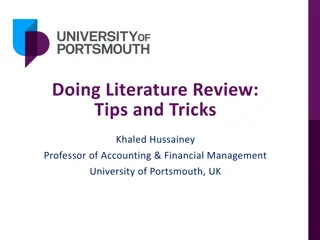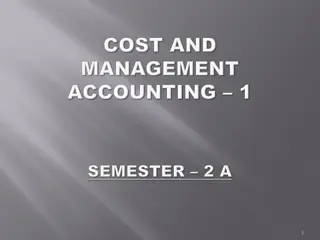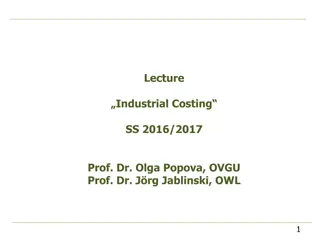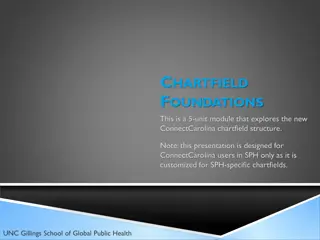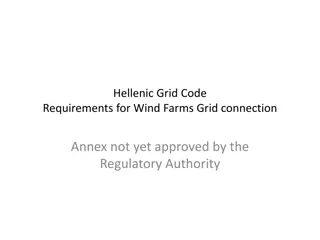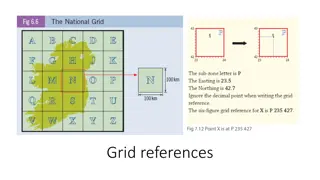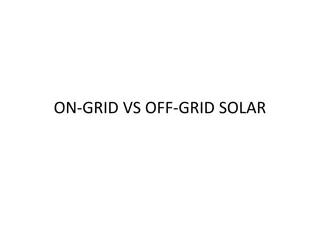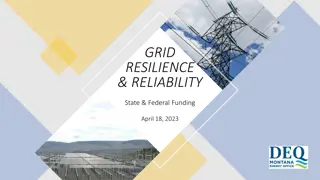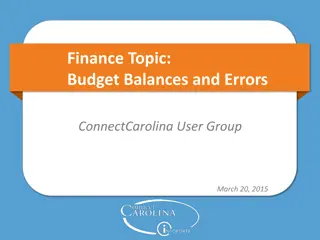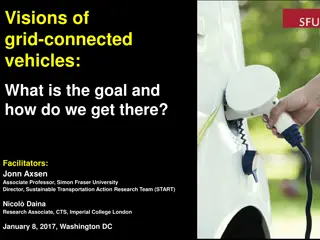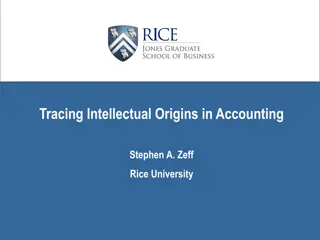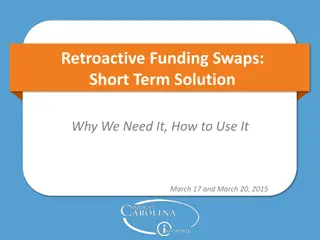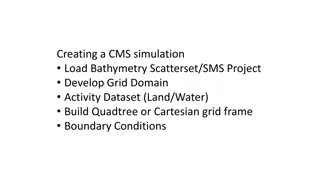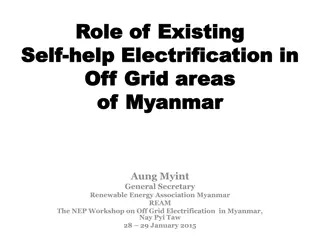Funding Grid and Commitment Accounting in ConnectCarolina
Learn about lump sum payments, funding swaps, and essential processes in ConnectCarolina. Explore how to use the funding grid, enter payments, swaps, and chartfield rules. Discover the role of Commitment Accounting in managing employee funding effectively. Enhance your ConnectCarolina knowledge and optimize financial processes.
Download Presentation

Please find below an Image/Link to download the presentation.
The content on the website is provided AS IS for your information and personal use only. It may not be sold, licensed, or shared on other websites without obtaining consent from the author.If you encounter any issues during the download, it is possible that the publisher has removed the file from their server.
You are allowed to download the files provided on this website for personal or commercial use, subject to the condition that they are used lawfully. All files are the property of their respective owners.
The content on the website is provided AS IS for your information and personal use only. It may not be sold, licensed, or shared on other websites without obtaining consent from the author.
E N D
Presentation Transcript
Lump Sum Payments & Funding Swaps ConnectCarolina
When were finished, you will: Know how to use the funding grid Be familiar with funding information on ePAR forms Be familiar with chartfield rules, combo-edit and budget checking processes Know how to enter a lump sum payment Know how to enter a funding swap Know how to enter a retroactive funding swap Be familiar with the default chartfield string, suspense combo code, and custom-suspense combo code 3
Disclaimer Who we are: We are trainers Who we are not: We are not programmers We are not developers/consultants We are not People Soft experts 4 4
Introductions What s your name? Where do you work? Use your initials to create a phrase about ConnectCarolina 5
What is Commitment Accounting? The area of ConnectCarolina that manages the employee funding process: Budgeting and encumbrances for positions and appointments Payroll processing Distribution of salaries, taxes, and benefits to the appropriate chartfield strings in the General Ledger 6
Commitment Accounting is updated through the submission of ePAR forms. electronic Personnel Action Request 7
Funding Grid Enter funding sources in one of two ways: Basic Mode Using a combo code Expanded Mode Using a chartfield string 9
Funding Grid: Basic Mode Basic Mode = Combo Code Combo Code a number used to represent a specific chartfield string only exists in HR/Payroll; when payroll costs are sent to Finance, the chartfields are sent Not recommended: Must be the exact same fund, source, department, account and program code Combo Code Description Fund-Source-Account-Department for all fund types, except OSR Fund-Source-Account-Project ID for OSR and cost share Tip! Dept numbers are six digits. Project IDs are seven digits. 10
Funding Grid: Expanded Mode Expanded Mode = Chartfield String Chartfield String The chartfields used to fund a position, or appointment Always represented by a combo code on ePAR forms Required Fields For all fund types except OSR o Fund-Source-Account-Department-Program For OSR and cost share o Fund-Source-Account-Department-Business Unit PC-Project/Grant-Activity ID 11
Funding Information Funding Dates OSR funds The system fills in the funding end date with the project end date. Effective date Funding end date The date can be changed to an earlier date, but not later than the project end date. All other funds Unless otherwise specified, the funding end date is assumed to be the pay period end date for the last payday of the fiscal year. The date can be changed to an earlier date, but not later than the pay period end date. 13
Funding Information Budget and Expense Budget Amount Is the annualized amount. Funding source Entered as a combo code or chartfield string. Future Year Budget The Future Year Amount defaults to the Budget Amount when the Future Year Budget checkbox is marked. Applies primarily to State funds. Future year amount The amount can be changed. 14
Knowledge Check FUNDING GRID Funding sources are entered on the _____________. ePAR stands for a) electronic Personnel Action Record b) electronic Personnel Account Record c) electronic Personnel Action Request Budget Amount is the a) Monthly amount b) Annualized amount Enter a combo code on the _______tab. a) Basic Mode b) Expanded Mode 15
Chartfield Rules, Combo Edit & Budget Checking 16
CF Rules, Combo Edit, Budget Checking The Three Edits 1. Must follow chartfield rules Example: An EPA non-teaching account cannot be used on a SPA permanent employee. 2. Must follow combo edit rules Example: Do not use an AA fund with a HA source. 3. Must have sufficient budget based on fund type Example: Must have sufficient SPA permanent budget at the School/Division level for State funds. 17
Logic Behind the Forms Basic Mode: enter combo code and press Tab The form ensures the code is valid and fills in the chartfield string. Expanded Mode: enter chartfield value The form checks whether a combo code exists for this chartfield string creates a combo code if needed; fills in the combo code if it exists. Click Submit and the form: 1. Checks the chartfield rules 2. Checks the combo edit rules 3. Checks the budget Approvers are notified if there is not sufficient budget, and may recycle forms. 18
Combo Edit & Budget Checking Process When you continue beyond the ePAR page with the funding grid, the system: Generates a new Combination Code (if needed) Verifies funding exists in Commitment Control Encumbers funds in Commitment Control Verifies the chartfield string 19
Errors 20
Errors Use the Message to decipher the error. 21
Errors Did not pass the chartfield rules 22
Errors Did not pass combo edit check 23
Encumbrances 24
How Encumbrances Work Uses the effective date on the form combined with the funding end date to calculate the new encumbrance For non-OSR funds, assumes the funding end date is June 30, 20XX An earlier date can be entered, but not a later date. For OSR funds, fills in the funding end date The date can be changed to end earlier than the project end date, but not later. 25
An Example Professor Trainwell Details Hired September 1 Salary of $120,000 Paid on State funds Encumbrance $10,000 per month x 10 months = $100K 26
Encumbrance Liquidation Uses the time period between the new effective date and the funding end date from the history to calculate how much to liquidate Susan Trainmore Details Moved off F&A funds Effective April 1 Salary of $60,000 Liquidation $5,000 per month x 3 months = $15K 27
Vacant Positions Vacant positions are not pre-encumbered in Commitment Accounting. In other words, budget is not tied up for vacant positions. 28
Knowledge Check Vacant positions are not pre-encumbered in Commitment Accounting. HA Fund on an AA Source is a chartfield string error. You can use an SPA account on an EPA employee. I m digging this so far so good! 29
Lump Sum Payments A one-time payment to an employee. A payment type is required for all lump sum payments. Options displayed depend on the employee's classification. Work period start and end dates are required. Are added to the employee's regular paycheck. Except awards, which generate a paper check; the department's HR Representative picks up at the Payroll office. 31
Payment Types Of particular note Dock in pay Entered as a negative amount, and is deducted from the employee's paycheck. Use the current date. The negative lump sum payment will run in the current payroll cycle. Mobile Communication Device - $35 and $70 Now entered as a lump sum payment. Will recur until a stop is issued, or an employee is terminated. o Submit the MCD termination form to Payroll. Employees who currently receive MCD will walk over. 32
How you will use this form? This form is for Basic Originators For processing lump sum payments for students until January 1, 2015 For processing summer salary payments for Faculty 33
Work Period Start and End Dates Work Period Start Date and End Date are required. 34
Work Period Start and End Dates For MCD payments, enter the Effective Date in both fields. 35
Lump Sum Payment Retro MCD Payments All other LSPs Corrections to MCD funding sources are entered on the Fund Swap form. Lump sum payment funding sources that need correction, will be corrected by the Finance BA group. - Submit a Remedy ticket 36
Appointments Employees with appointments often have more than one job record. 37
Funding Swaps Changes to funding for an existing position or appointment: Change the dollar amount for an existing funding source Remove an existing funding source Add a new funding source To enter a funding source, you need: The effective date The budget amount The chartfield string, or its combo code 40
Who will use this form? This form is for Basic Originators For Student Actions Anyone not supported by both the HR and Finance Business Center If you are supported by both your Accounting Tech will process this transaction for you 41
Funding Swap Form Funding is displayed in grids 43
Funding Swap Form A separate grid shows each time funding was modified 44
Retroactive Funding Swaps Retros are entered on the Funding Swap form. To preserve the employee s funding history, you cannot make changes to existing funding grids. Instead, you copy a grid, and then make changes to the copy. ConnectCarolina contains historical funding sources and actuals distributions dating from July 1, 2013. The system also contains budget history beginning July 1, 2014. 47
Effective Sequence If grids have the same effective date, the grid with the highest effective sequence is the most recent. Tip! The original funding grid will always have Eff Sequence 0. 48
Where does the retro go? Effective Date Eff Sequence 06/12/2014 0 Effective Date Eff Sequence 04/01/2014 0 11/12/2013 02/01/2014 Effective Date Eff Sequence 03/01/2014 0 08/01/2013 Effective Date Eff Sequence 11/01/2013 0 04/15/2014 Effective Date Eff Sequence 07/01/2013 2 Effective Date Eff Sequence 07/01/2013 1 Effective Date Eff Sequence 07/01/2013 0 49