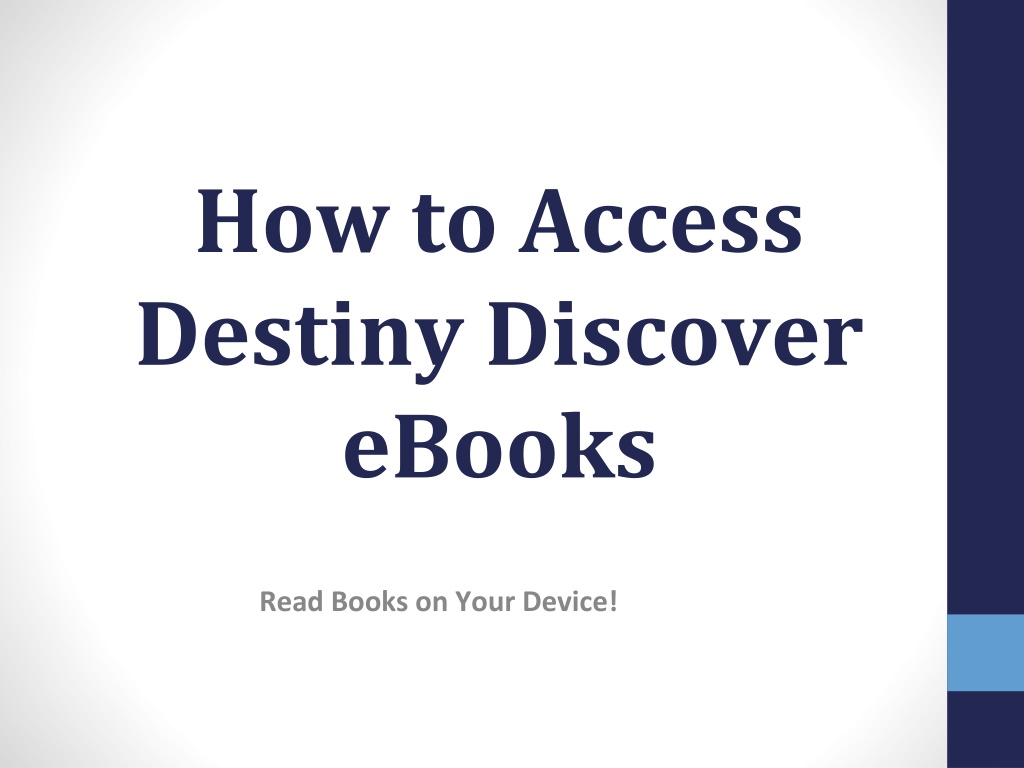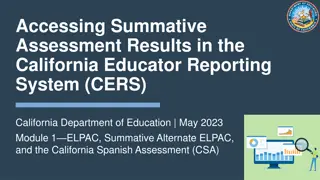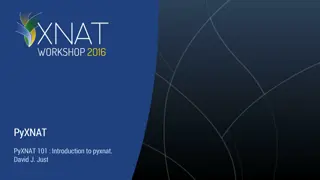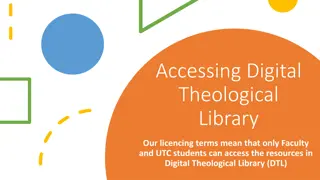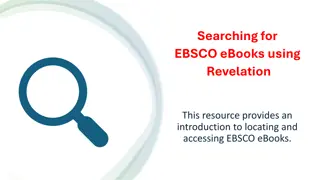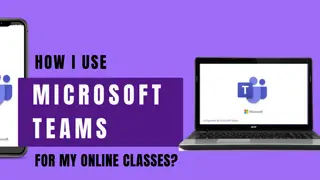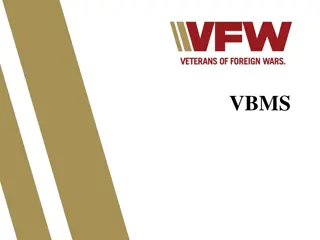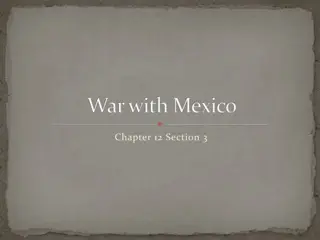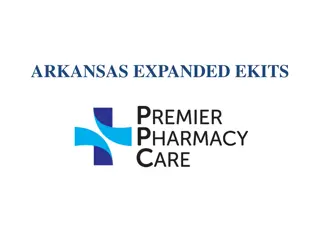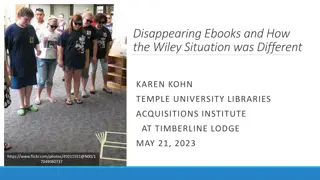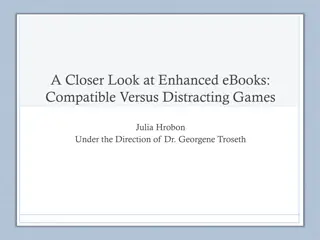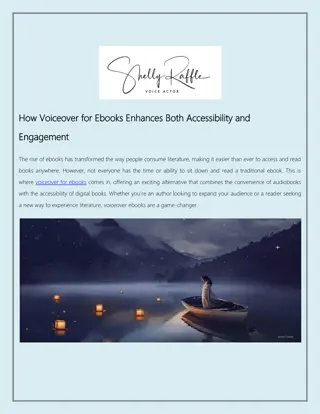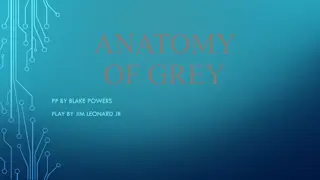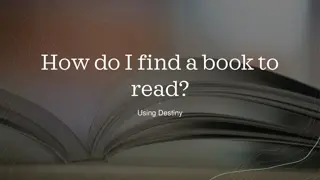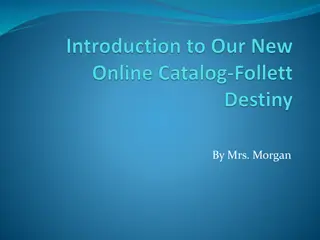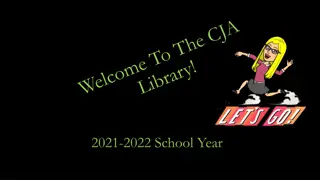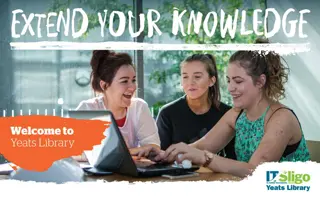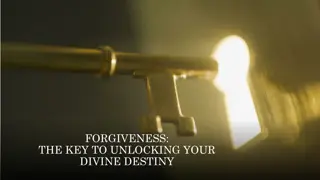Accessing Destiny Discover eBooks
Learn how to access Destiny Discover eBooks and read books on your device by following simple steps such as logging in to ClassLink, choosing APS Libraries, navigating to Follett Library Catalog, and exploring the Destiny Discover platform to check out and read eBooks. Discover the ease of accessing eBooks from your school's library catalog and enjoy a wide collection of digital books at your fingertips.
Download Presentation

Please find below an Image/Link to download the presentation.
The content on the website is provided AS IS for your information and personal use only. It may not be sold, licensed, or shared on other websites without obtaining consent from the author.If you encounter any issues during the download, it is possible that the publisher has removed the file from their server.
You are allowed to download the files provided on this website for personal or commercial use, subject to the condition that they are used lawfully. All files are the property of their respective owners.
The content on the website is provided AS IS for your information and personal use only. It may not be sold, licensed, or shared on other websites without obtaining consent from the author.
E N D
Presentation Transcript
How to Access Destiny Discover eBooks Read Books on Your Device!
Log-in to ClassLink (my.aps.edu) Go online to ClassLink (my.aps.edu)and log-in using your APS username and password. If you have an iPad, just click on the app icon.
Choose APS Libraries Click on APS Libraries
Click on Destiny Discover On the left side of the screen, click on Destiny Discover.
This is Destiny Discover. This is where you can check out or open ebooks or audiobooks, see what s new in the library, or even place holds!
Scroll Down to eBooks Scroll down to ebooks and click See All . This shows you the eBooks in our collection.
Scroll through the titles. Scroll through the ebooks to find one you want to read. Click on Open or Checkout . For some ebooks you may be redirected to another login page. Use your APS username and password. For more information about your library account, click the person in the upper right corner of the screen. Click on Checkouts to see what books you have out, or to open and read previously checked-out ebooks.
Returning ebooks If you checked out the ebook, it will automatically be returned on the due date no action needed!
Other Ways to the Library Catalog Here are other ways to access the library catalog and Destiny Discover ebooks: 1. https://library.aps.edu/ Scroll down to Tierra Antigua ES and click on our school name. Click on Log-in in the upper right corner of the catalog home page. Use your APS username and password to log-in. 1. https://tierraantigua.aps.edu/ Go to our school website. Scroll down just a bit and click on Library . Now click on the button that says Library Catalog . Click on Log-in in the upper right corner of the page and login using your APS username and password.