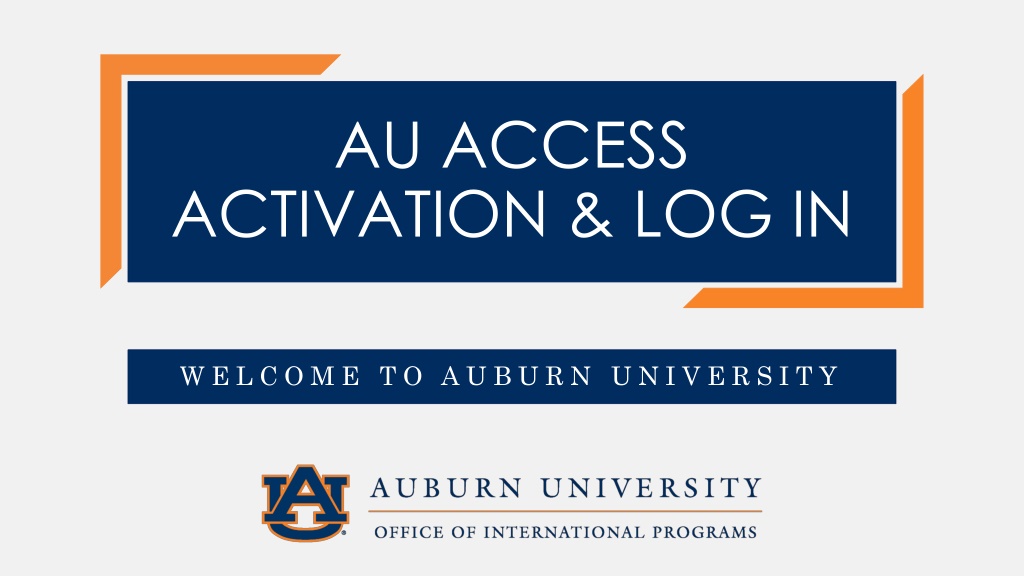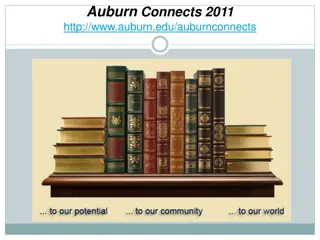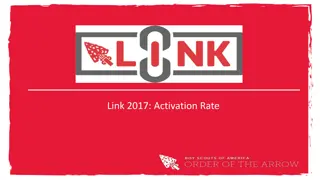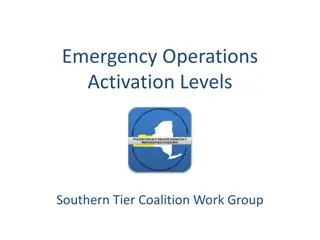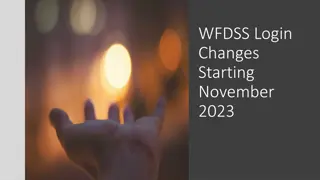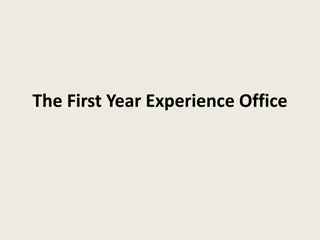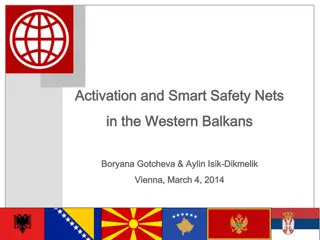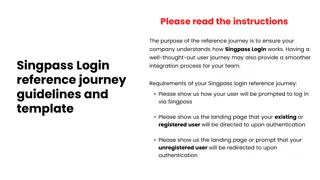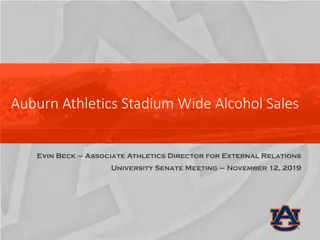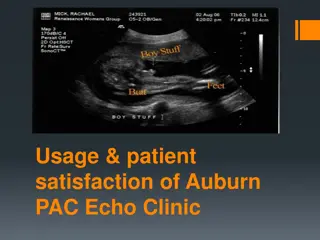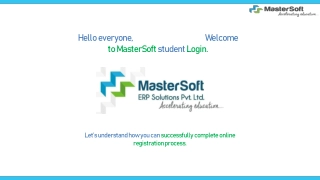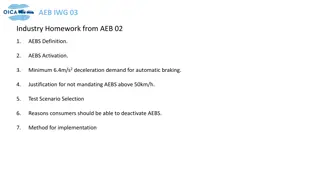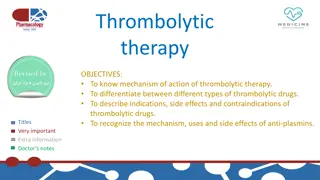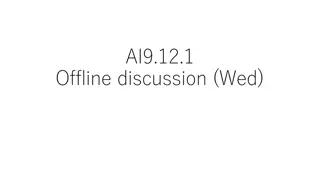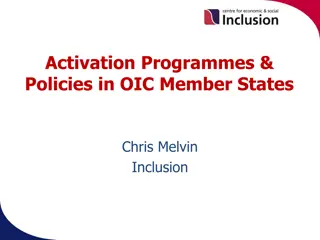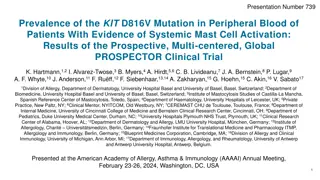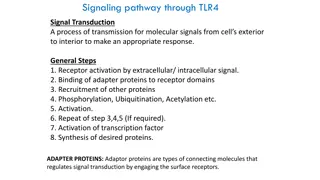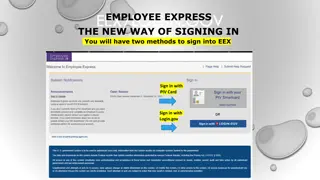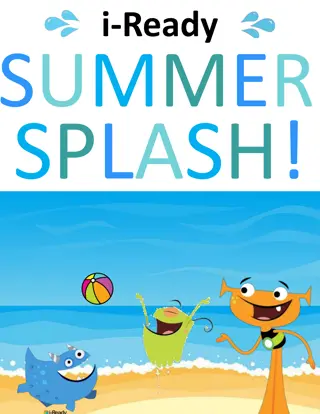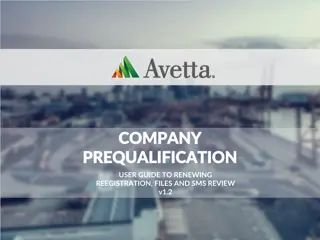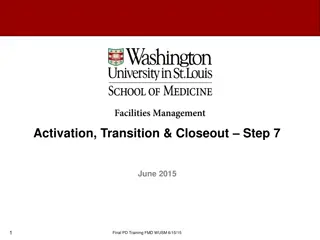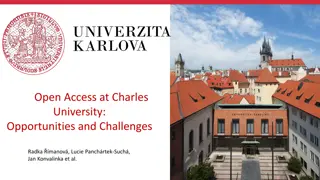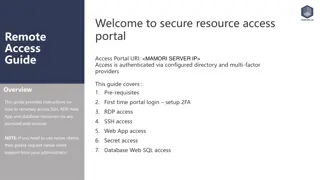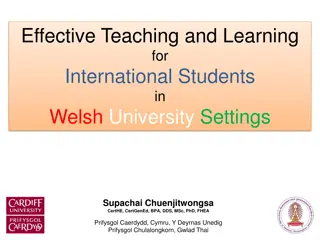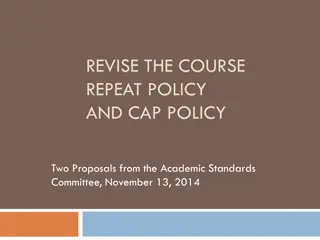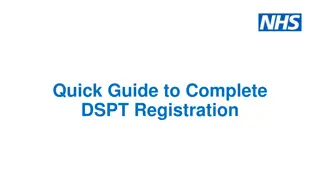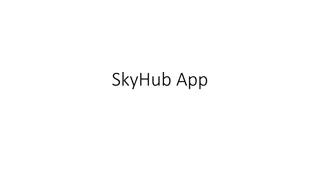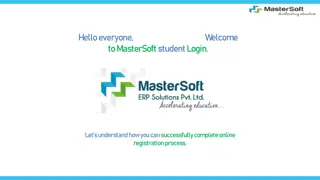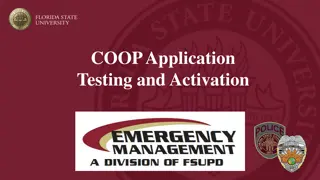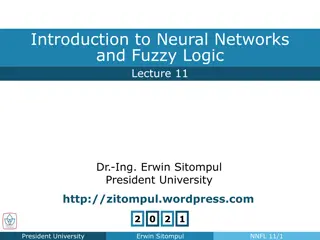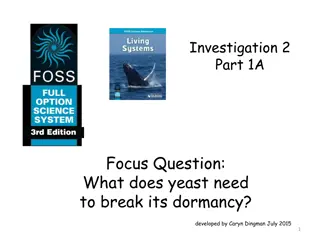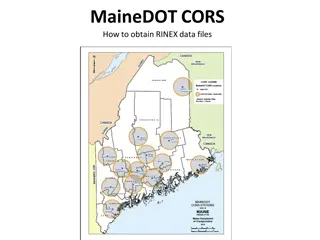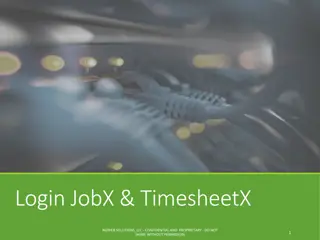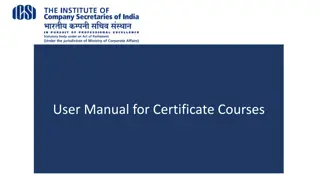AU Access Activation and Login Guide for International Students at Auburn University
Step-by-step guide for international students at Auburn University to activate their AU Access account, featuring 7 detailed steps including verifying identity, entering required information, and setting up security questions for account recovery. Helpful information provided along with visual aids to ensure successful account activation and login process.
Download Presentation

Please find below an Image/Link to download the presentation.
The content on the website is provided AS IS for your information and personal use only. It may not be sold, licensed, or shared on other websites without obtaining consent from the author. Download presentation by click this link. If you encounter any issues during the download, it is possible that the publisher has removed the file from their server.
E N D
Presentation Transcript
AU ACCESS ACTIVATION & LOG IN W E L C O M E T O A U B U R N U N I V E R S I T Y
Purpose of this presentation Assist international students with their AU Access activation and log in If you have already activated your AU Access Account successfully, you may disregard this PowerPoint. Auburn University, Office of International Programs www.auburn.edu/international 2
Lets ACTIVATE your AU Access
7 steps to activate your AU Access S T E P 1 S T E P 1 To activate your AU Access visit www.auburn.edu/activate Your username is written on your acceptance letter and is also known as your GID. It consists of 3 letters and 4 digits, e.g. kzp0049. Auburn University, Office of International Programs www.auburn.edu/international 4
7 steps to activate your AU Access S T E P 1 S T E P 1 S T E P 2 S T E P 2 Verify and confirm your identity to continue. If it is not you, click Back to return to the previous page and verify your username is correctly entered. Auburn University, Office of International Programs www.auburn.edu/international 5
7 steps to activate your AU Access S T E P 1 S T E P 1 S T E P 2 S T E P 2 S T E P 3 S T E P 3 Enter the required information to validate your identity Your Banner ID is written on your acceptance letter and contains a 9-digit number, e.g. 903XXXXXX. If you experience technical difficulties, please call the IT Help Desk at (334) 844-4944 and let them fix your account. Auburn University, Office of International Programs www.auburn.edu/international 6
7 steps to activate your AU Access S T E P 1 S T E P 1 S T E P 2 S T E P 2 S T E P 3 S T E P 3 S T E P 4 S T E P 4 Enter and confirm your personal email address as an alternate email address Auburn University, Office of International Programs www.auburn.edu/international 7
7 steps to activate your AU Access S T E P 1 S T E P 1 S T E P 2 S T E P 2 S T E P 3 S T E P 3 S T E P 4 S T E P 4 S T E P 5 S T E P 5 Set up your personal and confidential security questions. They will be used to verify your identity if you need to reset your account s credentials. We recommend that you keep a record of your questions and answers in case you forget. Auburn University, Office of International Programs www.auburn.edu/international 8
7 steps to activate your AU Access S T E P 1 S T E P 1 S T E P 2 S T E P 2 S T E P 3 S T E P 3 S T E P 4 S T E P 4 S T E P 5 S T E P 5 S T E P 6 S T E P 6 Set up your personal and confidential AU Access password Be Aware of password rules Password must be 8 (min) to 16 (max) characters and must start with a letter. In addition, it must meet at least 3 of the following requirements: An UPPERCASE letter (ABCDEFGHIJKLMNOPQRSTUVWXYZ) A lowercase letter (abcdefghijklmnopqrstuvwxyz) A number (0123456789) A special character (! @ # $ % ^ & * - _ + = [ ] { } | \ : ' , . ? / ` ~ " < > ( )) Auburn University, Office of International Programs www.auburn.edu/international 9
7 steps to activate your AU Access S T E P 1 S T E P 1 S T E P 2 S T E P 2 S T E P 3 S T E P 3 S T E P 4 S T E P 4 S T E P 5 S T E P 5 S T E P 6 S T E P 6 S T E P 7 S T E P 7 Your AU Access account has successfully been activated Auburn University, Office of International Programs www.auburn.edu/international 10
Lets LOG IN to your AU Access
3 steps to log in to your AU Access S T E P 1 S T E P 1 Visit www.auburn.edu and click on AU Access located at the right top corner in the menu Auburn University, Office of International Programs www.auburn.edu/international 12
3 steps to log in to your AU Access S T E P 1 S T E P 1 S T E P 2 S T E P 2 Log in with your personal and confidential AU Access credentials created earlier Auburn University, Office of International Programs www.auburn.edu/international 13
3 steps to log in to your AU Access S T E P 1 S T E P 1 S T E P 2 S T E P 2 S T E P 3 S T E P 3 Congratulations, your AU Access account is now all set! Be aware Should you need to reset your password visit this website https://oitapps.auburn.edu/myaccount/ Most students are able to activate their AU Account (also known as Tiger account) overseas. If you are still experiencing technical issues after seeking help with OIT Help Desk, do not worry, we will get your account fixed once you arrive on campus. Please be aware of our online check-in reservation event. The link for reservation will be/has been sent to you. Auburn University, Office of International Programs www.auburn.edu/international 14
228 Foy Hall Auburn University Auburn, AL 36849 (334) 844-5001 intledu@auburn.edu @AUIntlPrograms Auburn University, Office of International Programs www.auburn.edu/international 15