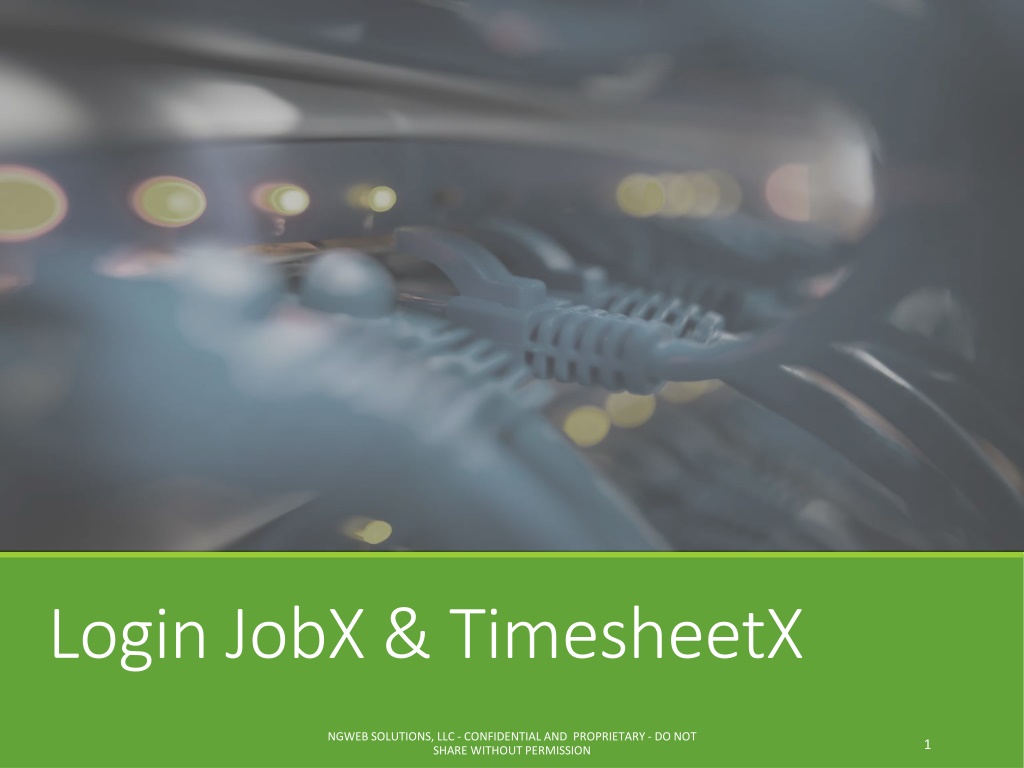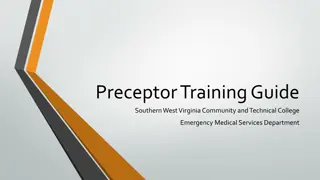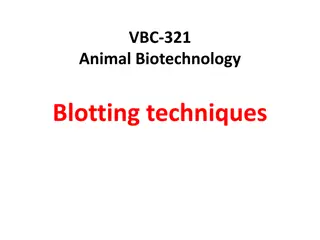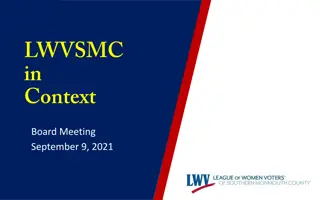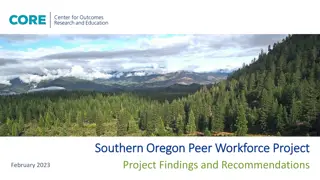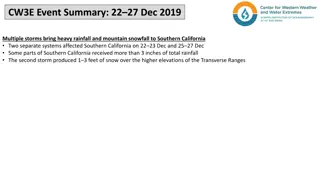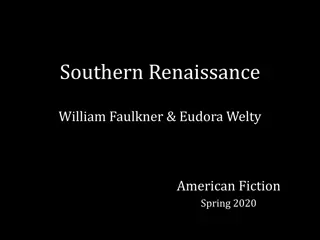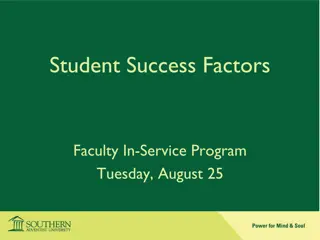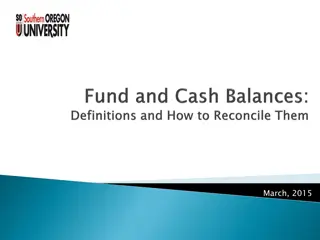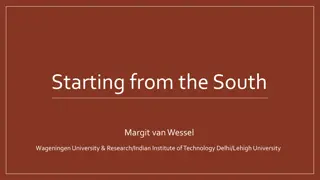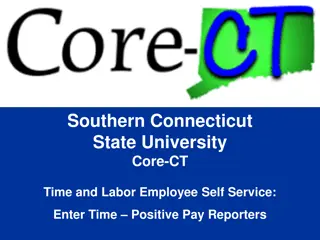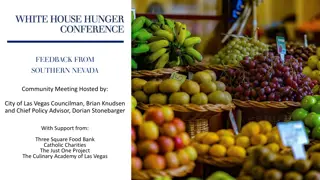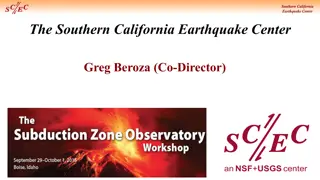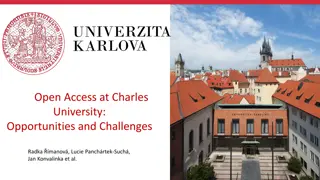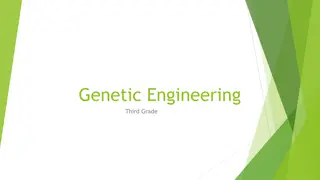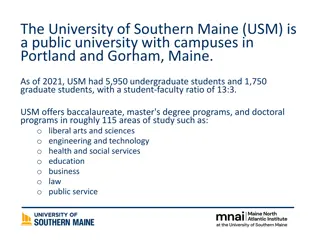How to Access JobX & TimesheetX for Southern University Students
Accessing JobX & TimesheetX for student workers at Southern University is easy and secure. Follow the simple steps provided to login using your university SSO ID and password. Learn how to navigate to your customized JobX site, access your dashboard and timesheets, set up JobMail subscriptions, and configure job preferences. Stay updated on new job listings and match notifications to discover great job opportunities tailored to your interests.
Download Presentation

Please find below an Image/Link to download the presentation.
The content on the website is provided AS IS for your information and personal use only. It may not be sold, licensed, or shared on other websites without obtaining consent from the author. Download presentation by click this link. If you encounter any issues during the download, it is possible that the publisher has removed the file from their server.
E N D
Presentation Transcript
Login JobX & TimesheetX NGWEB SOLUTIONS, LLC - CONFIDENTIAL AND PROPRIETARY - DO NOT SHARE WITHOUT PERMISSION 1
Login to JobX & TimesheetX Navigate to your school s customized JobX Site Then click on the Student Worker link to access the area of your choice. Southern University JobX/TimesheetX Site: https://subr.studentemployment.ngwebsolutions.com/ NGWEB SOLUTIONS, LLC - CONFIDENTIAL AND PROPRIETARY - DO NOT SHARE WITHOUT PERMISSION 2
How to Login to JobX & TimesheetX Step 1: Click Dashboard for access to your dashboard and timesheets. NGWEB SOLUTIONS, LLC - CONFIDENTIAL AND PROPRIETARY - DO NOT SHARE WITHOUT PERMISSION 3
Student Employee Login to JobX & TimesheetX Login utilizing your Southern University SSO ID and Password . NGWEB SOLUTIONS, LLC - CONFIDENTIAL AND PROPRIETARY - DO NOT SHARE WITHOUT PERMISSION 4
JobMail NGWEB SOLUTIONS, LLC - CONFIDENTIAL AND PROPRIETARY - DO NOT SHARE WITHOUT PERMISSION 5
What is JobMail? Must complete a JobMail Subscription to receive notifications JobMail notifies you about potential job matches based on your interest After JobMail setup you will receive notifications on new job listings that interest you The email will provide all details about the job to assist you in identifying a great job opportunity NGWeb Solutions, LLC - Confidential and Proprietary Do not share without permission
How to Access JobMail Step 1: Click Dashboard or Manage JobMail link on the Federal Work Study Students or Service Scholarship Students home page. NGWEB SOLUTIONS, LLC - CONFIDENTIAL AND PROPRIETARY - DO NOT SHARE WITHOUT PERMISSION 7
Configure your JobMail Subscription You may create multiple subscriptions and name them as desired for each Job Type (On-Campus FWS, On-Campus Scholarship Hours) supported by JobX For Example: You can create a Summer Subscription that has different attributes than your Academic Year Subscription For each subscription, you may set criteria Desired Departments (a.k.a. JobX Employers) you wish to work (e.g. Biology & English) Desired Job Categories you re interested in (e.g. Tutoring, Clerical, etc.) Desired Time Frames you re interested in working (e.g. Summer Only, Academic Year, etc.) NGWEB SOLUTIONS, LLC - CONFIDENTIAL AND PROPRIETARY - DO NOT SHARE WITHOUT PERMISSION 8
Configure your JobMail Subscription Click Add New JobMail Subscription button to start the setup process to creating a JobMail subscription. When the subscription name window pops up, update to your desired name. If you need to edit the scription name, click the Edit Subscription button. NGWEB SOLUTIONS, LLC - CONFIDENTIAL AND PROPRIETARY - DO NOT SHARE WITHOUT PERMISSION 9
Configure your JobMail Subscription Click Add all Options or Add next to each item you wish to add to your JobMail subscription. NGWEB SOLUTIONS, LLC - CONFIDENTIAL AND PROPRIETARY - DO NOT SHARE WITHOUT PERMISSION 10
Configure your JobMail Subscription Your selection(s) will appear in the top under Selected Items . When you re finished adding search criteria, click Save . Repeat this step for each Job Type and Criterion (Department/Employer, Category, and Time Frame). You may return to this screen any time to modify your subscription. NGWEB SOLUTIONS, LLC - CONFIDENTIAL AND PROPRIETARY - DO NOT SHARE WITHOUT PERMISSION 11
Find a Job NGWEB SOLUTIONS, LLC - CONFIDENTIAL AND PROPRIETARY - DO NOT SHARE WITHOUT PERMISSION 12
Quick Search Click the Find a Job function from the Employees Menu. Select a specific pre-defined Quick Search you would like to utilize to find a job. Otherwise, to define your own custom job search filters click Advanced Search . NGWEB SOLUTIONS, LLC - CONFIDENTIAL AND PROPRIETARY - DO NOT SHARE WITHOUT PERMISSION 13
Advanced Search Click the Advanced Search button to define your own job criteria you wish to search. Advanced Search enables you to search for jobs by the following: Search by Job Type Population (On-Campus FWS, Off-Campus FWS Jobs, etc.) Keyword(s) Search Job Category, Employers/Department, Time Frame, Wage, and Hours per Week NGWEB SOLUTIONS, LLC - CONFIDENTIAL AND PROPRIETARY - DO NOT SHARE WITHOUT PERMISSION 14
Apply for a Job NGWEB SOLUTIONS, LLC - CONFIDENTIAL AND PROPRIETARY - DO NOT SHARE WITHOUT PERMISSION 15
Disclaimer Statements In order to view available job listings, you may be required to review and agree to one or more disclaimer statements. A disclaimer statement will be presented for all Job Types you selected. After you ve successfully reviewed the applicable disclaimer statement(s), you will be required to click the I agree button(s) before any available jobs of that Job Type population will be presented. NGWEB SOLUTIONS, LLC - CONFIDENTIAL AND PROPRIETARY - DO NOT SHARE WITHOUT PERMISSION 16
Apply for a Job! With One Click Simply click the box next to the jobs you wish to submit an application. If a job does not have a box or does not allow for the selection of the job, then you will need to click the Job Title to view the job details on how to apply for the job. Then, click the Apply for Selected Jobs button. NGWEB SOLUTIONS, LLC - CONFIDENTIAL AND PROPRIETARY - DO NOT SHARE WITHOUT PERMISSION 17
Job Application Complete the questions on the application. Fields with a red asterisk are required to be completed before your application can be successfully completed. Some of the fields may have information pre- filled. Please be sure to review and update the information as needed. You may upload a resume for the hiring employer to review, if desired. In order to do so, browse to that file on your computer and click Open . NGWEB SOLUTIONS, LLC - CONFIDENTIAL AND PROPRIETARY - DO NOT SHARE WITHOUT PERMISSION 18
Application Successfully Submitted Your application is successfully submitted when you received the Congratulations message. NGWEB SOLUTIONS, LLC - CONFIDENTIAL AND PROPRIETARY - DO NOT SHARE WITHOUT PERMISSION 19
Questions? Questions? For Support Contact Non Federal Work-Study Student and Graduate Assistants: HR@sus.edu Federal Work-Study Students: financialaid@subr.edu NGWEB SOLUTIONS, LLC - CONFIDENTIAL AND PROPRIETARY - DO NOT SHARE WITHOUT PERMISSION 20