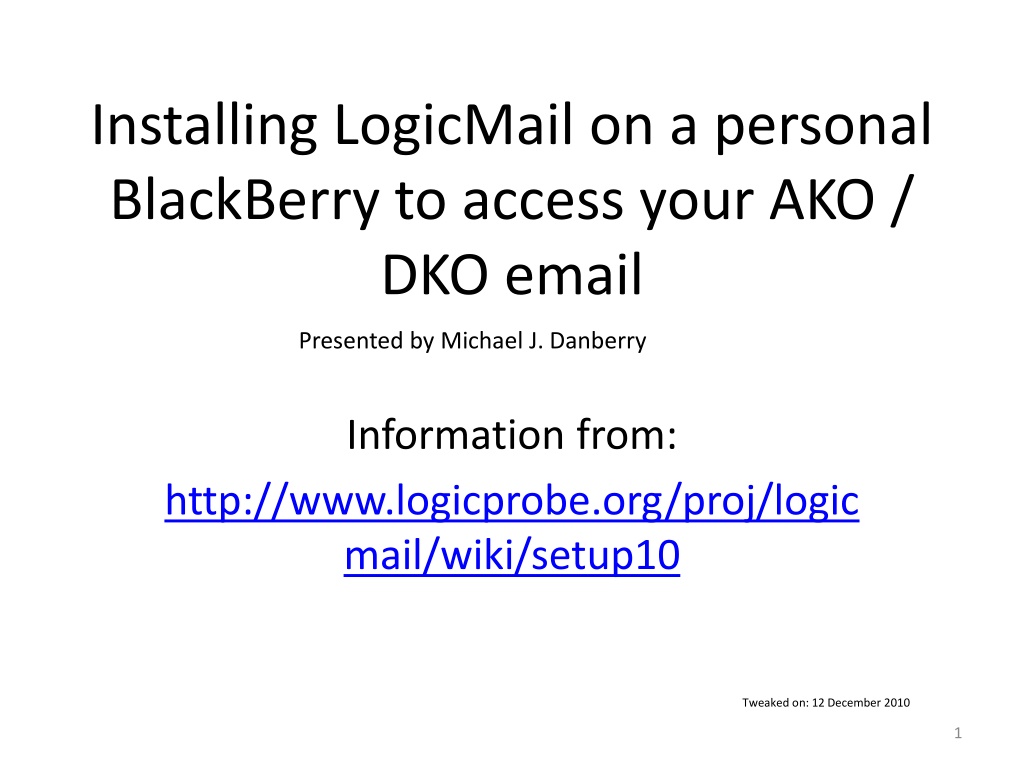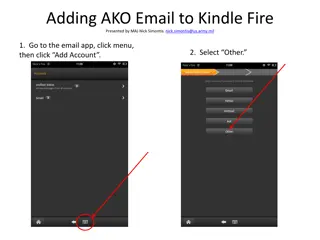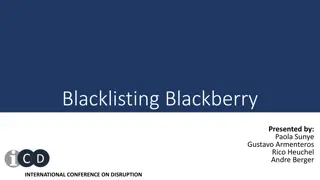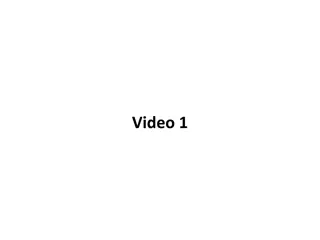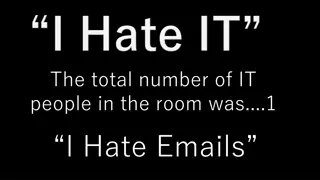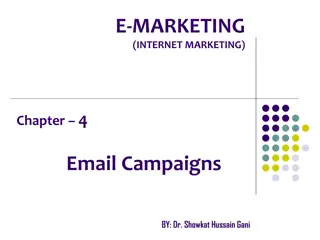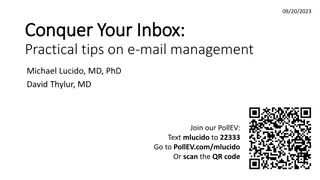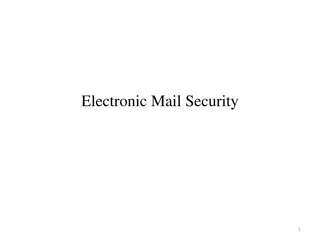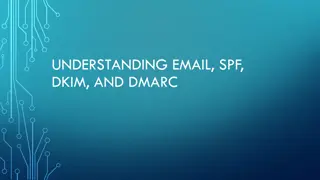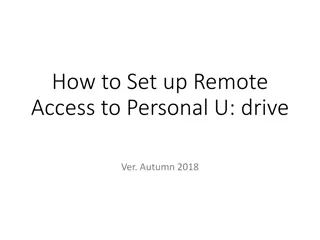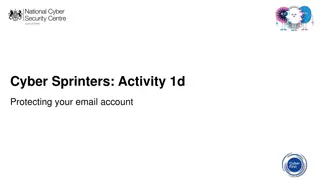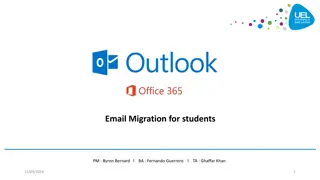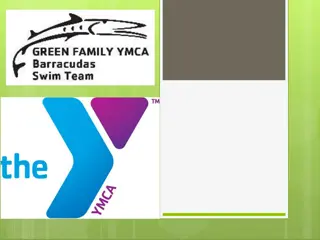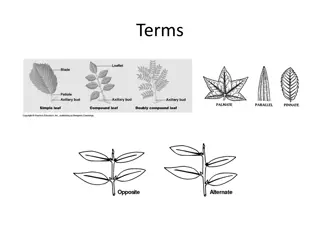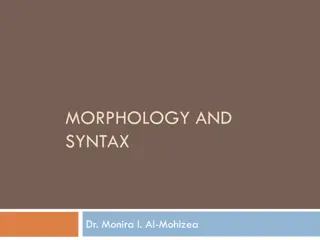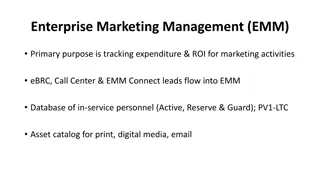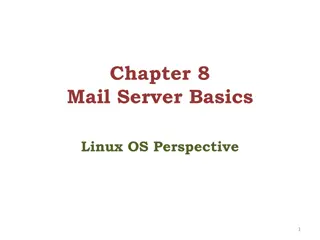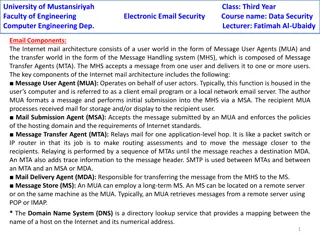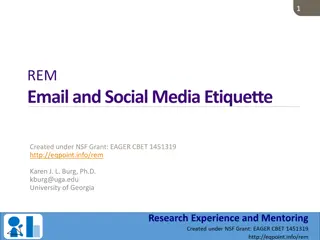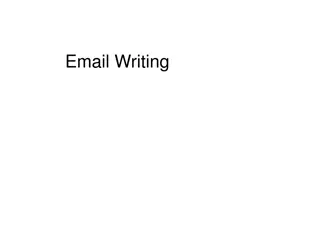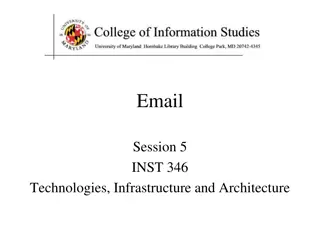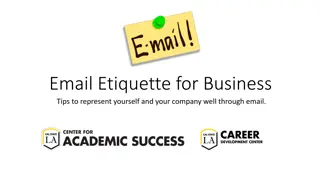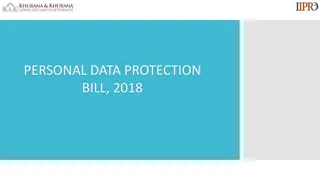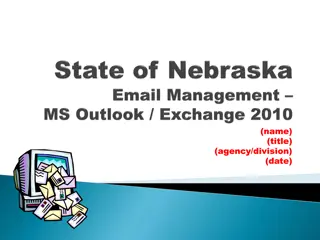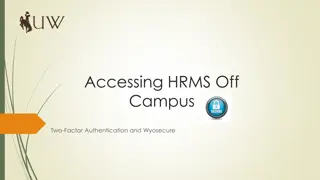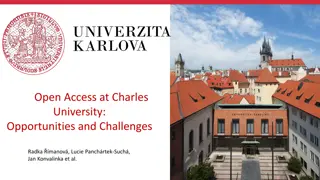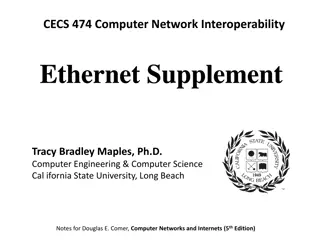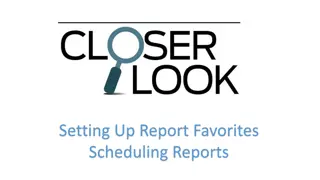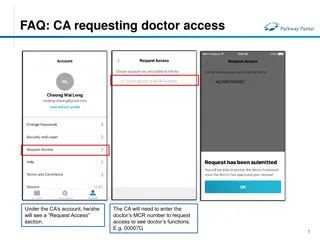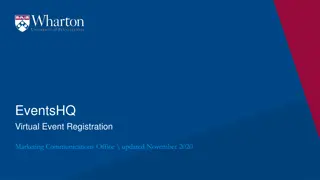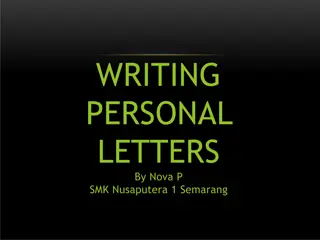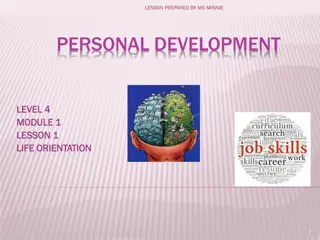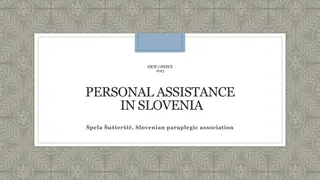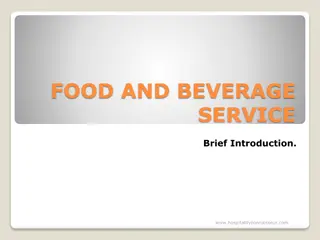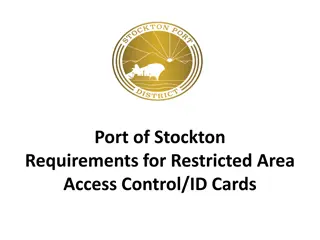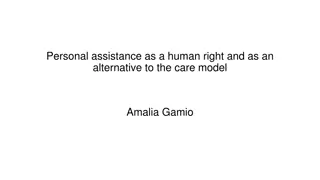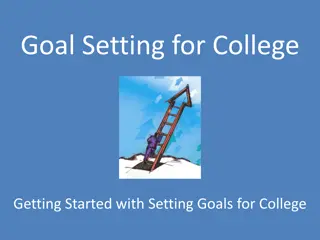Setting Up LogicMail on Personal BlackBerry for AKO/DKO Email Access
Learn how to install and configure LogicMail on your personal BlackBerry device to access your AKO/DKO emails. Follow step-by-step instructions provided by Michael J. Danberry along with images for easy setup. Configure your email settings accurately to ensure seamless access to your Army Knowledge Online (AKO) or Defense Knowledge Online (DKO) email accounts.
Download Presentation

Please find below an Image/Link to download the presentation.
The content on the website is provided AS IS for your information and personal use only. It may not be sold, licensed, or shared on other websites without obtaining consent from the author. Download presentation by click this link. If you encounter any issues during the download, it is possible that the publisher has removed the file from their server.
E N D
Presentation Transcript
Installing LogicMail on a personal BlackBerry to access your AKO / DKO email Presented by Michael J. Danberry Information from: http://www.logicprobe.org/proj/logic mail/wiki/setup10 Tweaked on: 12 December 2010 1
Visit http://logicmail.org/ota from your BlackBerry web browser The webpage should display your device and OS version, Click the Click to Install link LogicMail 1.1.0 Updated on 11/02/2009 2
Click Download, then OK 1.1.0 1.1.0 3
Find the LogicMail application icon to start LogicMail, an empty account screen will be displayed 4
Go to the Menu, and select Configuration Global settings will be displayed next 3. 1. 2. 5
Go to Accounts, bring up the menu, and select Add account, Select IMAP 4. 6. 5. 6
Change the settings to match your version of AKO mail 7. Type in Mail Account Regular AKO / DKO Email: Incoming mail server: type: imap.us.army.mil -or- Advanced Technologies Email Beta mail Incoming mail server: mail.beta.army.mil (Exchange 2010 users) Incoming mail server: owa.beta.army.mil (Exchange 2007 users) 8. 9. Put a check in the SSL box 10. 11. 12. Username is your AKO username Password is your AKO Password Uncheck Use MDS proxy 13. Click on Save at the bottom of the screen 14. Select Default and go to the Edit Screen 7
Add the following information into your BlackBerry 15. Type your name in the Full name line: 16. Type your AKO email address in the E-Mail address line & Reply address 17. You can add a signature if you d like 18. 19. Select Outgoing servers 20. Add Outgoing Server 8
Add the following information into your BlackBerry Type in Sending Server 21. Regular AKO / DKO Email: 22. Outgoing mail server: mailrouter.us.army.mil 23. Put a check in the SSL box Advanced Technologies Email Beta mail Outgoing mail server: mailrouter.us.army.mil 24. Change Authentication to Plain 25. Username is your AKO Username 26. Password is your AKO Password NOTE: Regular AKO email and Advanced Technologies will use AKO username and password. Save Select Save when completed on this screen 27. 9
Scroll to the bottom to make sure that Sending Server (SMTP) is selected And choose 29. Go to: 28. Choose EDIT 30. 10
32. Click on Mail Account (IMAP) and choose Select 31. Press Esc key To get to here Select 33. Choose Continue when prompted You are attempting to open a Secure connection, but the server s certificate is not trusted. 34. You will now see your account, and your folders should start to populate 11
35. When in your Inbox, look for the same email that is on your AKO account 12
36. Since you are using IMAP, you will need to set up your sent items folder Go to: Configuration Select your IMAP account 13
37. Select the folder you want your Sent mail saved to NOTE: Soldier who tested for me received an error when she selected Sent. It may have been because she selected the regular AKO for outgoing mail server. 38. Save changes made, Close 14
You should now be able to check your AKO email from your BlackBerry If you have any other questions / problems, please document them and send to me to update this presentation. I don t own a BlackBerry, so, I can t test this myself. Presented by: Michael J. Danberry chief@militarycac.com https://MilitaryCAC.com Further questions: https://militarycac.com/questions.htm 15