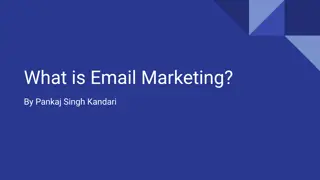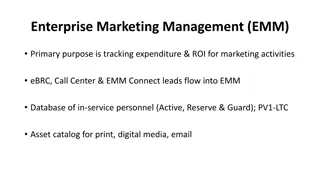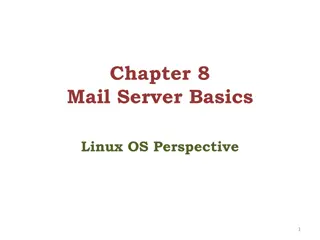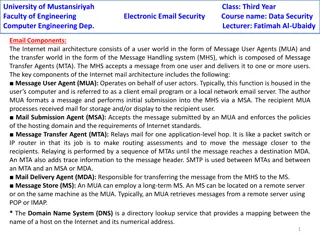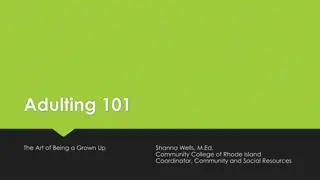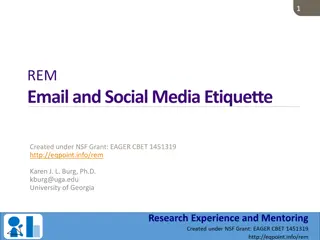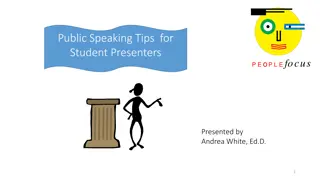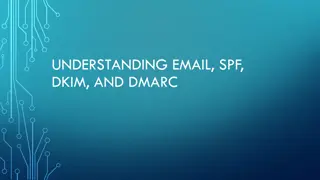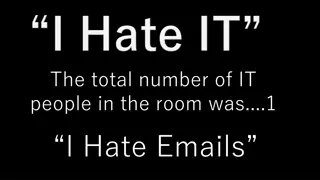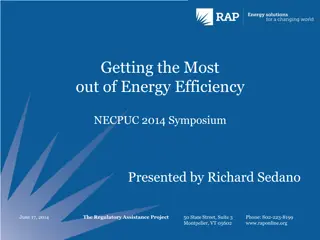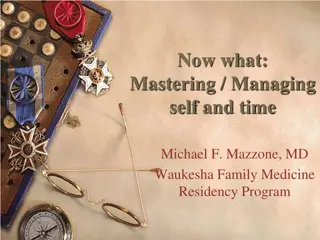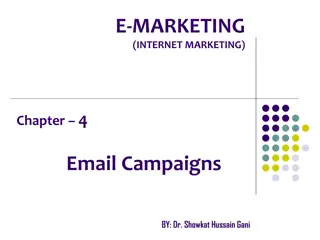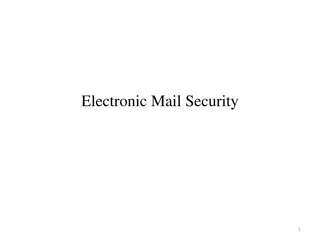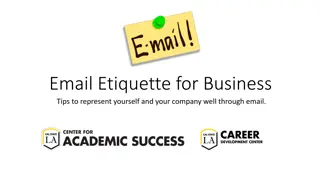Mastering Email Management: Practical Tips for Efficiency
Learn how to conquer your email inbox with practical tips from Michael Lucido, MD, PhD, and David Thylur, MD. This seminar aims to improve your email culture, personalize management strategies, and enhance Outlook skills for increased efficiency. Discover how to shift to a compassionate email culture through etiquette and standards, and gain insights into handling the challenges of academic email communication. Join to reduce your email overload and increase productivity.
Download Presentation

Please find below an Image/Link to download the presentation.
The content on the website is provided AS IS for your information and personal use only. It may not be sold, licensed, or shared on other websites without obtaining consent from the author. Download presentation by click this link. If you encounter any issues during the download, it is possible that the publisher has removed the file from their server.
E N D
Presentation Transcript
09/20/2023 Conquer Your Inbox: Conquer Your Inbox: Practical tips on e-mail management Michael Lucido, MD, PhD David Thylur, MD Join our PollEV: Text mlucido to 22333 Go to PollEV.com/mlucido Or scan the QR code
Disclosures No disclosures
Goals/Outcomes By the end of this seminar, we hope participants will be able to: Contribute to a more reasonable e-mail culture Develop an effective, personalized framework for e-mail management Apply basic Outlook skills to improve day-to-day efficiency
The E-mail Problem The average person working in an office setting receives >100 e-mails per day Administrative and clinical updates and requests Newsletters Subscriptions (e.g. journals) Listserv distributions E-mails Work/Life Interruption E-mail Overload = administrative burden
Academic E-mail Culture Perception of infinite accessibility blurring work-life balance Overreliance for communication isolating, often inefficient, delays in decision-making All the info, all at once overwhelming, difficulty prioritizing/extracting info Varying expectations confusing
Shifting a Culture With Etiquette To protect your inbox, you must protect other people sinboxes. Compassionate e-mail culture begins with e-mail etiquette and standards What does this look like?
Compassionate E-mail Culture Appropriate use of e-mail for communication Would a phone call, text message/Teams message, teleconference, or in- person conversation be better suited? Do any of the recipients need to communicate with one another? Concise, informative subject lines Consider tagging subject lines to denote importance or expectation FYI: when no reply is expected, Action: when some follow up action is expected, Response: if a response in expected Clear expectations for response Be explicit about your expectations for response (and if there is a deadline) E.g. No reply necessary or please respond at your earliest convenience Be explicit about what the assumption will be if there is no response by the deadline
Compassionate E-mail Culture Direct, concise content Not all e-mail needs exposition Single word and single sentence responses may be appropriate and sufficient Removal of extraneous elements Do you need a salutation and signature line with every reply in a chain? Respect for business hours Sending an e-mail at 10PM sends an implicit message re: expectations, but it doesn t mean you can t or shouldn t be working at that hour Use the delay send feature when working outside of normal business hours
The principles of email management Develop a system that works for you Time spent devising a system may save you more time in the long run Remember the four D s: Do: Immediately handle emails or tasks that take less than 2 minutes Defer: Make a plan to handle emails that need more time/attention Delegate: Reassign emails that could be handled by someone else, if appropriate Delete: Remove unnecessary emails
Outlook Skills Folders Used to organize emails into smaller, more manageable groupings Examples could be using a folder named R21 for all emails pertaining to an upcoming R21 grant application
Outlook Skills Categories Used to identify similar types of emails Ex: All lab members are in the Research Lab category are colored purple
Outlook Skills Filters Allow you to only show emails that meet a certain criterion, such as a specific Category or Due Date
Outlook Skills Rules Useful for automatically sorting incoming emails
Outlook Skills Tasks Outlook has a built-in to do list. Click on the flag next to an email to add it to your tasks. You can track what you need to take care of with the To-Do bar
Practice Try the techniques listed in the tip sheet See if you can apply each technique in a way that will be helpful for you David and Mike will be available to help We will use breakout rooms if needed