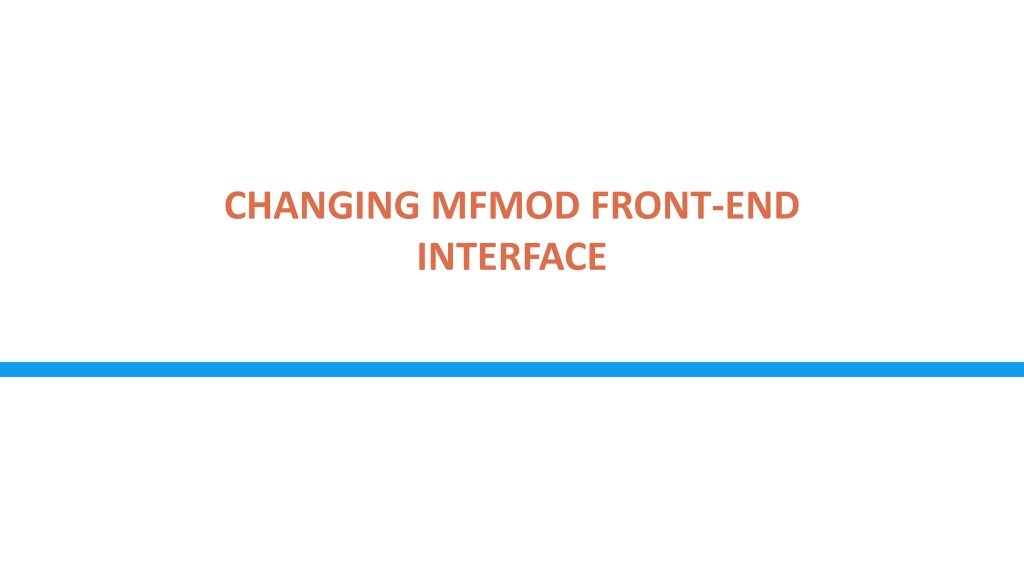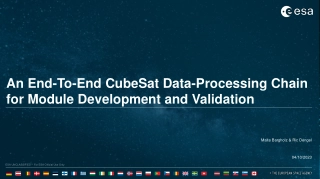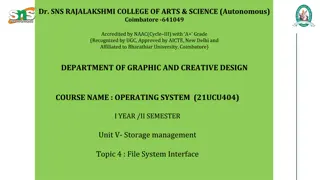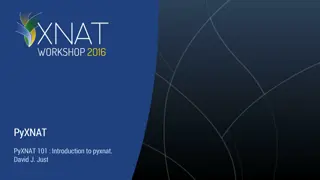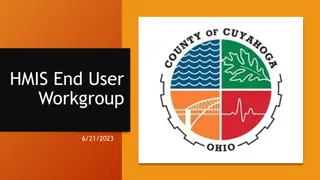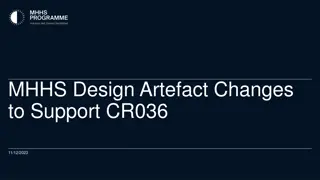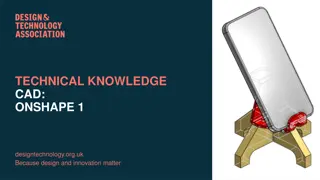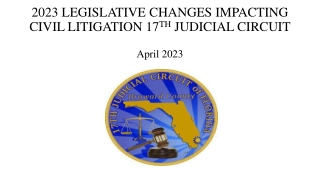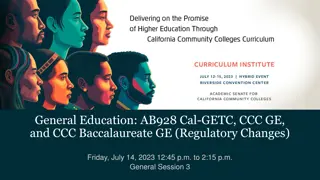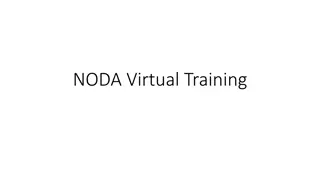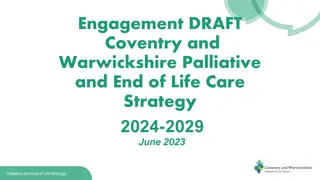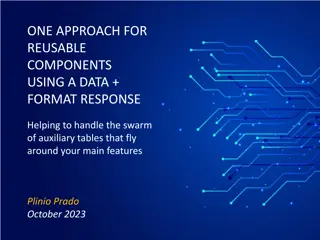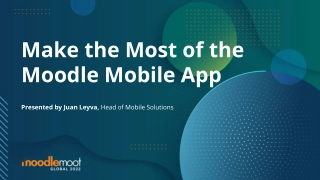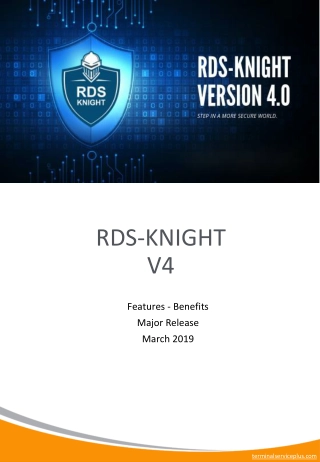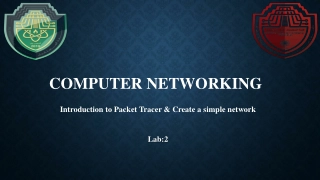Exploring Changes in the Standalone Front-End Interface
Discover how the Standalone Front-End Interface integrates Eviews and Excel to facilitate calculations, enabling users to manipulate inputs, forecasts, and simulations seamlessly. Learn about un-hiding columns, variable codes, triggers, and model suggestions for effective data analysis and interpretation.
Download Presentation
Please find below an Image/Link to download the presentation.
The content on the website is provided AS IS for your information and personal use only. It may not be sold, licensed, or shared on other websites without obtaining consent from the author. Download presentation by click this link. If you encounter any issues during the download, it is possible that the publisher has removed the file from their server.
Presentation Transcript
CHANGING MFMOD FRONT-END INTERFACE
Overview of the Standalone Front-End What is the Front-End Loads Eviews in the Background to do all the calculations But uses Excel as the user-input User can make changes to inputs, forecasts, simulations in Excel and let Eviews do the hard work
Changing the Standalone Front-End Unhide columns B and C of the NIA-Vols Sheet
Changing the Standalone Front-End Now we can see the variable codes and variable triggers
Changing the Standalone Front-End Column C has the variable code this tells Eviews what series to load into this row of the spreadsheet
Changing the Standalone Front-End For endogenous variables we have three codes per variable
Changing the Standalone Front-End 1) NECONPRVTKN (variable) 2) _M model suggestion 3) _A Add-Factor 4)
Changing the Standalone Front-End Column B sets the triggers of the model. It tells the model if you change the mode of one variable, how it should change the other variable
Changing the Standalone Front-End Here we tell the model that if you change private consumption to x exog that it should make the private consumption add- factor e endog
Changing the Standalone Front-End Here we tell the model that if you change private consumption to x exog that it should make the private consumption add- factor e endog
Changing the Standalone Front-End Column E Sets the Modes of the model X = Exogenous E = Endogenous I = Identity
Changing the Standalone Front-End To Change the Options in a Drop- Down List in Excel go to the Data Validation Button
Changing the Standalone Front-End Change the Allow to LIST Write Each Option You Want in the Source: Box Separate the options with a comma ,
Changing the Standalone Front-End Column F Sets the Display Options for Each Variable G = Growth Rate L = Level Cont = contribution to Growth %gdp = Percent of GDP
Changing the Standalone Front-End To Change the Options in a Drop- Down List in Excel go to the Data Validation Button
Changing the Standalone Front-End Change the Allow to LIST Write Each Option You Want in the Source: Box Separate the options with a comma ,"
Overview of the Standalone Front-End Reports Page Reports Page Allows user to have a preset list of variables that they can easily find in one sheet Can mix fiscal, real, nominal, BOP, etc. Page also allows for custom calculations so you can report any type of transformation or mix of variables you are interested in. Very similar to other pages in how it operates
Changing the Reports Page In the display mode column F we add the option r which reports the calculation from column C First Difference is variable codes You can write a formula in this column now: for example @pcy(NPLneconprvtkn)/@pcy(NPL nygdpmktpkn) calculates income elasticity to consumption
Changing the Reports Page If you want to just report a variable from the model (from a different sheet) without transformation, you can follow the same logic as the other sheets
Adding sheets to Front-end 2 types of adding Directly in the front-end Programmatically (2 places to add based on sheet types) of the string MFMSAOptions