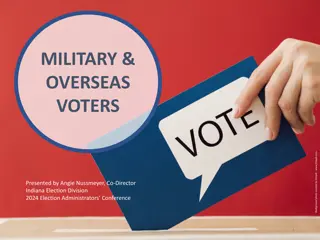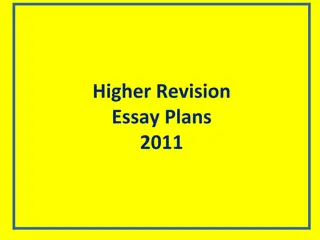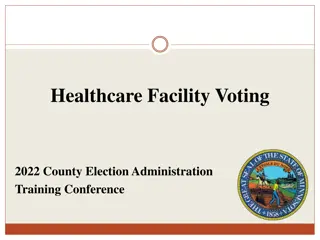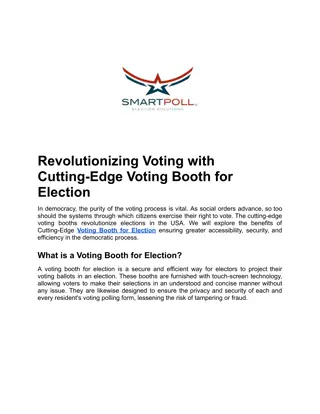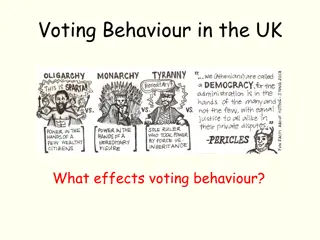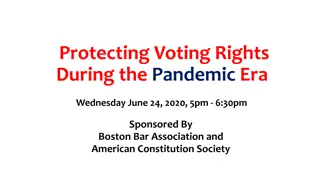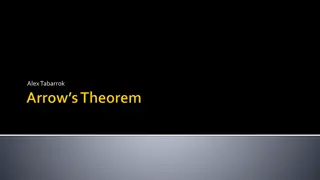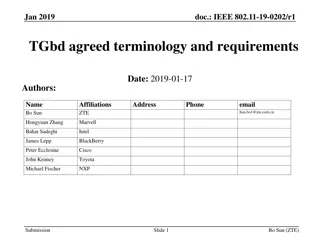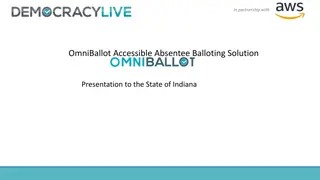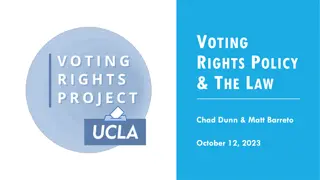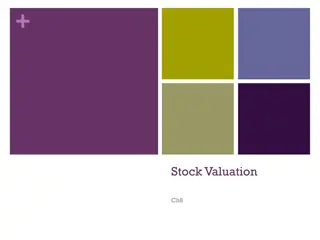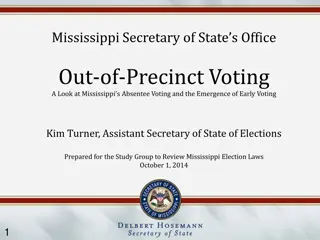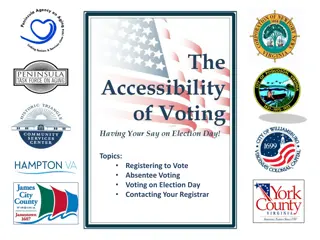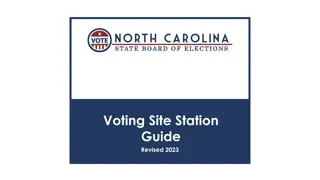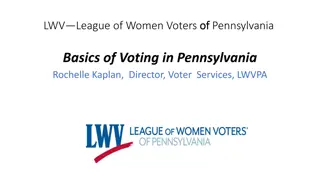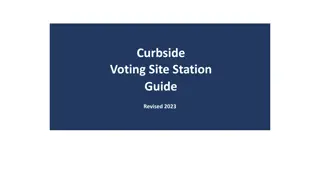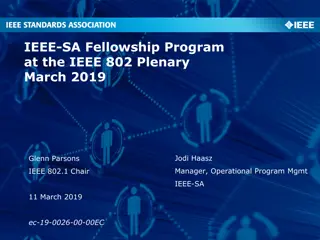DirectVote Live (DVL) - IEEE Standards Association Voting Process
Explore the step-by-step guide for participating in voting sessions through DirectVote Live (DVL) platform by IEEE Standards Association. Learn about roles such as Group Administrator, Meeting Administrator, and Voter, along with how to cast your vote, check submission status, and view voting results. Experience a seamless and efficient voting interface for engaging in vital decision-making processes.
Download Presentation

Please find below an Image/Link to download the presentation.
The content on the website is provided AS IS for your information and personal use only. It may not be sold, licensed, or shared on other websites without obtaining consent from the author. Download presentation by click this link. If you encounter any issues during the download, it is possible that the publisher has removed the file from their server.
E N D
Presentation Transcript
DIRECTVOTE LIVE (DVL) IEEE STANDARDS ASSOCIATION September 2023
ROLES AND RESPONSIBILITIES Group Administrator (Staff Role) Person responsible for the group who creates the meetings The Group Administrator has the same privileges as the Meeting administrator Meeting Administrator (Staff or Volunteer Role) Person responsible for administering the meeting Responsible for uploading the current voters Sending meeting invitation Entering motions Opening/adjourning the meeting Opening/closing the motions Showing the results Voter Responsible for voting on the motions 2
DIRECTVOTE LIVE (DVL) VOTING STEP-BY-STEP IEEE STANDARDS ASSOCIATION September 2023
DVL E-MAIL MEETING INVITATION Click on the Meeting URL to enter the meeting (the meeting URL for the group does not change). 4
VOTING INTERFACE The meeting title will appear here. 5
MOTION Locate the first motion being voted on and click the Vote button The motion will not appear until it is opened for voting by the Meeting Administrator 6
CASTING YOUR VOTE Step 1 - Make your selection { Step 2 - Click Submit to record your vote 7
HAS MY VOTE BEEN SUBMITTED AND RECORDED? YES: A Submitted status below a motion shows a time stamp indicating your vote has been recorded. NO:A Vote Not Submitted status below a motion indicates that your vote has not been recorded. 8
VIEW VOTES/RESULTS To view votes, select See Votes To view results, select Results 9
VOTING RESULTS TERMS Valid The voter clicked Vote, selected an option, and clicked Submit for the motion. Unexercised The voter clicked Vote, and then clicked Submit without choosing an option for the motion. Total The total number of votes cast for the motion. Voters The total number of voters for the motion that submitted a vote. Non-Voters The total number of voters for the motion who did not submit a vote. Eligible Voters The total number of voters signed into the voting tool to vote for the motion. 10
FAQS 11
FREQUENTLY ASKED QUESTIONS I can t login to DVL. What do I do? You must be a voting member to access DVL. Verify your e-mail address used for your IEEE account. If you have recently changed your email address, please contact the DVL meeting administrator or your Program Manager. If you are still unable to login to DVL please contact your Program Manager or IEEE Contact & Support. The motion is open but I do not see the Vote button for the motion. What do I do? If a vote has started but you do not see the Vote button, refresh your screen by reloading the web page. If that does not work, please contact the DVL meeting administrator or your Program Manager. The DVL window or tab has closed, or I ve received a message that my session has timed out or expired. What do I do? If at any time during the meeting you need to get back into DVL, log back in via the provided link. Why do the voting timestamps in DVL not match my local time? Unless otherwise indicated, voting timestamps within DVL are being represented in UTC -5. Can I be both a Meeting Administrator and the Group Administrator? Yes, however there can be only one Group Administrator. 12
VOTING AT A GLANCE Access DirectVote Live (DVL) via the IEEE SA link for voters - https://vote.directvotelive.net/login.aspx?o=223 When asked to login, use your IEEE Account (myProject) username and password You will automatically be directed to the meeting In DVL look for the button for motions currently requiring your vote (this will appear to the right-hand side of the motion) Make your vote selection and click to record your vote Look for new or amended motions to appear at the bottom of the motions tab 14
FOR MORE INFORMATION Please contact Christy A. Bahn c.bahn@ieee.org 15